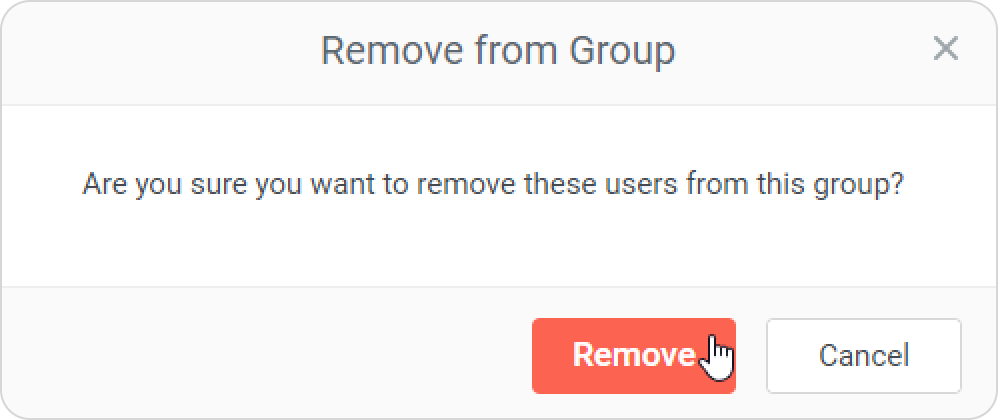There are four ways to add a user to a group.
The first method is the following:
- Click a user's name and select the Group Memberships tab.
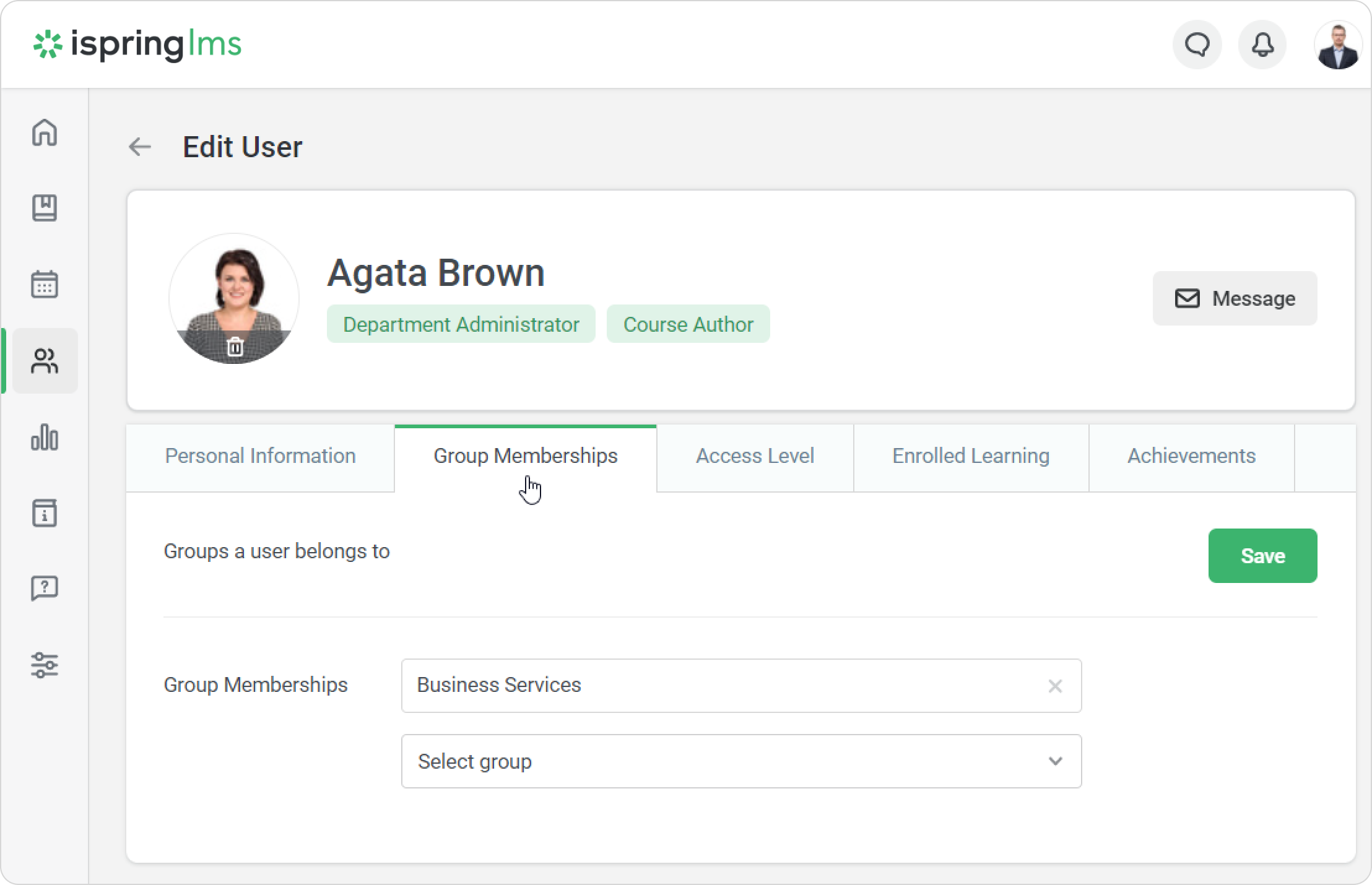
- In the Group Memberships menu, select a group. Here, you can assign users to an unlimited number of groups.
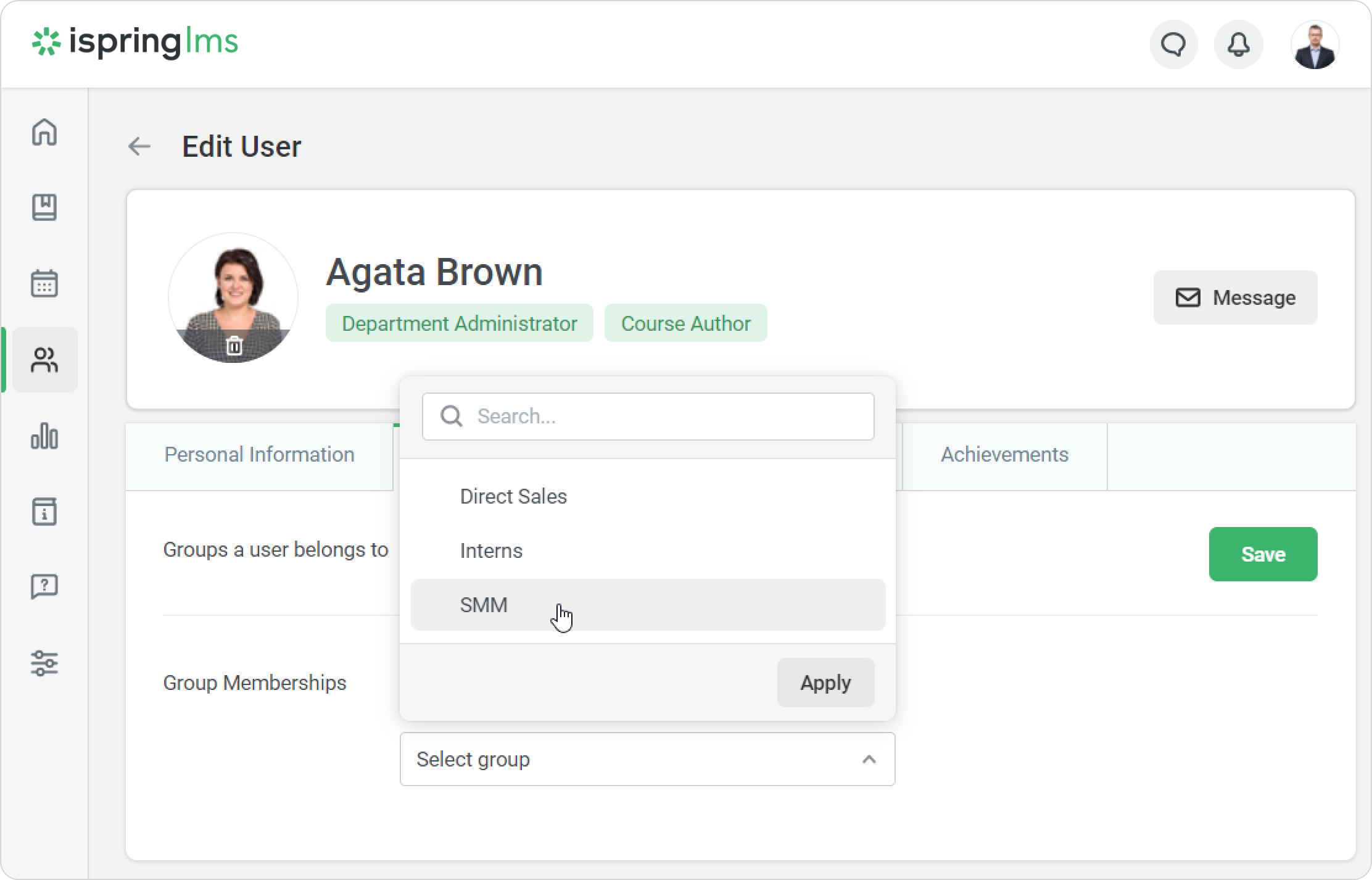
- Click Save.
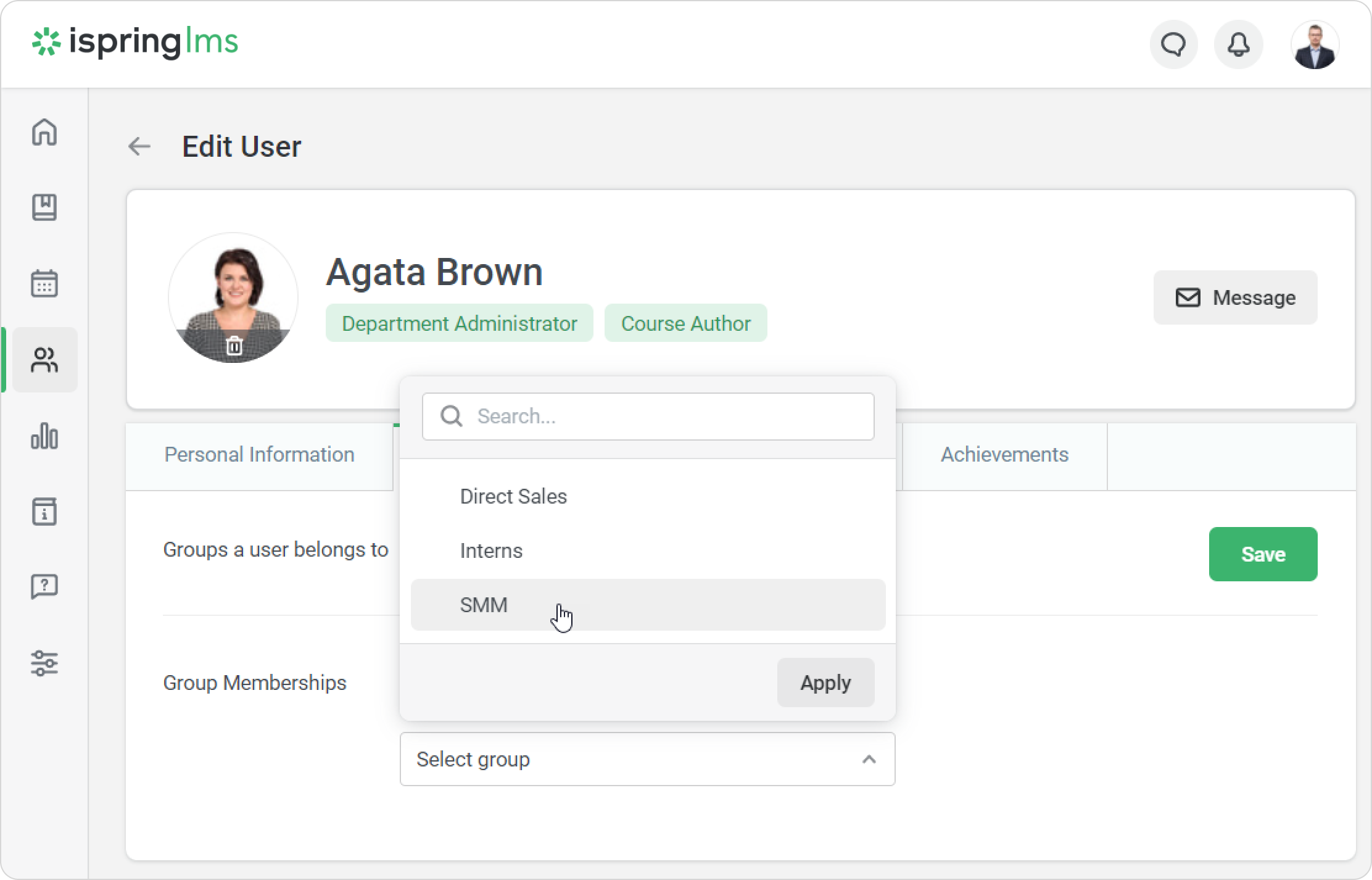
The second option will fit if you want to add multiple users to a group.
- In the Users section, check a user or multiple users.
- In the top menu, click Add to Group.
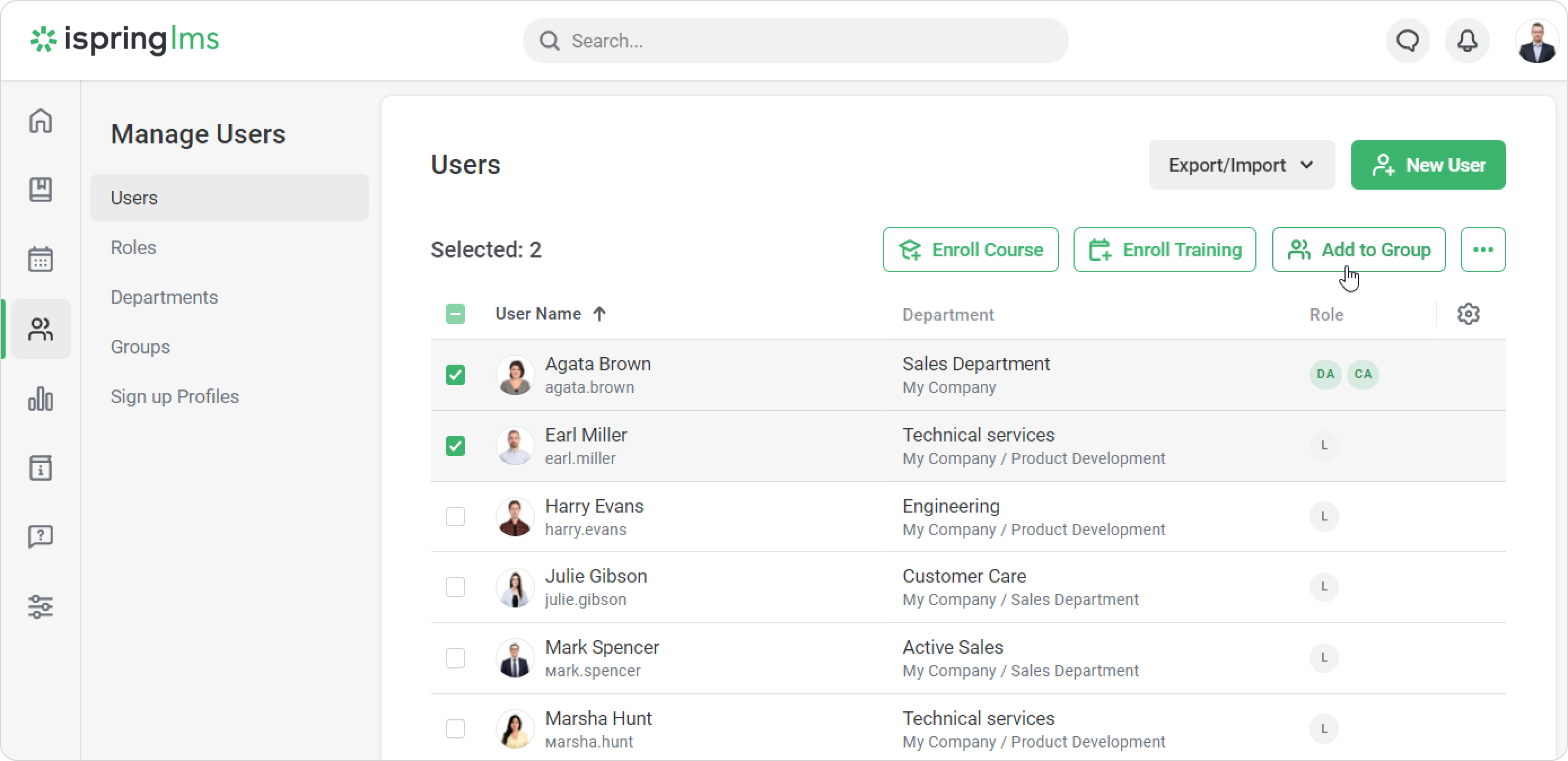
- In the Add to Group window, choose a group.
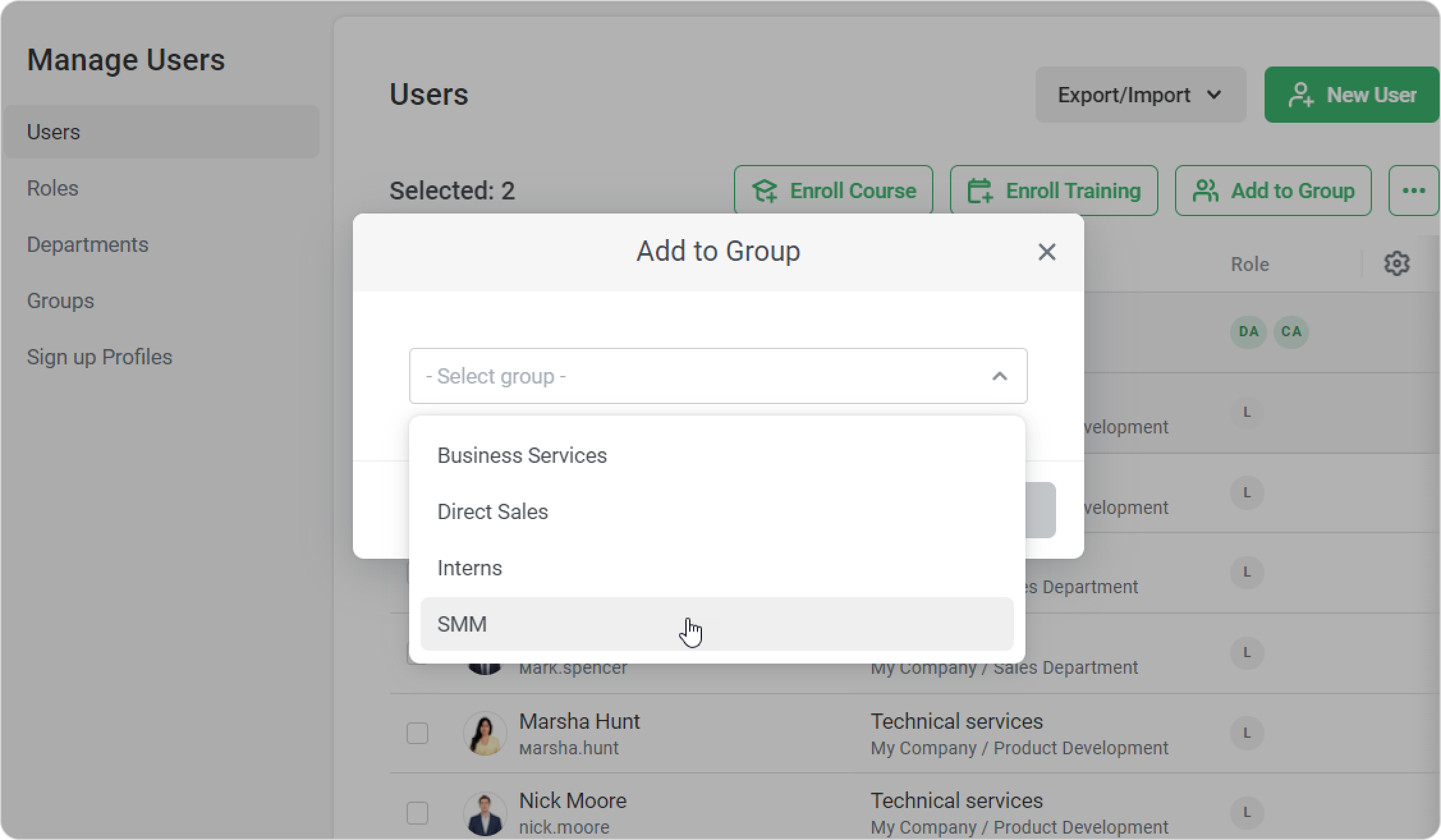
- Then click Add.
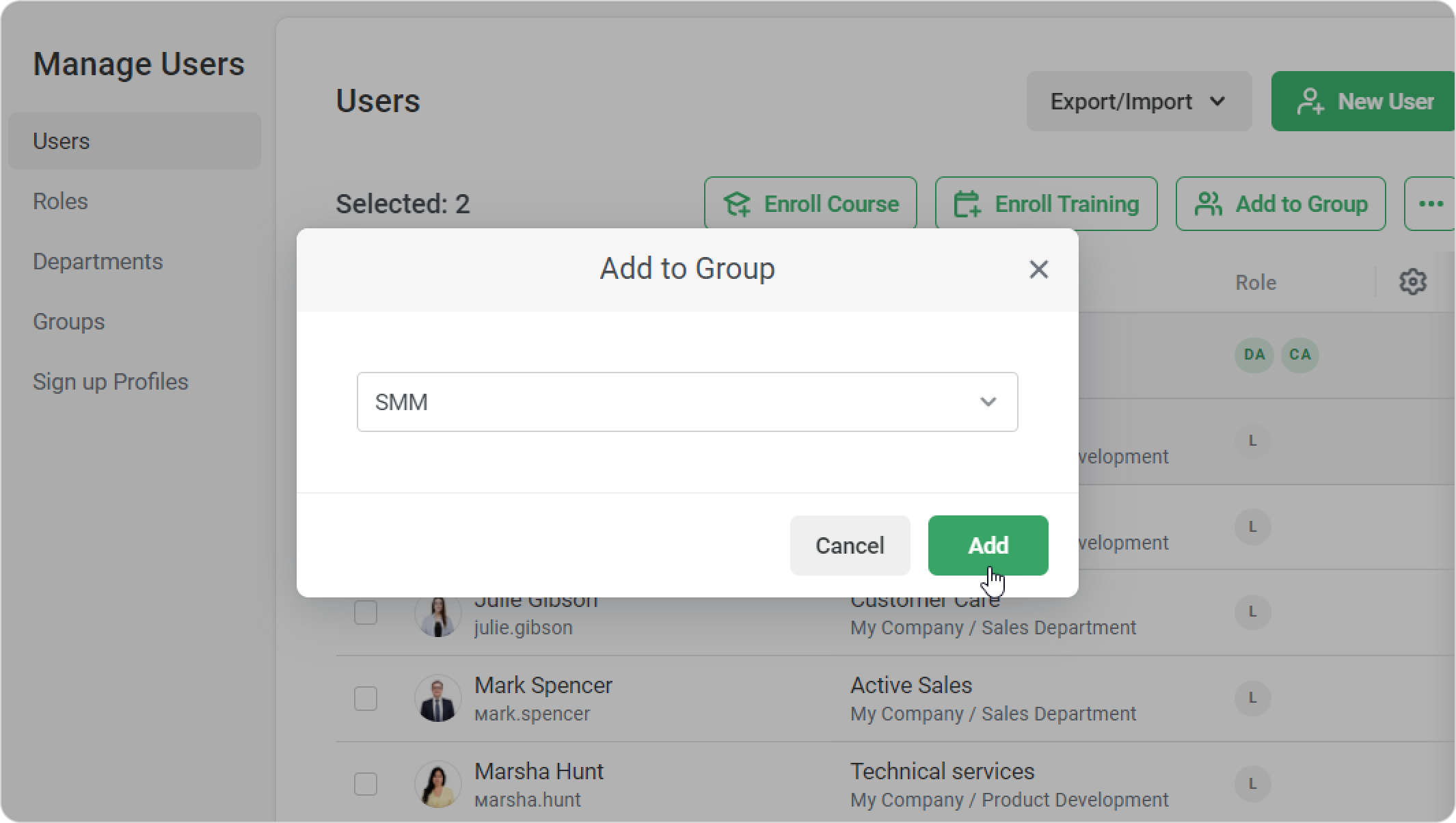
The third way is convenient when adding several users to the group at the same time.
- In the Users section, check a user or multiple users.
- Right-click on any name and select Add to Group in the context menu.
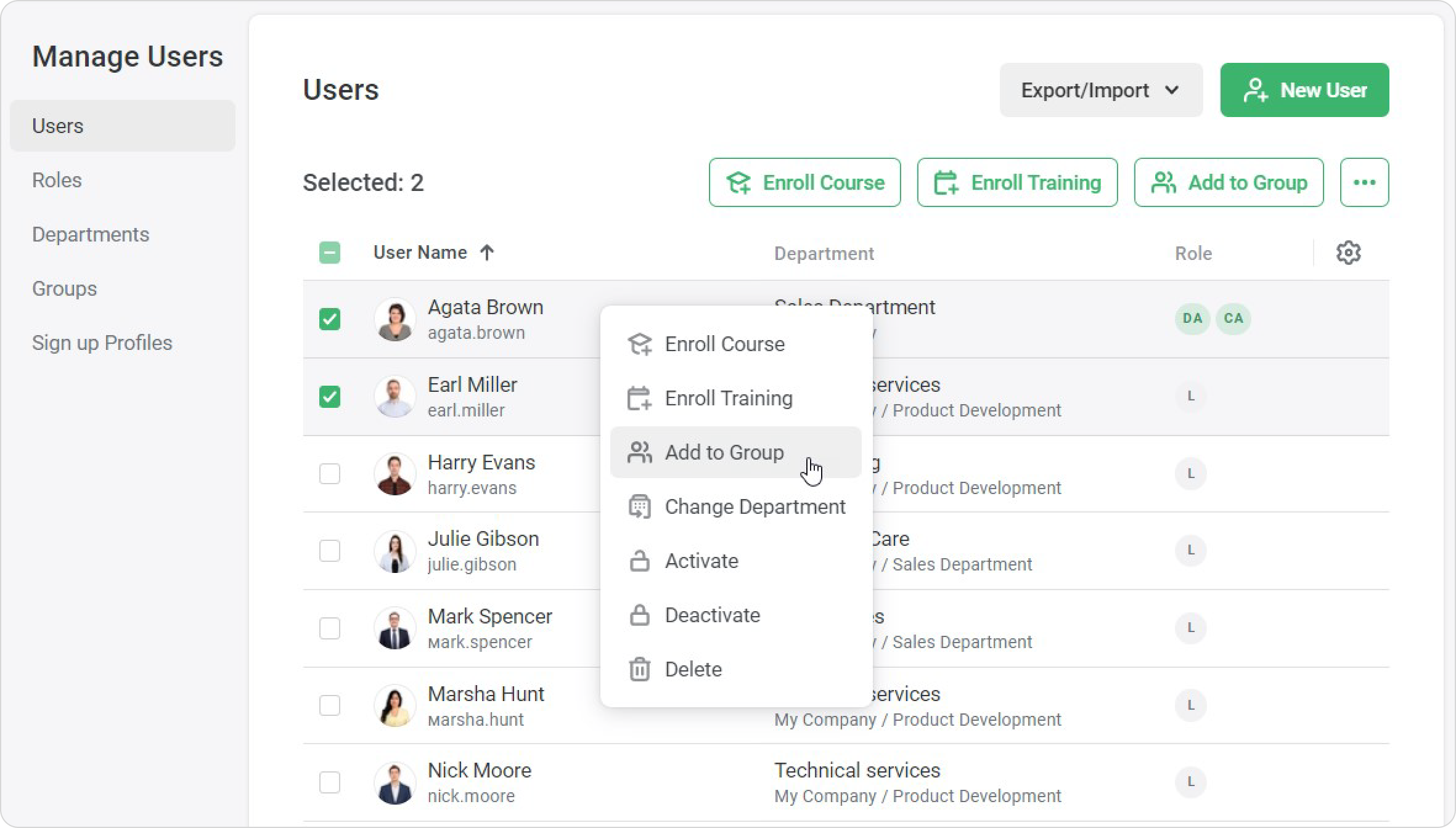
- In the Add to Group window, choose a group, and click Add.
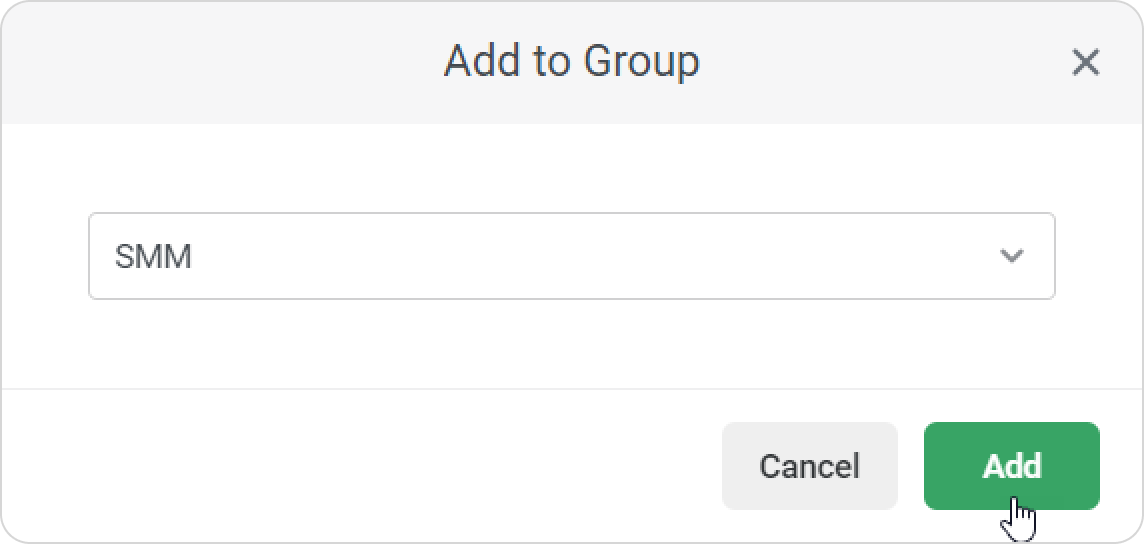
The fourth way is to add users to a group under the Groups tab.
- Go to the Users section, open the Groups tab, and click the group where you want to add users.
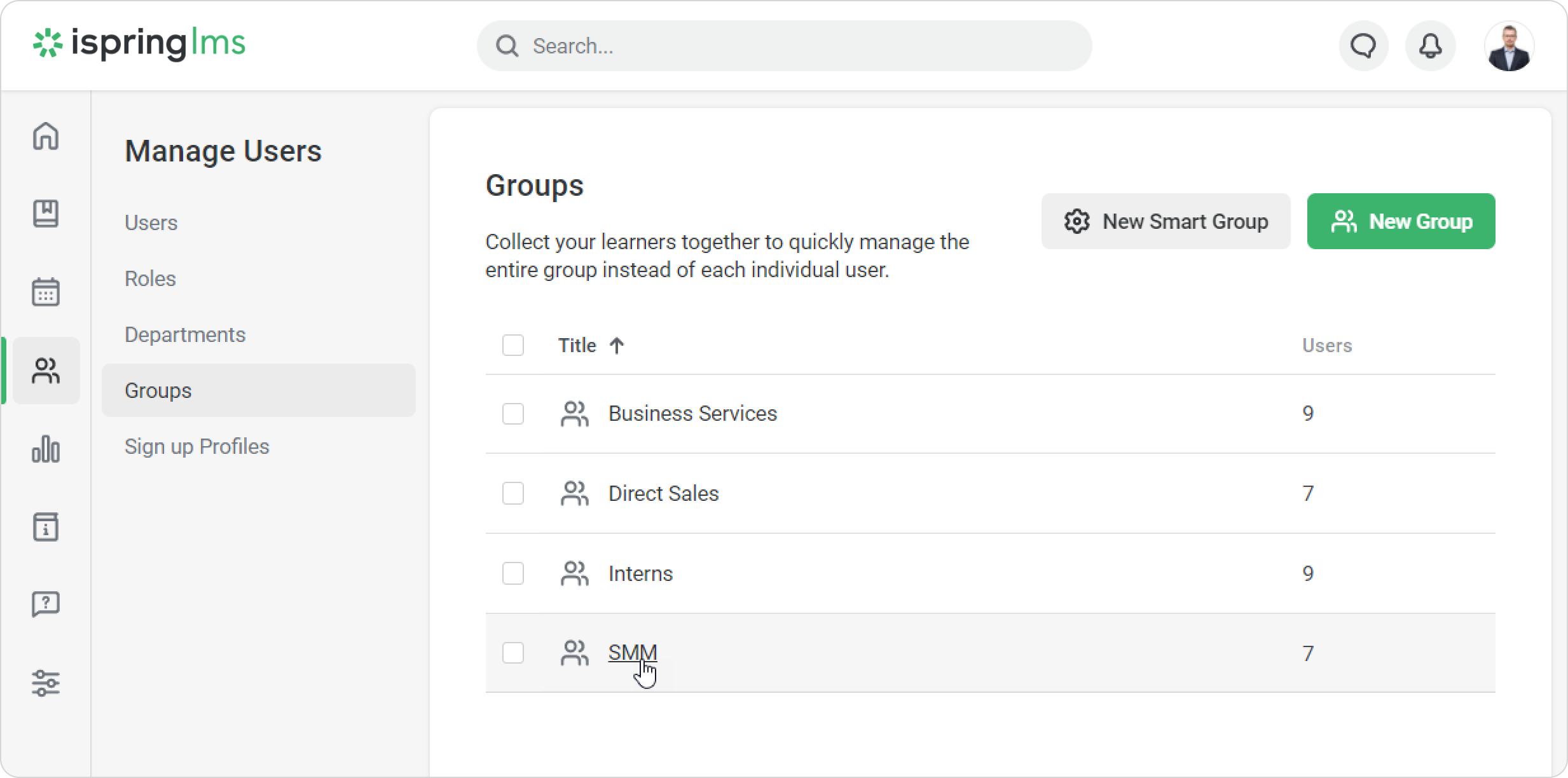
- On the Group Members page, click Add Users.
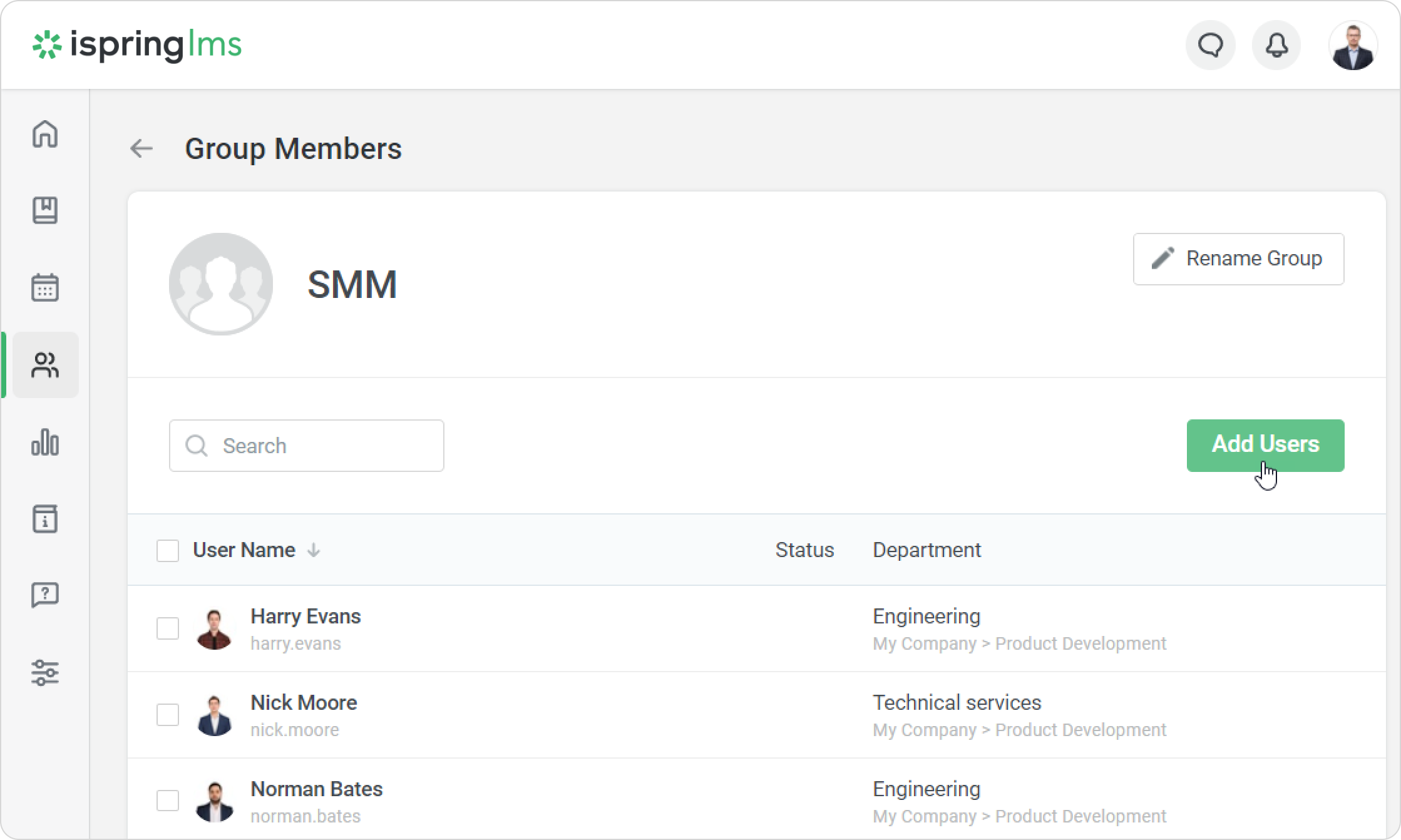
- In the Add to Group window, start entering the name, last name, login, or email of a user. Then, left-click on the matching name and click Save.
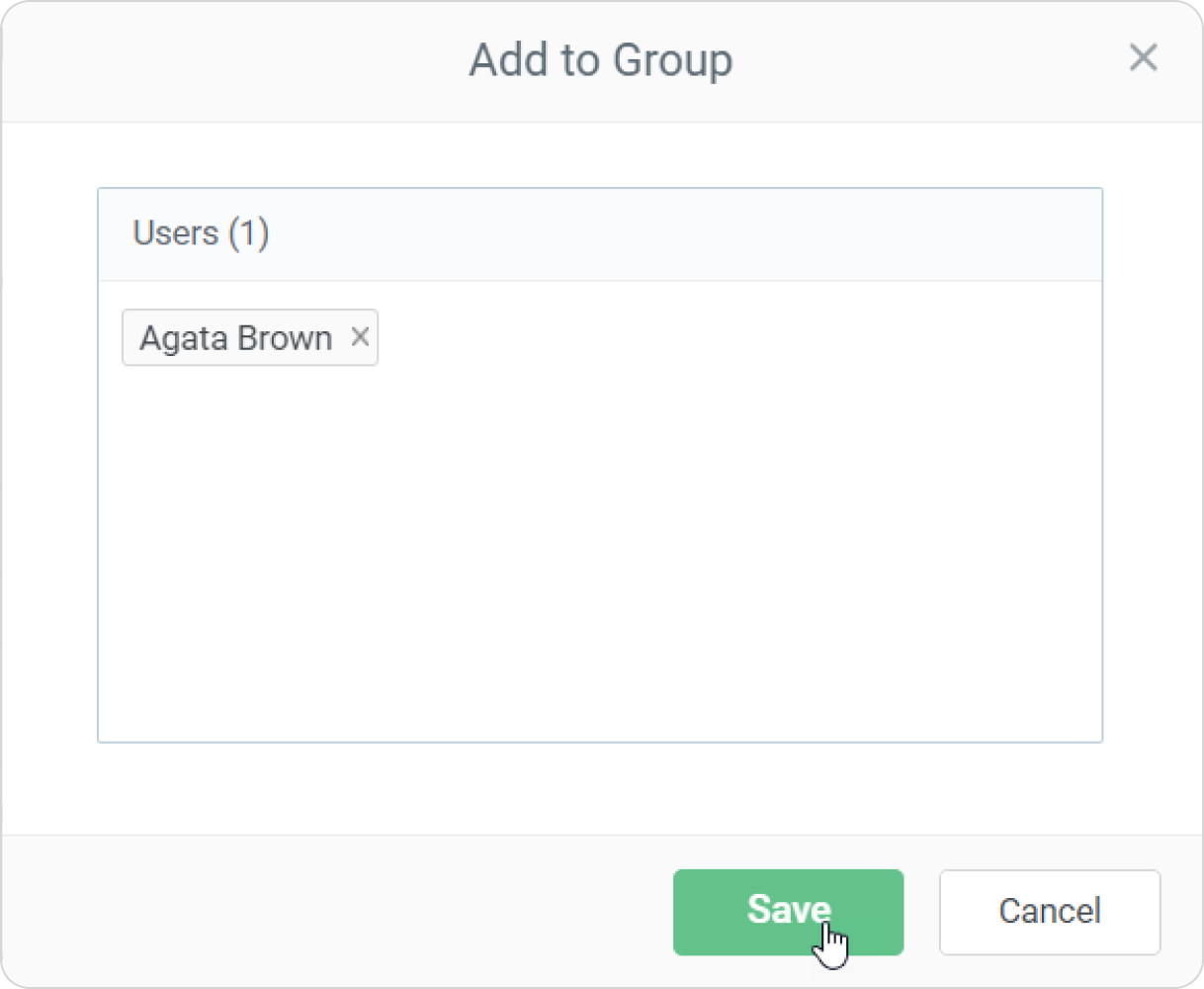
Removing Users from a Group
You can use any of the two methods to delete a user from a group.
The first option is the following:
- In the Users section, left-click on a user you want to remove from a group.
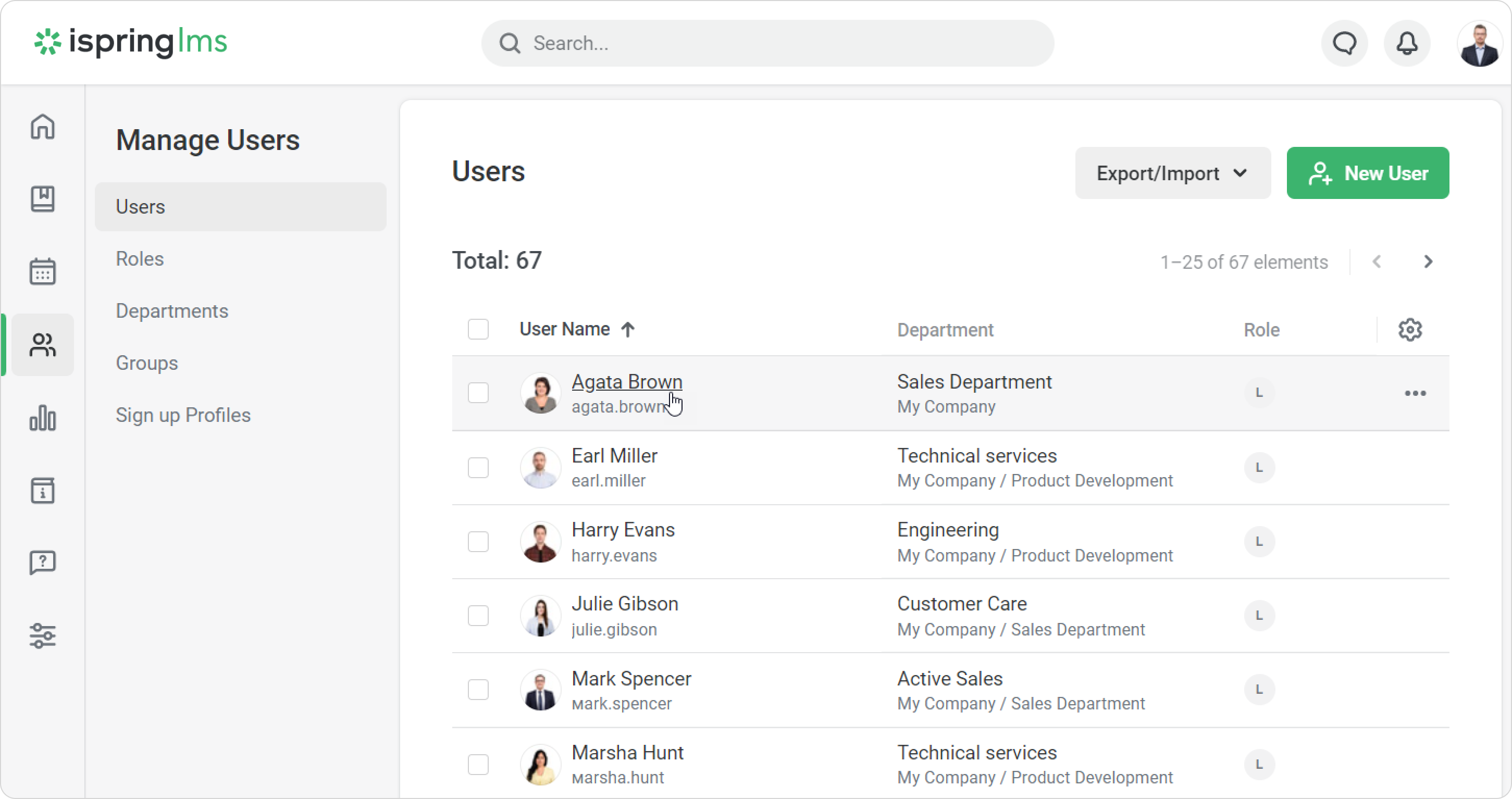
- On the Edit user page, open the Group Memberships tab and click the cross next to a group.
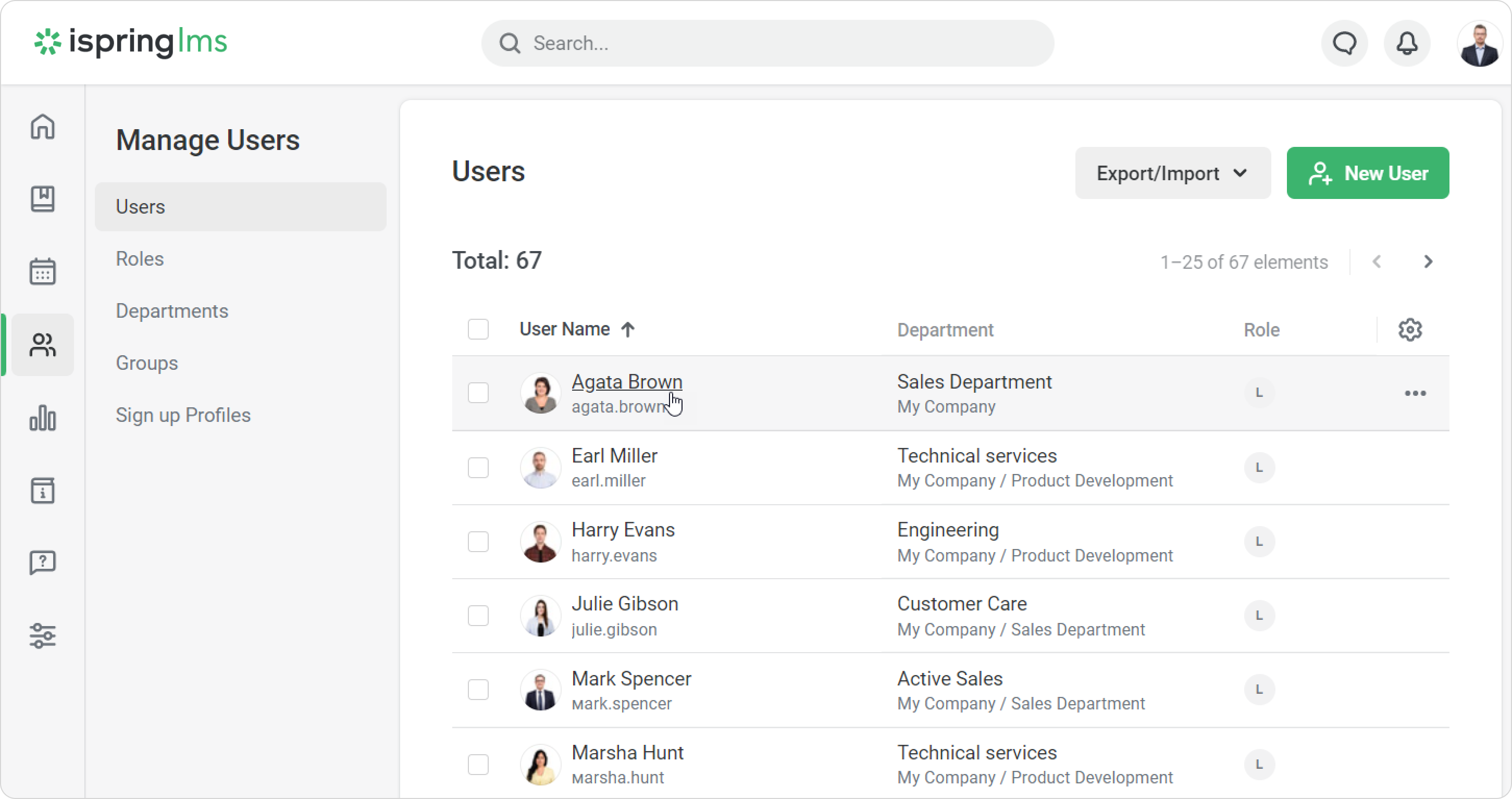
- Then, click Save.
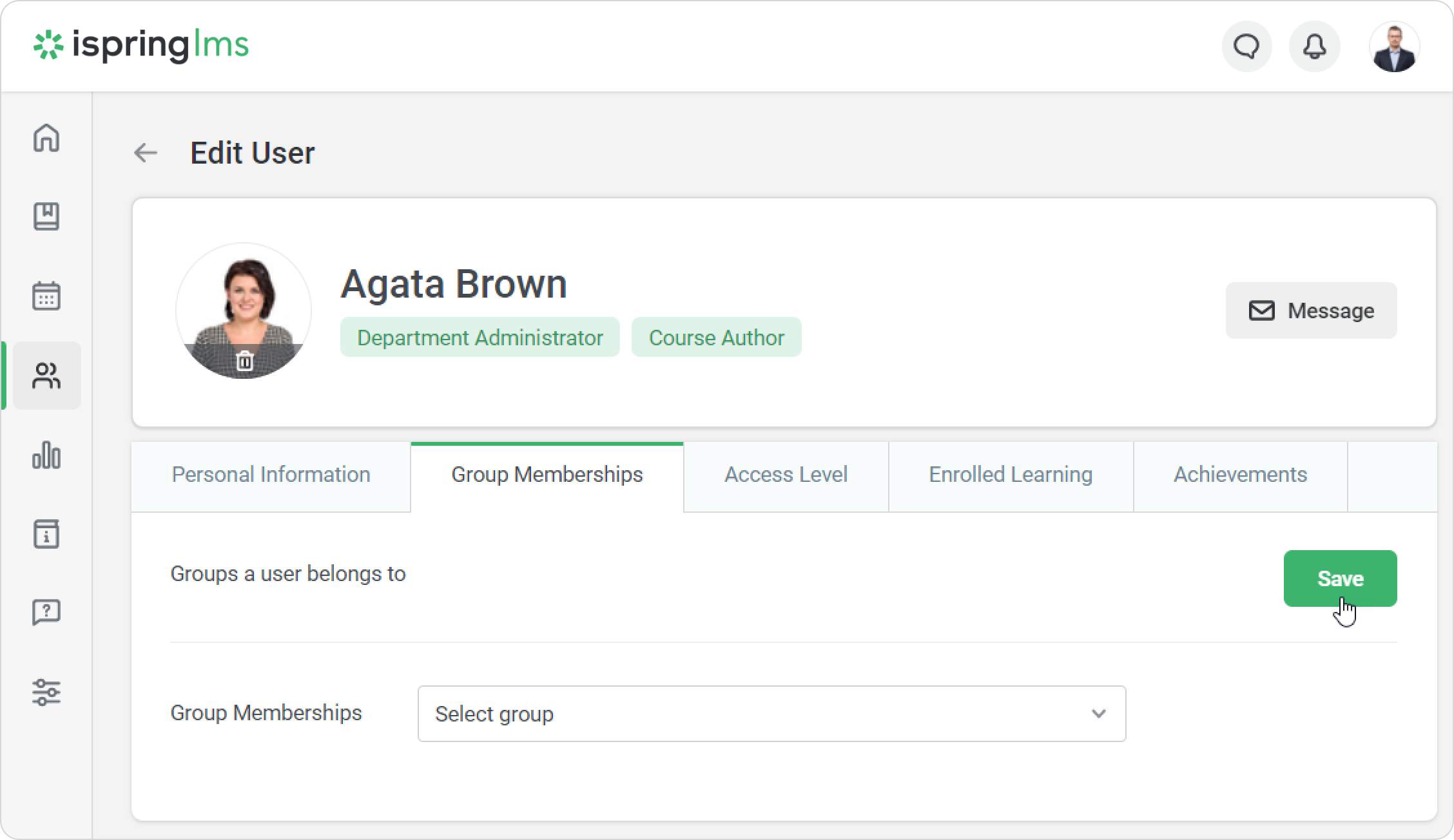
The second method will work better in case you need to delete multiple users from a group.
- Open the Users section, open the Groups tab and left-click the group from which you want to delete users.
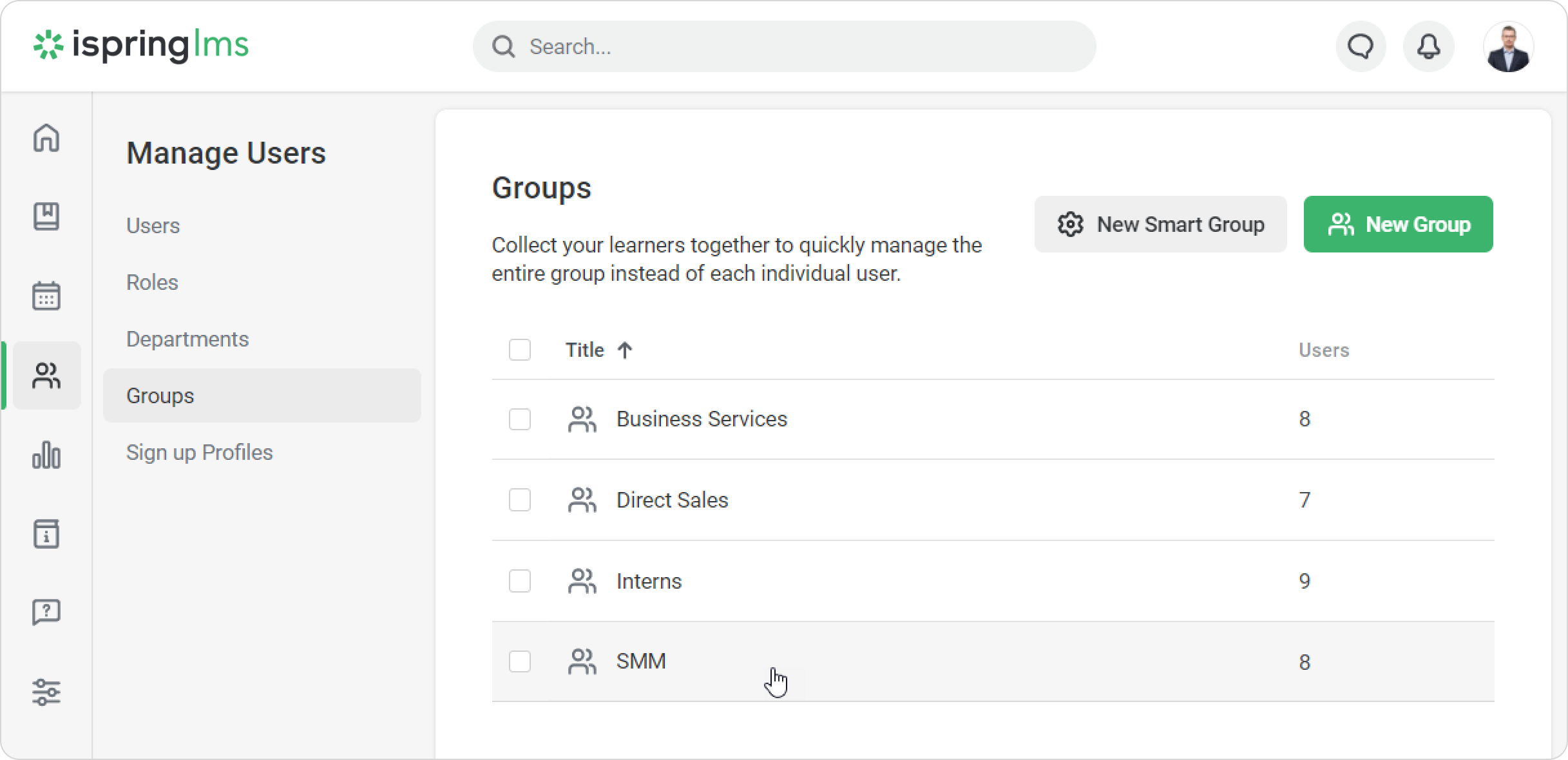
- Check users and click the Remove from Group link in the top menu.
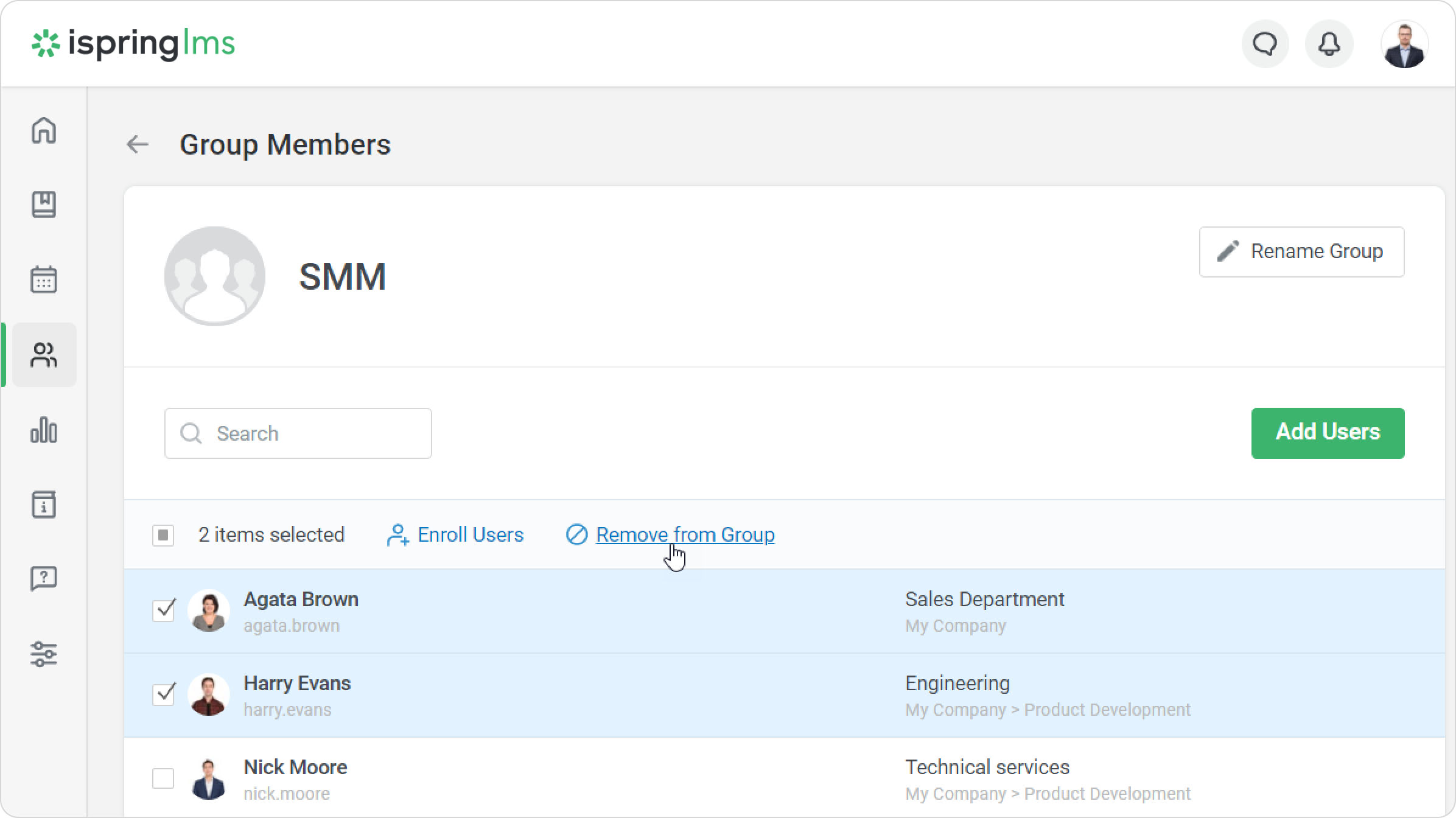
- In the Remove from Group window, hit Remove to confirm your decision.