Sessions are alternatives to conduct the same training.
For example, create two sessions for the Negotiations Techniques training. They will take place at different times: the first session — on Monday morning, the second one — on Thursday evening. The contents of both sessions will be absolutely the same. In this way, all employees will be able to attend the training in spite working different shifts.
The first session is added when you create the training. To add the second and subsequent sessions:
- Open the training and click Add another session.
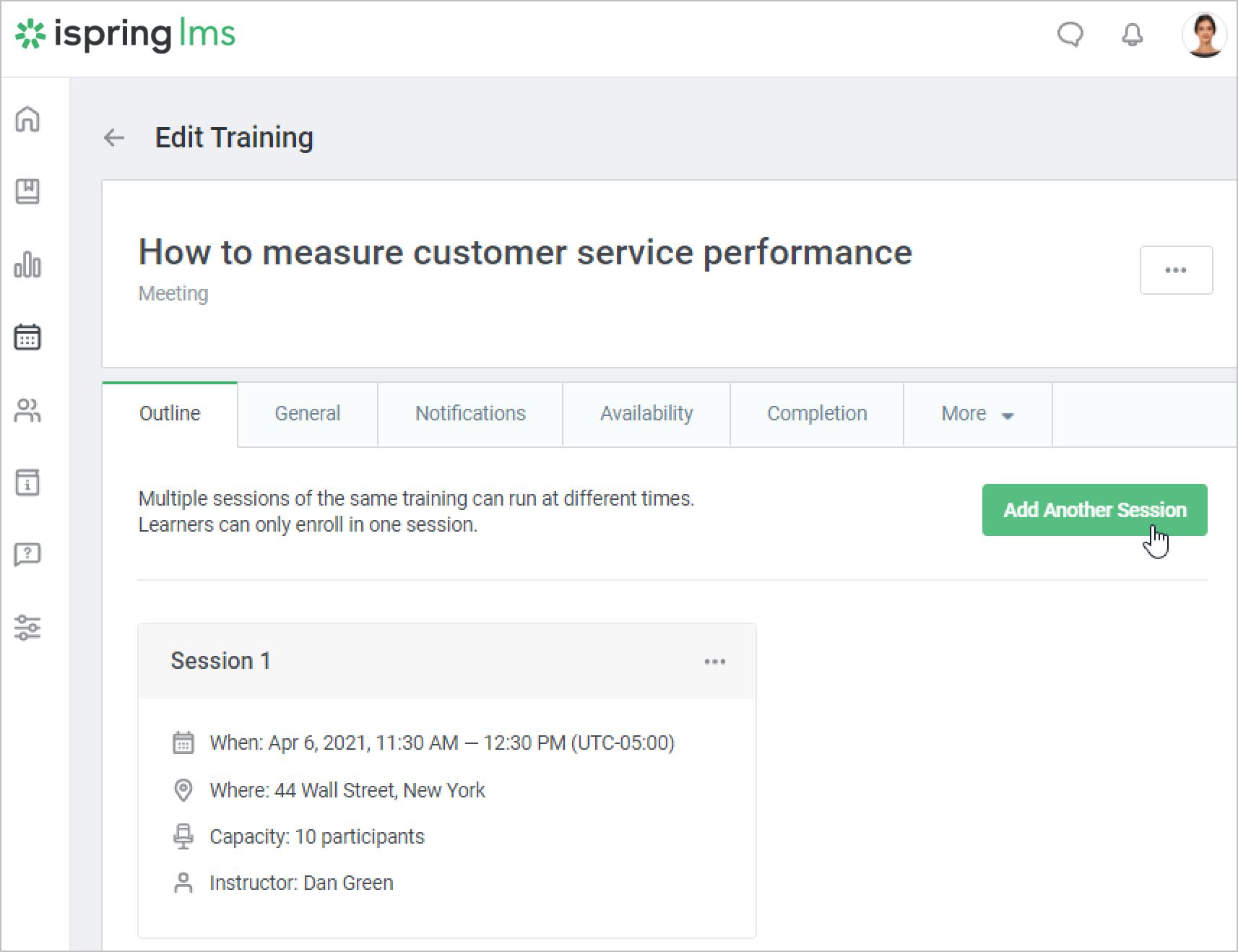
- Next fill the form with session data and click Create. Different sessions' details may differ.
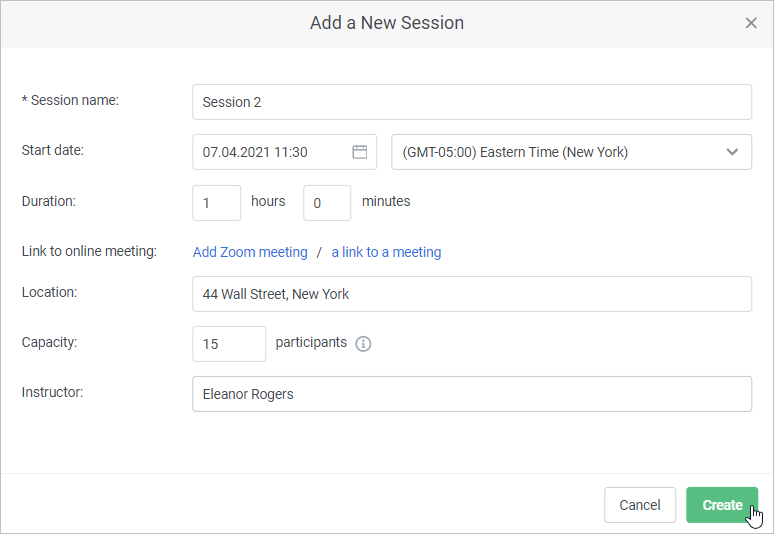
- The new session has been added.
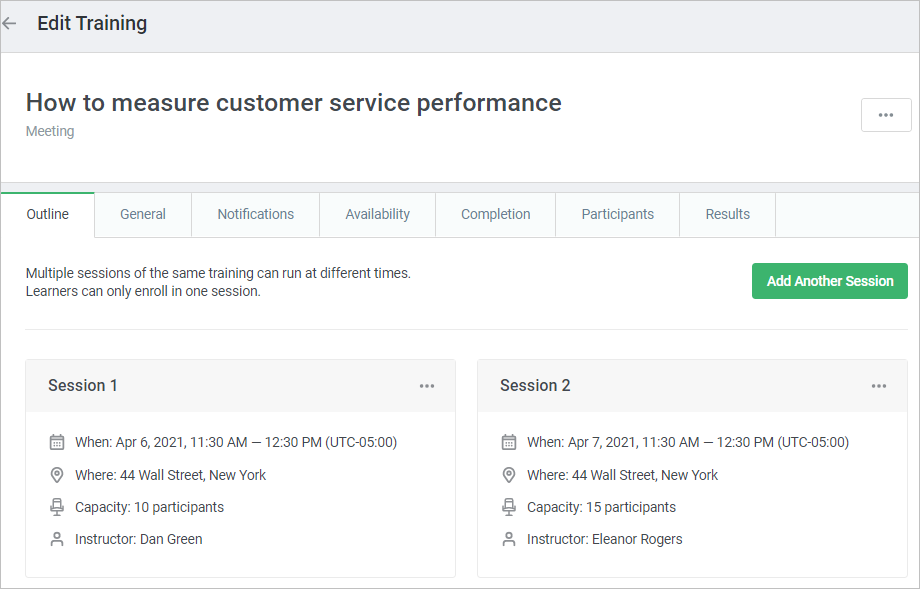
- A session can be edited or deleted.
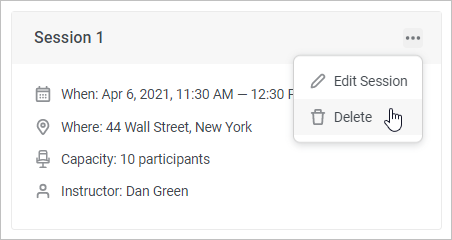
Notes:
- You can delete a session with any status: Not started yet, In progress, and Finished.
- If you edit the session start date and time or the location, the system will suggest that you should notify all participants enrolled in this session.
- If you delete the session, the event won't be deleted.
- You can't delete a session if:
• There's only one session in the training
• There are some users enrolled in the session
- You can delete the entire event. All its sessions will then be deleted and enrolled users will receive training cancellation notifications.
If you edited a session so that the start date is now earlier than the user's access date, edit the user's enrollment and change the access date to an earlier one.
If you do this, the user will get a notification about the training enrollment and will see the training in the My Trainings section of the user portal.