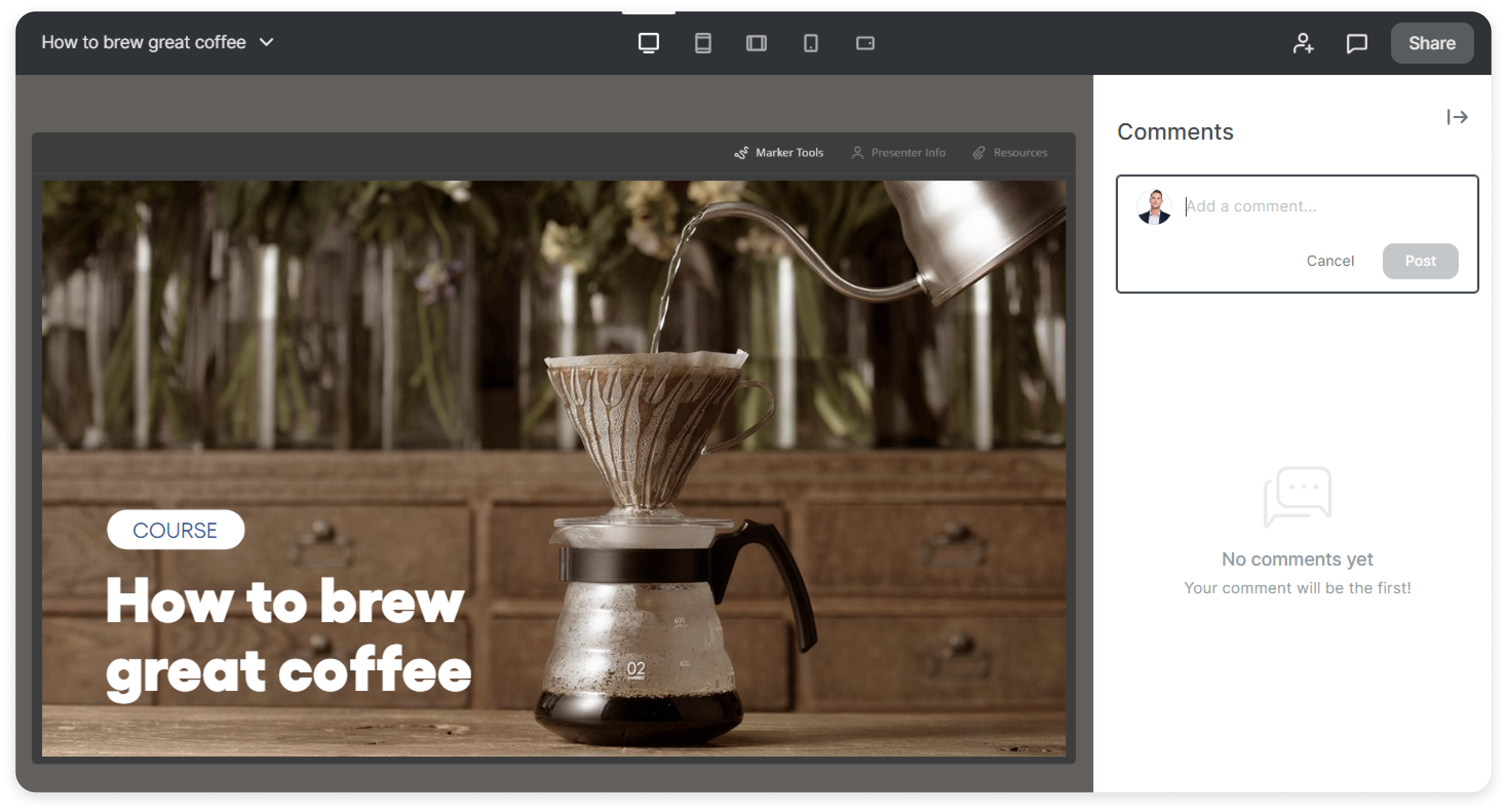iSpring Cloud
iSpring Cloud is a portal for storing courses made with iSpring Suite and uploaded from your PC and creating microcourses that can be developed by a team of professionals.
It's really easy to save courses that you prepare using iSpring Suite. Simply select the iSpring Cloud tab when publishing the course, publish it, and the training content is now safely stored in the cloud.
In your iSpring Cloud account, you can store files uploaded from your computer: audio, video, PDF documents, PowerPoint presentations as well as courses created in iSpring Suite and published in offline mode.
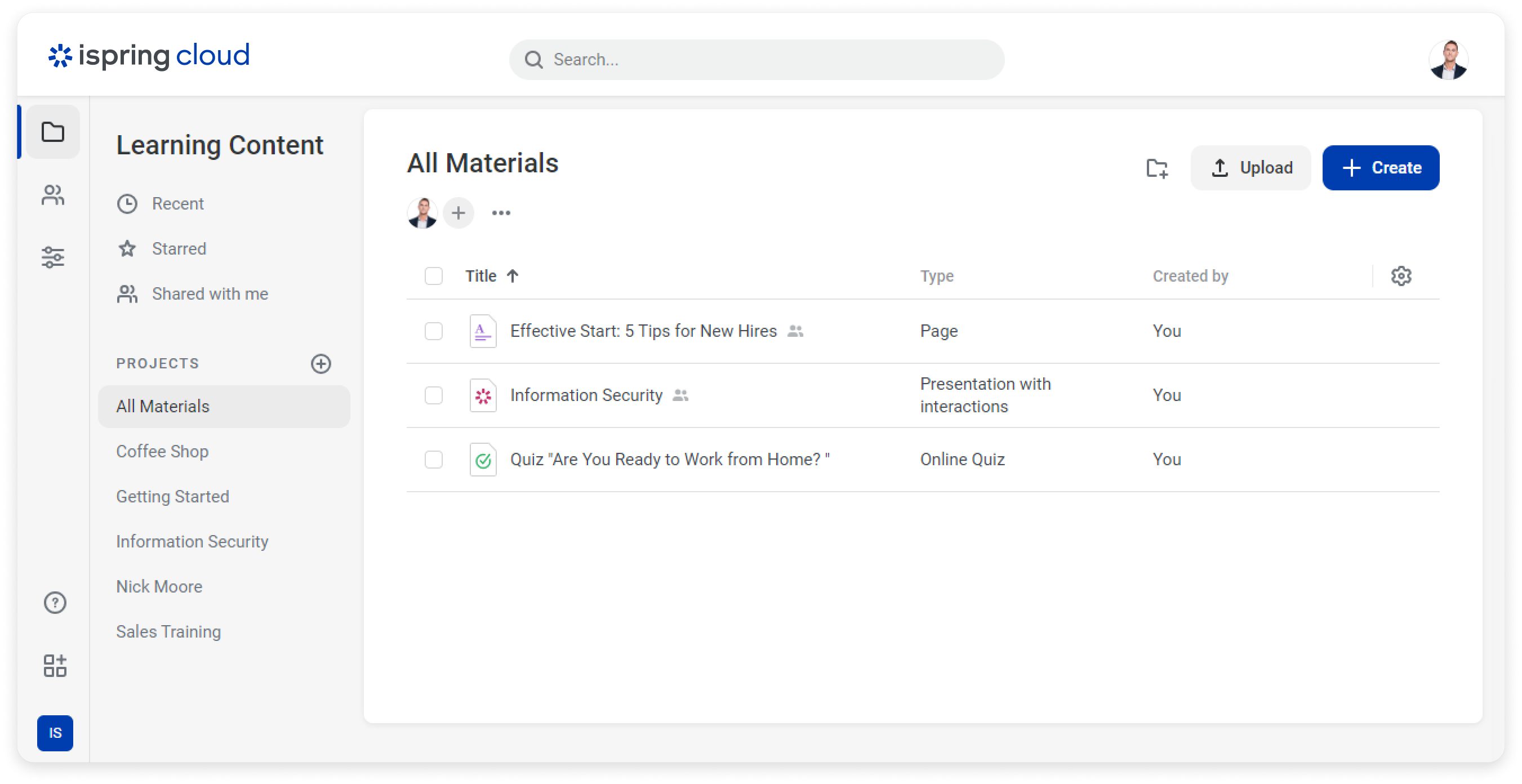
iSpring Cloud is not only storage for ready learning content, but also an independent tool for creating microcourses. The development process takes place in a browser and doesn't require the installation of any programs. Microcourses can be taken on any device: desktops, laptops, tablets, and smartphones. Both iOS and Android mobile devices are supported.
iSpring Cloud allows you to create long, voluminous content items that include images, videos, and exercises. These are called pages. For example, you may explain how insidious hackers are and how to protect oneself from their attacks with a page entitled "Social engineering: How can you tell if someone is trying to hack you?"
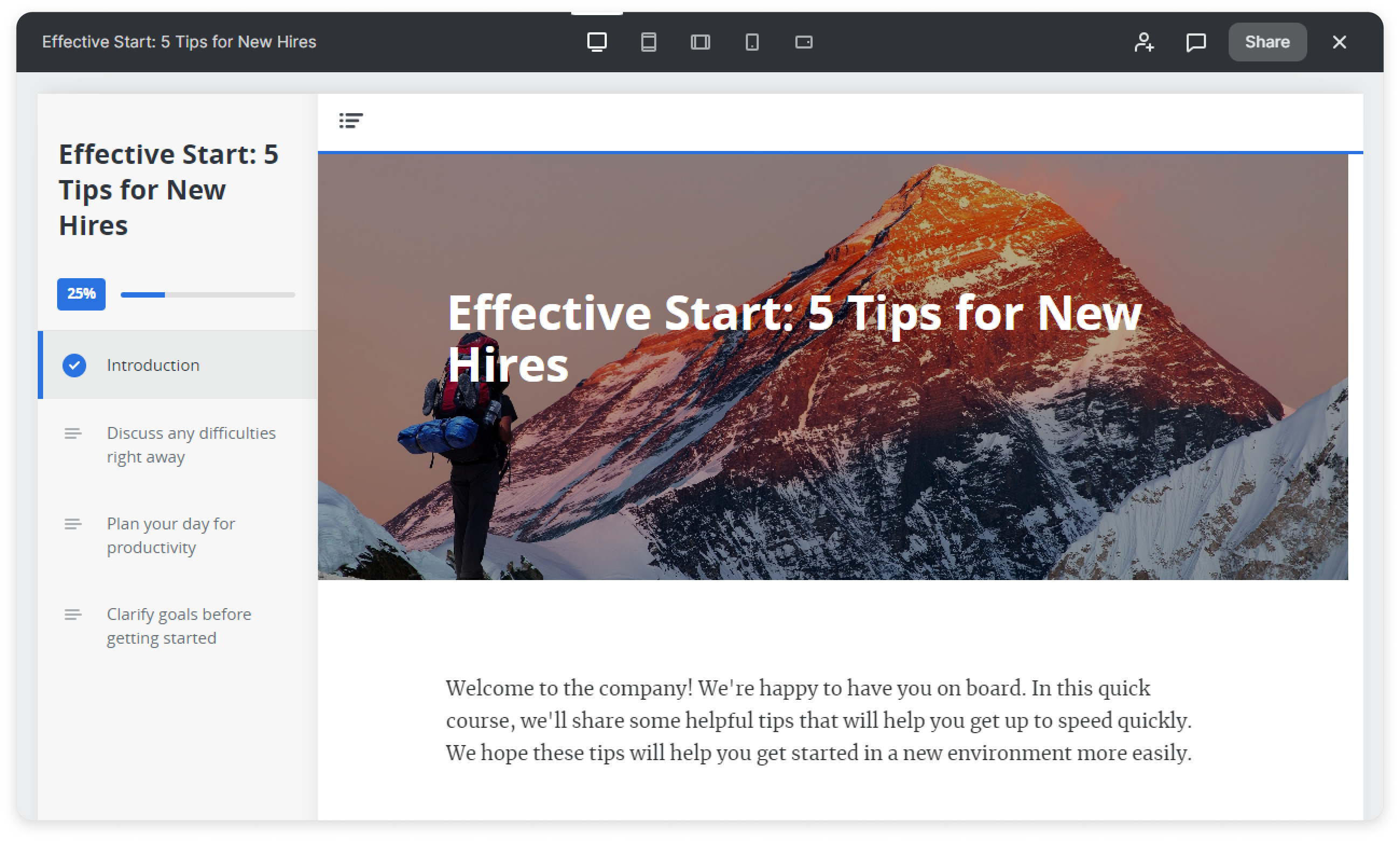
The second type of microcourses you can develop using iSpring Cloud is online quizzes. Check up on your users' knowledge after an important topic has been studied or verify their current level on a certain subject. For instance, create a quiz with questions on information security.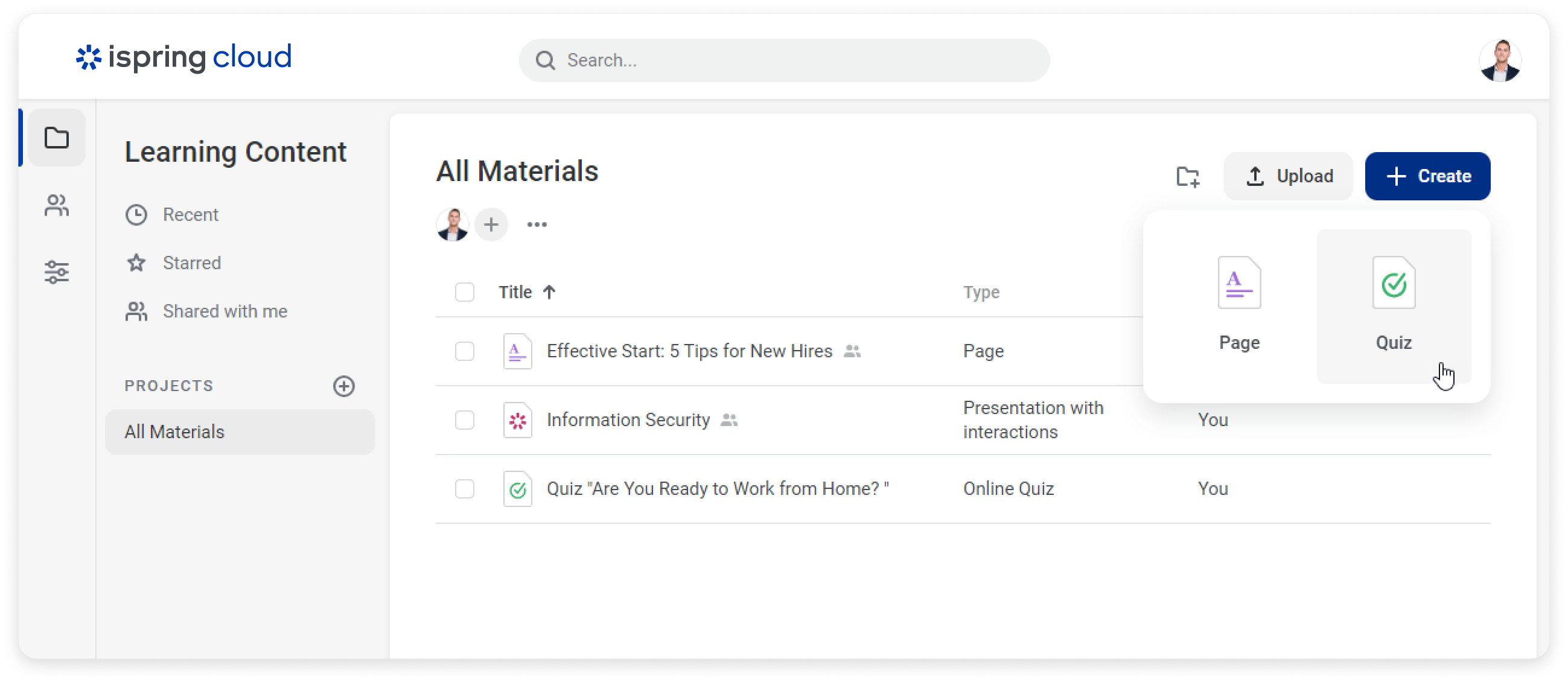
Content items can be combined in thematic projects. In this way, you not only organize content items, but you also get an opportunity to provide your teammates with access to its editing process and viewing aspects. Let's say you can add content items on protecting data from cybercriminals to the Information Security project and grant read/write access to all team members or to some of them.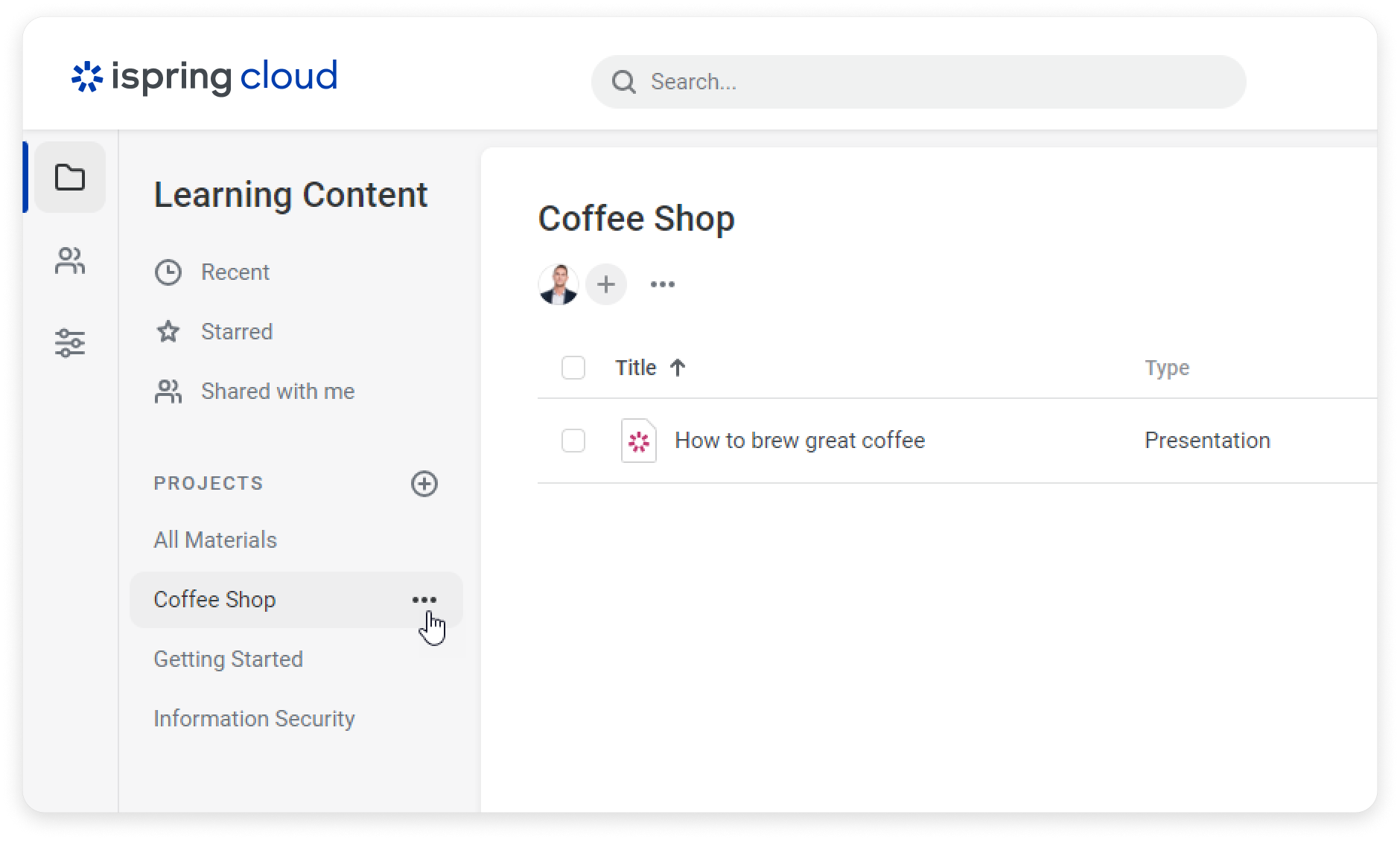
What is more, you can share separate content items with your team members or open them to public access.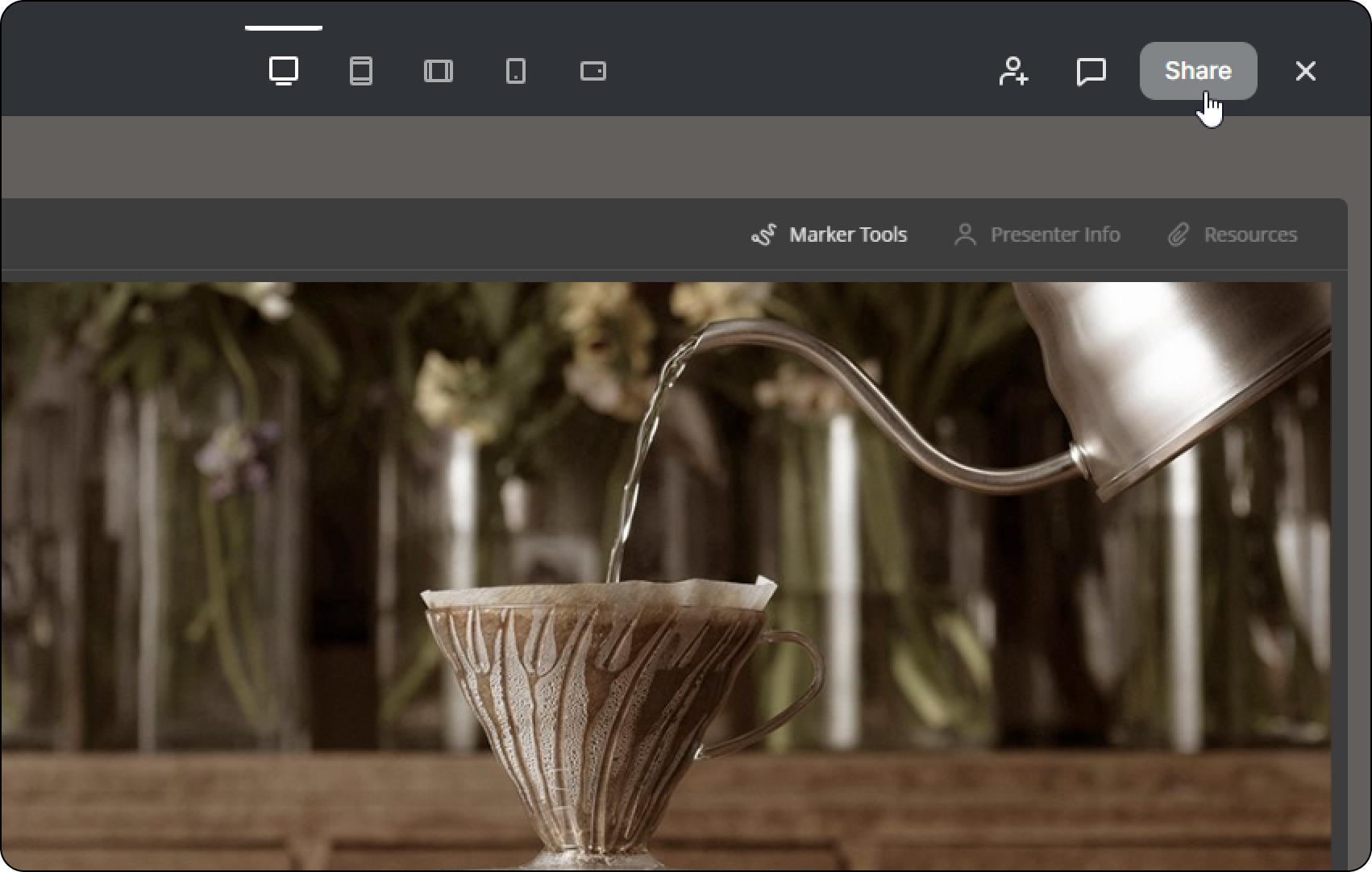
A team member who received access to a content item can edit, view, and comment on it, depending on their role. In this way, you can get an expert opinion about a presentation or find out if the customer has some additional requests.