iSpring Converter Pro 9 features the built-in Audio Editor. It allows you to adjust your audio narration right within your iSpring program. You don't have to use any third-party software to trim clips, remove noise or apply fade effects.
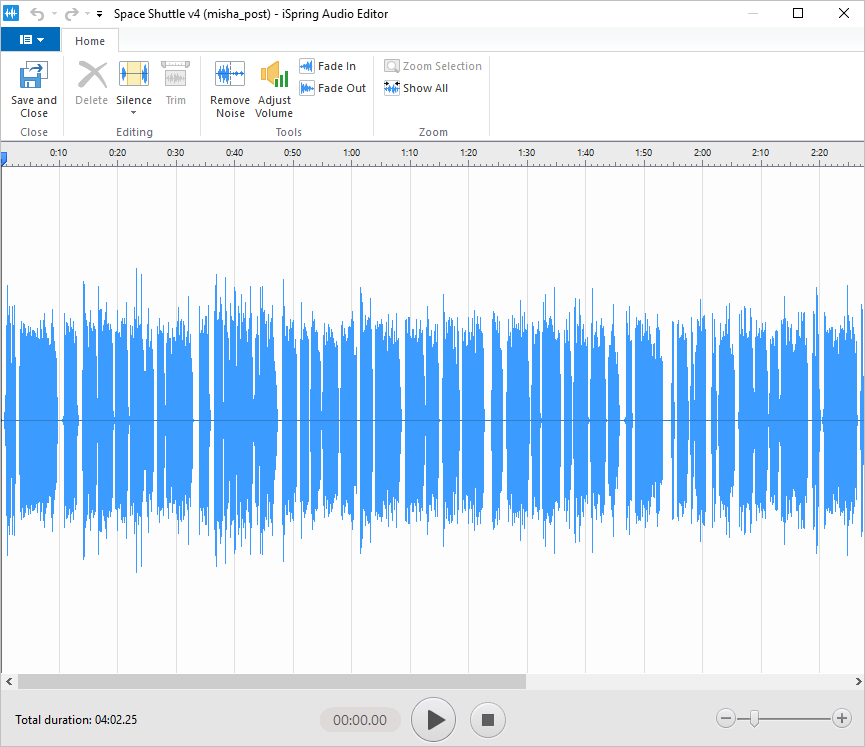
To access the Audio Editor:
- Click Manage Narration on the iSpring Converter Pro 9 toolbar.

- Select your audio on the timeline.
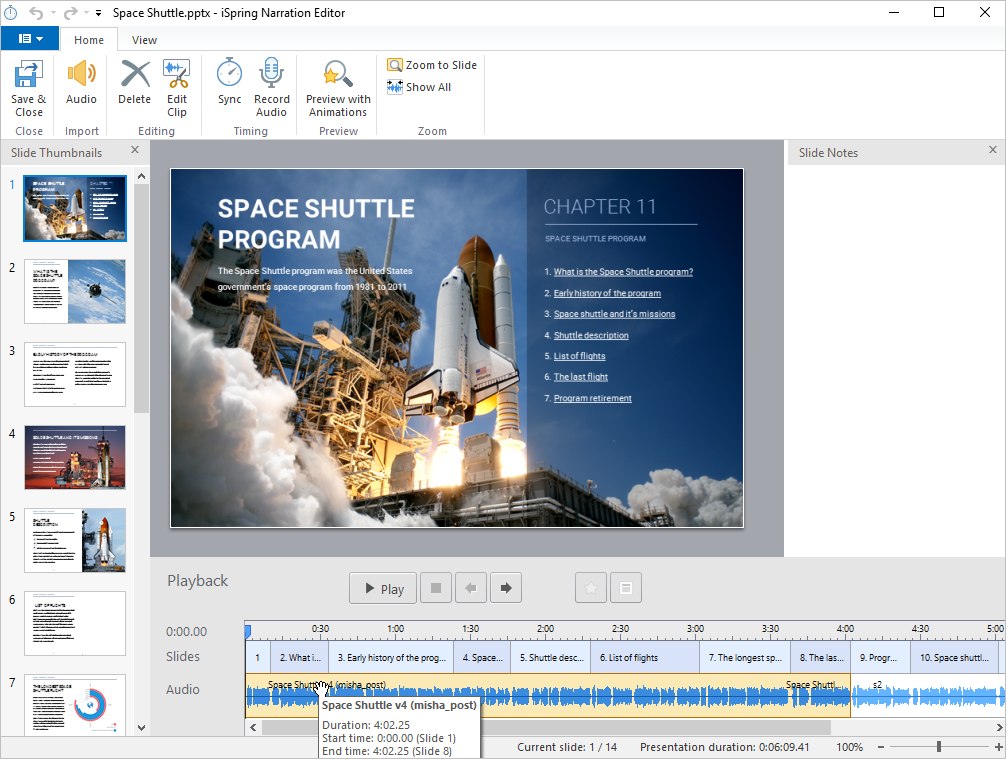
- Click Edit Clip on the toolbar.
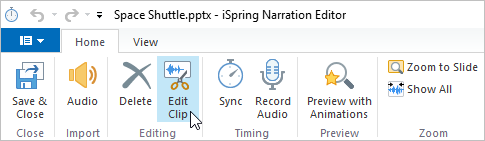
Now, you can enjoy all its capabilities: