The license server and the iSpring Suite end-user product are installed separately. To get the license server installation file, please contact an iSpring sales or support manager. You can install the license server either on a server or a computer with the Windows operating system.
To install the license server:
- Start the iSpring Suite License Server installation on your server or computer. To do it, double-click the installation file.
- Check the box I accept the terms in the License Agreement and click Next.
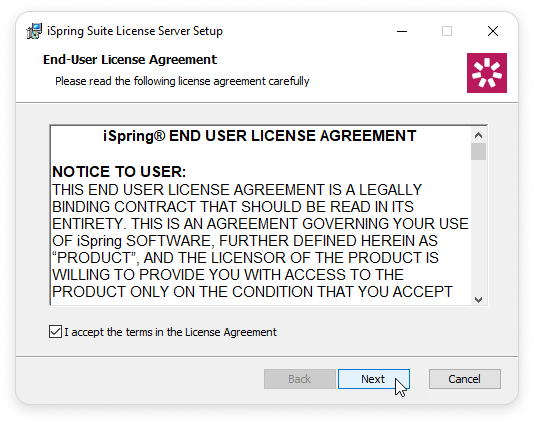
- Specify the port number that will allow server-to-client communication. The default port value is 9979. Then click Install. Wait until the license server installation is complete.
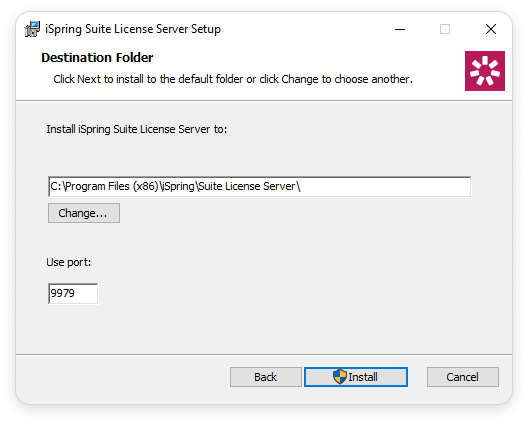
- After the license server installation is complete, click Launch or open the license management console from the system's start menu. The License Management Console will open.
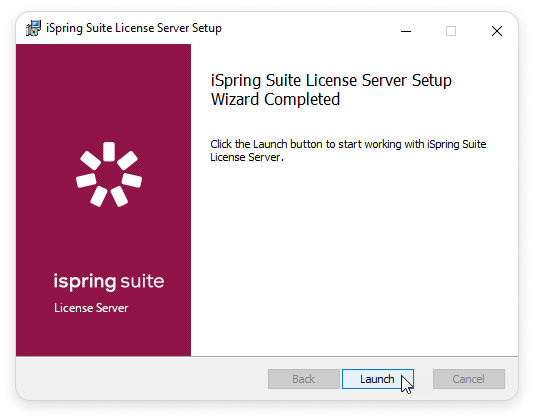
- After that, go to the License tab of the license management console and click Activate license.
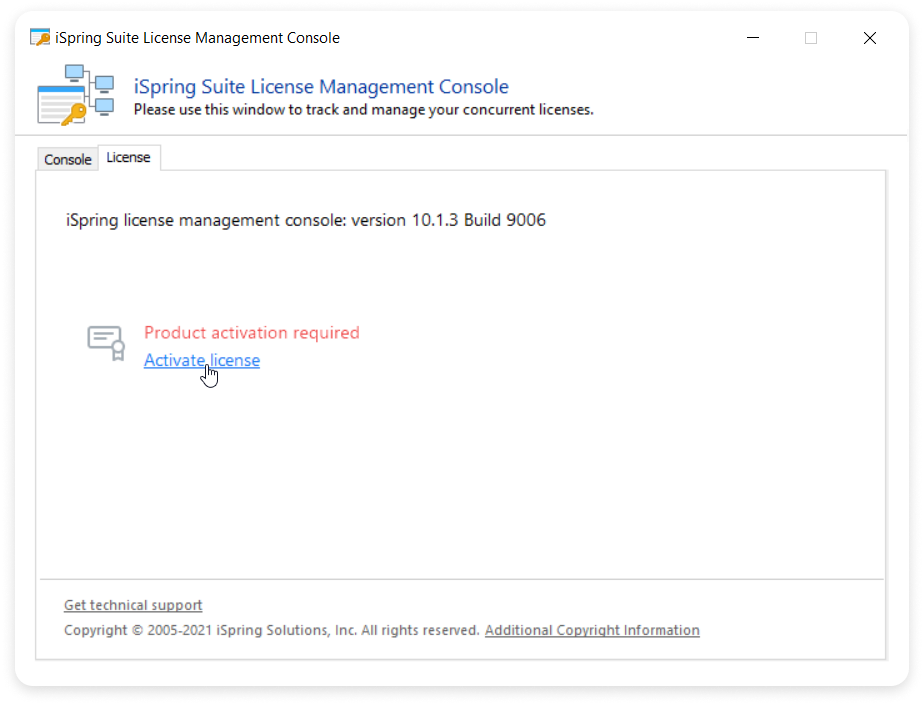
- Now, copy and paste your concurrent key to activate, and click Next.
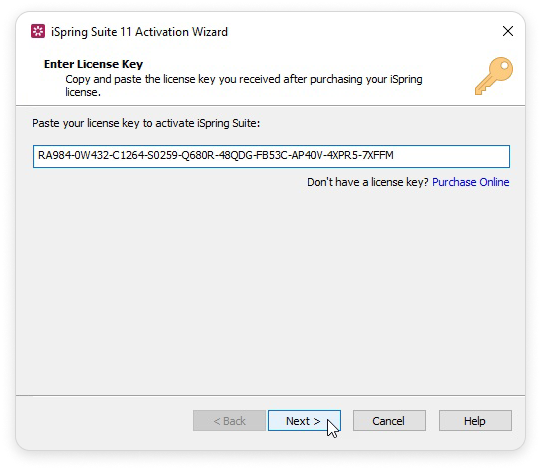
- Activate your license online or manually in the offline mode. The activation process is the same for all iSpring products, and is described in detail in the article Activating an iSpring Suite License.
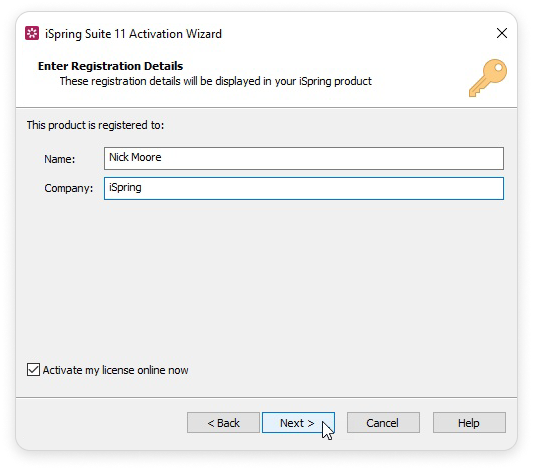
After installing and activating the license server, you will have access to the iSpring Suite License Management Console. On the Console tab, you can see a list of the connected users and users waiting to connect. Additionally, you have the option to disconnect any user in the list to make the software available for other users.