Export all player settings, including the parameters set for panels, navigation, colors, and texts, to a file and use them again on another computer. You can import existing player settings from another computer in the same manner.
And if you don't like the changes that you've made to the player, revert the player back to its original state by simply resetting the default settings.
Exporting Player Settings
To export player settings:
- Click the Export button on the toolbar.
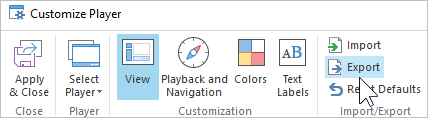
- In the Export window, type in the name of the file and click Save.
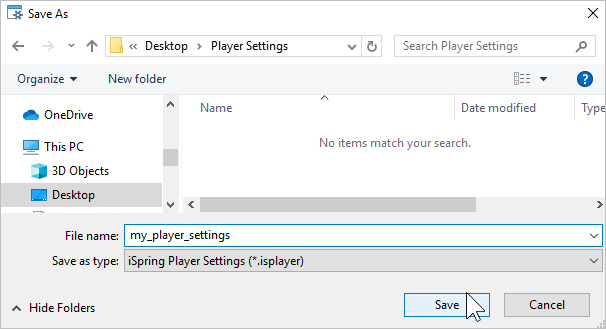
- All your player settings are saved as an .isplayer file in the selected folder.
Importing Player Settings
To import player settings:
- Click the Import button on the toolbar.
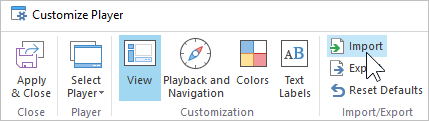
- In the Import window, select your player settings file, that has an .isplayer extension, and click Open.
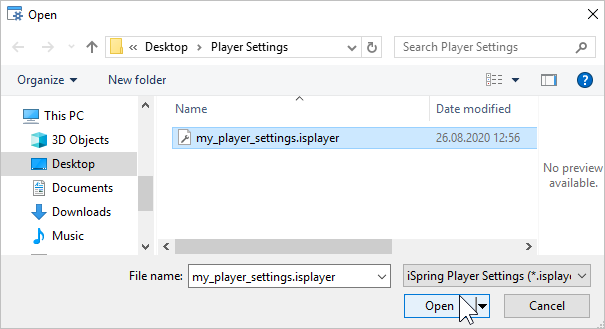
- All the player settings from your file will be applied.
Resetting Player Settings
To reset the player settings to their default values:
- Click the Reset Defaults button on the toolbar.
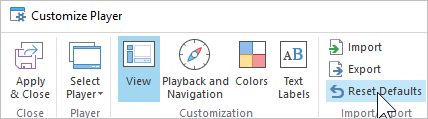
- All player settings will be reset to their default values.