If the iSpring Add-in has disappeared from your PowerPoint ribbon, you can easily bring it back in a few simple steps:
- 1Open PowerPoint, click File and select Options.
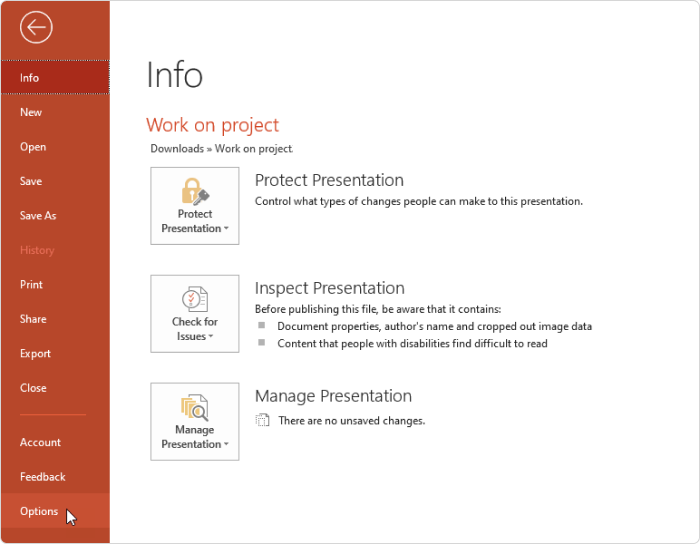
- In the Options window select the Add-Ins tab on the sidebar. Then choose COM Add-ins from the Manage drop-down menu and click Go.
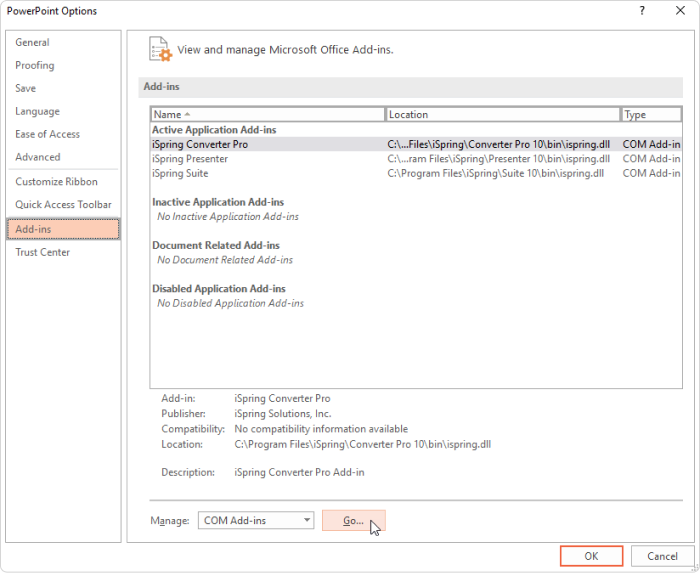
- 3Select the iSpring Suite Add-In from the list and click OK.
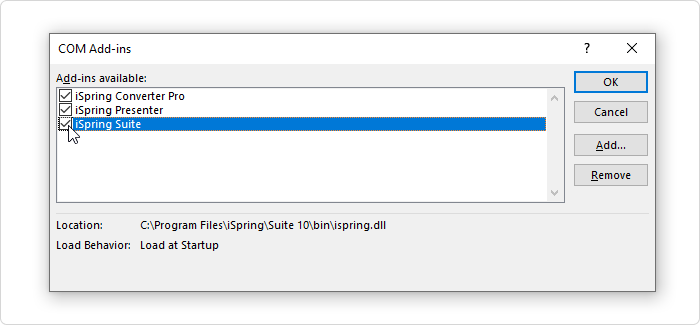
- 4Restart PowerPoint.

Done! Now the iSpring Suite tab has appeared on the ribbon.