Enable and disable player panels and elements or change their positions. To do this, click the Layout button on the toolbar.
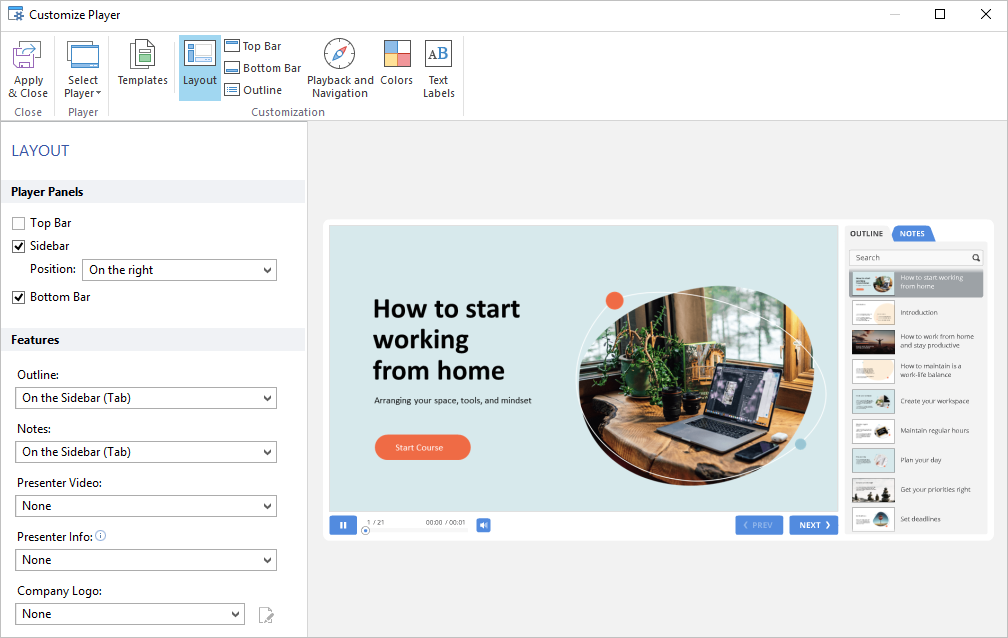
Table 1. Configuring player panels
| Element | Description |
|---|
Top bar | Enable and disable the top bar. |
Sidebar | Enable and disable the sidebar and selects its position: on the right or on the left. |
Bottom bar | Enable and disable the bottom bar. This presents the navigation controls. |
Table 2. Configuring player features
| Element | Description |
|---|
Outline | Selects the position of the course outline: on the top bar, on the sidebar, or on the bottom bar. You can disable the outline by choosing the None option. |
Notes | Selects the position of the notes: on the sidebar, on the top bar, or on the bottom bar. You can disable the notes by choosing the None option. |
Presenter Video | Enable and disable the presenter video. |
| Presenter Info | Selects the position of the presenter info: on the sidebar or on the top bar.
The presenter info and video cannot be located together on the player sidebar. To see both the presenter’s info and their video, select the On the Top Bar option for the Presenter Info field and select On the Sidebar for the Presenter Video field. |
| Company Logo | Enable and disable the company logotype. Supported formats are JPG, PNG, and GIF. The recommended sizes are: sidebar logotype — 268*156 pixels; top bar logotype — 268*50 pixels. |