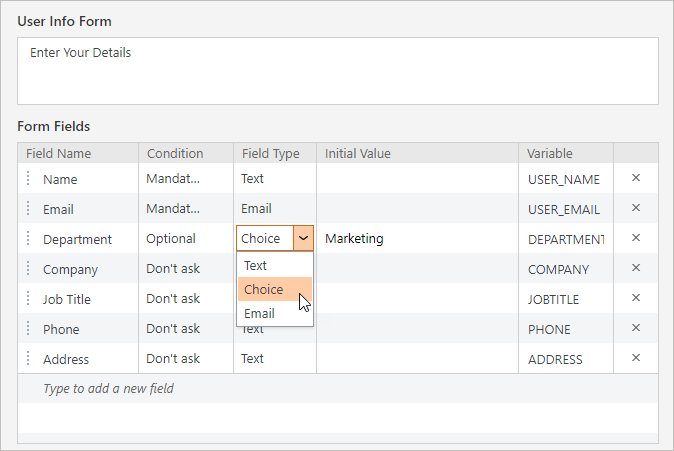The User Info Form collects information about the user before the quiz begins. Later, this data will be displayed in the email with the results that the instructor and / or the testee receives, if results are sent in the Test properties.
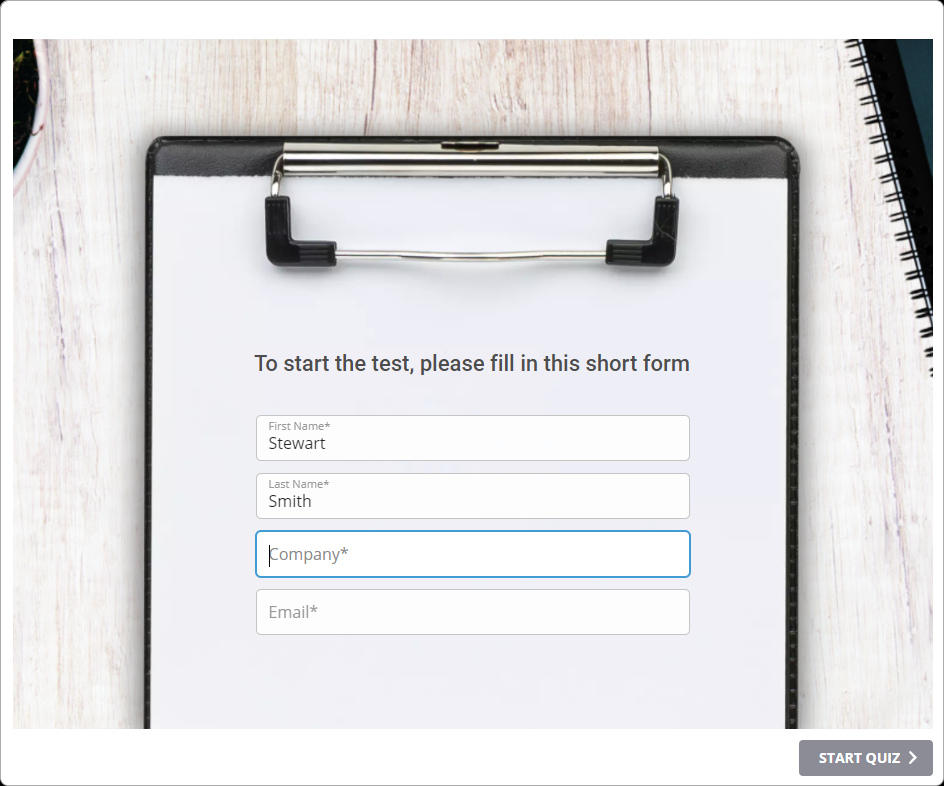
To add a User Info Form, click Introduction on the toolbar, and select User Info.
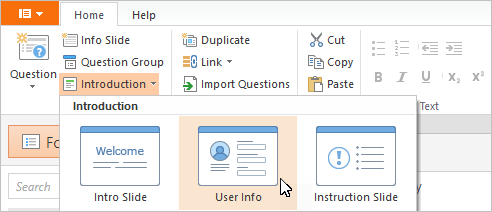
In the User Info Form field, you can enter a message that users will see.
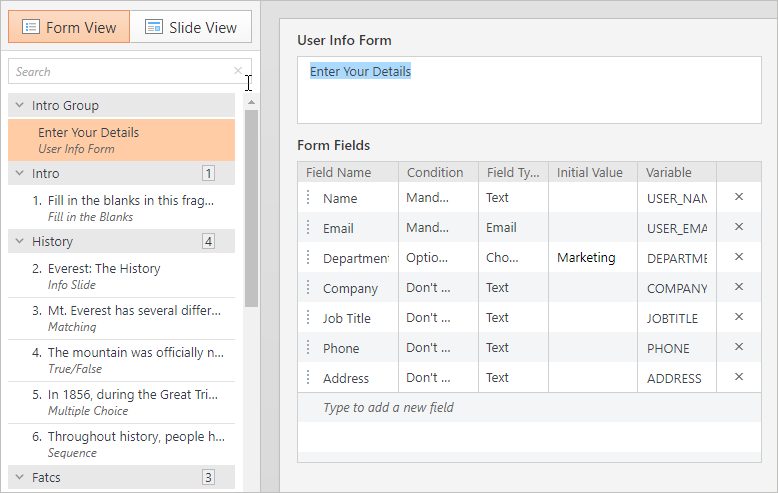
The Form Fields section contains the fields to be filled in by the users. By default, two fields, Name and Email, are required. To add a new field, click Type to add a new field. For each field, you must set the Condition for its response:
- Mandatory
- Optional
- Don't ask
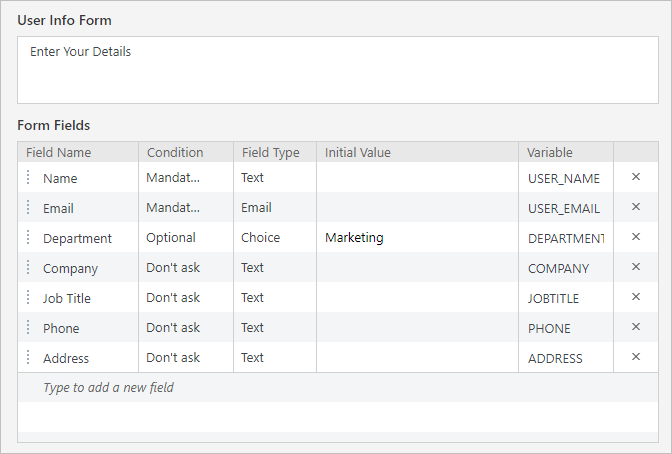
Each field can have an initial value, which will be displayed when the form is opened. You can set it in the Initial Value column.
For each field, you can select the Field Type:
- Text - This field allows the user to enter any text
- Email - The email entered by the user will be checked for correctness
- Choice - The user can select only one of the suggested options entered by the quiz creator