All settings selected in the Customize Player window can be exported into a single file for further use on a different computer. Additionally, you can quickly reset the modified player settings to default.
To import, export or reset the player settings, choose one of the available options on the toolbar of the Customize Player window.
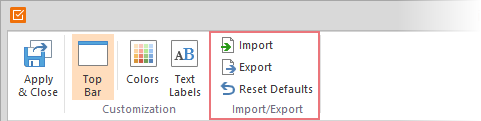
Importing Player Settings
To import player settings:
- Select the Import option in the toolbar
- In the Open dialog box, select your player settings file with the extension .qplayer
- Click the Open button
All player settings from your file will be applied.
Exporting Player Settings
To export player settings:
- Select the Export option in the toolbar
- In the Save As dialog box, type in the name of your player settings file
- |Click the Save button
All your Player settings will be saved into a file with the extension .qplayer.
Resetting Player Settings
To reset the player settings to defaults:
- Select the Reset Defaults option in the toolbar
- All player settings will be reset to its default values.