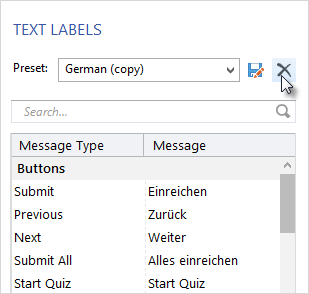In the Text Labels section, you can select a new language for your player labels from the list in the Preset menu. The avaiable languages are English, German, French, Spanish, Russian, Chinese, and Japanese. Moreover, you can easily modify every button label and message in your quiz. This is particularly useful when targeting multiple languages. All messages are seperated into two parts: Button labels and Messages.
Editing Text Messages
To edit text labels of the player in QuizMaker:
- Click Text Labels on the toolbar.
- Find the name of the label in the Message Type column
- Enter a new value in the Message column.
All changes will be displayed in the preview area.
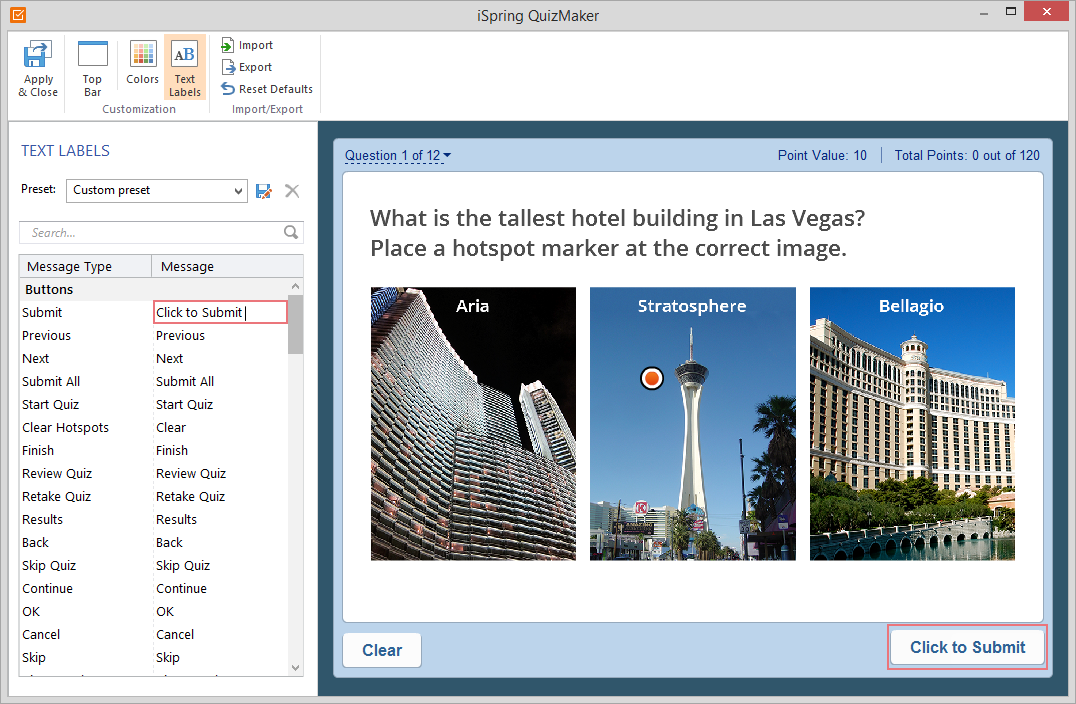
Searching Text Messages
To find a message you want to change, use the search option. Start typing a search label or a phrase in the search box. Search results will appear in the table below instantly as you type. To remove your search criteria text, click the Clear button.
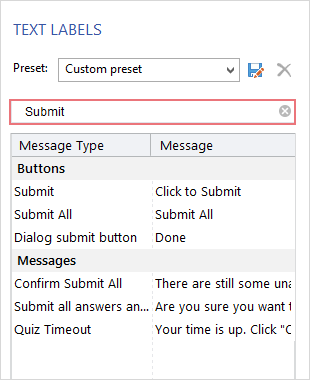
Saving Text Messages
You can save your custom messages as a preset for future use.
To save your messages:
- Click the
 Save As button.
Save As button. - Type a preset name.
- Click Save to save your custom preset.
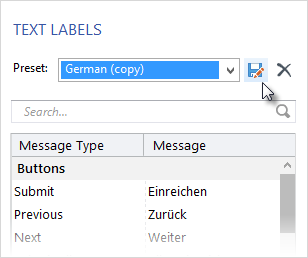
Your new preset will appear in the Preset drop-down menu.
Deleting Presets with Text Messages
To delete a preset:
- Choose a preset that you want to delete in the Preset drop-down menu.
- Click the
 Delete button
Delete button - Click Yes to confirm the deletion.