There are elements that appear on the top bar of your published quiz. You can decide whether to include these items into your quiz or not.
To customize the top bar elements of the quiz player, click the Top Bar button on the toolbar.
By marking or clearing the checkboxes you can show or hide the following elements on the top bar:
- Question Info
- Question List
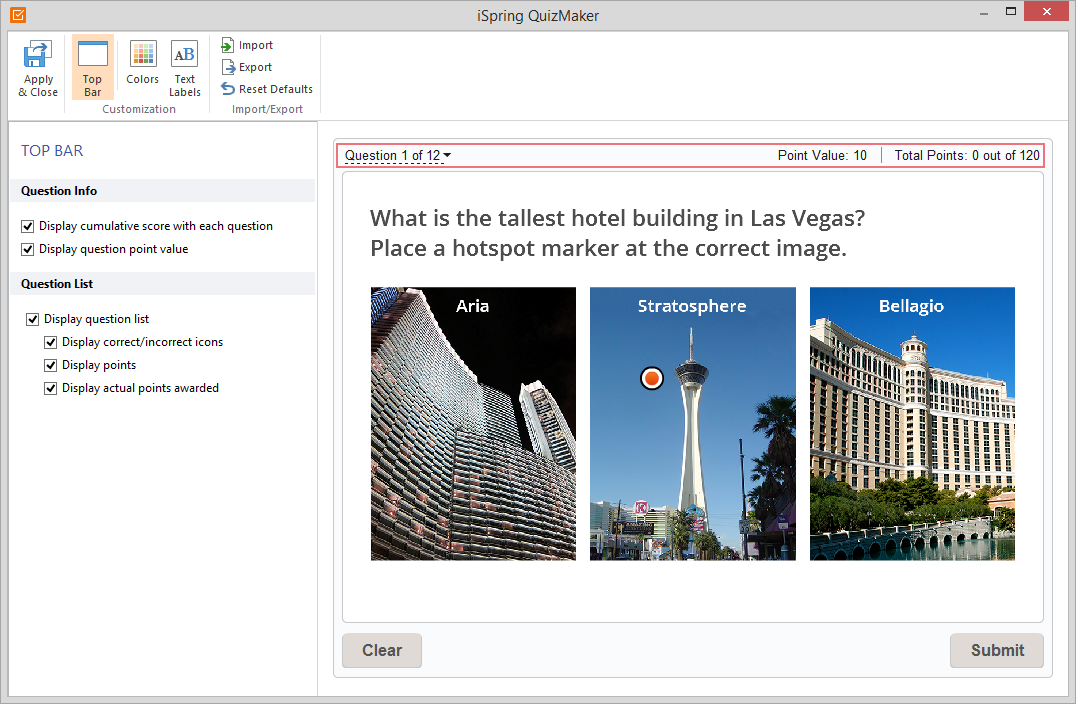
| Option | Description |
|---|
| Display cumulative score with each question | Select this checkbox to display the total score with each question. |
| Display question point value | Select this option to display how many points a given question "costs". |
| Display question list | Select this option to enable a question list, which lets students jump to any question. If you clear this checkbox, students will be able to navigate your quiz only backward and forward. |
| Display correct/incorrect icons | Select this checkbox, if you want the question list to display whether a given question is answered correctly or not. |
| Display points | Select this checkbox, if you want the question list to display how many points a quiz taker can get by answering a given question correctly. |
| Display actual points awarded | Select this checkbox, if you want the question list to display how many points a quiz taker got for each answered question. |