You can add a form to collect the info about a quiz taker. It will display before the start of the quiz.
To fine-tune the form, do the following:
- Click the Properties button on iSpring QuizMaker toolbar.
- Check the box Ask for quiz taker information.
- Click the Customize button.
- Make the changes needed.
- Click OK to apply the changes.
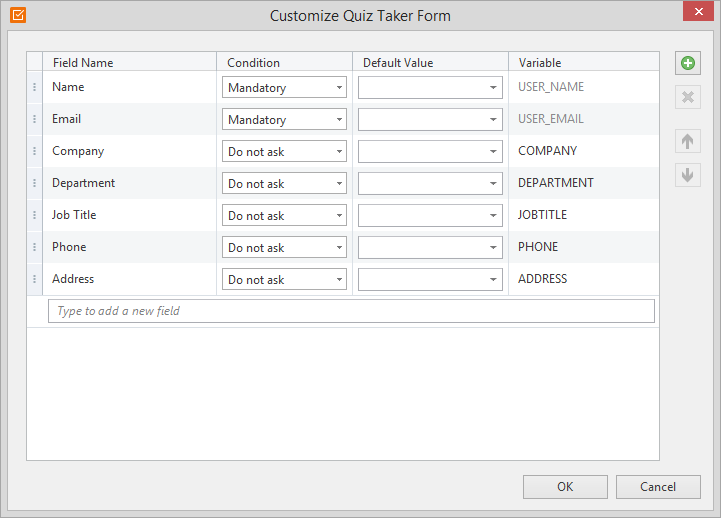
Definite number of fields already exists.
In the “Condition” field you can set requirement to filling out each certain field.
- Mandatory – the user won’t be able to start the quiz before he fills out this form
- Optional – a user can leave the field blank
- Do not ask – the field won’t be included in the form
You can define the initial value for each field. If the field should have some certain meaning, you can specify it in the Value field. In this case the quiz taker won’t have to fill the field by himself/herself. You can define two or more values for one field. In this case the user will be able to choose one of the proposed options in the drop-down list in the Quiz Taker Info form.
Each field corresponds with a certain variable. The variable name can’t be empty and should contain only Latin script, numbers and underscores.
The info the user enters before the start of the quiz will be saved in the corresponding variables. You can use these variables both in the quiz and in the quiz report.
For example, to use the user name in the question, enter the variable name with percent sign both before and after the variable name (%USER_NAME%). iSpring QuizMaker will replace %USER_NAME% with the name that was entered by the user.

Variables can also be used in the Customize Quiz Report window.