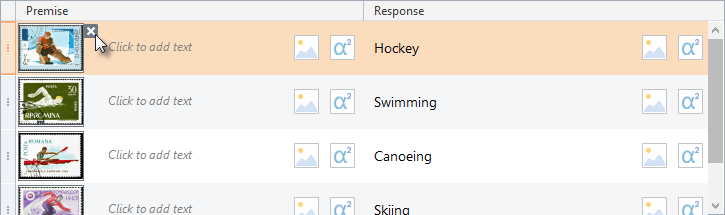To add a picture to an answer choice:
- Click the Add Picture button on an answer choice.
- Choose a picture to add.
- Click OK.
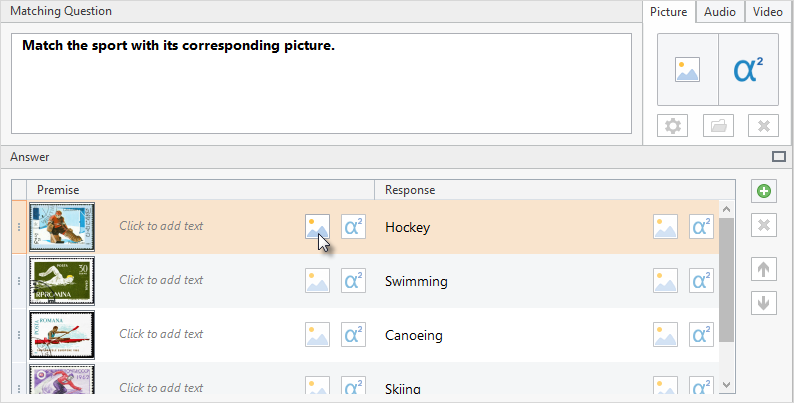
To be able to insert formulas into your quizzes, you need to have the Microsoft Equation Editor installed. Usually, this program comes as a part of Microsoft Office installation.
- Click the Add Equation button on an answer choice. The Microsoft Equation Editor will be opened.
- Enter a formula in the editor.
- Close the editor.
The formula will appear in the answer choice. Note that you can add only a picture or an equation to one answer choice. If you already inserted a picture and then add an equation to the same choice, the equation will replace the previously added picture.
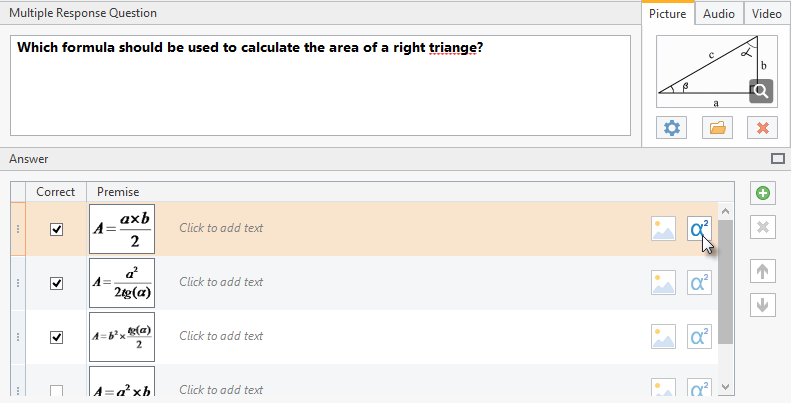
To remove a picture or a formula from a given answer choice, click the cross sign at the upper right corner of the picture/equation.