Slide Properties
You can configure individual settings for every question of a quiz in the Slide Options section located on the right hand of the editor. Default settings for any question coincide with those set in the Question Properties menu under the Properties section.
At the botom of the Slide Options section, you can preview the slide thumbnail.
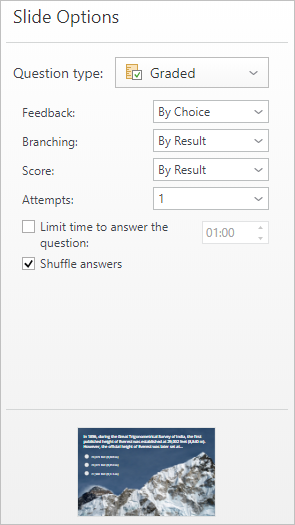
| Parameter | Description |
|---|---|
| Question Type | Choose whether the question is a graded one with scores given for an answered question or a survey which goes without any scoring. |
| Feedback | Specify if your users view feedback messages saying the answer is correct/wrong. The following options are available:
|
| Score | Select the way to give the scores: for the result of answering the question (correct/incorrect) or for every answer option (scores are given depending on the chosen answer option). |
| Attempts | Number of attempts to answer the question. After every failed attempt, learners will be suggested to answer the question one more time. |
| Shuffle answers | Answer options will be shuffled and displayed in a random order. |
| Accept partially correct answers | If this option is enabled, an answer may be considered as partially correct. This setting is unavailable for question types that can't be answered partially incorrectly, e.g. the True/False question type. Note: this option cannot be enabled alongside to penalty points. Once one of those options is switched on, another goes inactive automatically. |
May skip | This parameter can be applied only to survey questions. If the option is enabled, learners may not answer the question and skip it. |
| Limit time to answer the question | Set the time limit to answer the question. As soon as the time expires, any answer added by a user will be submitted. |
| Answers are case sensitive | If this option is enabled, the answers users give are made case sensitive. For instance, 'New Zealand' will be considered as a correct answer and 'New Zealand' as a wrong one. |
| Limit number of responses | This parameter is available only for the Multiple Response question type. It limits the number of elements users can select when answering. |
| Sort words alphabetically | Switch on this setting to arrange the answer options in the alphabetical order. The option is available only for the Drag the Words question type. |