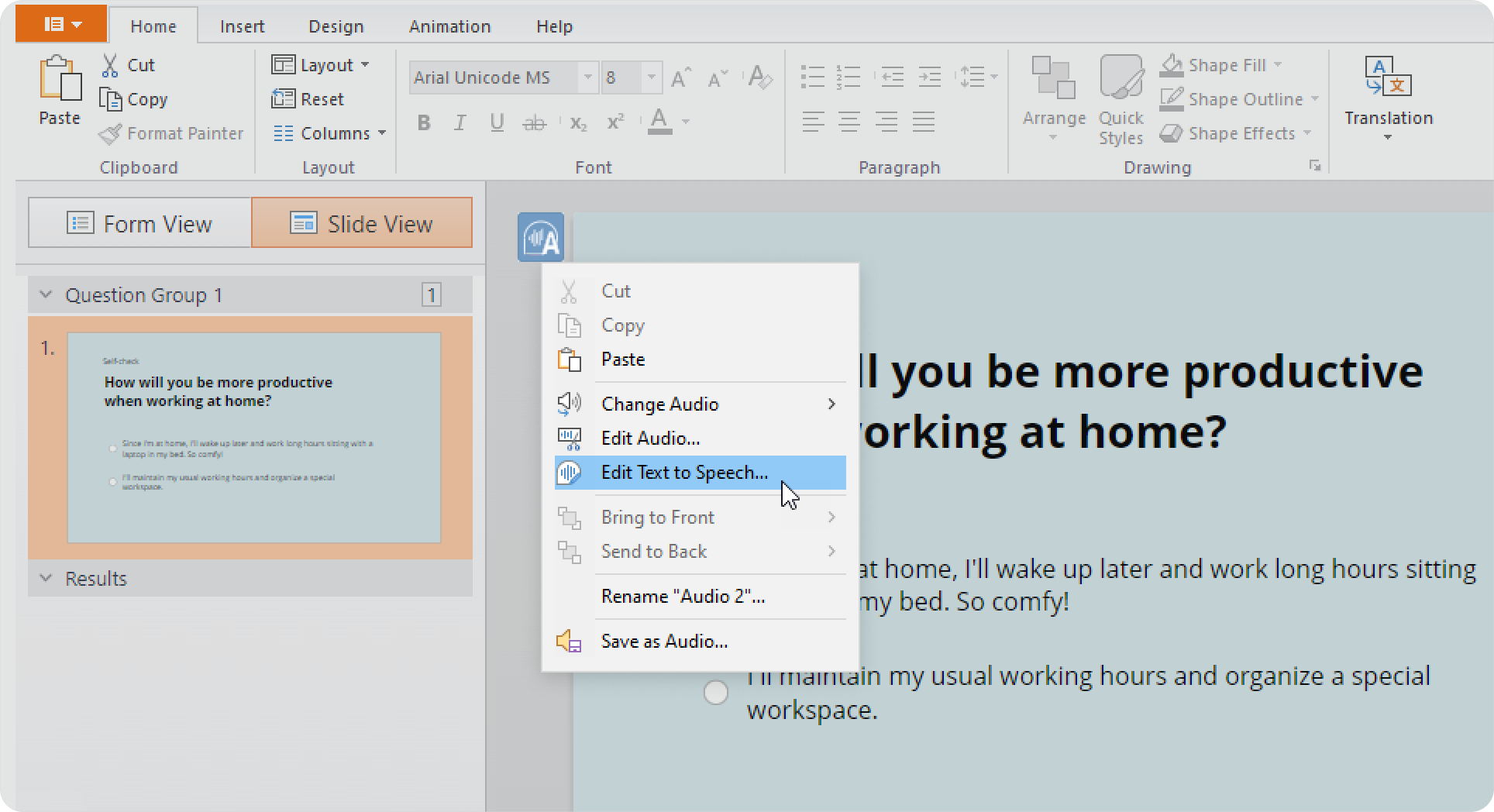How to Convert Question Text to Speech
- Open your quiz, click on the Audio sign and select Text to Speech.
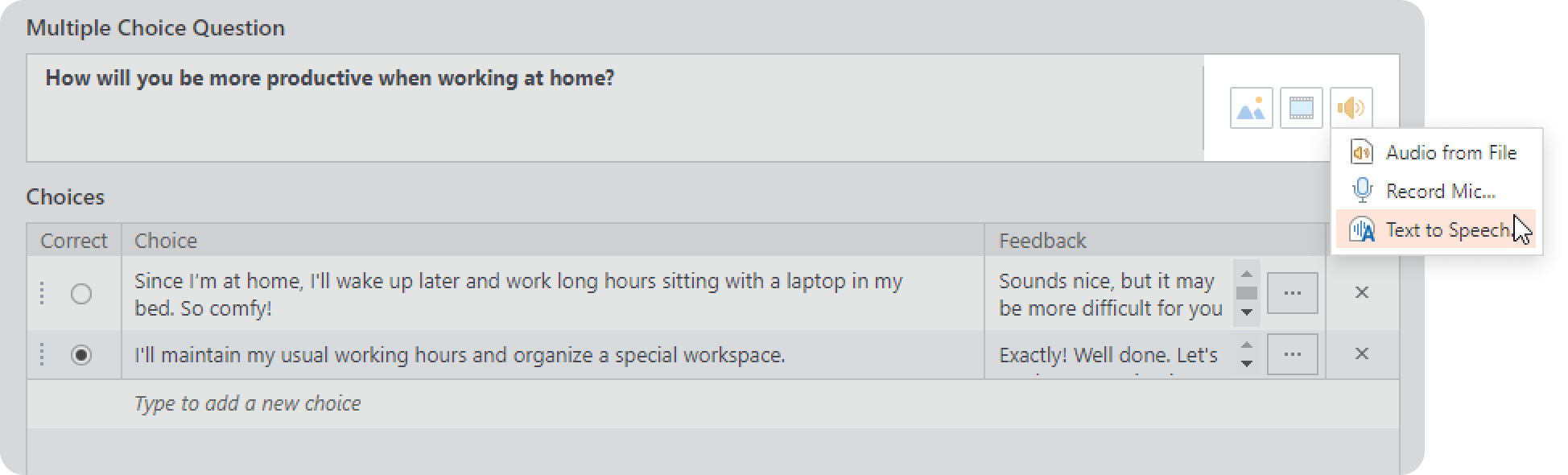
You can also convert text to speech using toolbar. To do this, click Audio → Text to Speech.
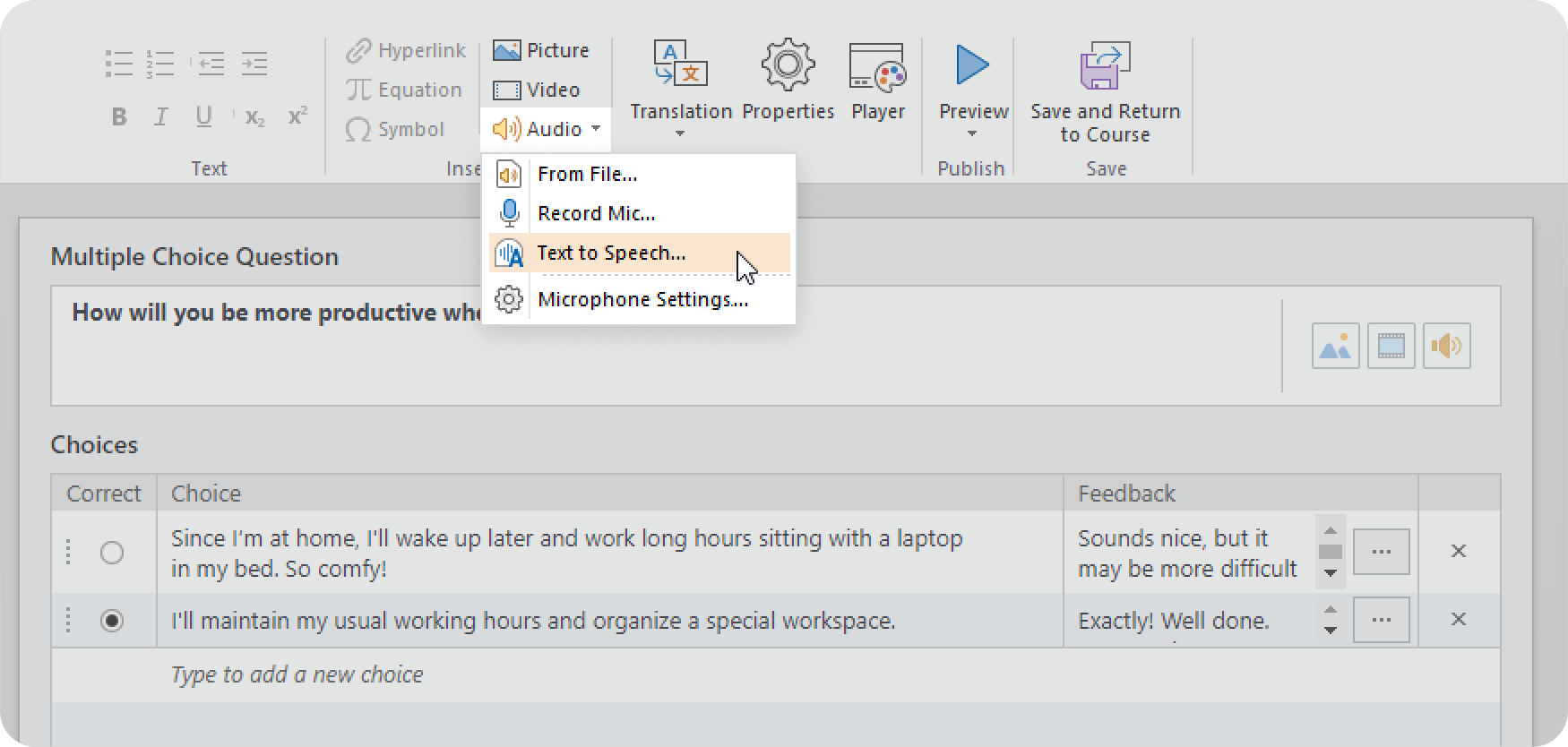
- Question will be added automatically. Then, select language and voice. You can make speech sound more natural with SSML Editor. Click Insert.
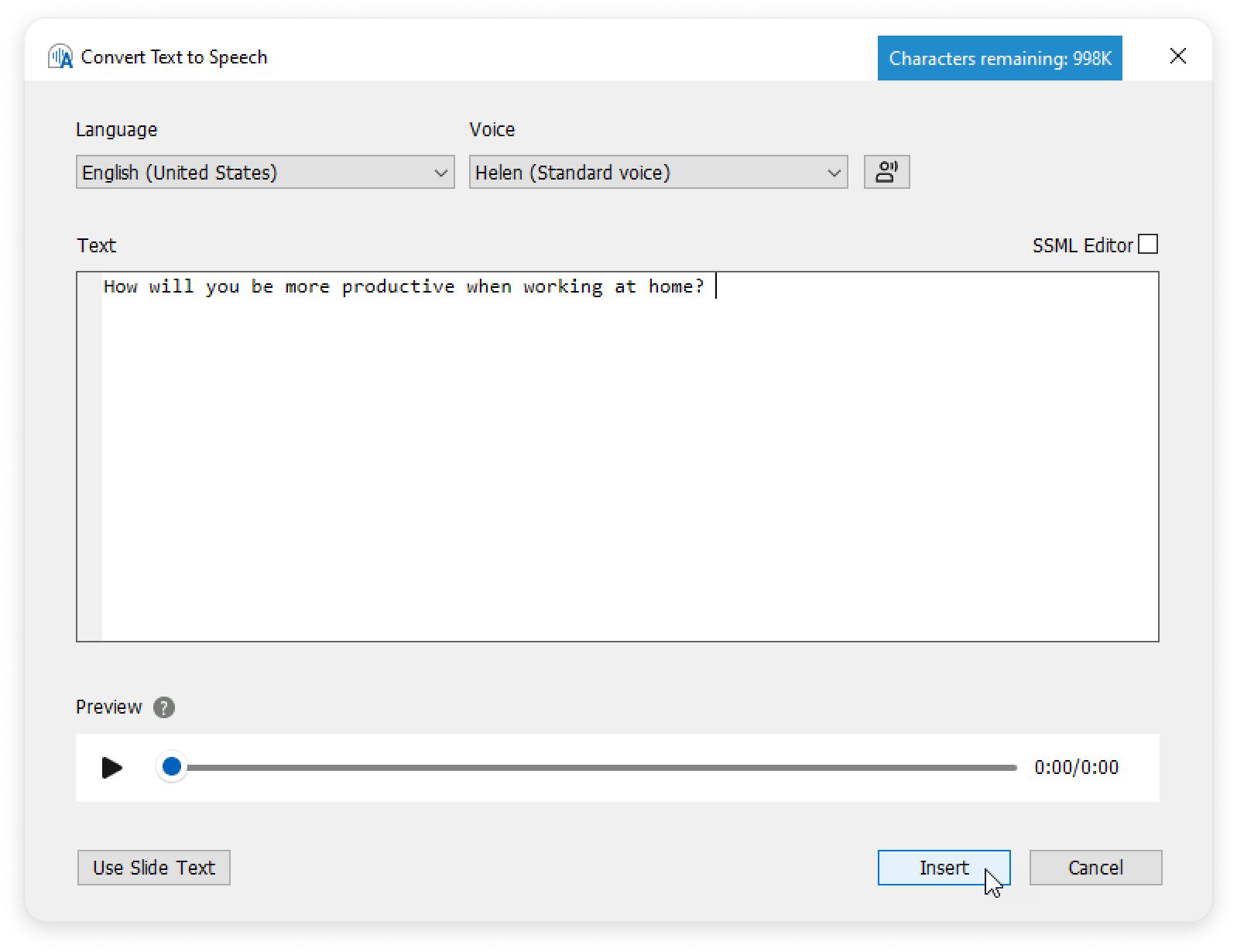
- Once the phrase has been converted to speech, you can edit and delete it.
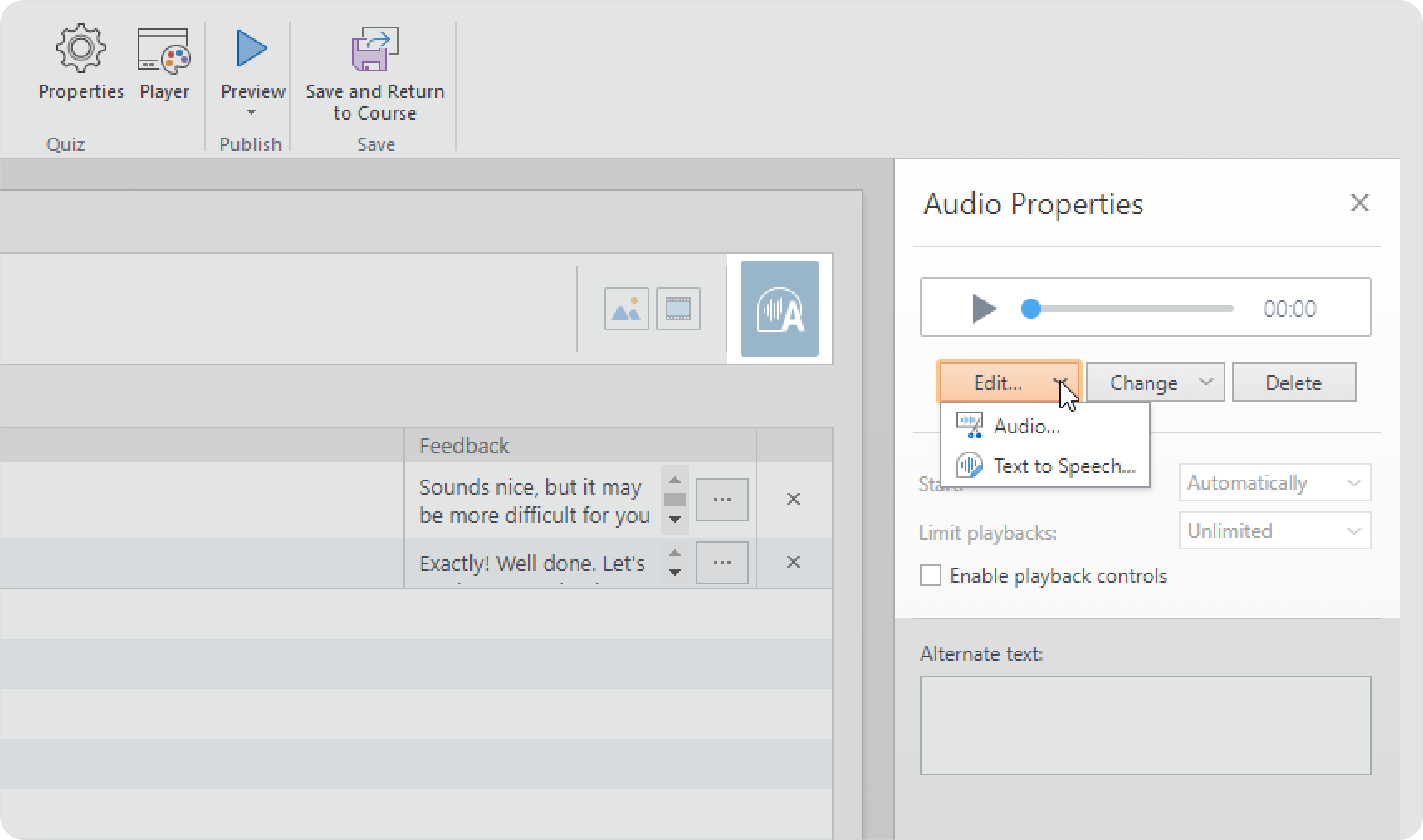
Great! You’ve converted your question text to speech.
How to Convert Text to Speech in the "Slides" Mode
- Switch to Slide View.
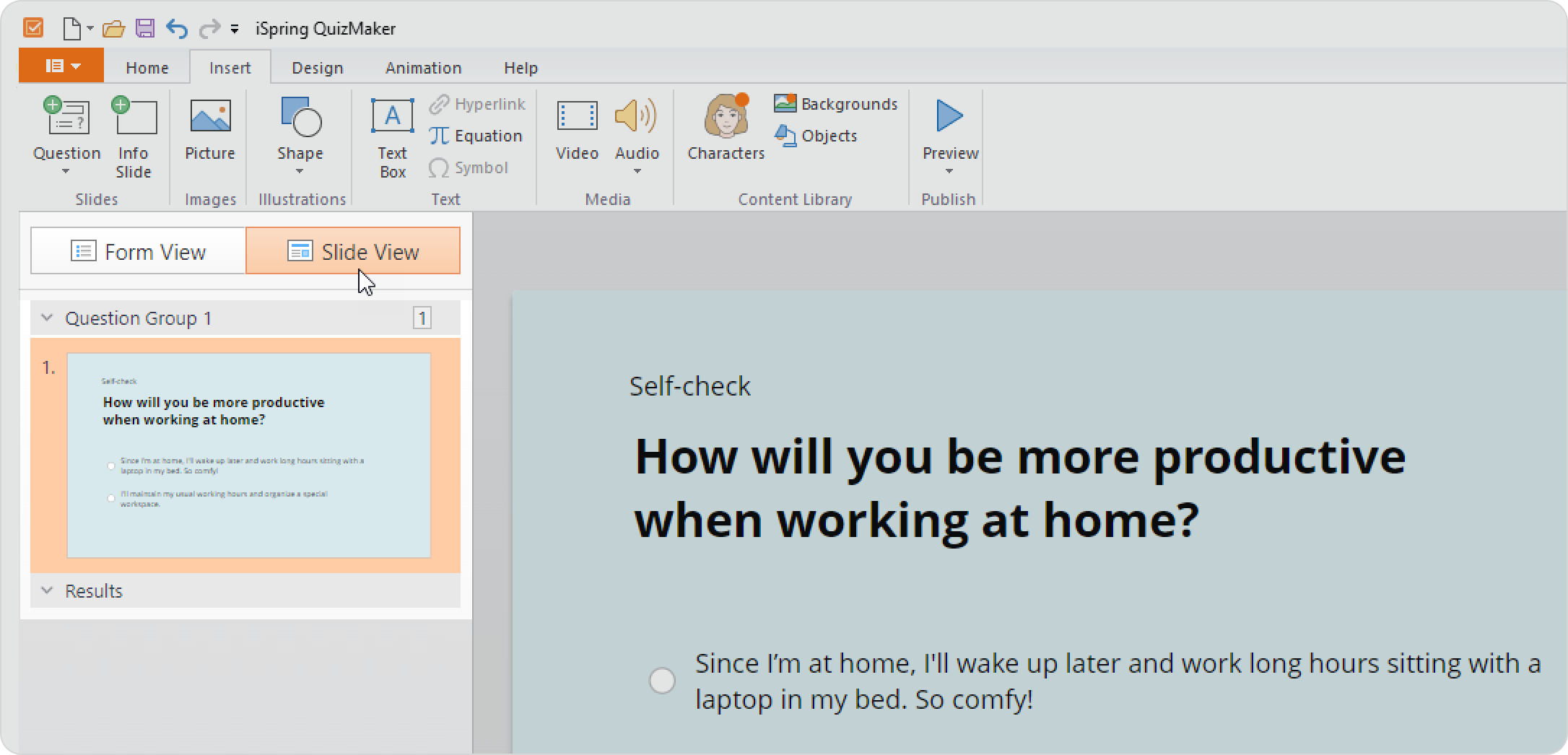
- Then, open the Insert tab → Audio → Text to Speech.
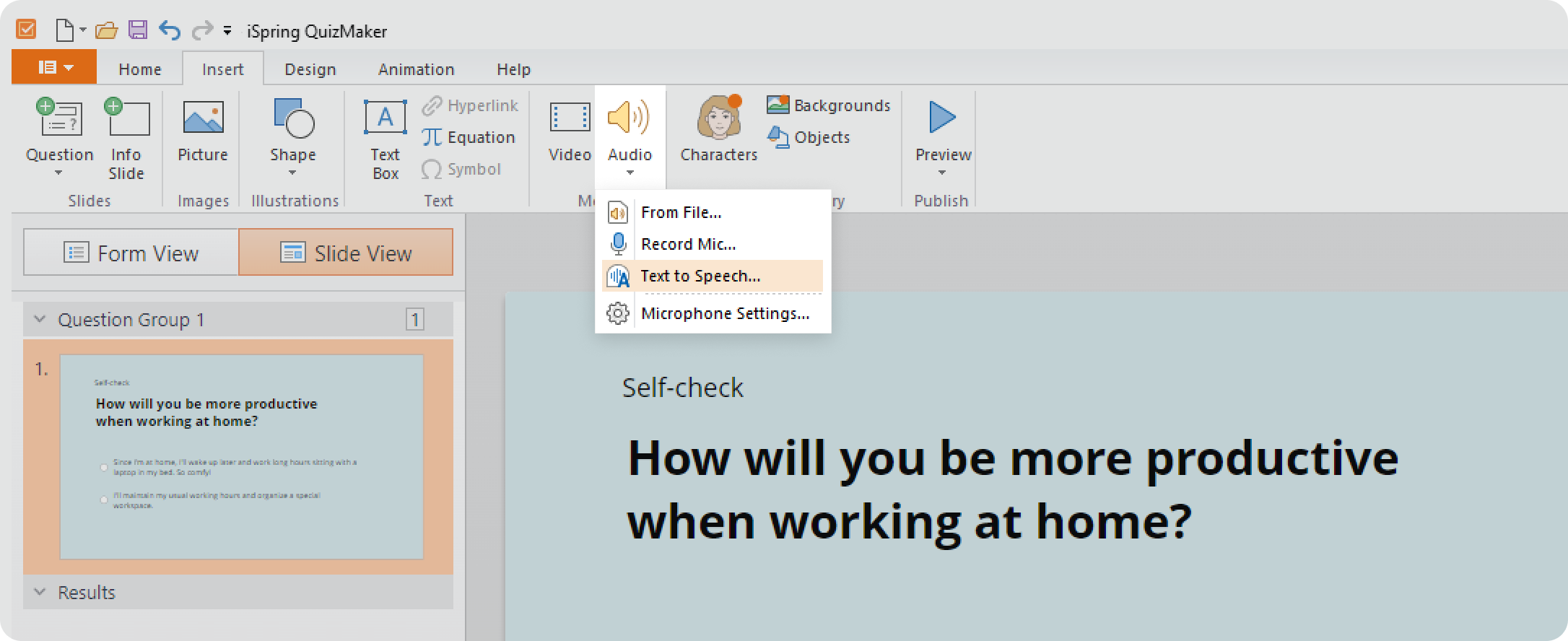
- Text will be added automatically. Then, select language and voice. You can make speech sound more natural with SSML Editor.
- Listen to the phrase, and if it is satisfactory, click Insert.
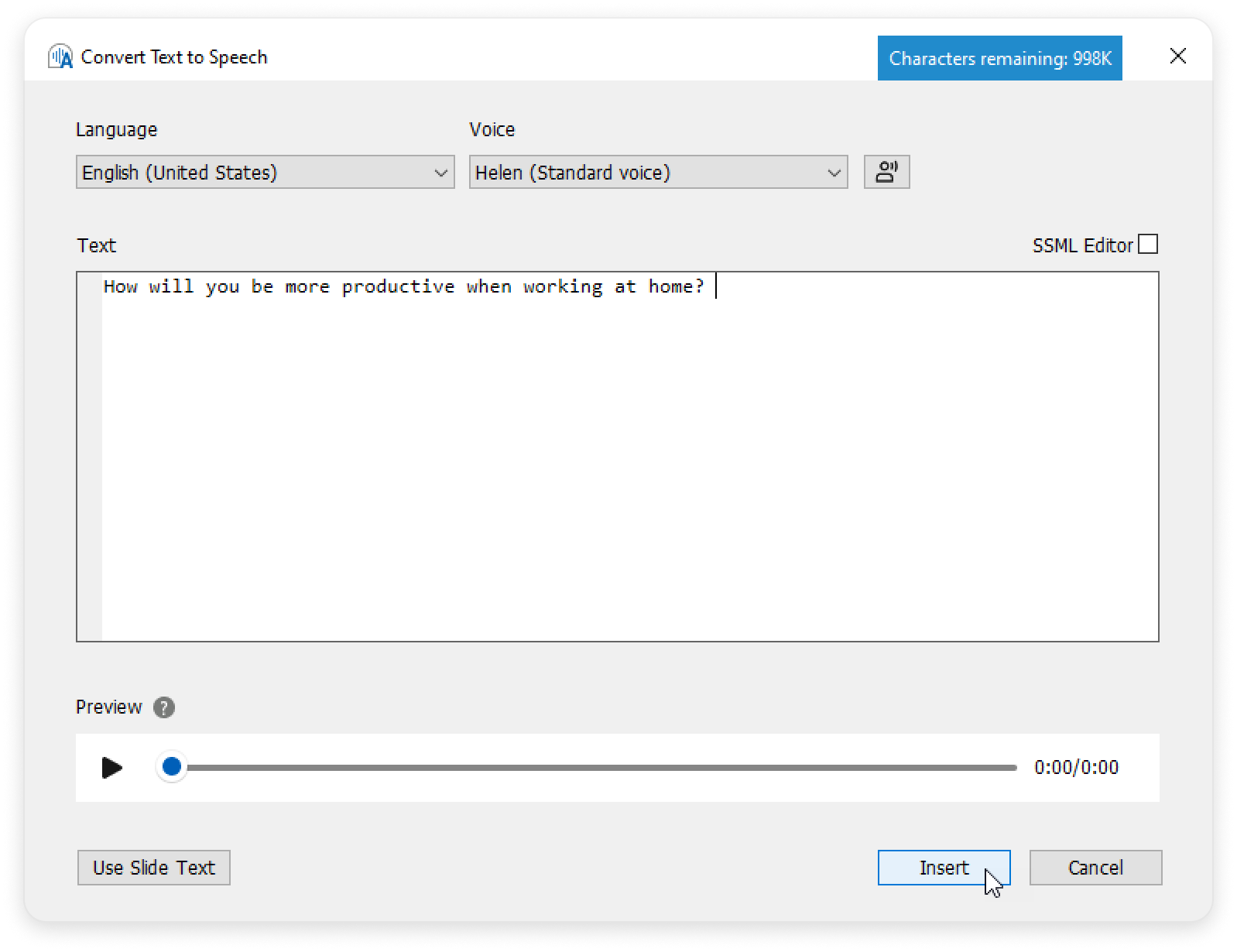
- Once the phrase has been converted to speech, you can edit and delete it.