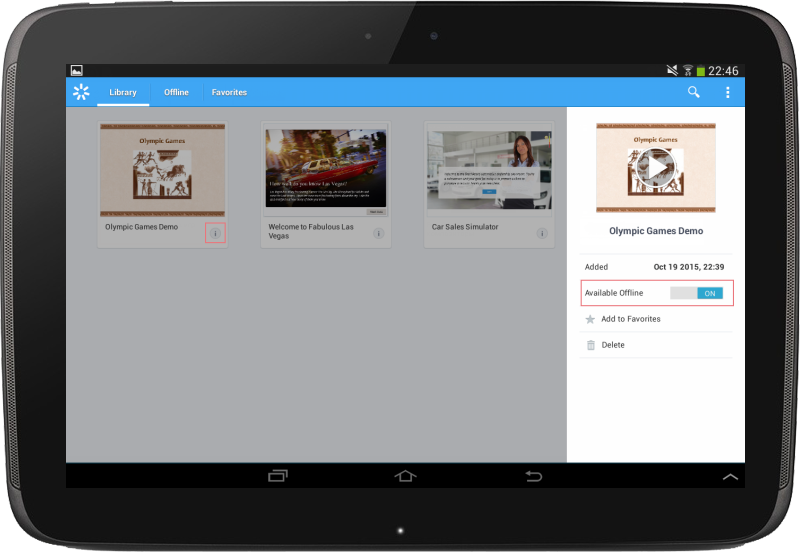Save presentations for offline viewing
You can access your presentations even when you are offline.
To download a presentation for offline viewing on your iPad, just click the Download button above the presentation thumbnail.
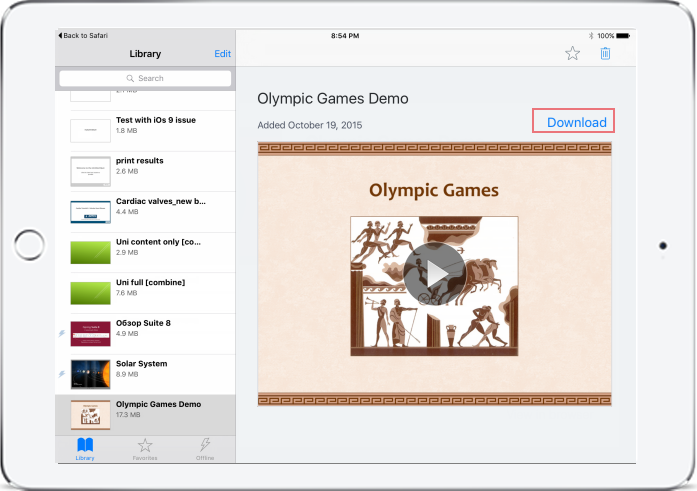
If you click Remove from Offline, the offline copy will be removed from your device.
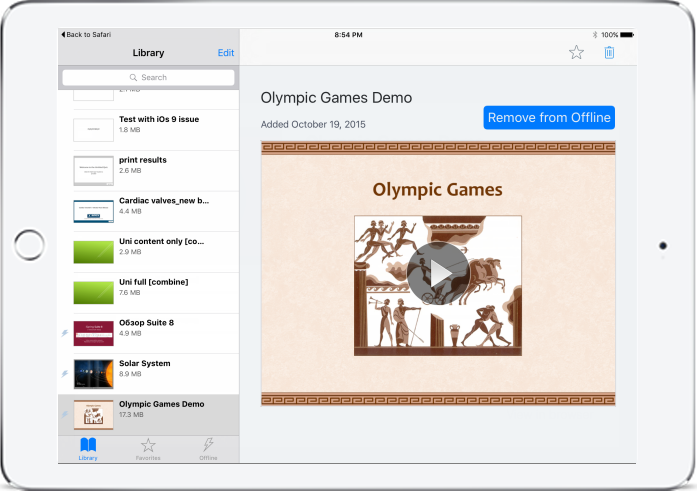
For Android devices, click the 'i' icon on the presentation thumbnail and switch on the 'Available Offline' slider. If you change the slider back to Off, the offline copy will be removed from your device.