To import your video narration, click the Video button on the toolbar. Then, select one or multiple files that you want to import in the Import Video Clips window and click Open.
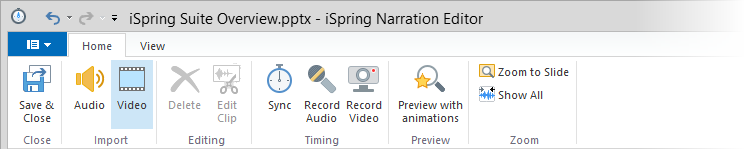
In the Import Video dialog, you can select one of the available options:
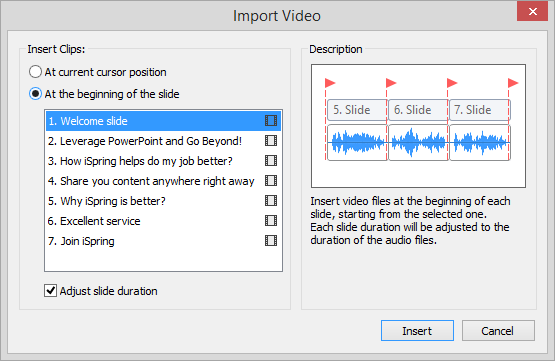
| Options | Description |
|---|
Insert clips at current cursor position | Video files will be inserted at the current cursor position. If you have several clips to import, they all will be added to the timeline one by one. |
Insert clips at the beginning of the slide | Video file will be inserted at the beginning of the selected slide. You can select any slide in the list. If you import multiple video files, each file will be added to the slides one by one starting from the selected slide. Check the description for the Adjust slide duration option below. |
| Adjust slide duration | This option affects the Insert clips at the beginning of the slide mode. If it is selected, the beginning and the end of the video clip will match up with the slide length. If you upload multiple video files, one file will be added to one slide one after another starting from the selected slide. |
iSpring Presenter supports the following Video formats: wav, mp3, wma.
Files will be imported in alphabetical order. All imported files will be automatically copied to the presentation resource folder. This way, you won't lose inserted clips even if you move your presentation to another computer.