To insert some seconds of silence at any place of your clip:
- Put the cursor where you'd like to add silence
- Click the Silence button on the toolbar or hit Ins on your keyboard.
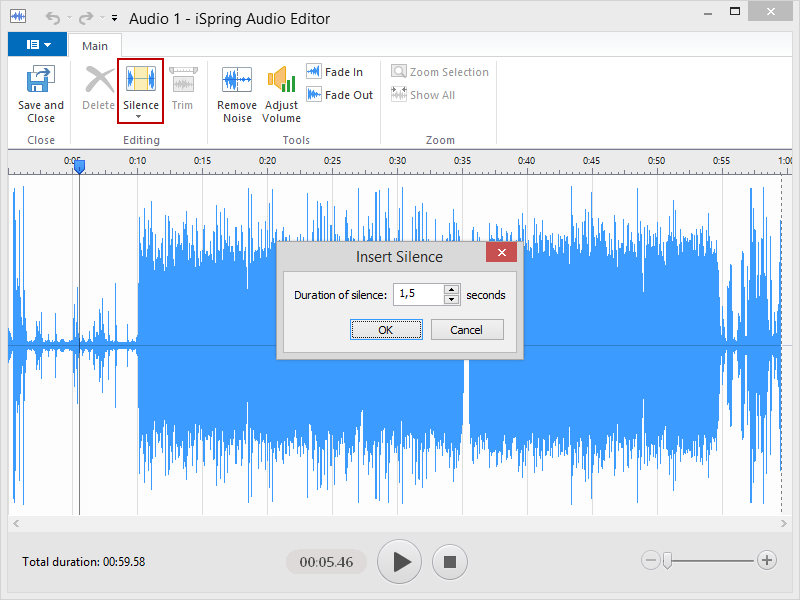
As the result, you will see the dialog box where you can indicate the silence duration (in seconds and milliseconds). When you click OK, the silence will be added to the selected place.
Adding silence is not available for video clips.
Silencing a Part of a Clip
Sometimes you might need to silence a section of your audio/video file. It is useful if you have both audio and video in your presentation and want to hear only one audio stream either from the video or audio clip.
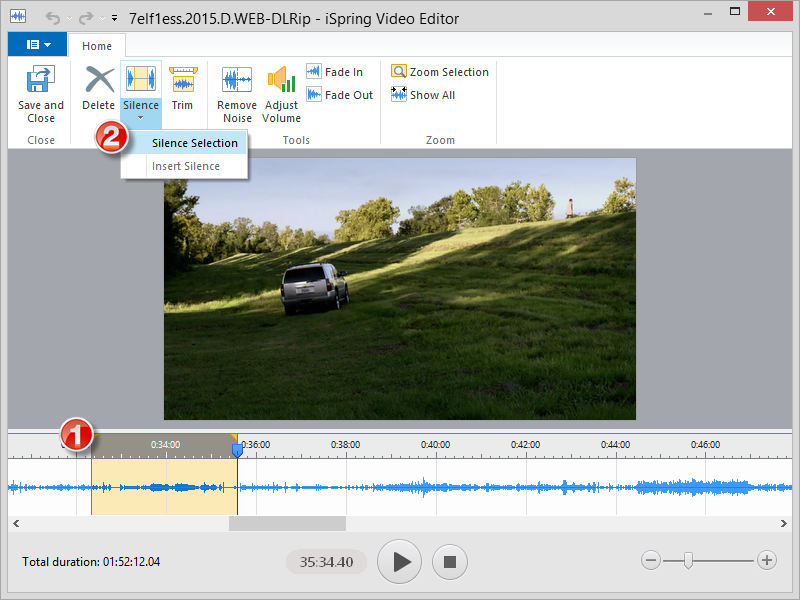
- Select the audio/video part on the timeline
- Silence it by clicking Silence on the toolbar (or Ins on the keyboard).