In the Properties section, you can specify the canvas dimensions and color and choose how the mouse cursor will look like in the video.
To open the project properties, click Properties on the iSpring Cam Pro toolbar.
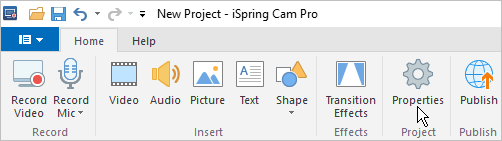
Canvas Settings
In the canvas settings, you can specify the width and the height of the canvas, and its color.
The canvas dimensions relate not only to the working area but to the size of the published video as well. To change the canvas size, select one of the values in the Preset menu:
Or, you can enter custom values in the Dimensions field.
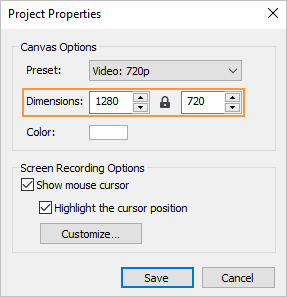
To change the canvas color, click the button in the Color field and select the color you need from the palette.
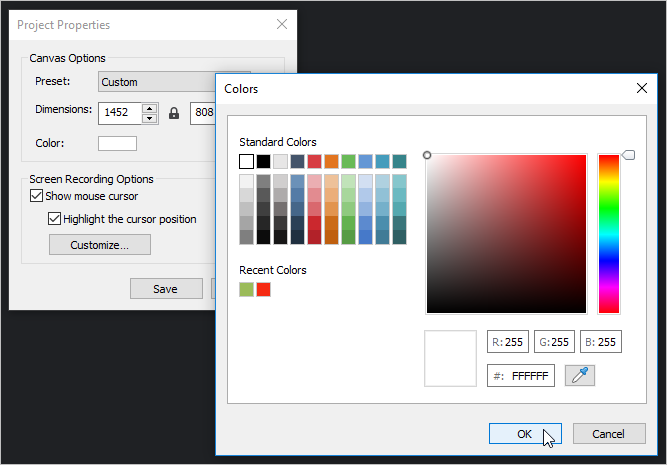
Screen Recording Settings
On all recordings, made with Cam Pro, the cursor is shown and highlighted. You can change the cursor display in the Properties section.
To hide or show the cursor in the video, check or uncheck Show mouse cursor.
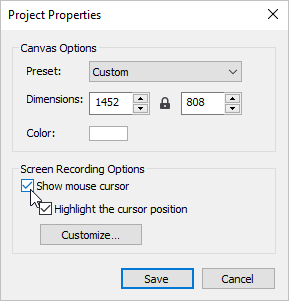
Additionally, you can enable or disable the highlighting around the cursor with the Highlight the cursor position option.
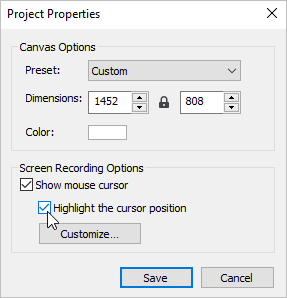
To configure the cursor highlight color and enable or disable of mouse clicks highlight, click the Customize button and select the settings and colors you need.
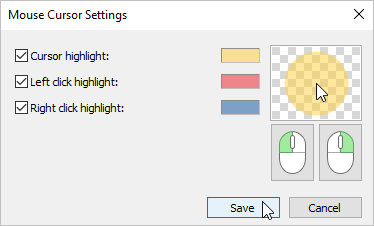
To save the changes, click Save.