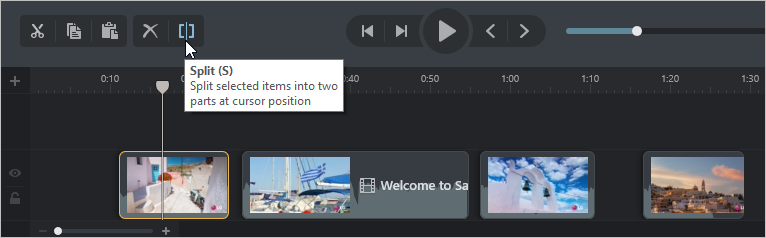This article outlines all the main options to edit videos on the timeline:
Selected Area
To select all objects related to a certain time period, left-click on the timeline at the beginning point and drag the cursor to the end holding the mouse button.
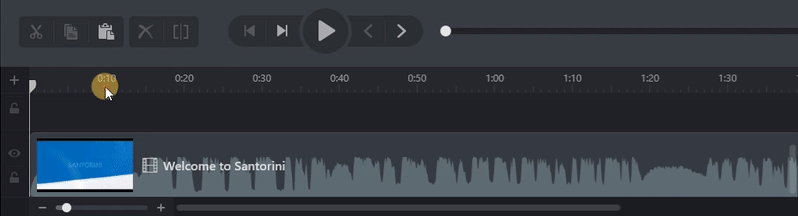
You can delete the selected area. This will make all objects inside it removed, and all subsequent content items will be moved to the left.
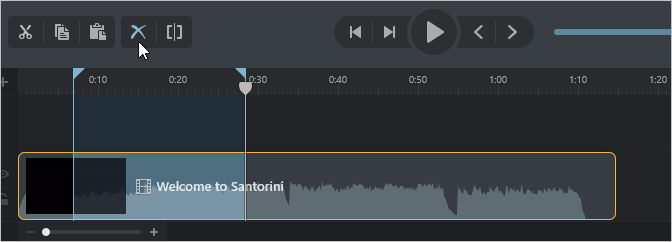
Selecting Objects on Timeline
To select an object on the timeline, double-click on it. The object will be highlighted on the timeline and on the canvas.
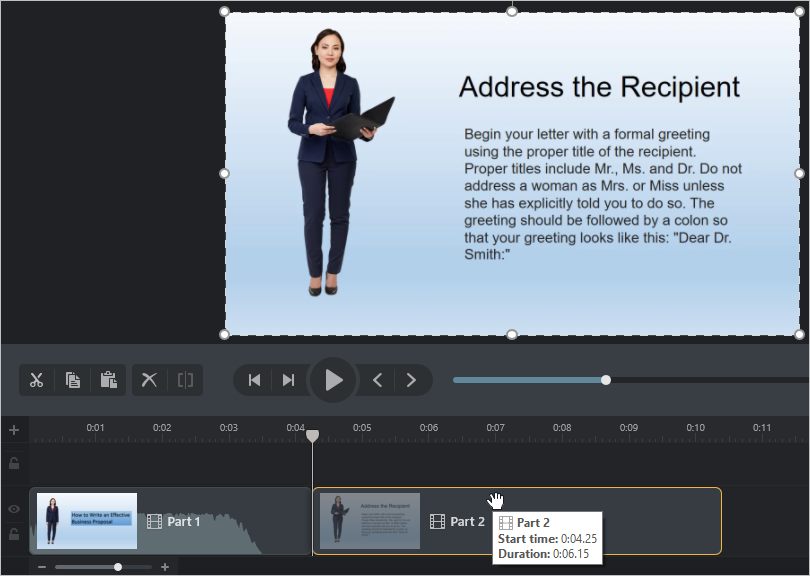
To select multiple objects, left-click on them holding the Shift key on the keyboard.
To select all elements on the timeline, press Ctrl + A on the keyboard.
Deleting and Cutting Objects
To delete an object from the timeline, select it, and click Delete.
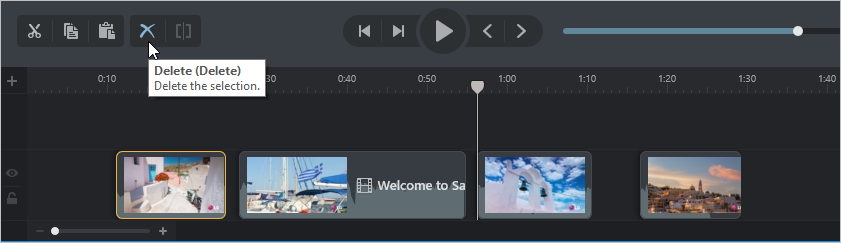
To cut an object, select it on the timeline, place the cursor on the future cut and click Split or the S key on the keyboard. The object will be split into two parts.