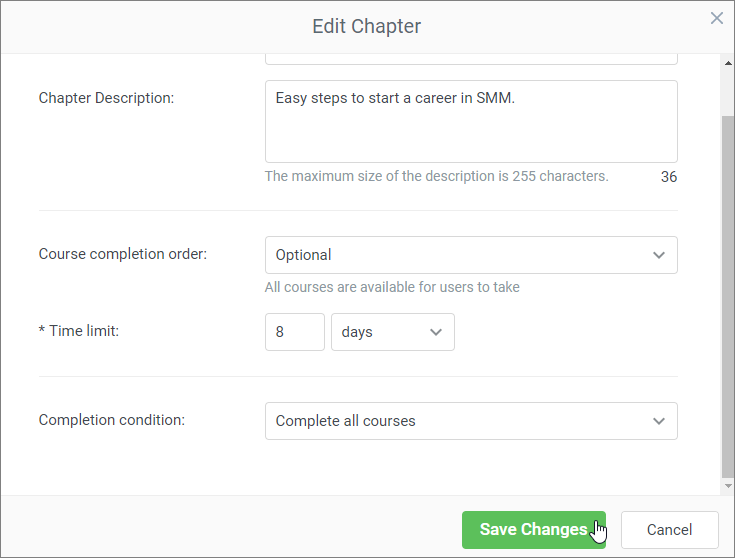You can adjust completion settings for each chapter of a learning path.
The following parameters are available:
Courses Completion Order
Choose whether users take the chapter courses in sequential or optional order. By default, the optional order of courses completion is selected.
- On the Manage learning path page, open the Outline tab and click Edit Chapter.

- In the Edit Chapter pop-up, choose the value in the Course completion order drop-down: Sequential or Optional.
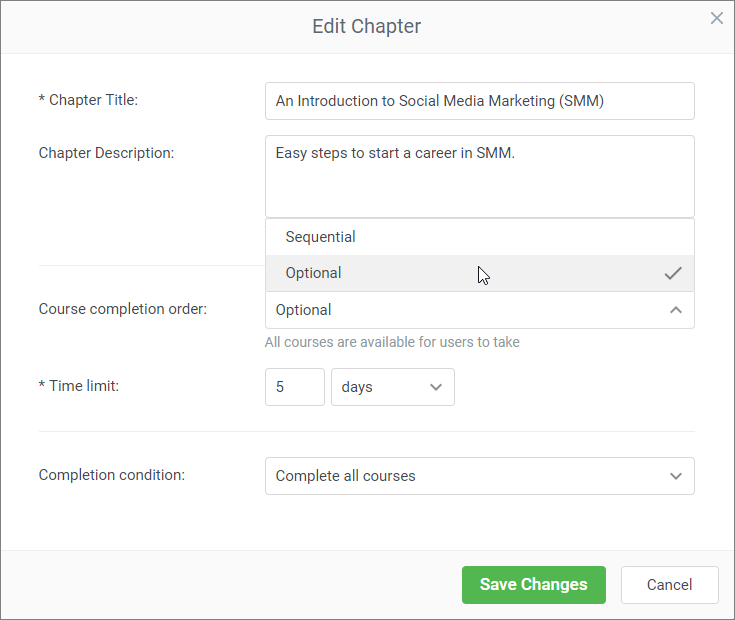
- Click Save Changes.
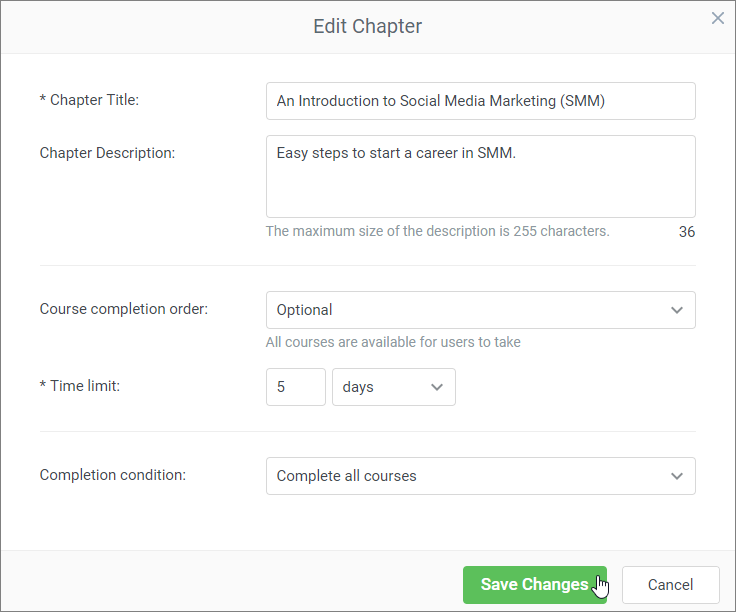
Time Limit
To limit the time users take to get the chapter passed, set its deadline.
- On the Manage learning path page, open the Settings tab and in the Due date drop-down select Due dates for each chapter.
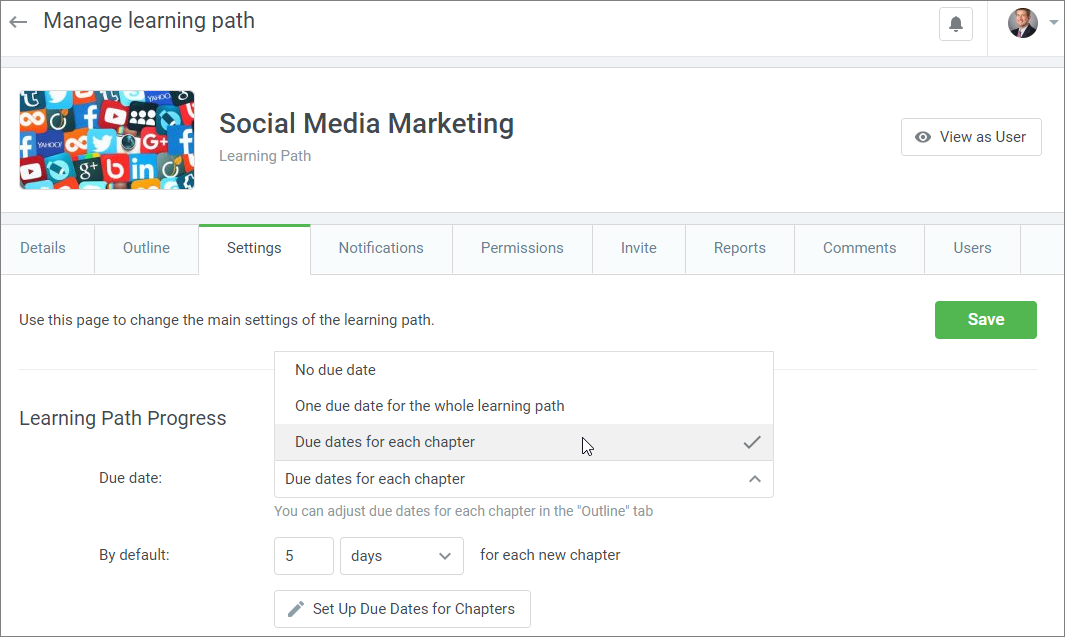
- In the By default field, set the number of days or weeks for all newly created chapters.
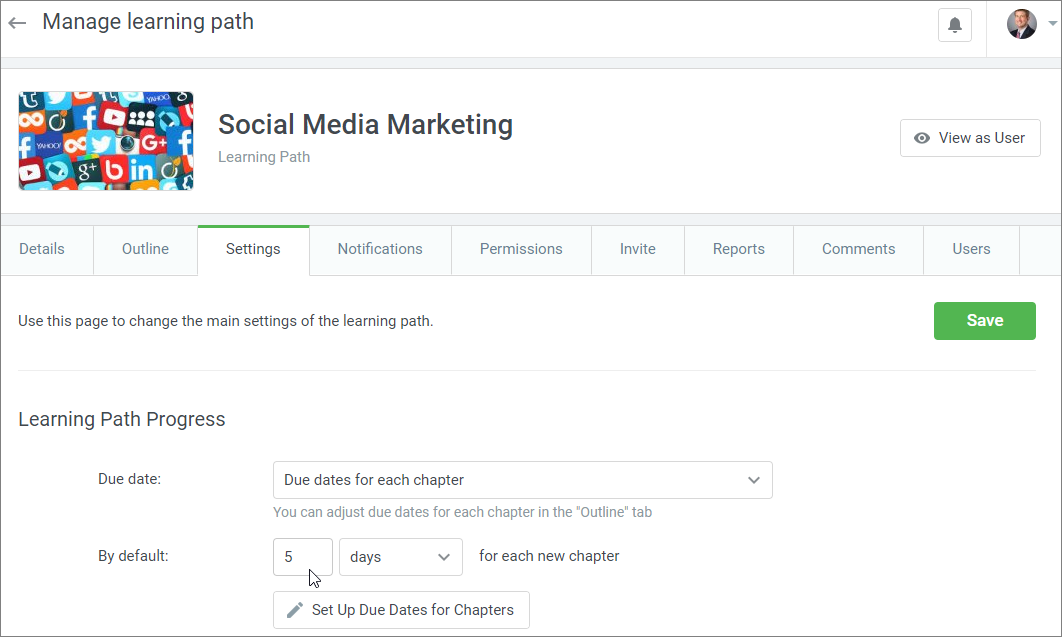
- To set individual due dates for the chapters, click Set Up Due Dates for Chapters.
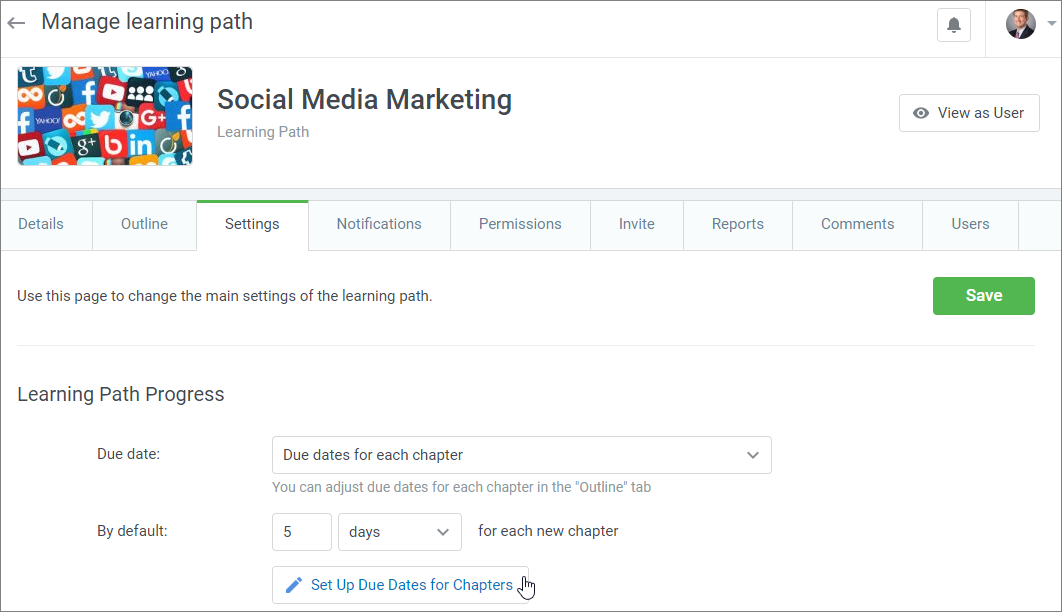
- In the Set Up Due Dates for Chapters pop-up, set the number of days or weeks the chapter will be available to users for. Click Save.
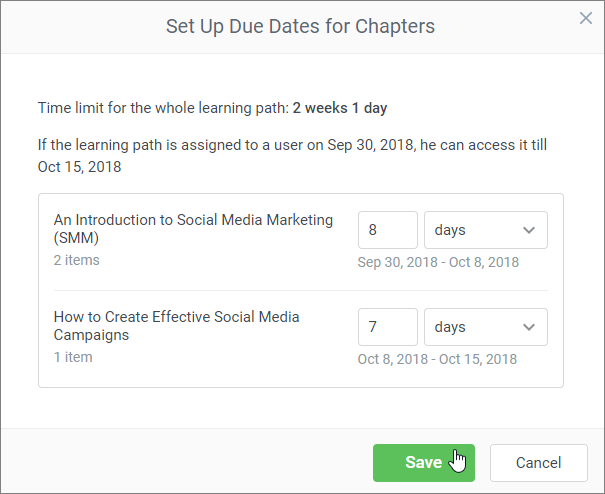
The other way to set an individual due date for each chapter is to open the Outline tab on the Manage learning path page and click Edit Chapter.
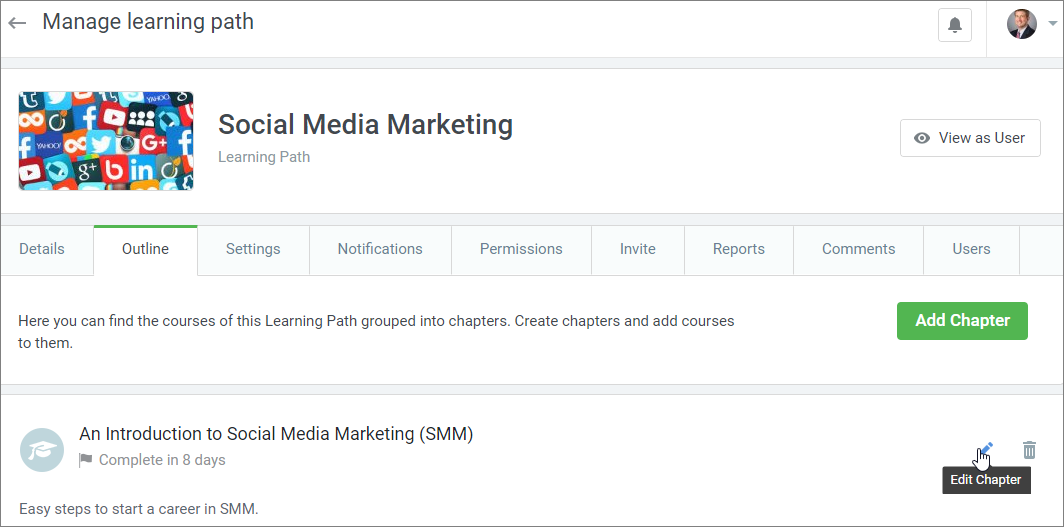
In the Edit Chapter pop-up, set the Time limit and click Save Changes.
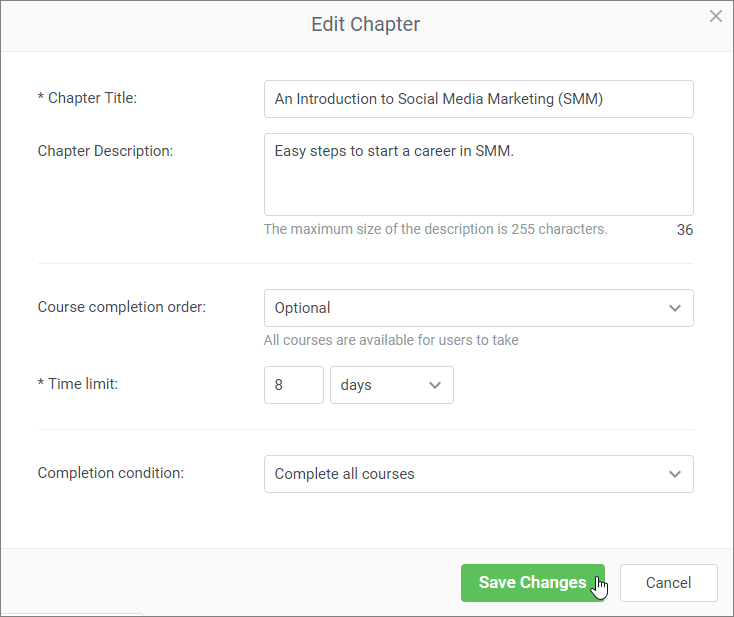
- If there's a time limit set for a chapter, users will view the due date and time they are supposed to complete a specified chapter.
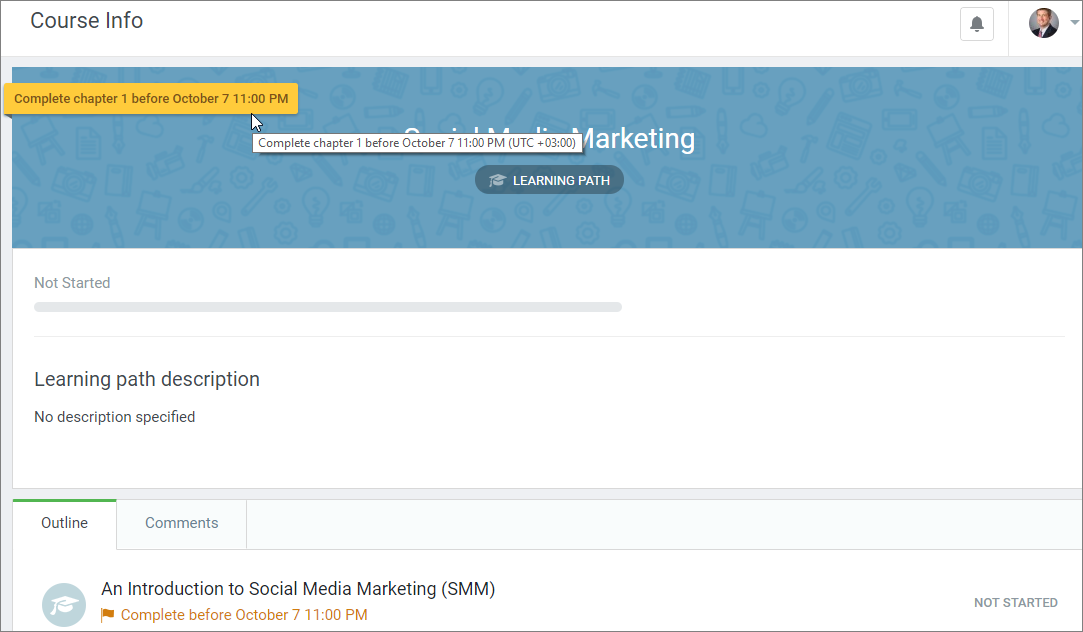
Completion Condition
You can select a chapter completion condition, a parameter that is supposed to be completed to consider the chapter passed. By default, the chapter completion needs all chapter courses being passed.
- On the Manage learning path page, open the Outline tab and click Edit Chapter.
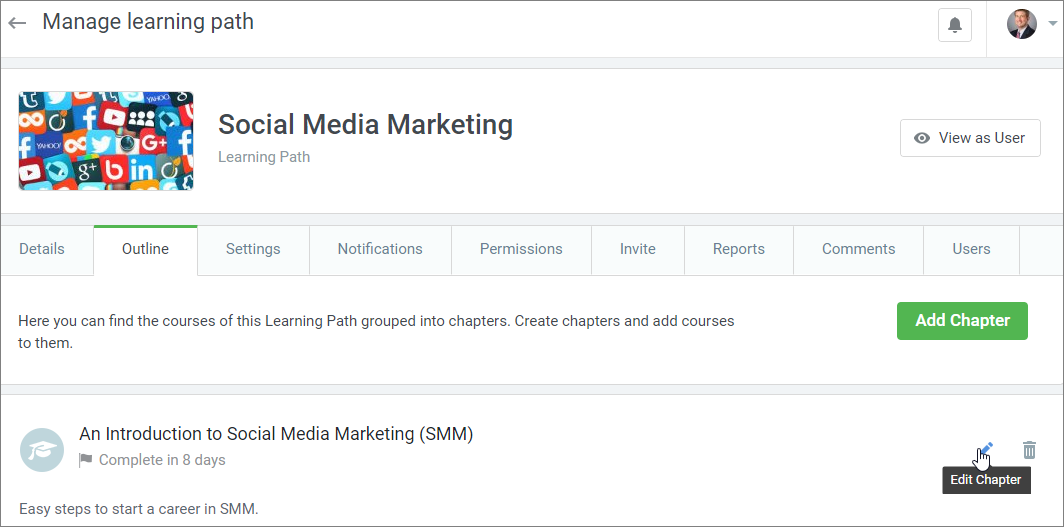
- In the Edit Chapter pop-up, select Complete all courses or Specified course in the Completion condition drop-down.
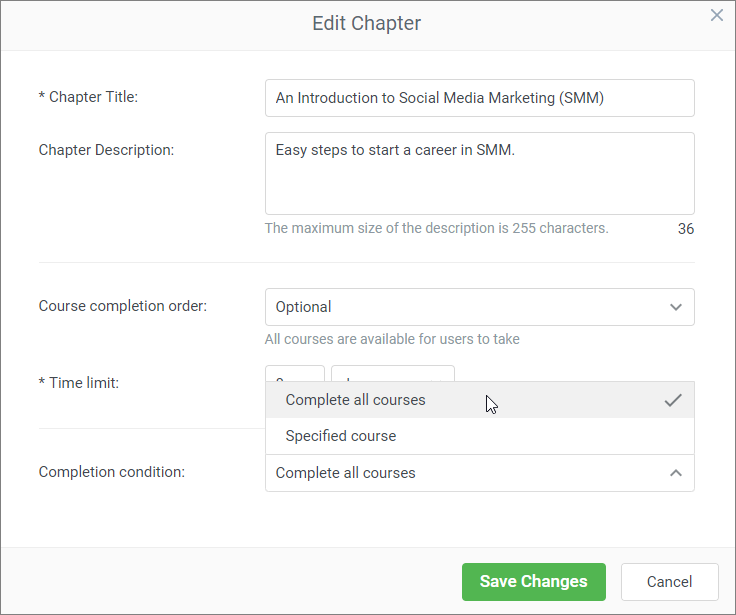
If you select Complete all courses, users will have to successfully complete all the chapter courses to get the chapter passed.
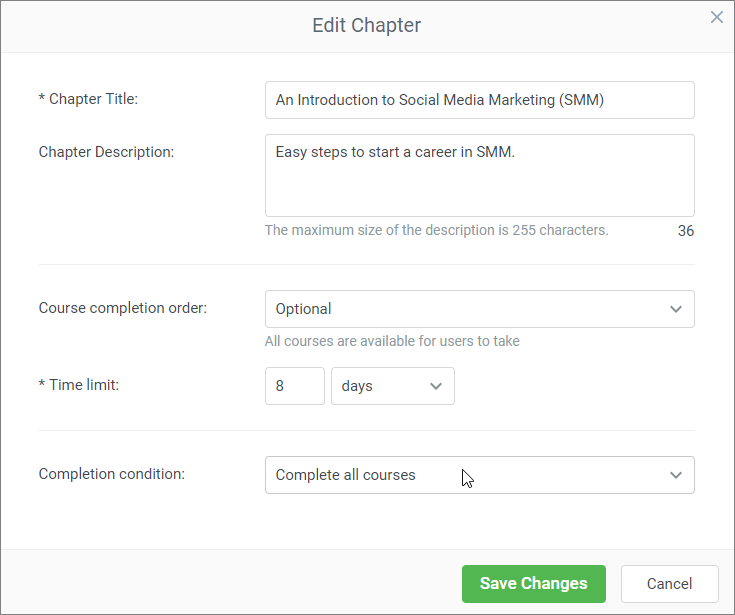
If you select Specified course, users will have to successfully complete the chosen course to get the chapter passed.
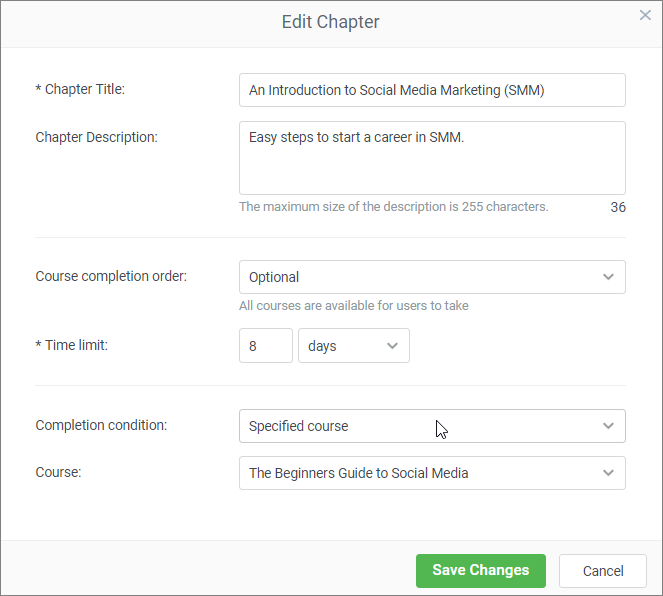
- Click Save Changes.