You can manage the events added to the calendar. The following options are available:
Filtering Events by Time Period
The events can be filtered by month and week or you can view the entire list of the events added to the calendar.
That is how the events sorted by month look like:
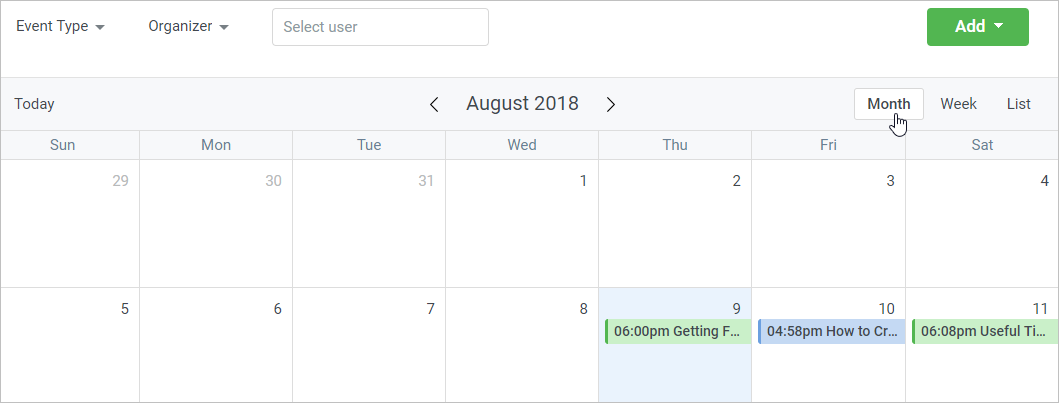
This is how you will see the events selection by week:
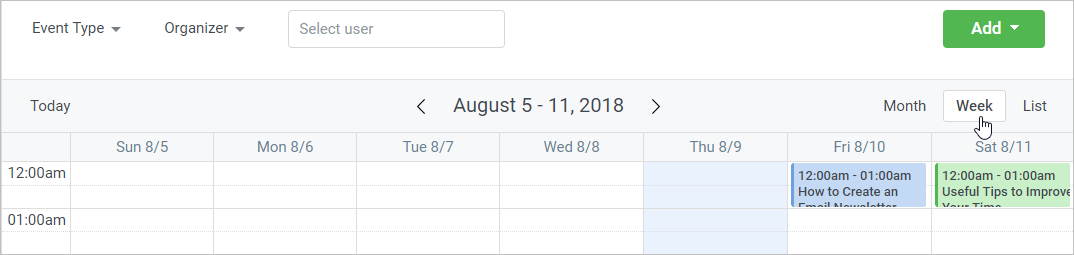
If you want to view all the future events, click the List link.
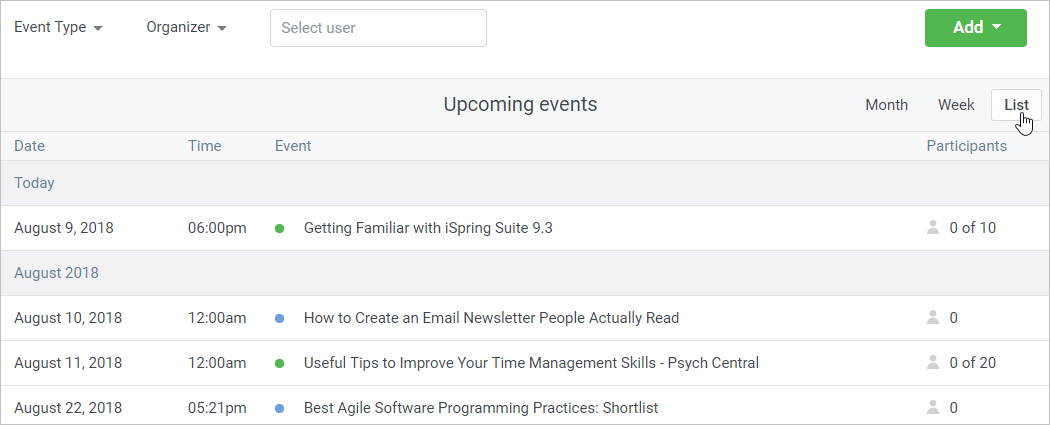
Filtering Events by Type
what type of events is displayed in the , webinars or all events. To do this, click the Event Type filter and tick one or several Select All, Trainings, Webinars. Then, click the Done button.
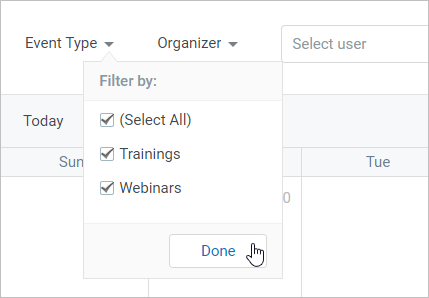
Filtering Events by Organizer
You can view one or several organizers' events. To do this, click the Organizer filter and tick any organizer's name. To view all organizers' events, tick Select All. After that, click Done.
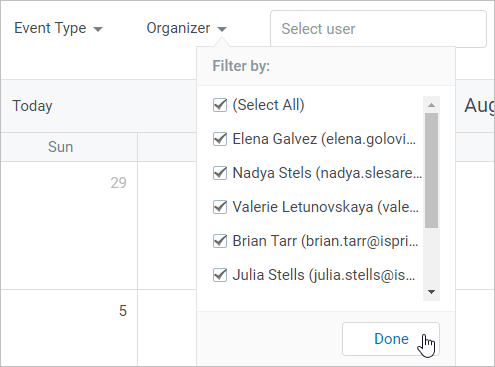
Filtering Events by User
To see the events where a particular user participates in, enter first letters of their name, last name or email address. As soon as the system prompts suggestions, left-click the name you need.
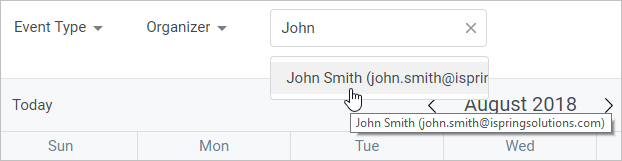
Editing Event
To edit an event, click it on the calendar and in the newly opened window click the Edit link.
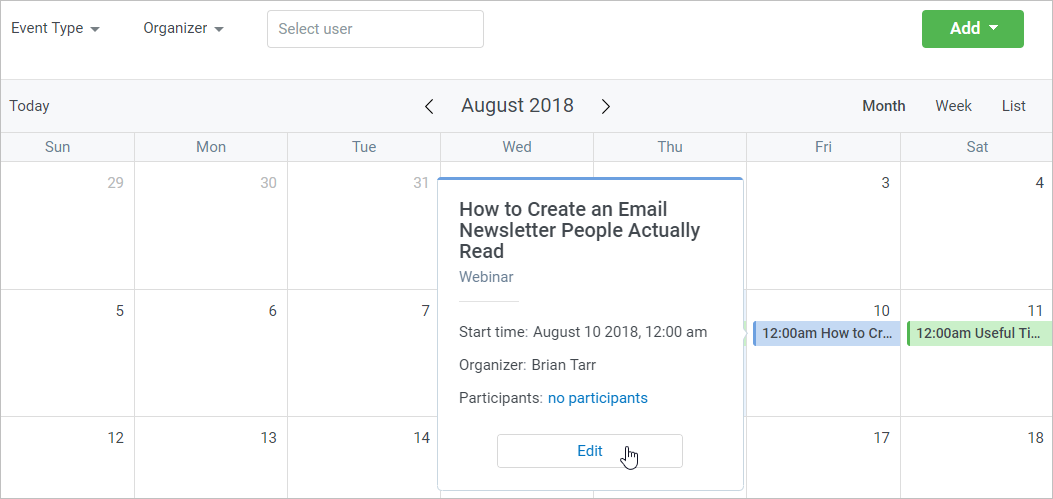
In the editing form, you can change any event field. After the changes are done, click the Save button.
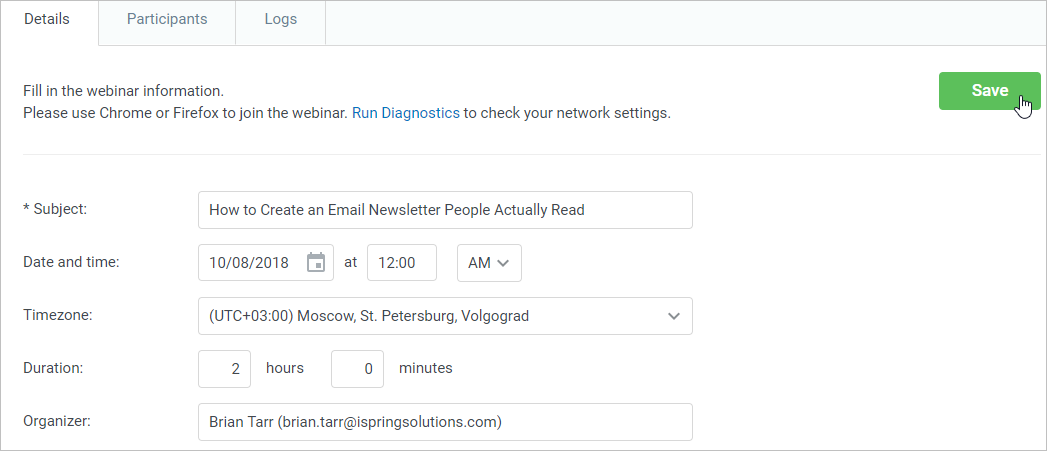
All the events participants will get notifications about the changes applied.
Canceling Event
To cancel an event, select it in the events calendar and click the Edit button in the opened window.
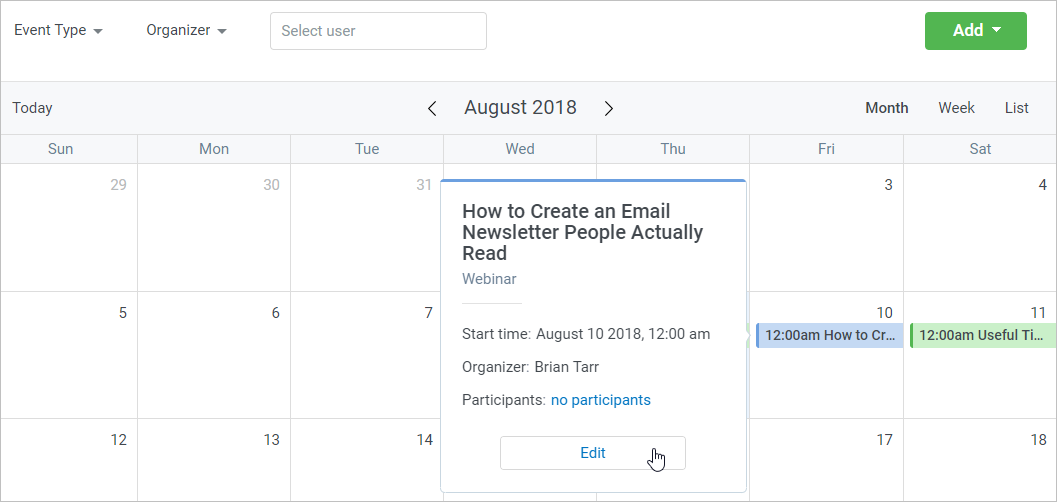
To cancel a training, click the Cancel the Event button.
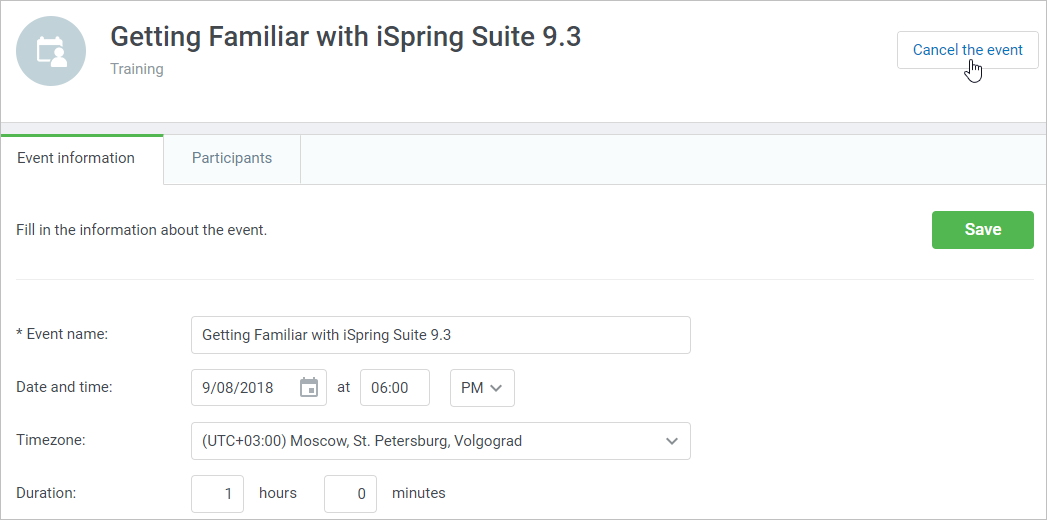
To cancel a webinar, click the Delete button.
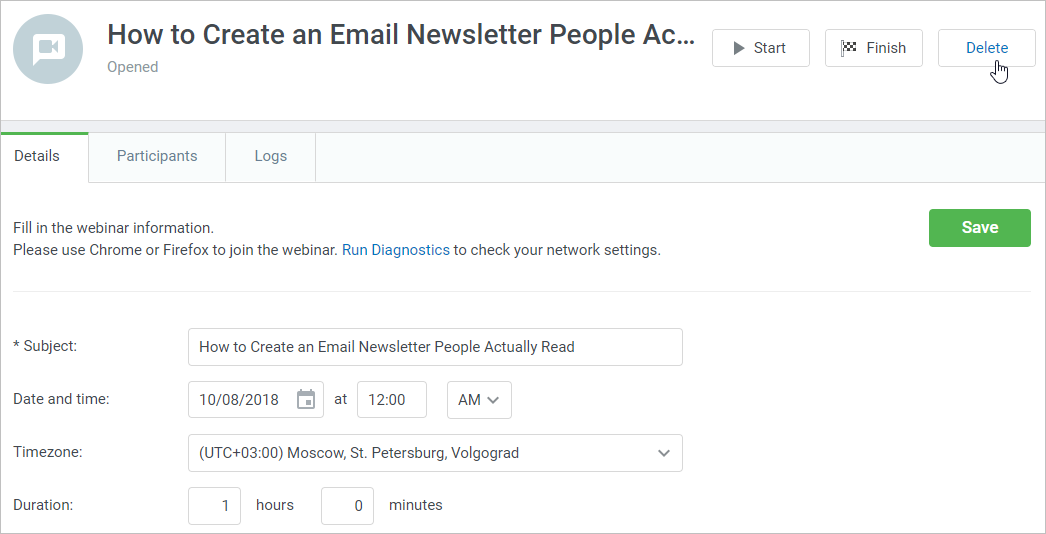
All the event participants will get notifications about the event .