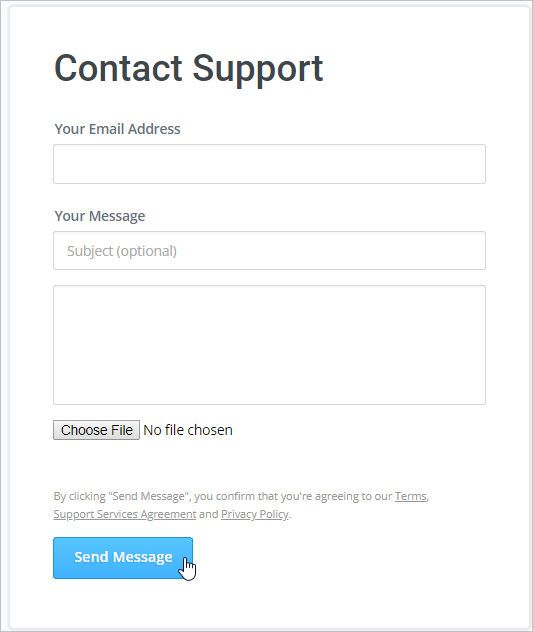When iSpring Suite is installed and launched from its shortcut, you will see the Quick Start window where you can choose to start creating your interactions.
The following options are available:
Creating Interaction
- Choose the Interactions tab in the Quick Start window.
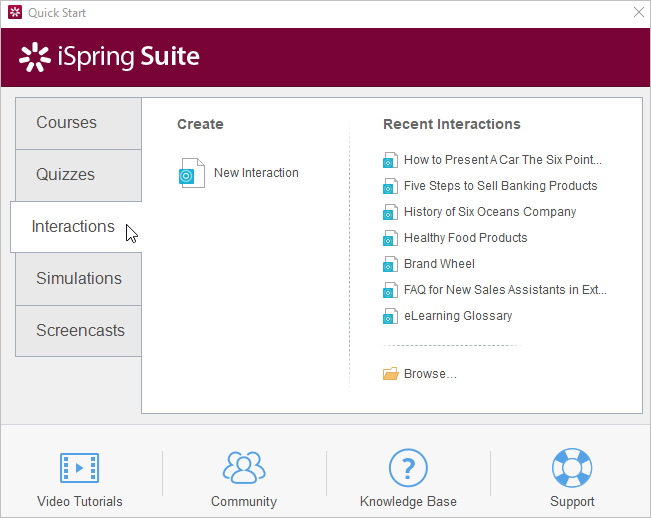
- Click New Interaction to select the interaction type.
If you want to open one of the recently viewed interactions, find it in the Recent Interactions list and select it. To find an existing interaction on your computer, click the Browse button to launch Windows Explorer.
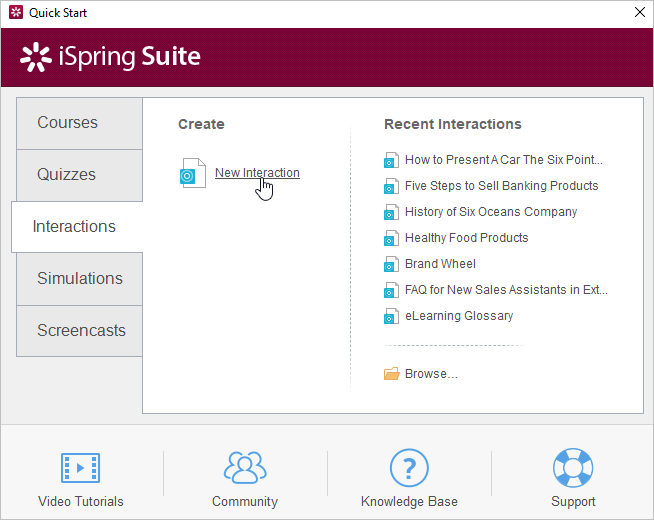
- In the New Interaction window, select one of 14 interaction types and click the Create Interaction button.
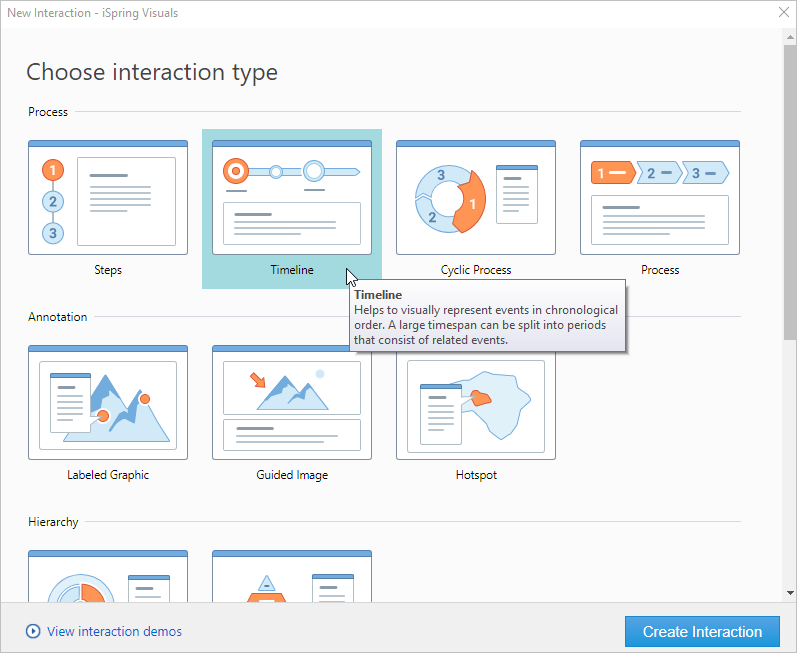
- To view examples of the interactions based on different templates, click the View interaction demos link. A page with sample interactions will open up in a new browser tab. You can view them online or download the source files to your computer.

- Click the Create Interaction button to launch the iSpring Visuals editing window. Add text and media content, publish the interaction and share it with your users.
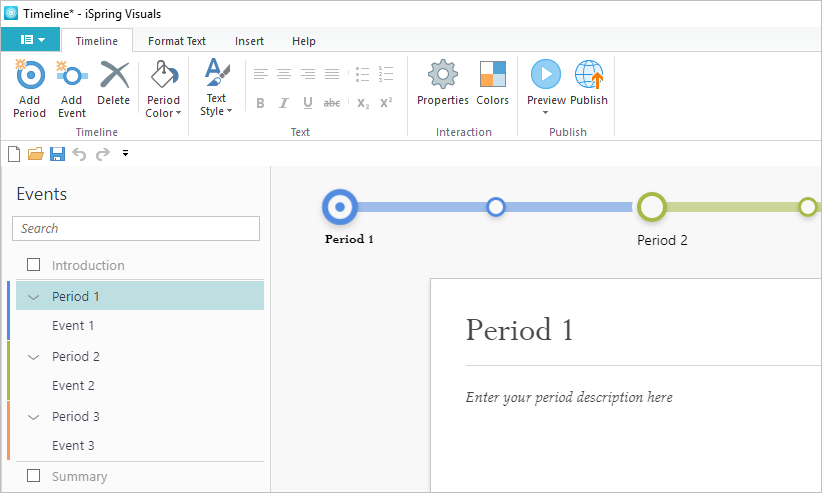
Video Tutorials
To view video tutorials on working with iSpring Suite, click the Video Tutorials icon in the Quick Start window.
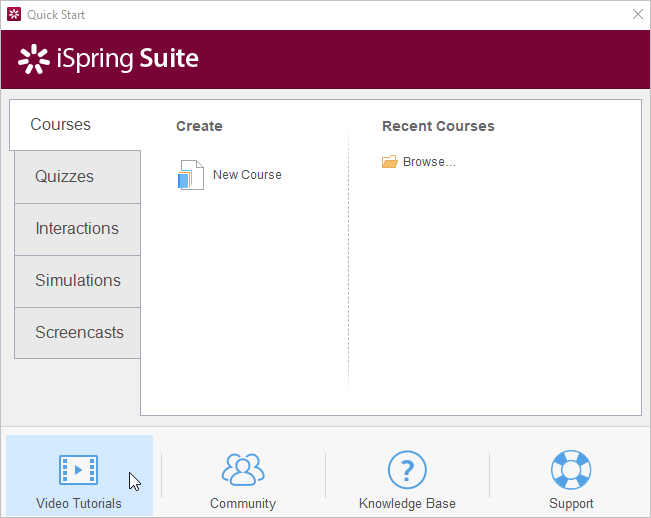
You will be redirected to a webpage where you can watch video tutorials on using iSpring Visuals.
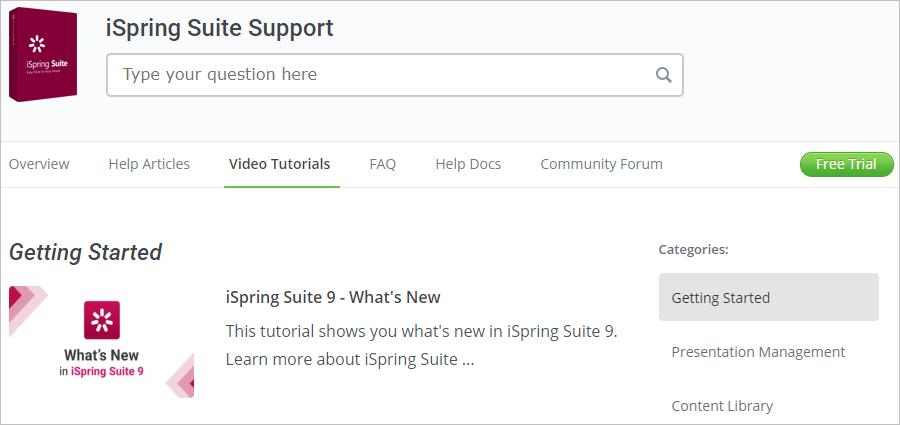
If you want to communicate with other iSpring Suite users, share your own experience and learn from others, visit our community forum and blog.
To do this, click the Community icon in the Quick Start window.
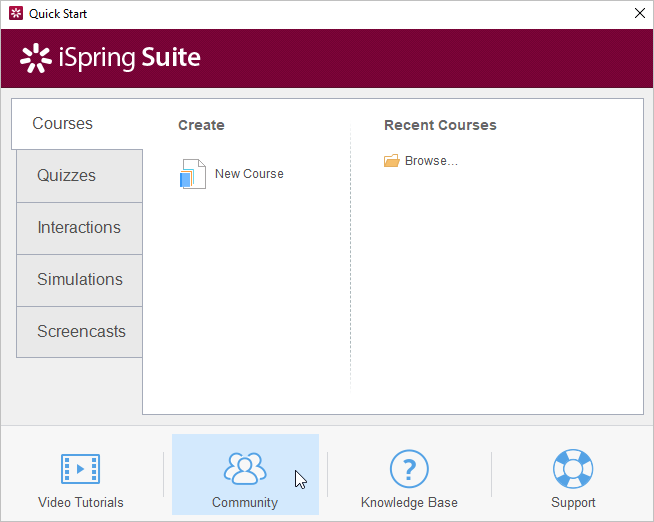
Here, you can become a member of the iSpring Community, join our community forum, read useful articles in our blog, and subscribe to our newsletters.

Knowledge Base
To access the full documentation on working with iSpring Suite, click the Knowledge Base icon in the Quick Start window.
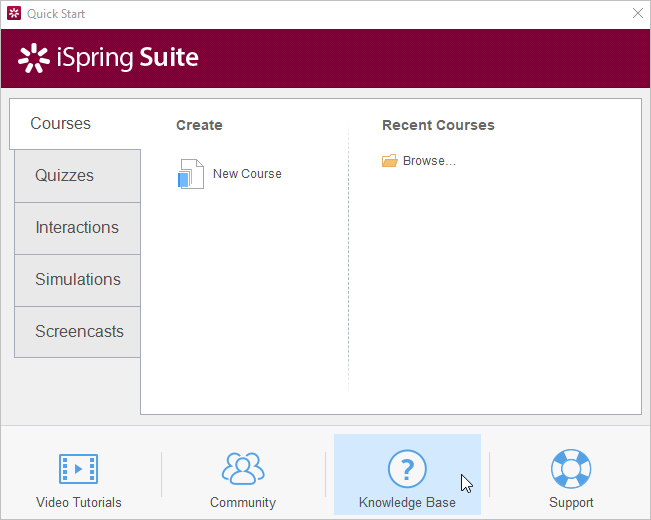
Here you can search for specific information, view video tutorials, and read the articles on the most trending topics.
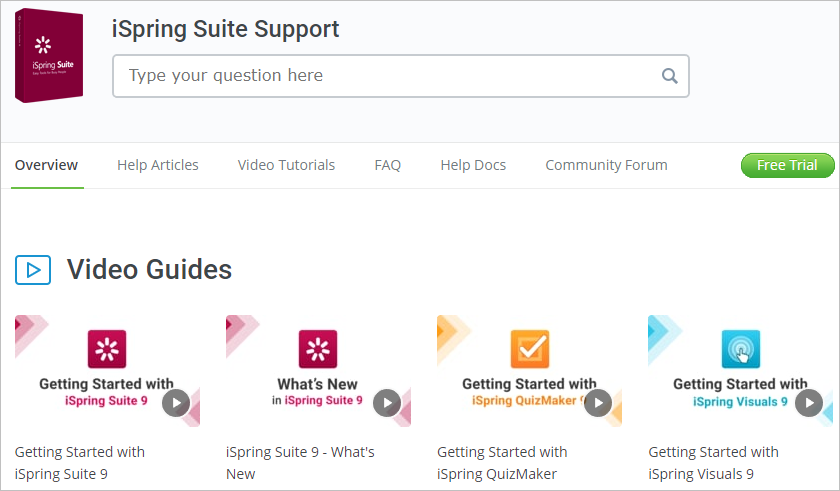
Support
If you have questions on the interactions of iSpring Visuals but cannot find answers, contact our technical support department. To do this, click the Support icon in the Quick Start window.
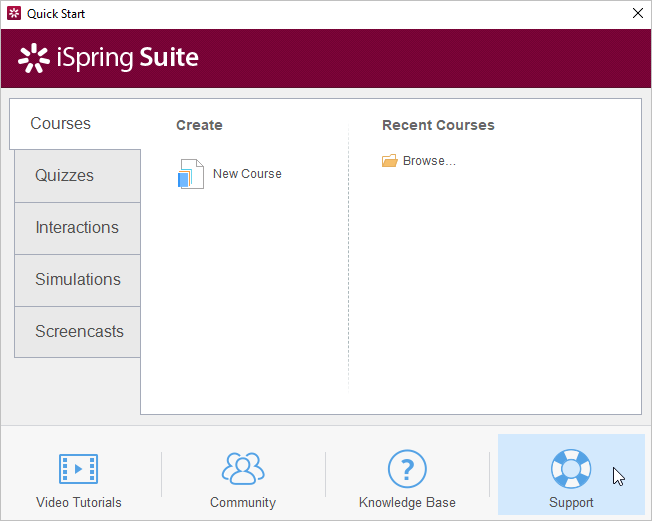
Fill out the online form and send your questions to our support agents. They will be in touch with you soon.