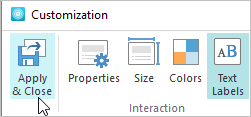To change the text labels in your interaction, click the Properties button on the toolbar.
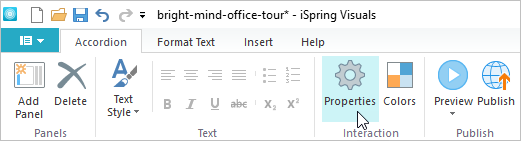
In the Customization window click the Text Labels button.
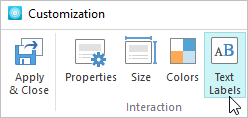
Choosing a Text Profile
You can choose a text profile for your interaction. To do this, pick one of the profiles in the drop-down list.
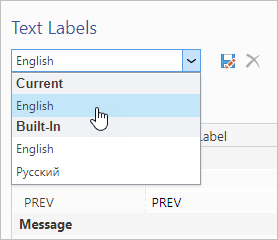
By default, there are two preset profiles in the interaction - English and Russian. The interaction under the Current subtitle in the list.
Adding a Text Profile
You can add a text profile of your own. To do this, choose any preset profile and click the icon on the right.
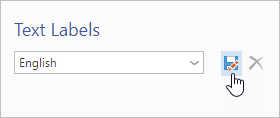
Type the profile title in the newly opened Text Labels window. After that, click the Save button.
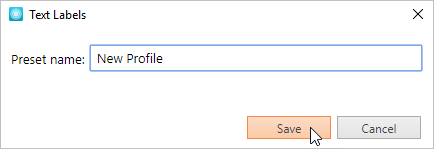
The new profile will appear in the drop-down list under the Custom subtitle.
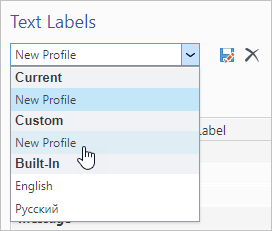
Removing a Text Profile
You can remove a profile from under the Custom subtitle. To do this, choose the profile in the drop-down list and click the cross on the right hand. The preset text profiles can't be removed.
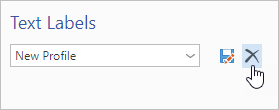
Changing a Text Label
You can change the control buttons names for any profile. Choose the profile and type new titles for the control buttons.
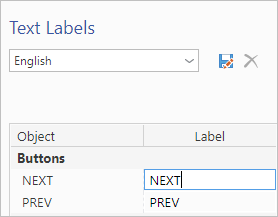
Changing a Message
For a number of interactions, you can change the texts of the system messages.
Choose the profile in the drop-down list and type new texts of the system messages.
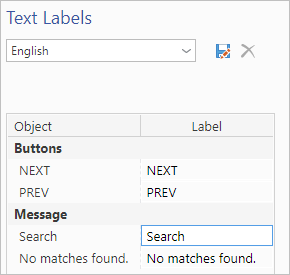
Saving and Applying Changes
To save the changes, click the Apply and Close button on the toolbar.