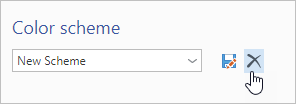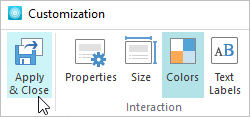You can change the colors of all the interaction elements, choosing those that match the color theme of the presentation or corporate brand.
To start working on the interaction color scheme, click the Colors button on the toolbar.
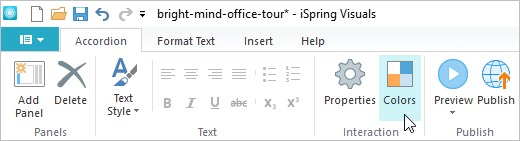
In this area, you can choose one of the preset color schemes. To , left-click on the scheme you like in the drop-down window.
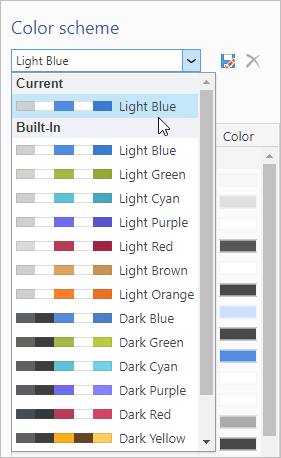
To customize the items in the top panel of the player in the mobile version:
- Go to the Player section.
- Choose a color for the Top Bar Buttons and Text on mobile object.
- Save changes.
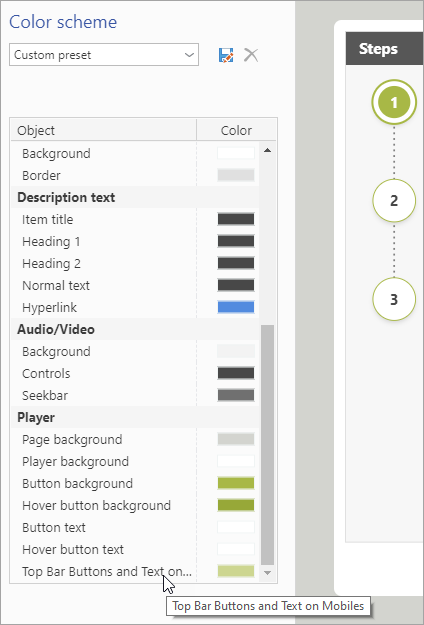
You can manually set a specific color for any interaction element. To , click the color block located next to any element title.
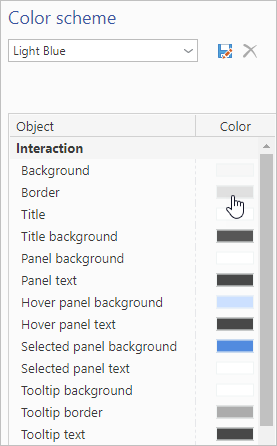
In the opened Colors window you can:
- Choose one of the standard colors or one oecently used colors.
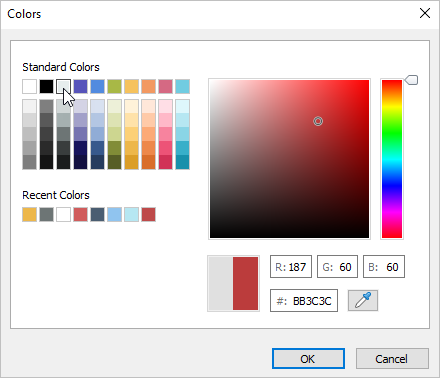
- Choose a color on the color scale.
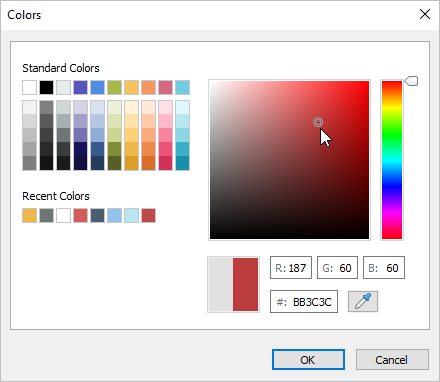
- Enter the RGB values (RGB is a color model based on three colors - red, green and blue) and pick a color from the palette that appears on the color scale.
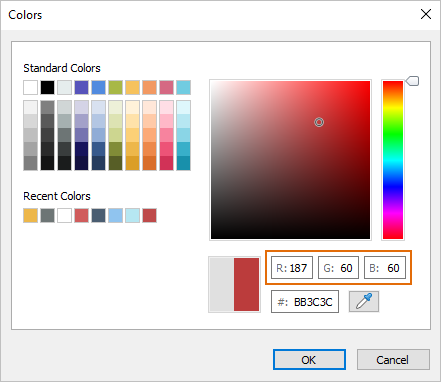
- Enter the color code manually.
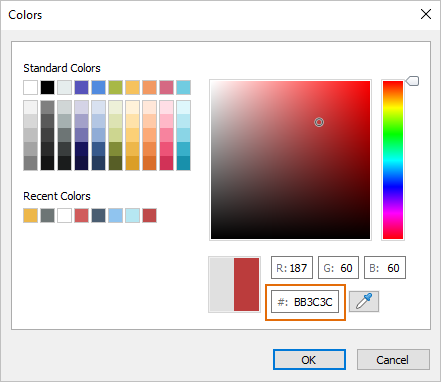
- Use the Eyedropper tool. Click the tool icon and hover it over the area you want to copy the color of. Left-click and the color code will appear in the corresponding field in the Colors window. Now you can apply it to the interaction element.
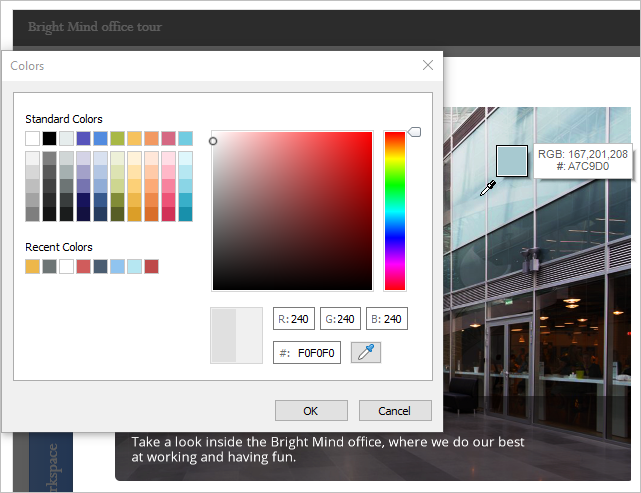
After you change the standard color scheme, a new Custom preset scheme will appear in the Color scheme drop-down list. Click the disk icon on the right to save the new scheme.
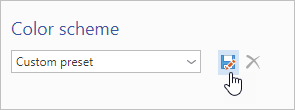
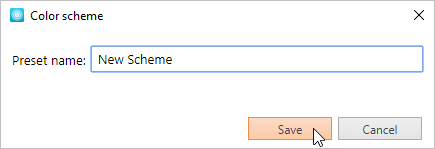
Now the new scheme will be available to choose in the Color Scheme drop-down list.
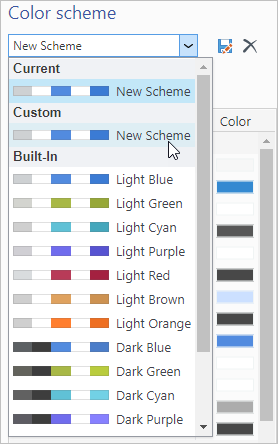
You can remove a custom color scheme. To do this, choose the custom scheme in the Color Scheme drop-down list and click the cross on the right. The scheme will be removed. The preset schemes can't be removed.