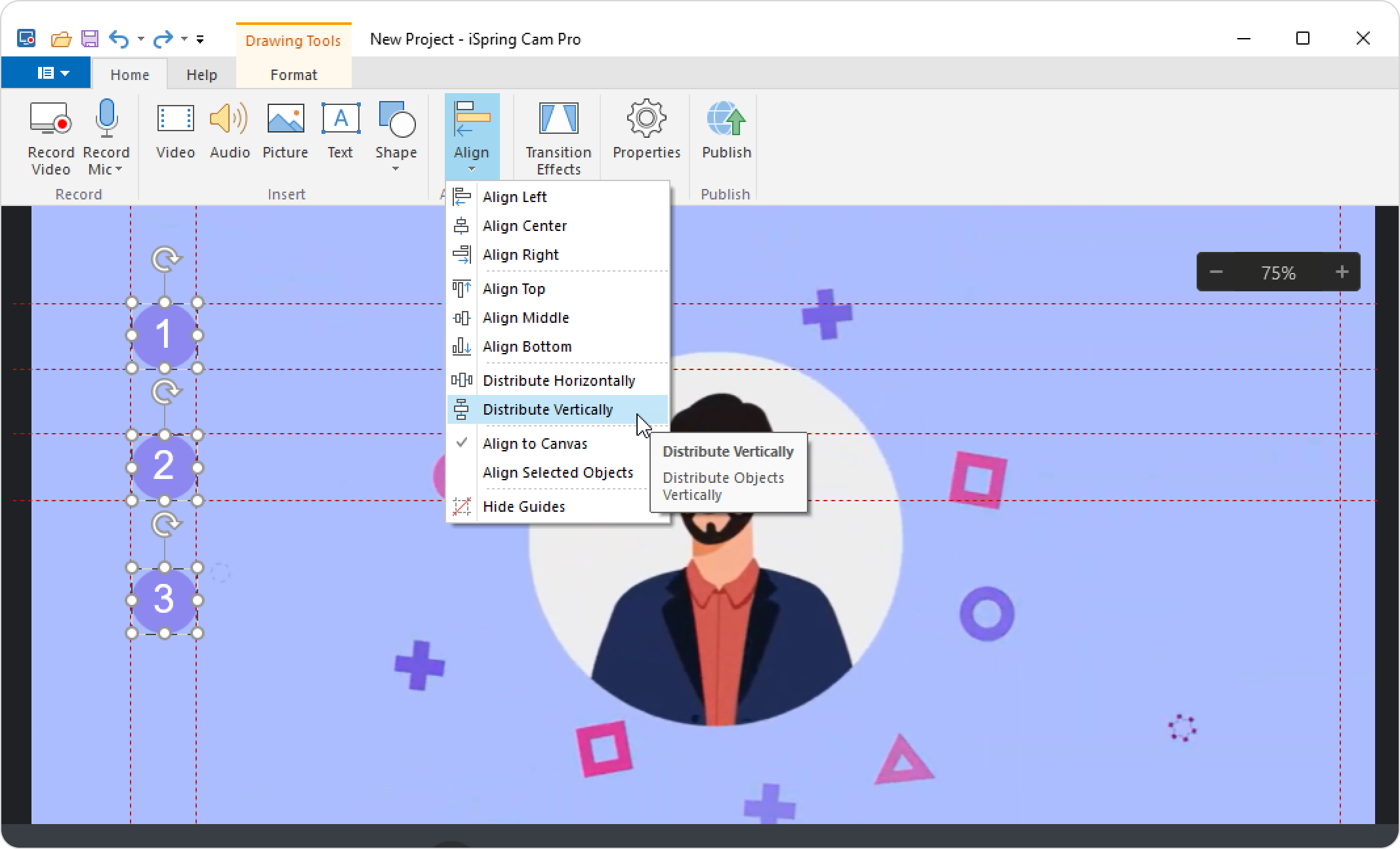Selecting Objects
To select an object on the canvas, click on it with the left mouse button. Any selected object: a video, an image, a shape, or a text box will be highlighted on the canvas and on the timeline.
To select multiple objects, click on them with the Shift key pressed or select the area on which the objects are located.
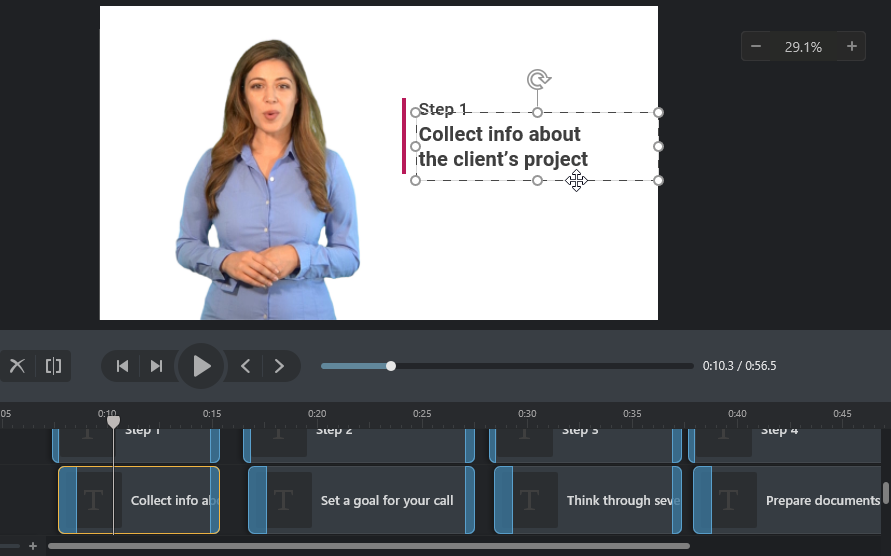
Moving Objects
To move any item on the canvas, select it, and drag it to the desired place on the canvas or behind it.
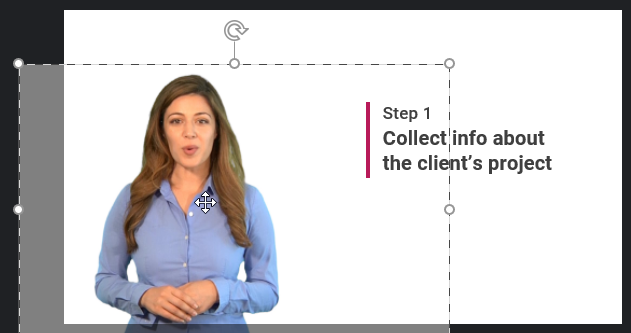
All the objects that are located on the canvas will appear in the final video. If an object or a part of an object is outside the canvas area, then it will not appear in the video after publishing.
Resizing Objects
To resize any object on the canvas, select it and drag the markers on the image border.
To proportionally change the size, hold down the Shift key, and drag a corner marker on the edge of the object.
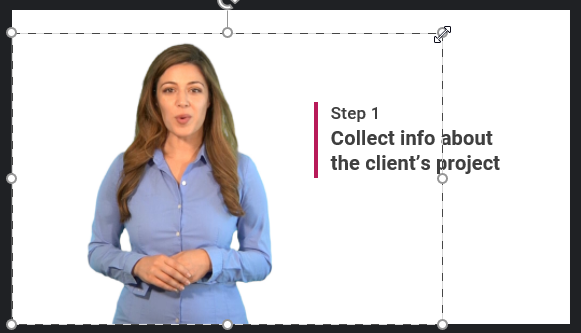
Cropping Objects
- Select a picture or video on the canvas that you want to crop.
- Click Crop on the iSping Cam Pro toolbar. Crop markers will appear around the image.
- Grab a center or corner cropper and pull it towards the center of the image. Remove the unnecessary part of the image.
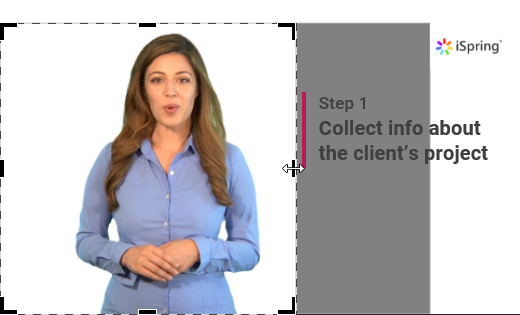
To finish editing, click outside the image area or press the Esc key on the keyboard.
If it turns out that you cropped a little more than necessary, grab a marker, and pull it back from the center to the edge. The original image or video remains unchanged and is editable, but the cropped edges are not visible on the slide.
Duplicating objects
Select the object you want to duplicate and press Ctrl+D. The duplicate will appear in the same position as the original.
Guides and Object Alignment
You can align objects with each other or relative to the canvas, and use guides to position elements accurately and effortlessly within your composition.
How to add guides
On the toolbar, go to the Home tab and click Align > Show Guides.
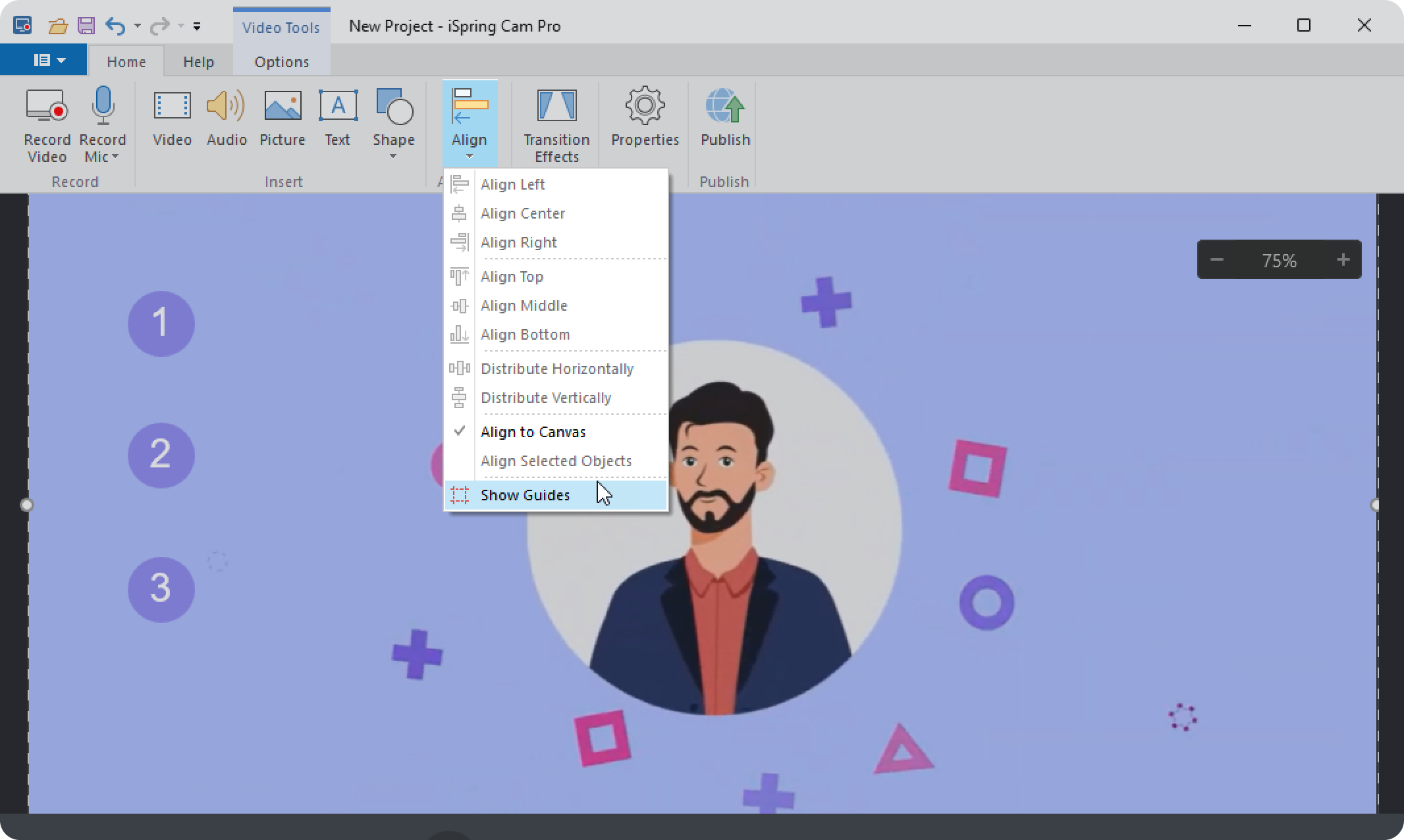
Guides will appear on the canvas. You can move, delete, or add new guides.
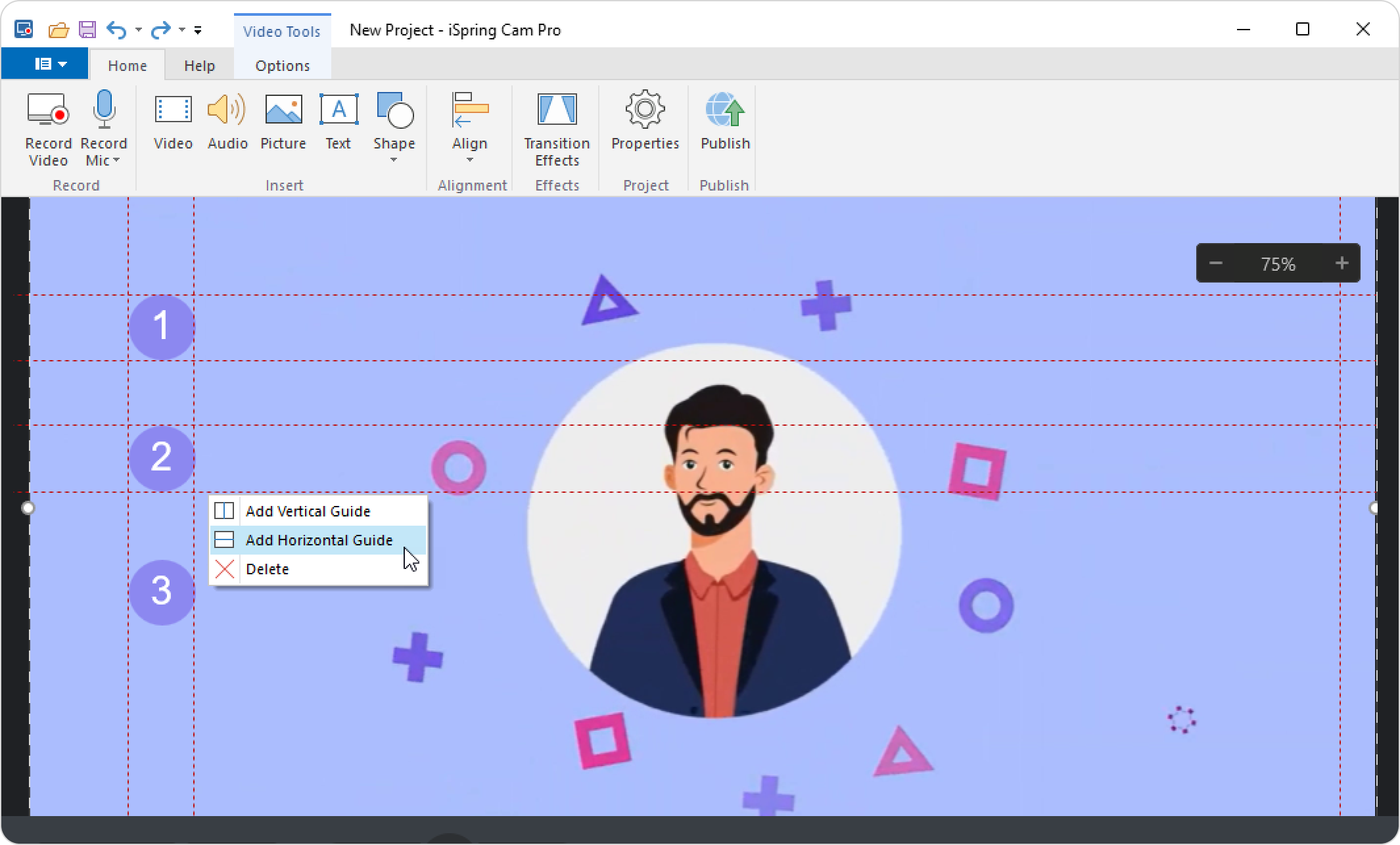
How to align objects
Use the Shift key to select multiple objects, then choose how to arrange them on the canvas. For example, you can distribute them vertically.