Changing the Canvas Color
To select a new canvas color:
- Click the Properties button on the iSpring Cam Pro toolbar to open the project properties.
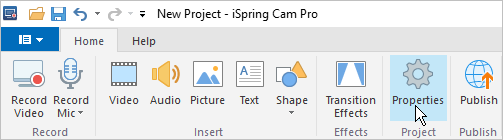
- Click the colored rectangle in the Color field and select the color you need in the opened palette. Click OK.
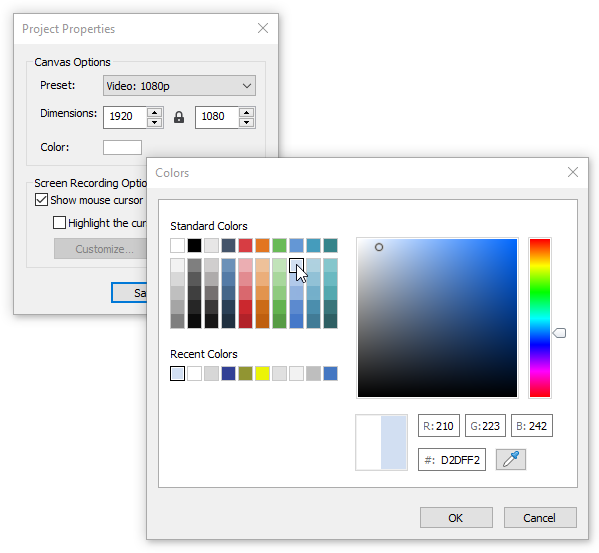
- Click Save.
Changing the Canvas Size
To change the canvas size:
- Click the Properties button on the iSpring Cam Pro toolbar to open the project properties.
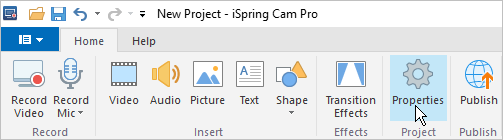
- In the window that opens, select one of the values in the Preset field:
- Video: 720p (1280x720 pixels)
- Video: 1080p (1920x1080 pixels)
Or enter your own dimensions in the Dimensions box.
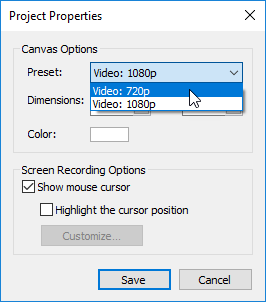
Changing the Canvas Scale
Change the canvas scale using the menu to the right of it. This does not affect the size of the video itself.
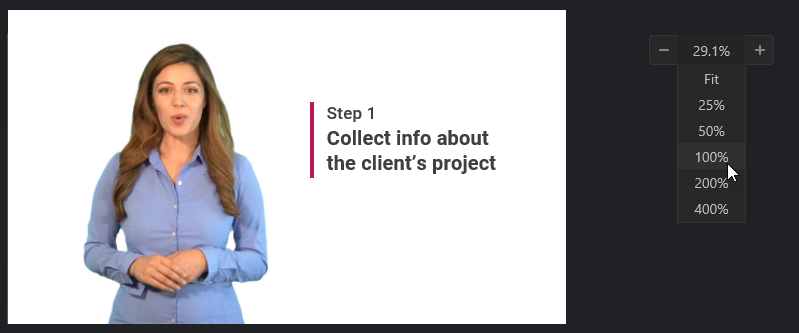
Click on the menu to the right of the canvas and select the desired scale in percent. If you select Fit, the canvas will fit into the editor's borders.
You can zoom in and out on the canvas by scrolling the mouse wheel with the Ctrl key pressed.