When you open an old quiz in iSpring QuizMaker 9, the old .quiz file will be backed up and then automatically updated to work correctly in version 9. You can always get back to the backup copy if something goes wrong. Please note that a quiz opened in iSpring Suite 9 or created there from scratch won’t function in iSpring Suite 8.
When you open your quiz, a popup window prompting you to update your quiz will appear.
- To create a backup copy, click Update.
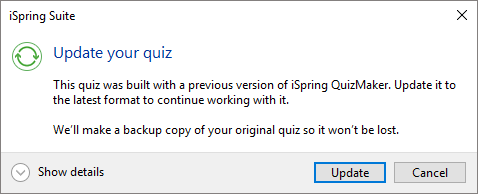
- First, your quiz will be backed up.
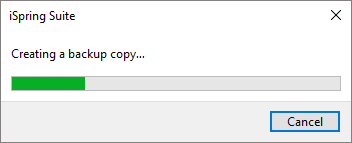
As a result, you’ll get a Zip archive titled “(Backup) quiz_name”. The backup copy will be saved in the same folder as the original project files.
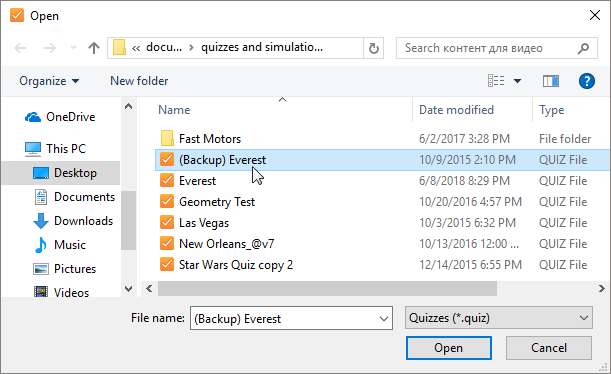
- After the backup copy is created, the update process will begin converting your quiz so it will work correctly in iSpring Suite 9.
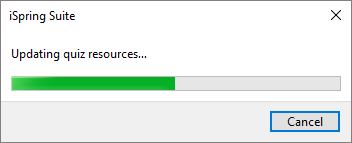
Once the process is complete, the updated quiz will open in iSpring QuizMaker 9.
If your quiz includes equations, the application connects to iSpring’s online service to convert the equation to a new format. To update equations, please make sure your computer has Internet access. Read more about quizzes with equations in the article, How to update tests with equations created with iSpring QuizMaker 8.