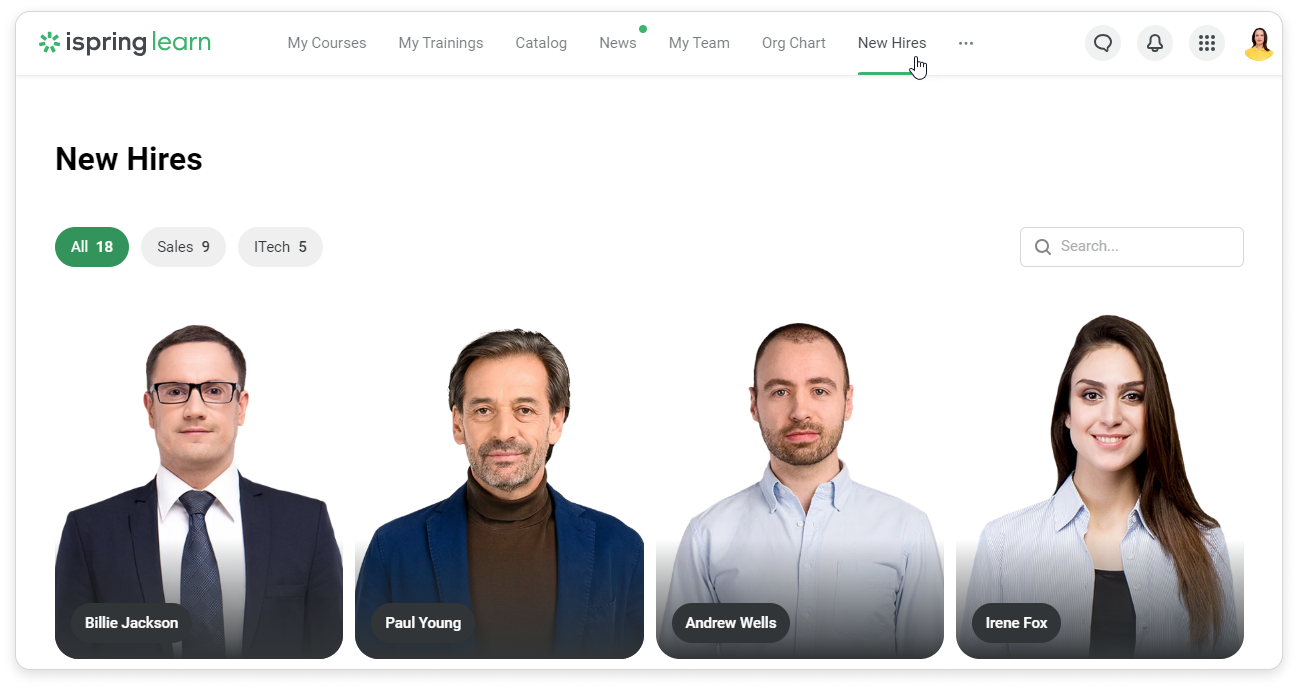New Hire Announcement
AVAILABLE WITH BUSINESS SUBSCRIPTION
The New Hires section is available only with the iSpring Learn Business plan.
How to Set up the New Hires Section
- Go to Settings → Additional Options → New Hires.
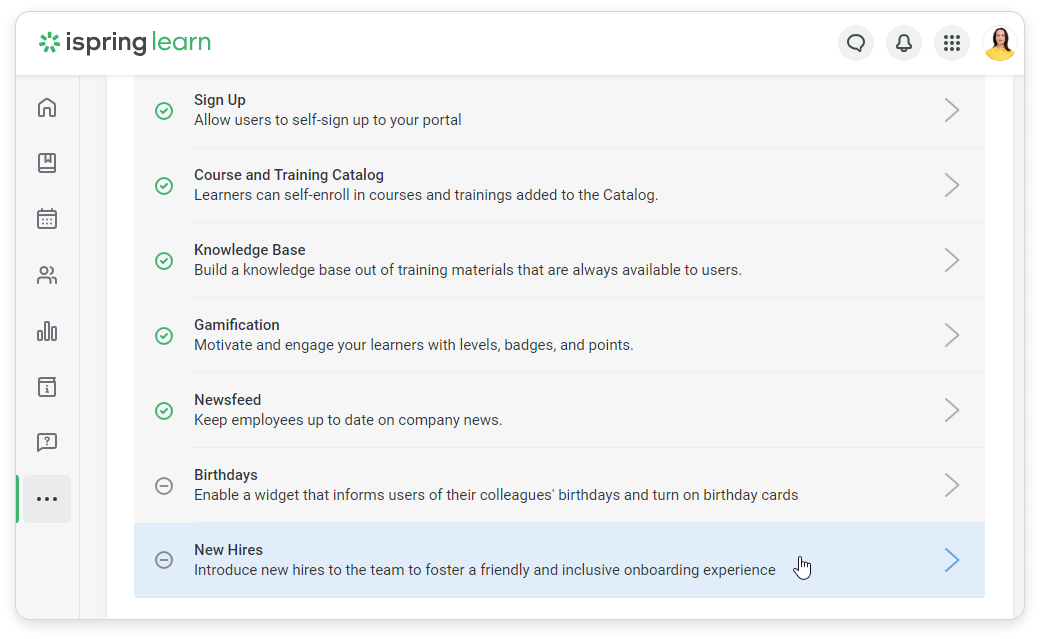
- Enable the New Hires section.
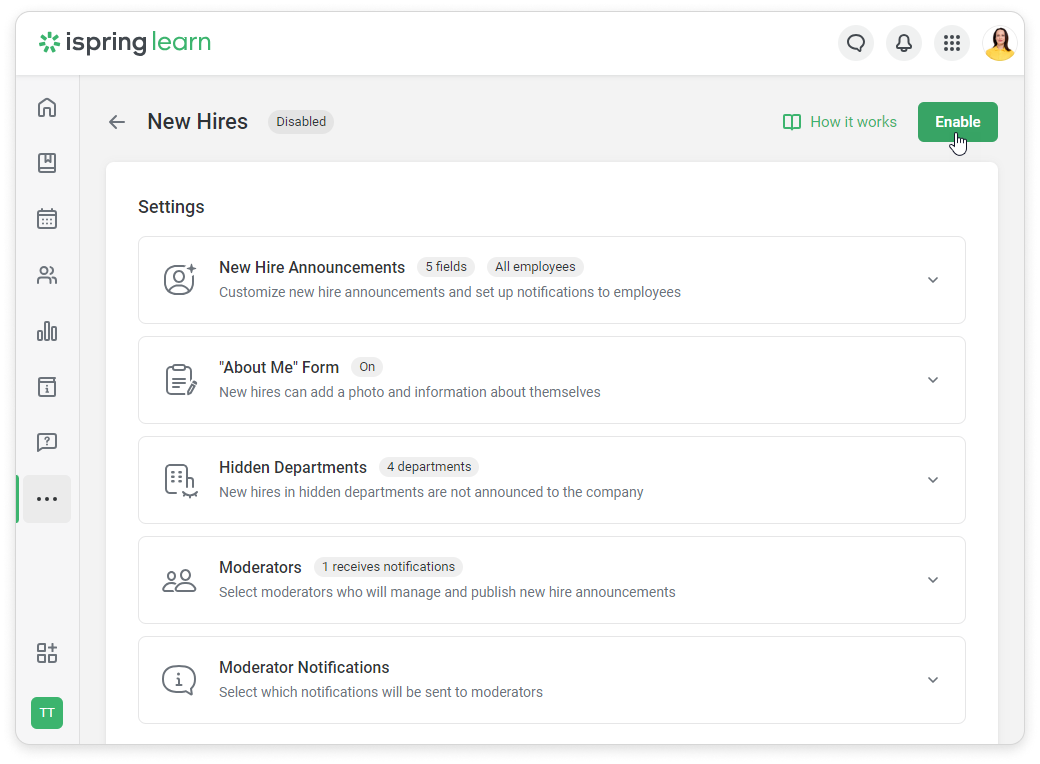
Open New Hire Announcements and select which fields will be shown in the announcement: Job position, Supervisor, or About me. The Full Name and Department fields are added by default, and cannot be disabled.
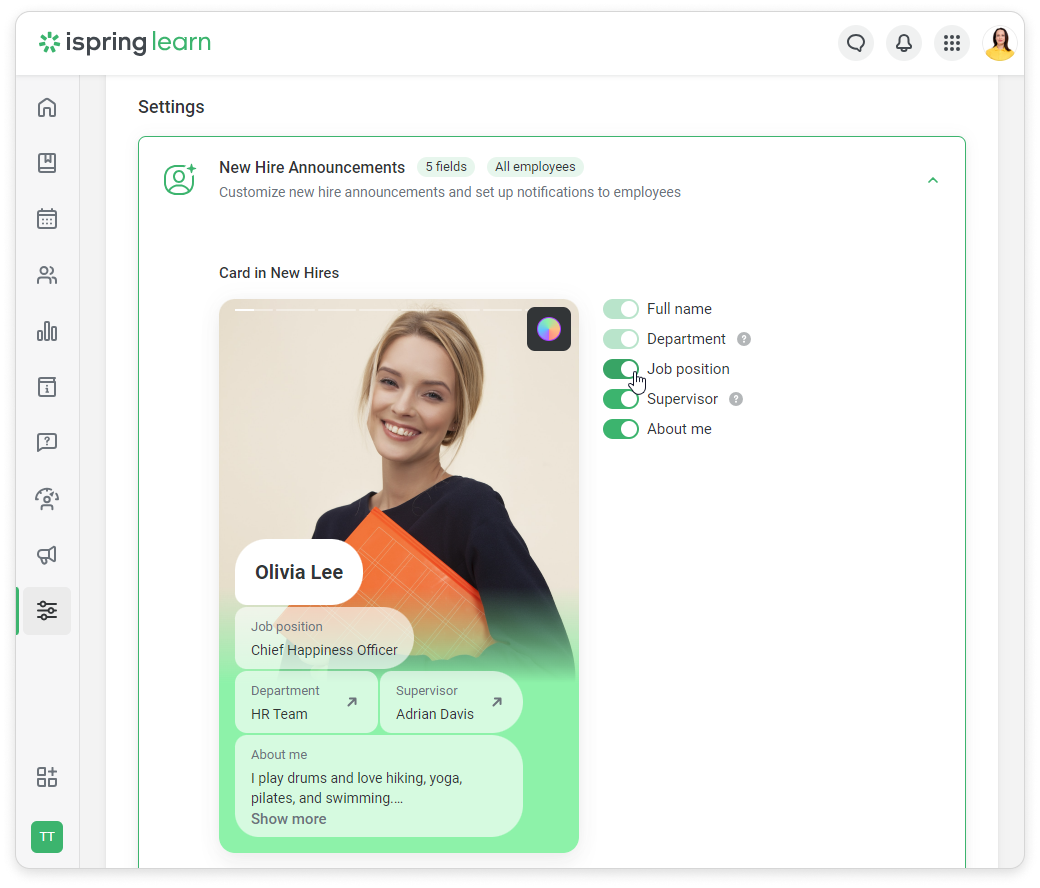
If your Org Chart is enabled, users will be able to view the Department and Supervisor cards.
- Click on Preview to see what the announcement will look like.
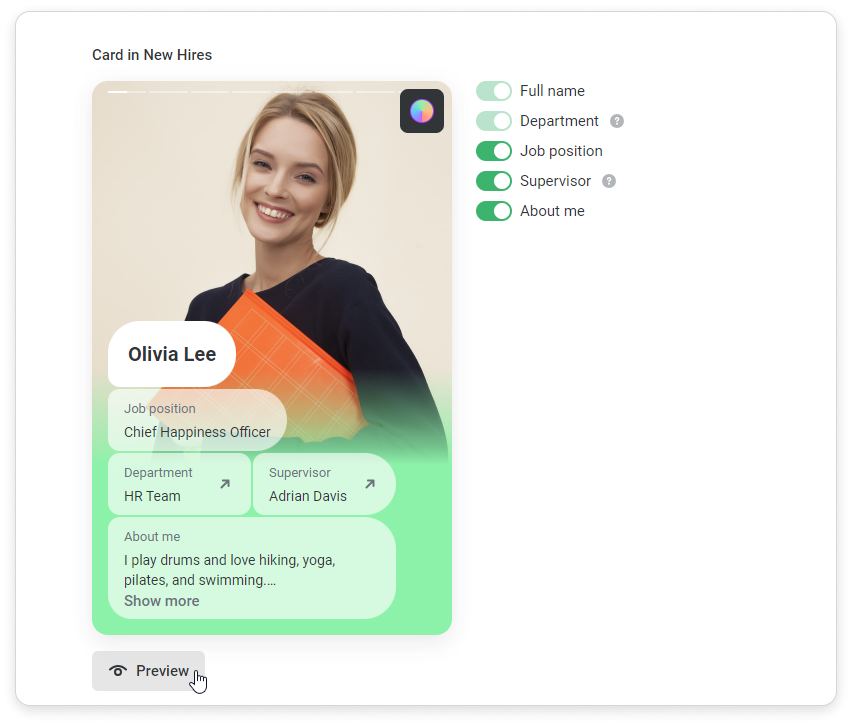
- Customize card colors.
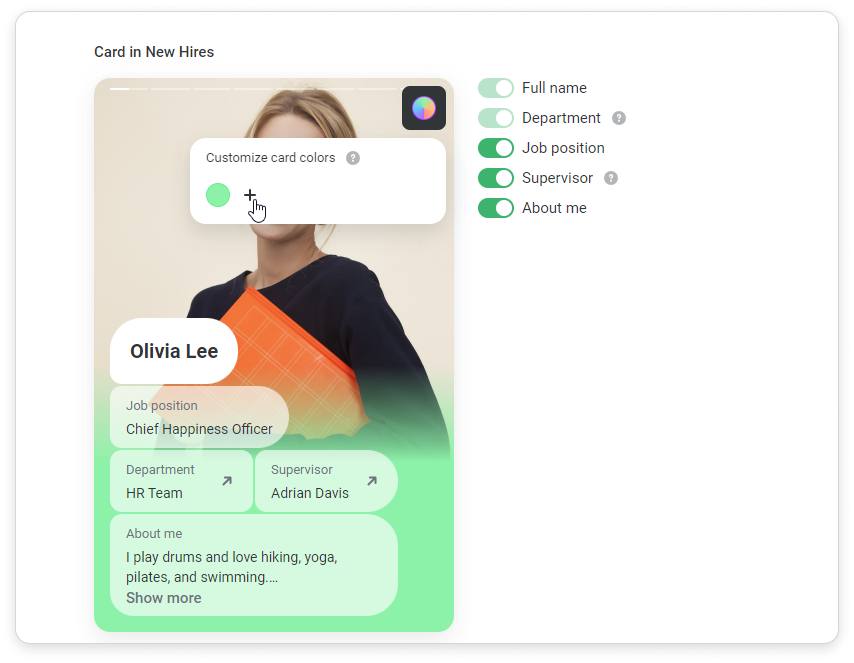
Select Notify users by email and choose who will see new hire announcements: Department of new hire, Department and subdepartments, or All employees.
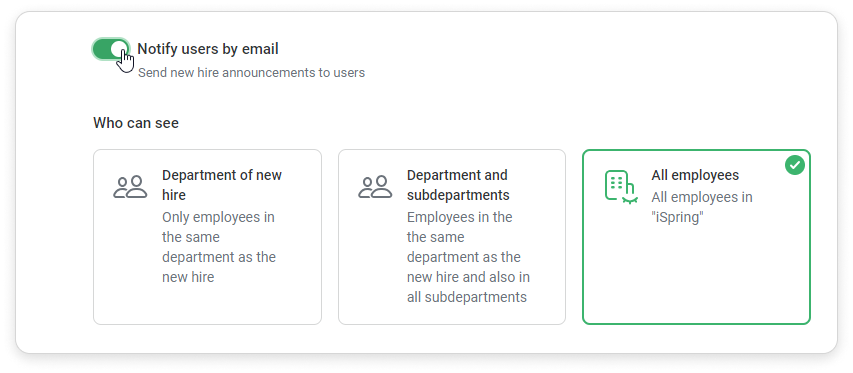 Users can get these notifications only with the (paid) iSpring Learn Business plan.
Users can get these notifications only with the (paid) iSpring Learn Business plan.- To prompt a new hire to fill in the form, when they enter the learning portal, select Enable "About Me" form.
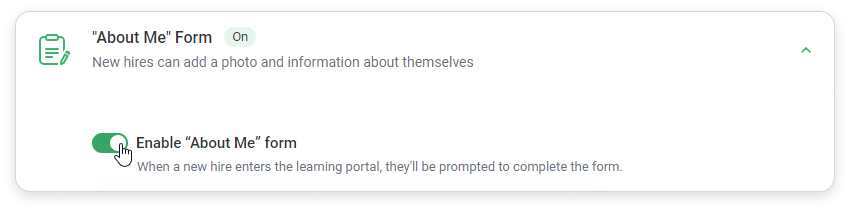
- You can add a form sender and enable the About me box. New hire photo is selected by default and cannot be deselected.
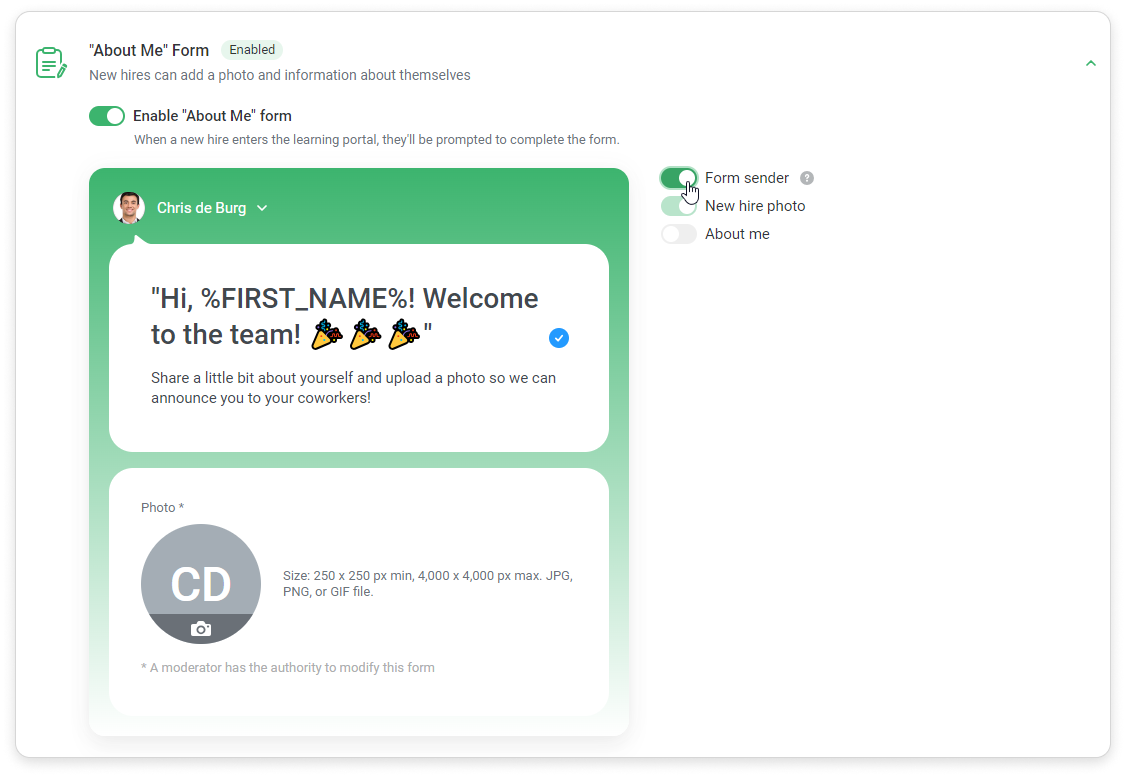
- Select Hidden Departments. New hires of hidden departments are not announced to the company.

How to Add Moderators
Moderators are administrators who will manage and publish new hire announcements.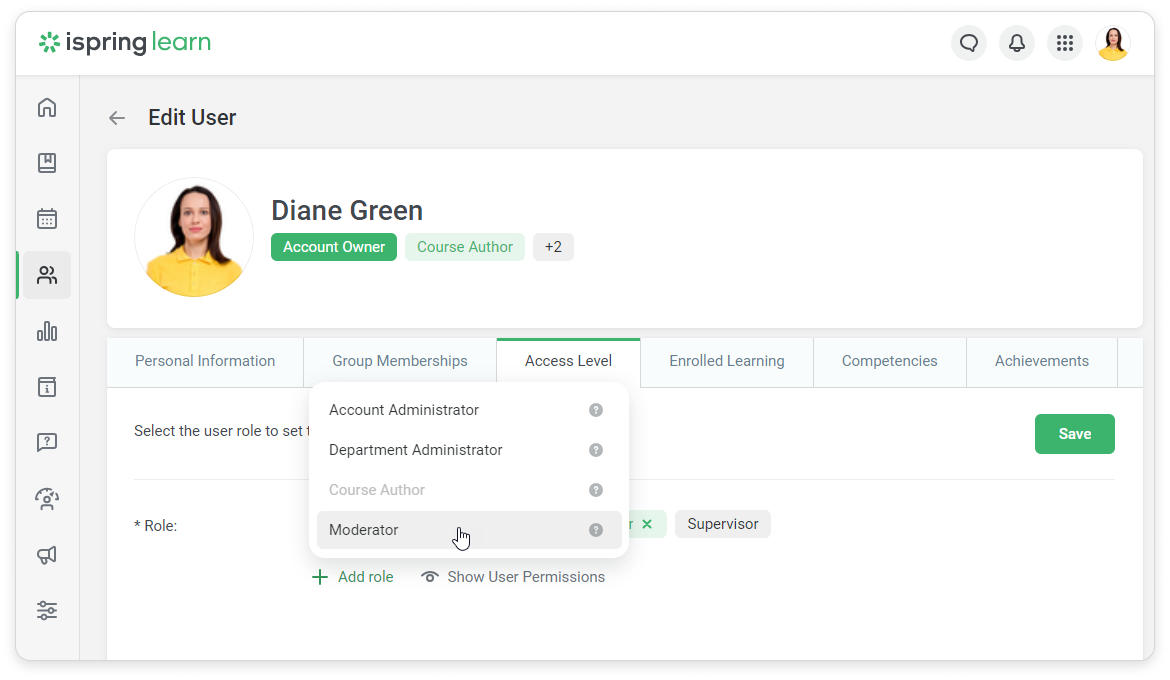
- To add a moderator, go to the Manage Users section and assign the user a role with access permission to Moderate new users announcements.
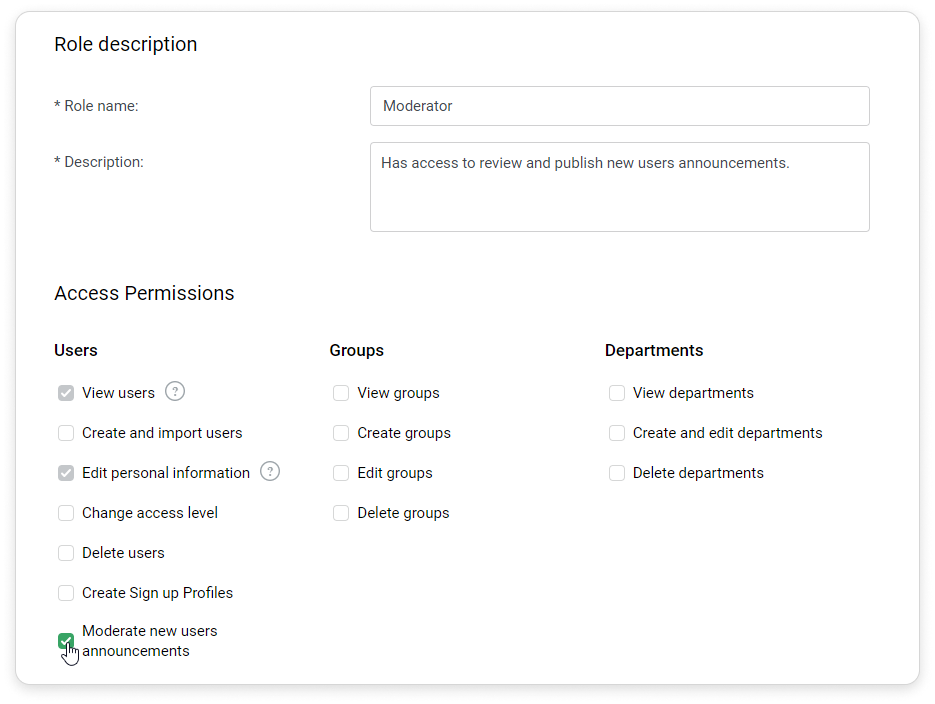
- Select a department that the moderator will manage.
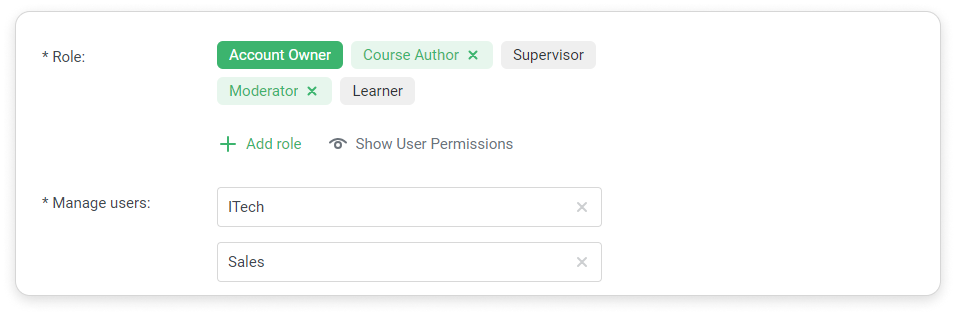
- Go back to the New Hires settings and select which moderators will get notifications.
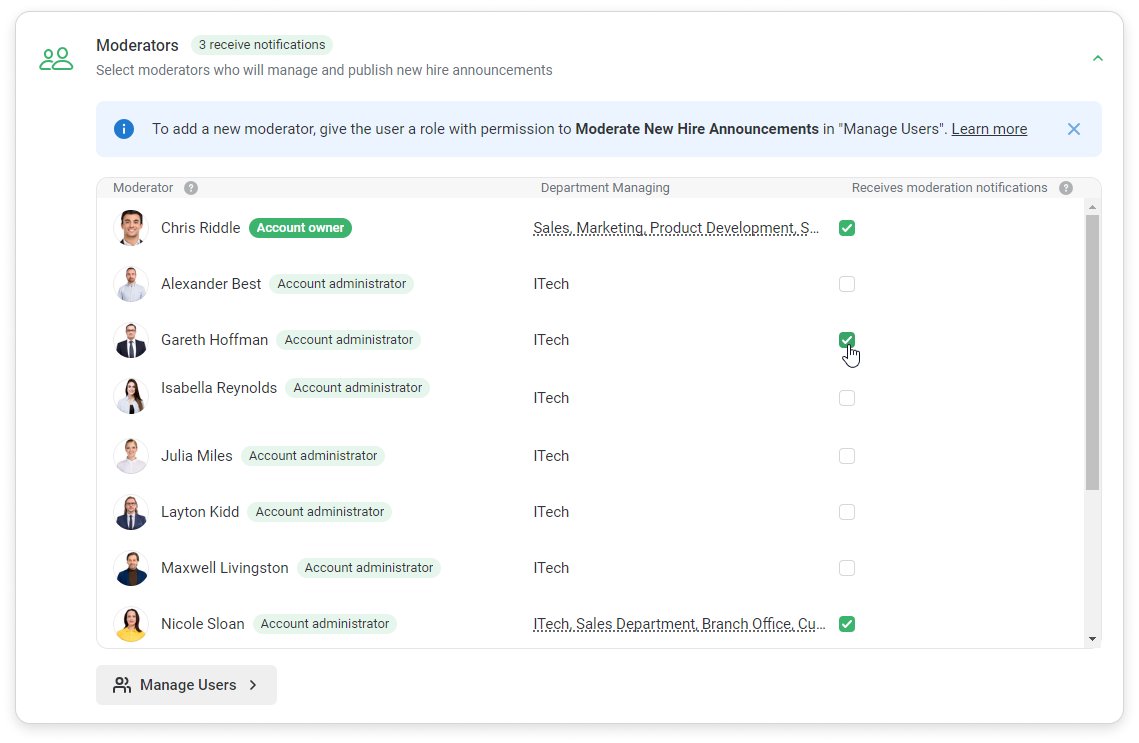
- Set up the Moderator Notifications. Select which notifications will be sent to moderators: New hire announcement needs to be reviewed, A new "About Me" form needs to be reviewed, or "About Me" still incomplete for new hire after X days.
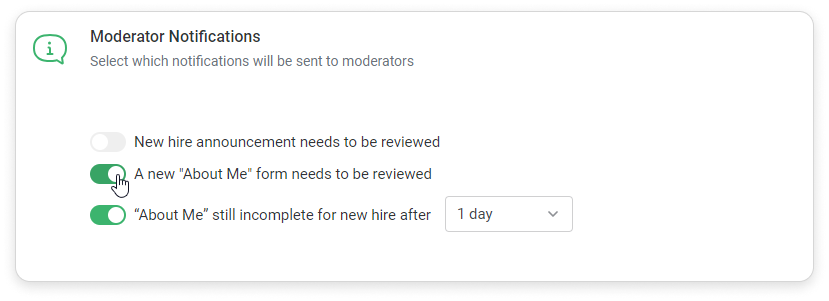
How to Review New Hire Announcements
Moderators will see a widget with a list of new hires, fields completed, and status on their Dashboard.
- Click Review Now.
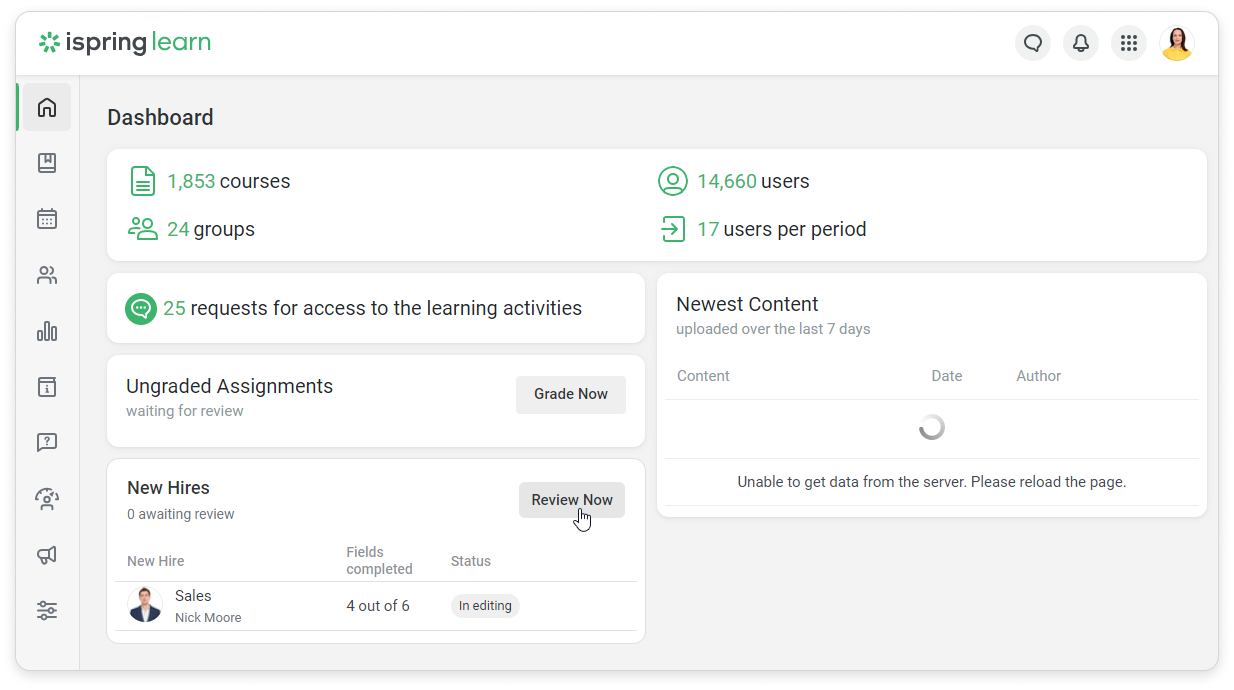
- Select a user whose announcement needs to be reviewed. You can click Review, Publish, Contact employee, or Delete.
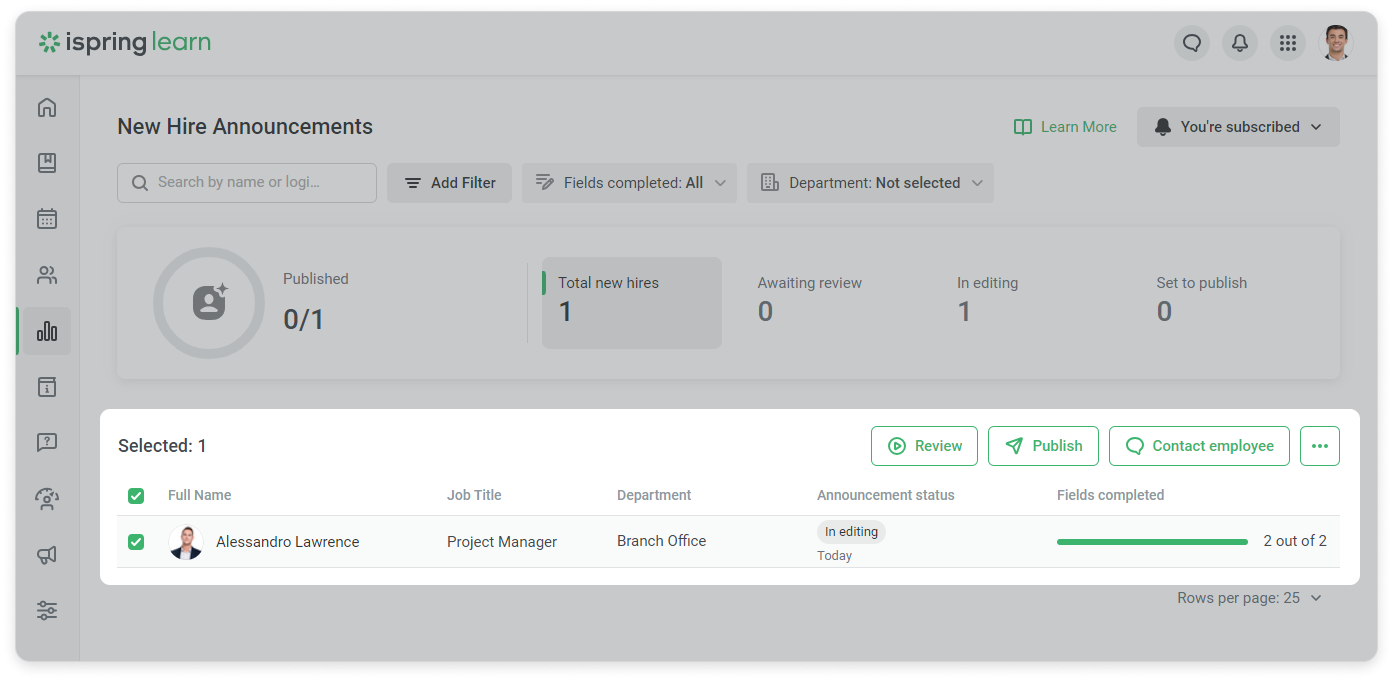
- When you click Review, you'll see a new hire announcement. You can use buttons on the right to edit, publish, or delete an announcement, or contact an employee.
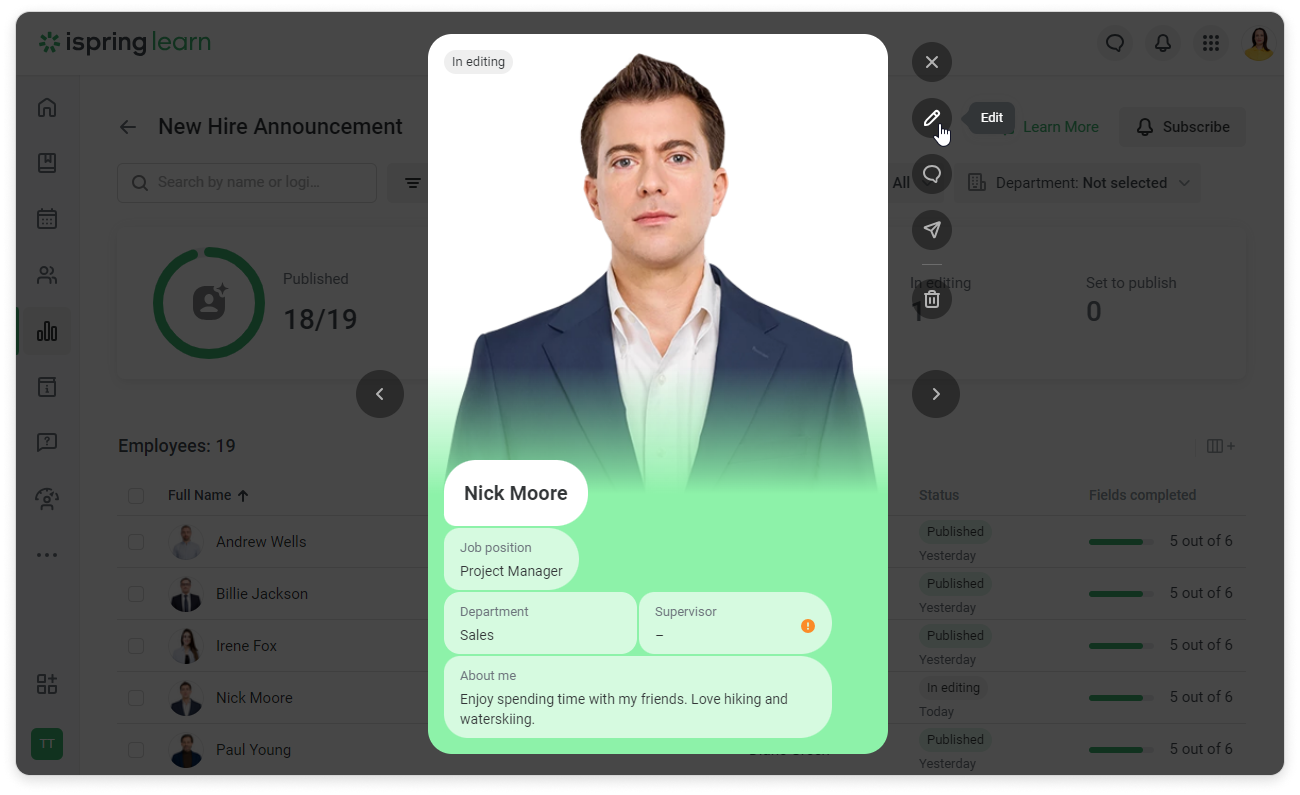
- You can also use arrows to switch from one announcement to another.
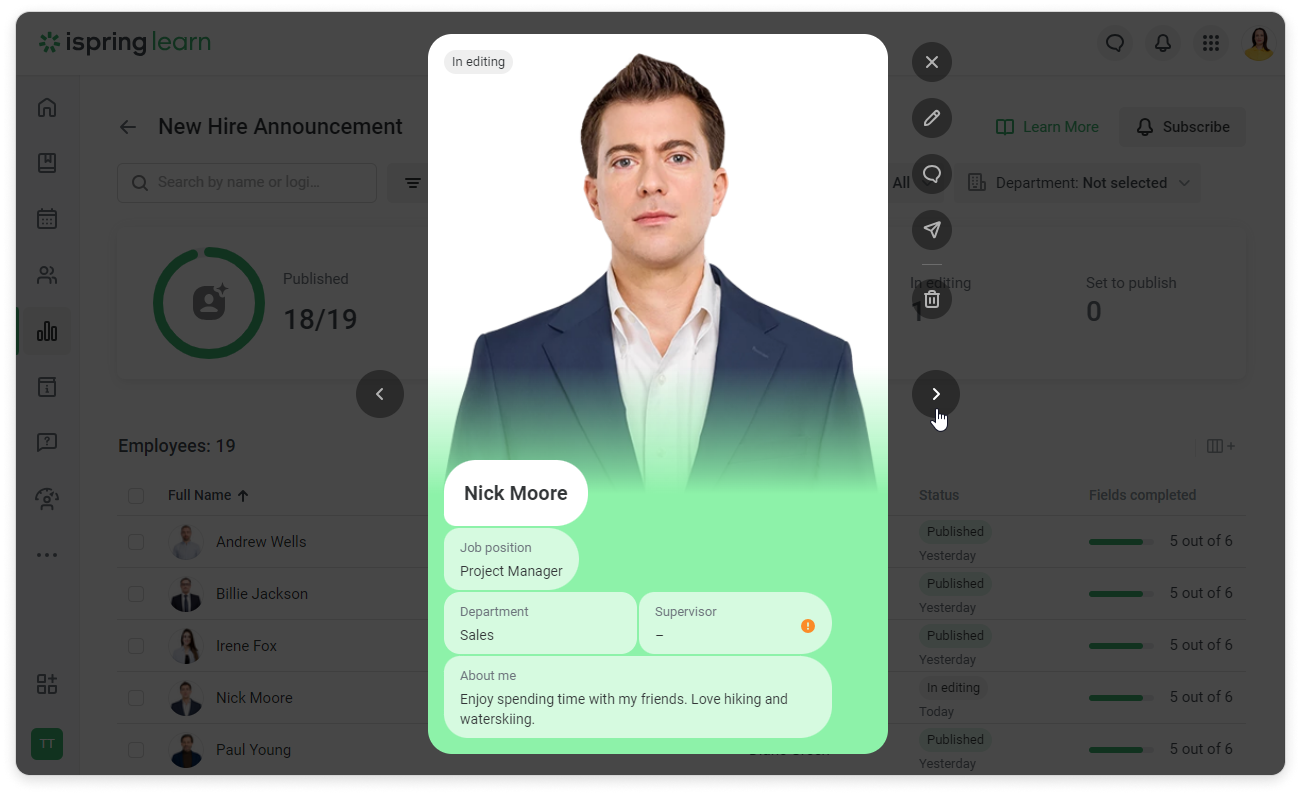
- If a new hire announcement has already been published, you can still edit it.
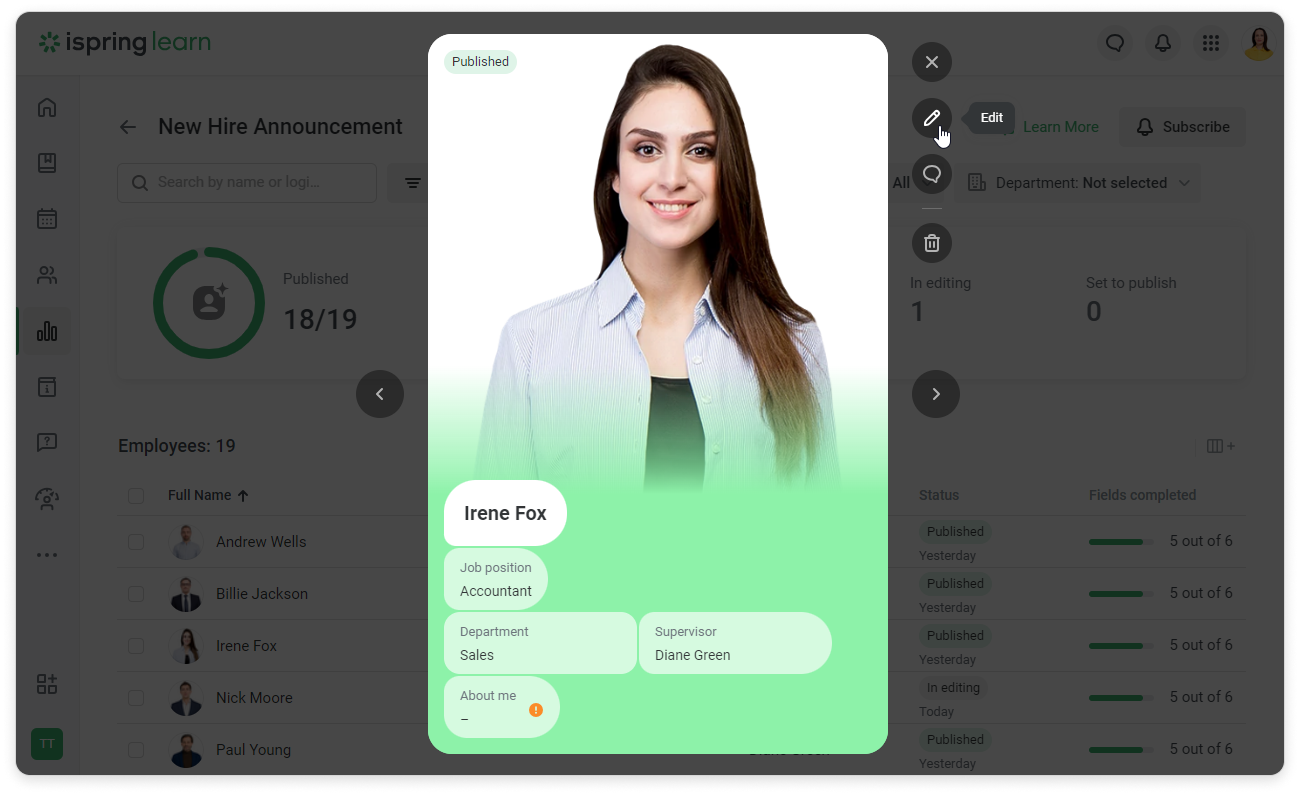
- When you click Publish, you can select the time and date that the announcement will be published.
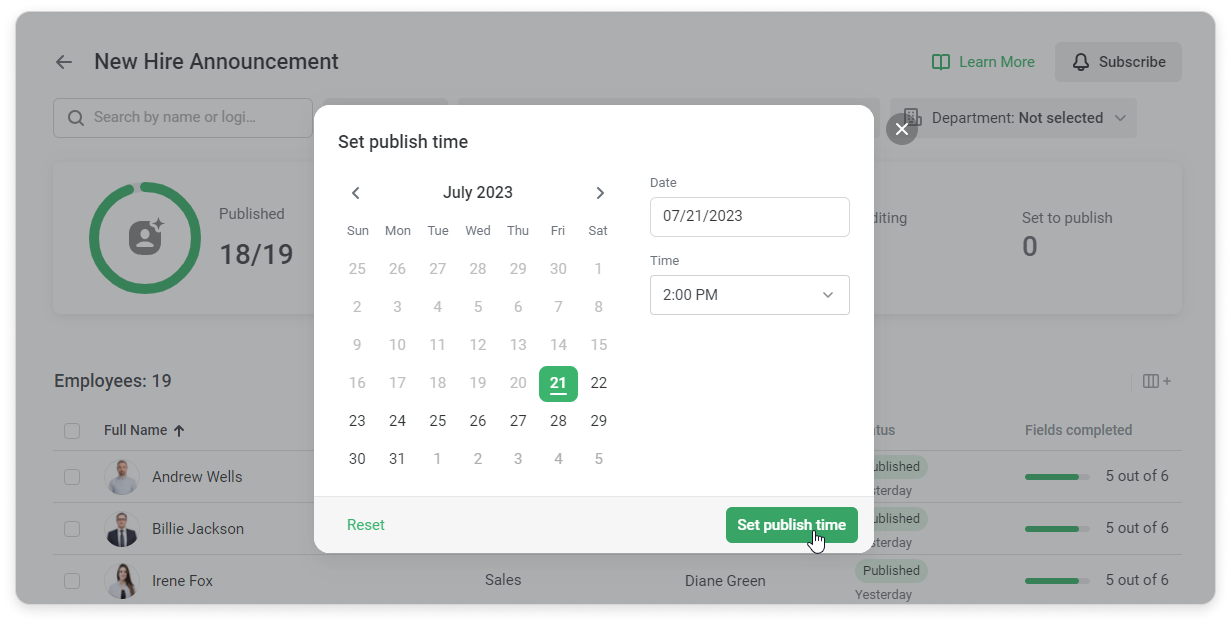
Done! Now, users will be able to view the new hires cards in the user portal.