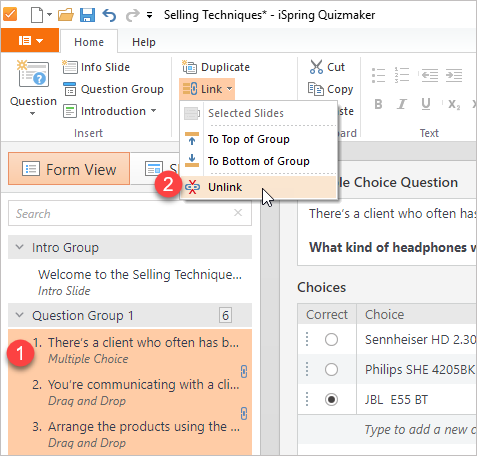Linking questions is essentially useful when you want to randomize questions while keeping some questions together. For instance, if you want a practice question to always go after a certain theory question, you can link them to be presented in this order.
A question's position can also be locked within a group. You can attach a question to the beginning or the end of a question group.
To link a question:
- Click a question in the Question List to select it.
- Click the Link button on the toolbar to open the menu.
- Select one of the available choices:
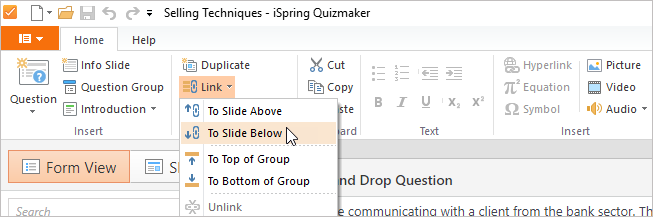
Table 1: Linking Options
| Option | Description |
|---|
| To Slide Above | The question will always be asked after the question which is currently shown above it. |
| To Slide Below | The question will always be displayed before the question which is currently below it. |
Selected Slides | The selected group of questions will be linked together and displayed together in fixed order during the quiz. |
| To Top of Group | The selected question will be displayed as the first one in the group. Only one question can be linked to the top of each group. |
| To Bottom of Group | The selected question will be displayed as the last one in the group. Only one question can be linked to the bottom of each group. |
You can also link one or more slides from the context menu. Just select them in the list using the Shift or Ctrl buttons on your keyboard, then right-click in the selected area, go to the Link menu, and select the desired option.
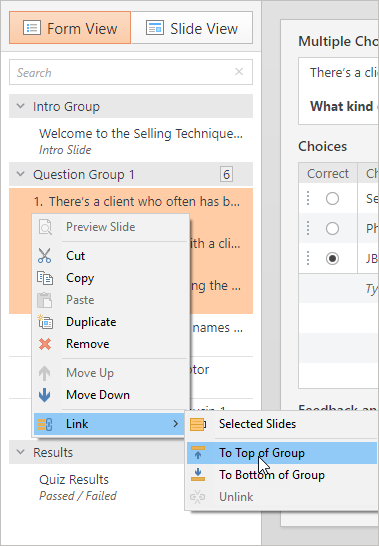
Linked slides will be marked with one or more chain-link icons on the right-hand side of the list.
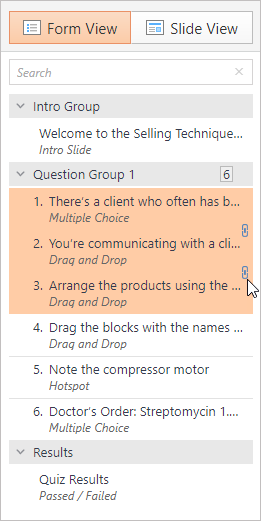
To remove all linking settings applied earlier:
- Select one or more linked slides.
- Choose Unlink from the Link menu or, right-click and choose Unlink from the context menu.