By default, iSpring QuizMaker saves a file in the user's personal folder (My Documents). When you save a quiz to a different location, the program remembers your choice as the new default folder.
To save a quiz for further editing, use any of the following ways:
- Click the Save button on the Quick Access toolbar.
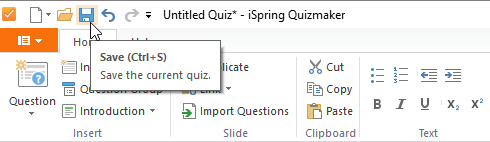
- Click the QuizMaker application button and then choose Save.
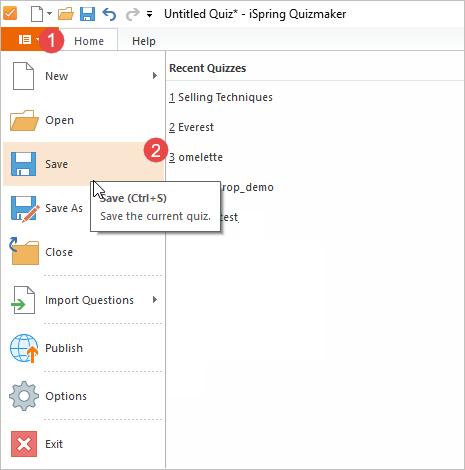
- Use the keyboard shortcut Ctrl+S.
If you save a new quiz, you will be prompted to enter a name for the file and select a target folder. If you edit a saved quiz, the program will save the changes to the same file.
To save a quiz under a different file name or to a different folder:
- Click the QuizMaker application button in the upper left corner of the QuizMaker window.
- Click the Save As button.
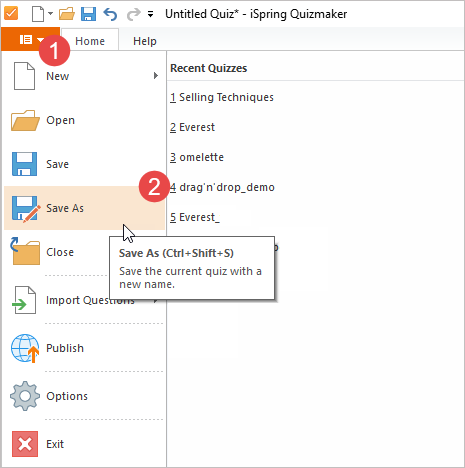
- Enter a new name for the quiz file in the File name field.
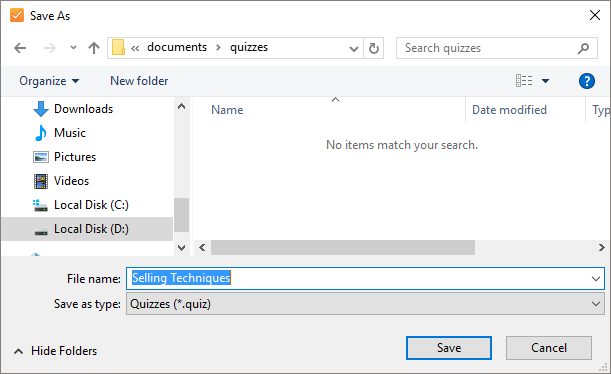
- Click the Save button.