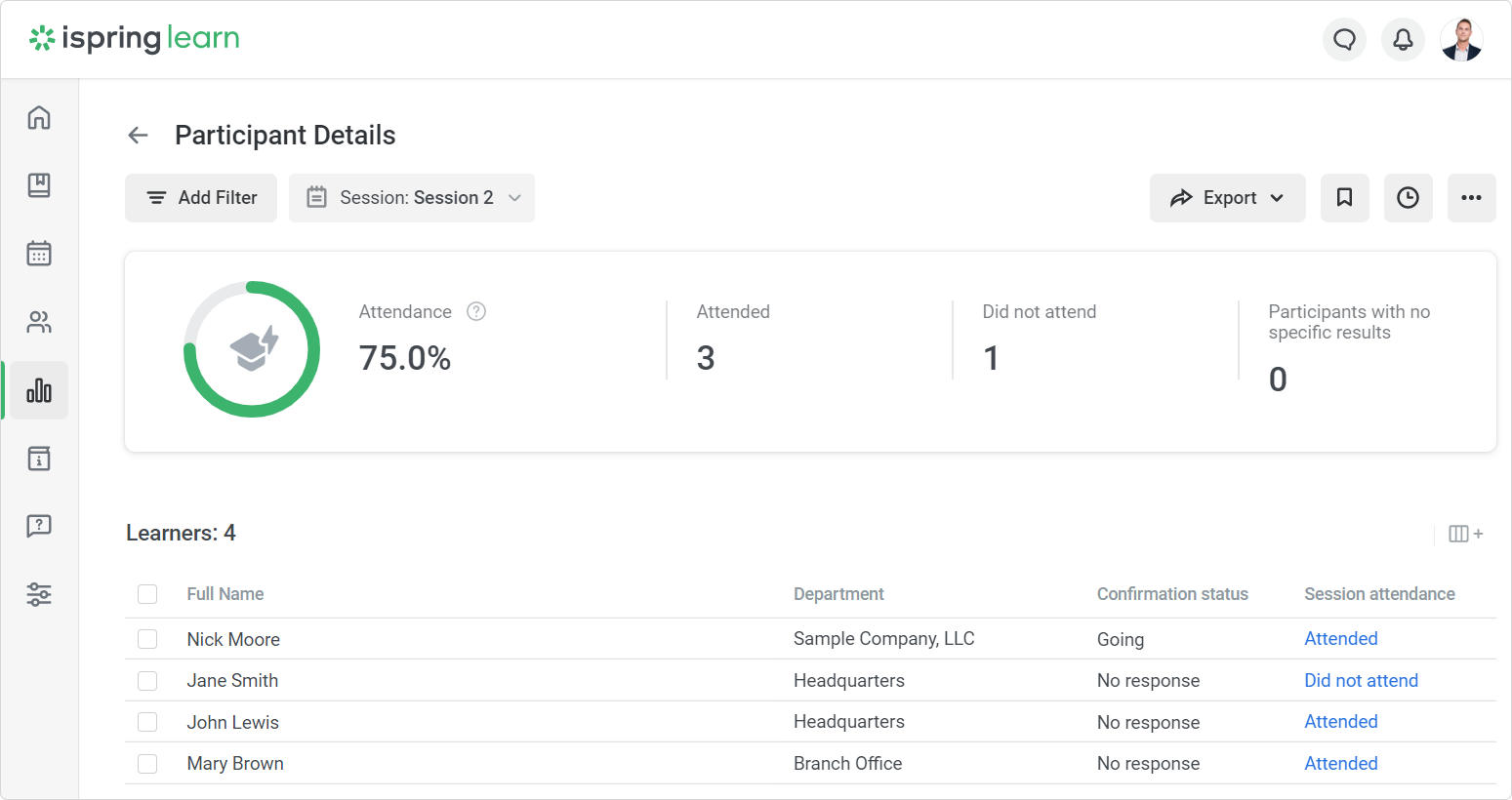How to Add a Multi-Day Training
- First, add a training.
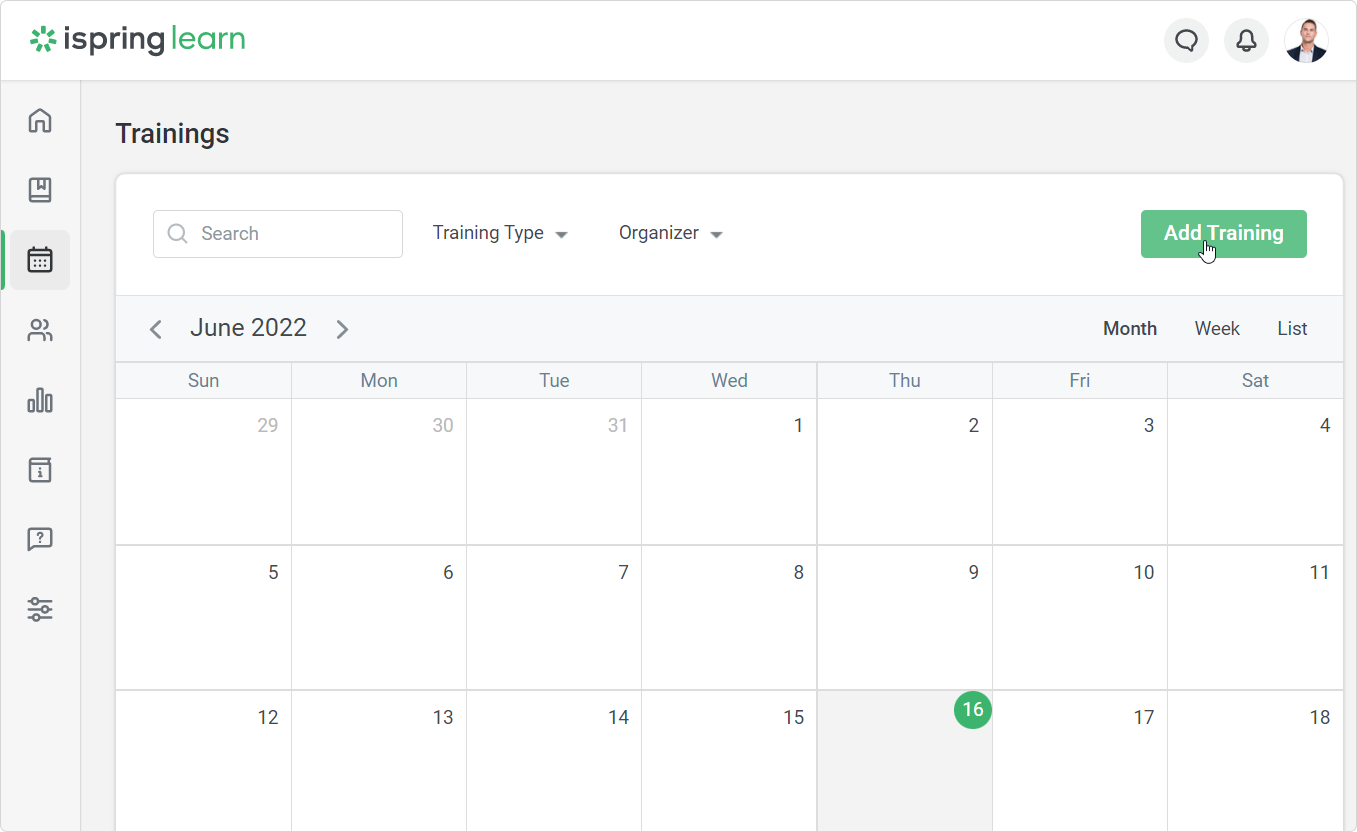
- Type in your training theme, location and instructor name and select a start date. Don't forget to click Save.
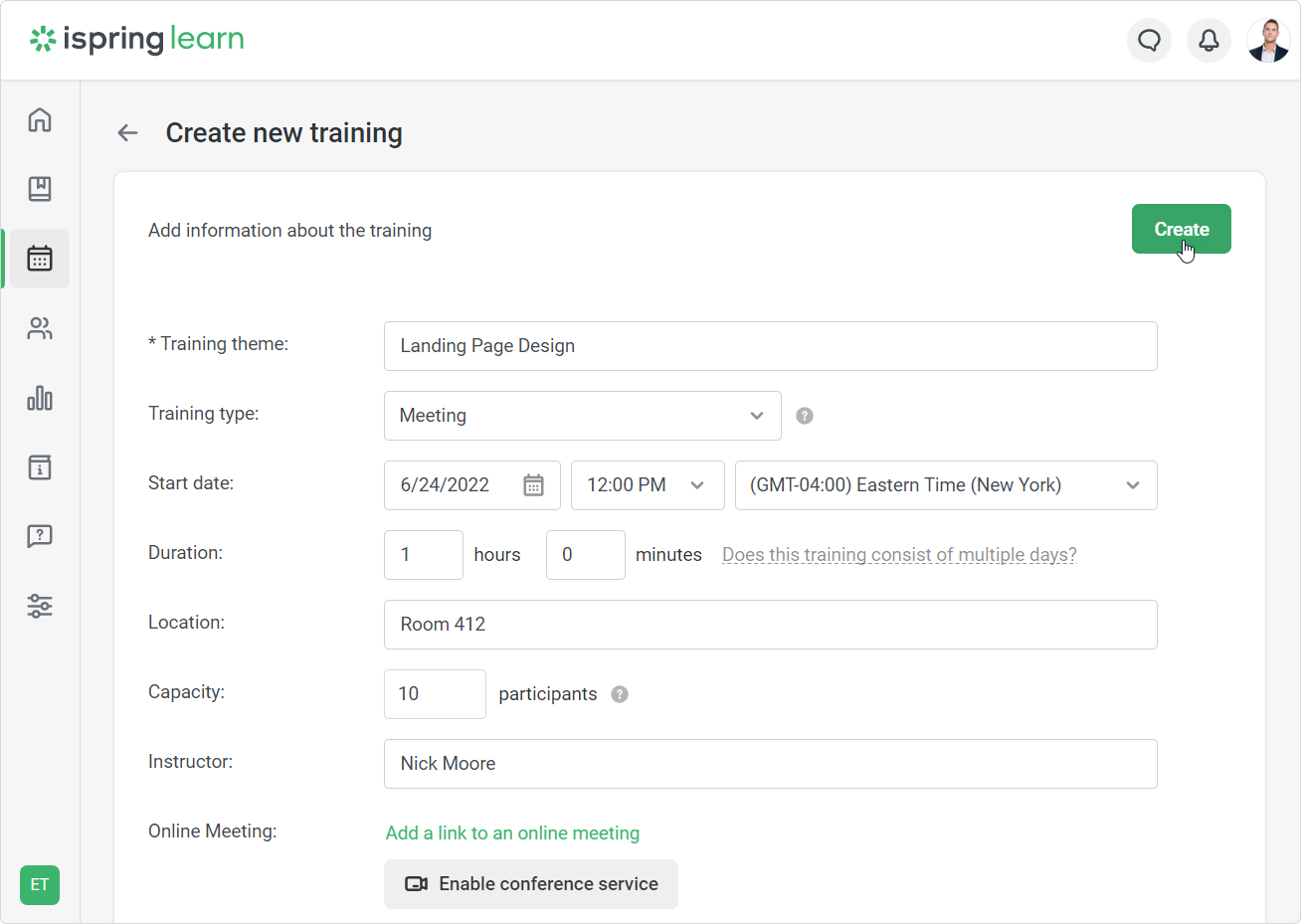
- If there is more than one day in your session, click Add Day.
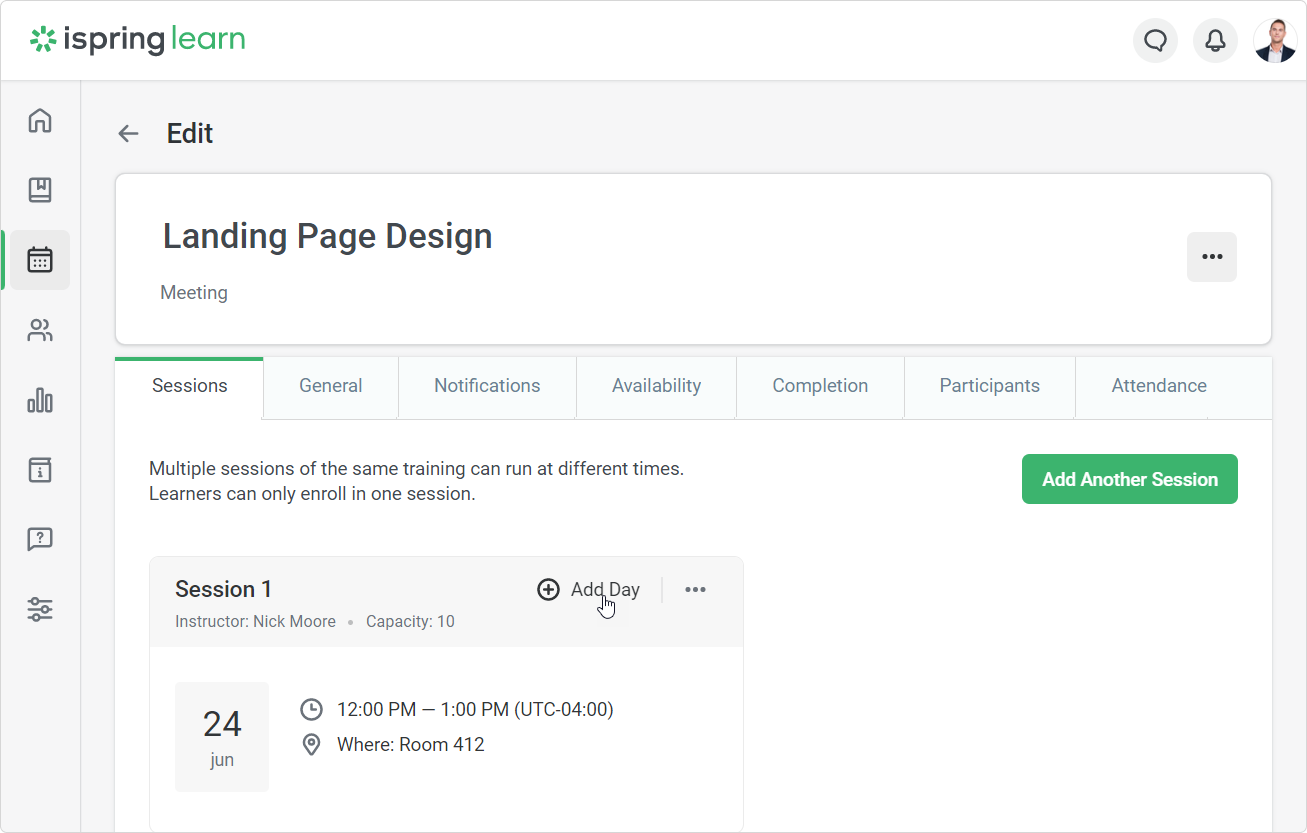
- Select when the meeting will take place, and type in its duration and location. Finally, click Save.
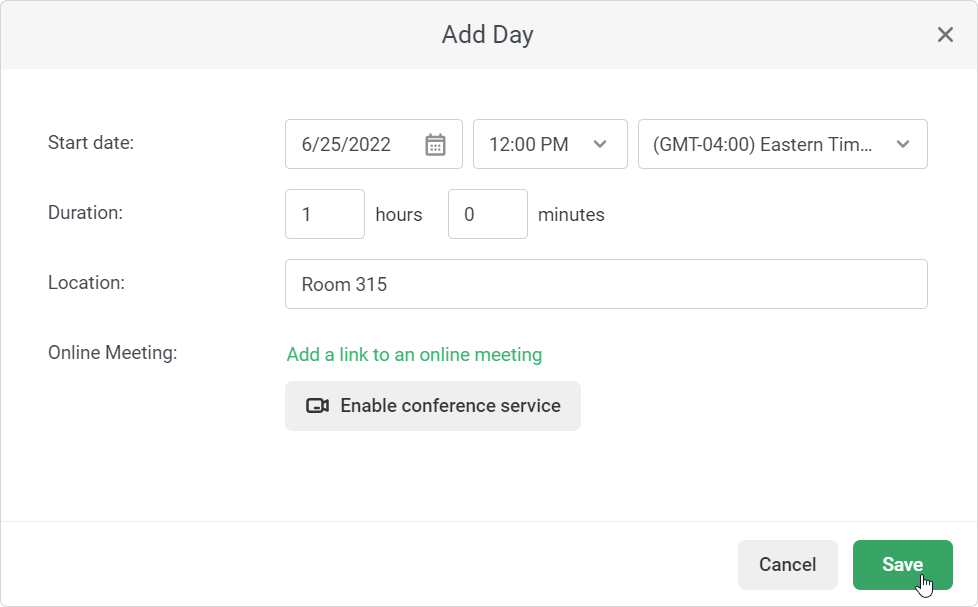
- If you need to change some information about the meeting, click the Edit icon.
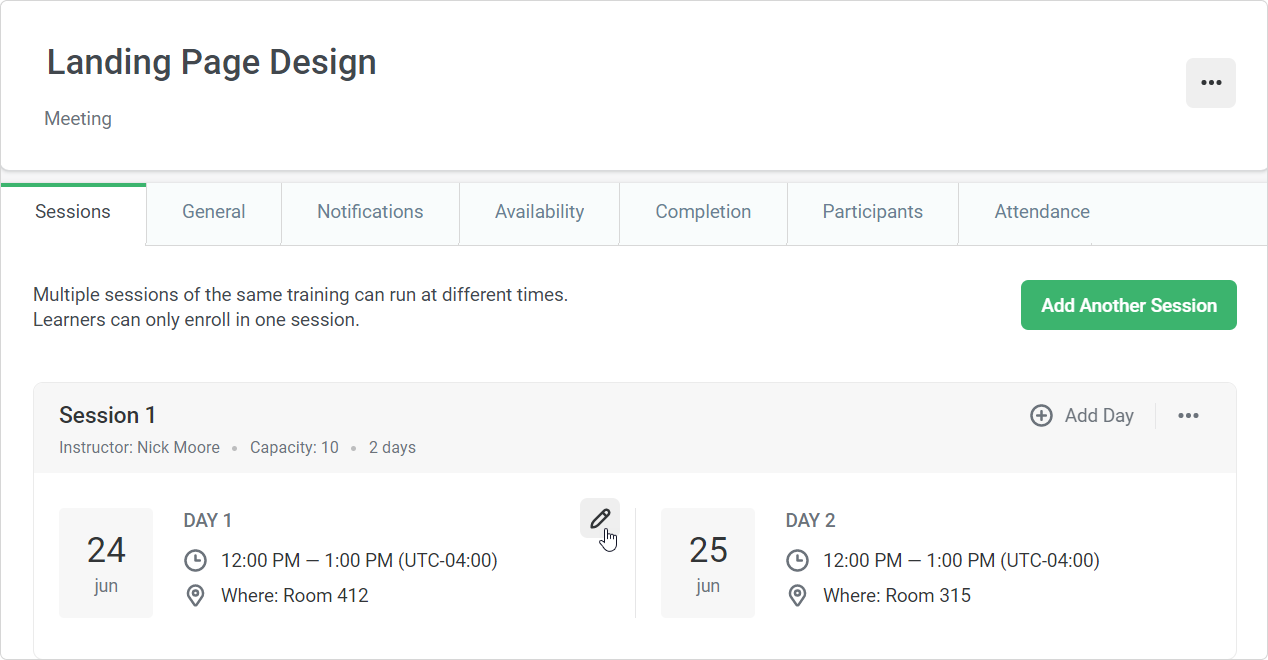
- If you want to change something in the session, click Edit Session.
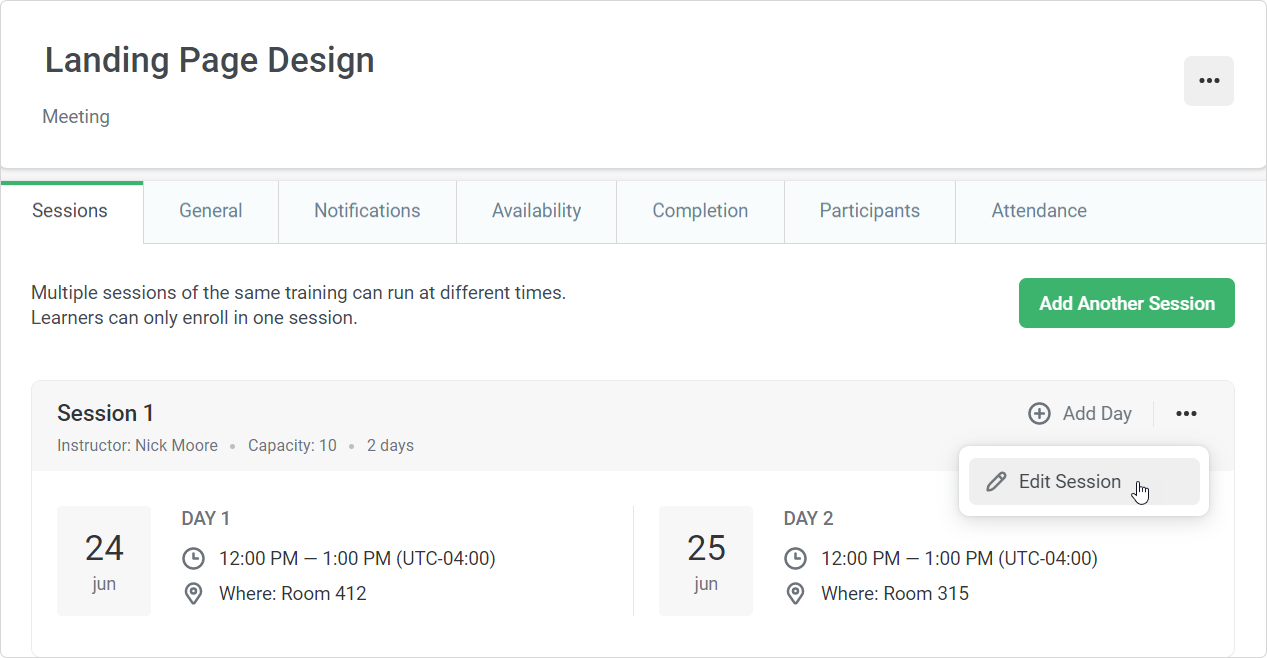
- You can add another session.
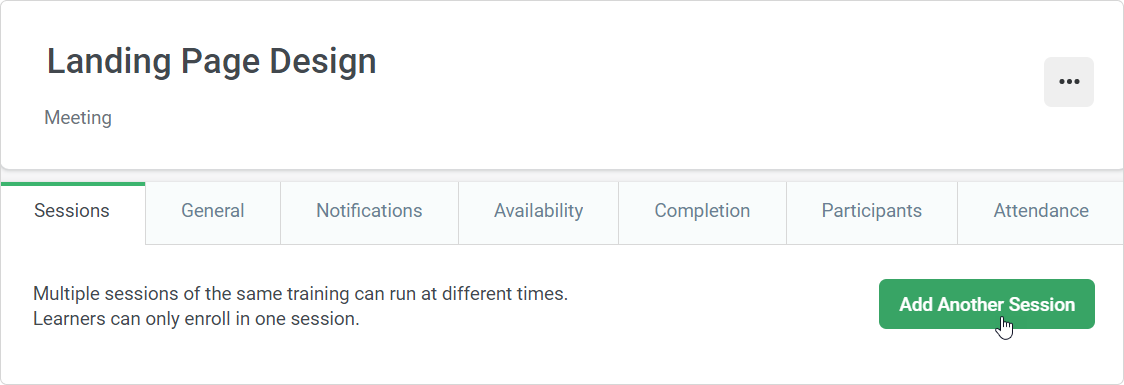
- If there is more than one session, you can delete one of them.
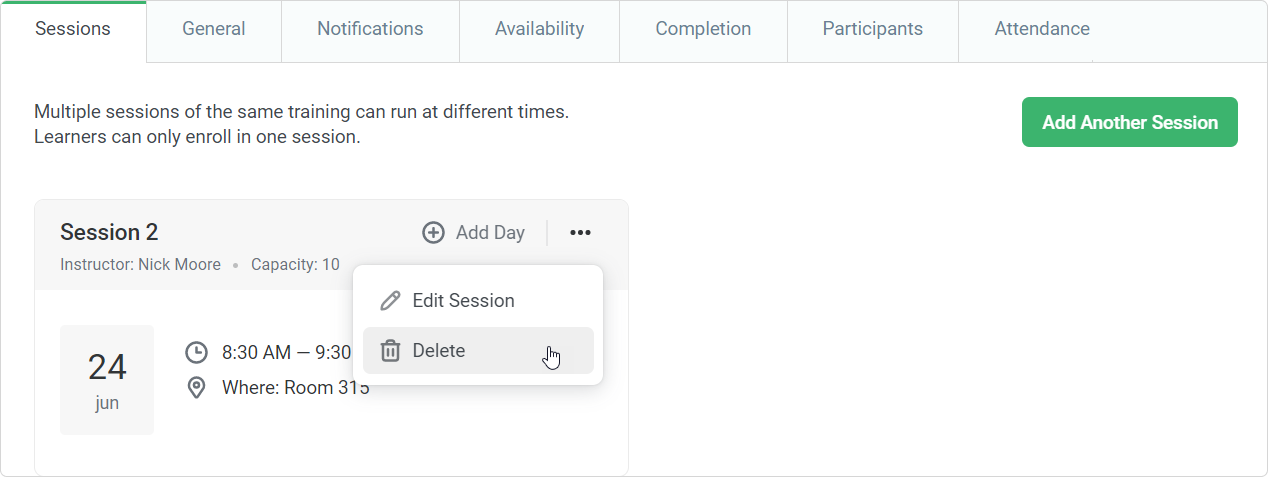
- Enroll users in the training.
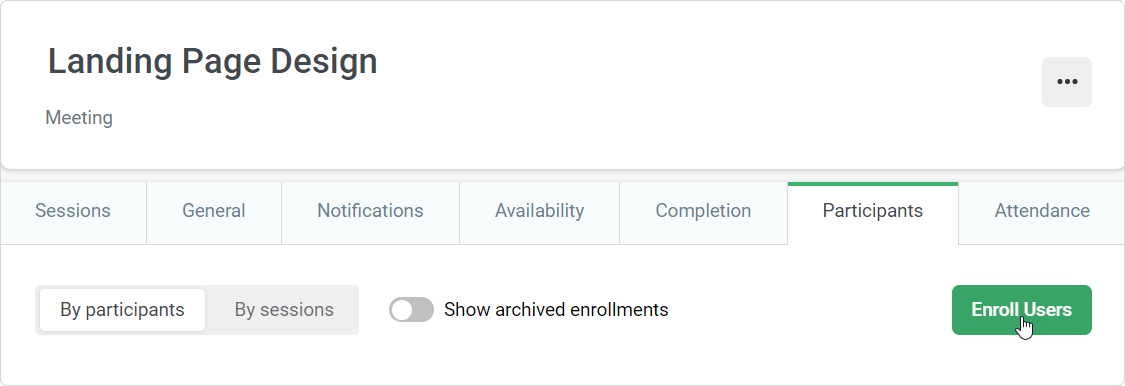
Notifications
Choose when users will be notified about the training. They will also get notifications about each of the meetings.
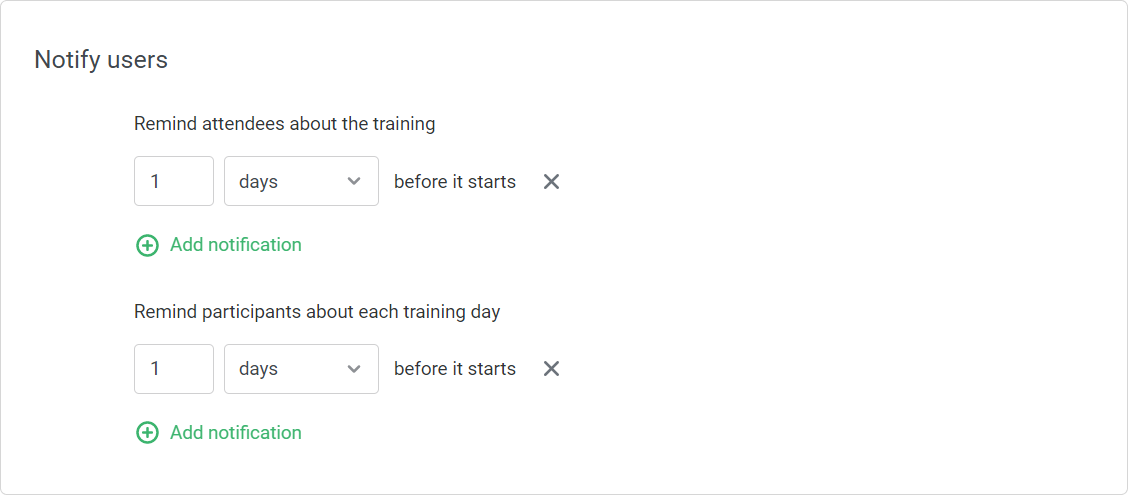
User Portal
When users follow a link from their notification, they see the training schedule. It says when and where each meeting will be held.
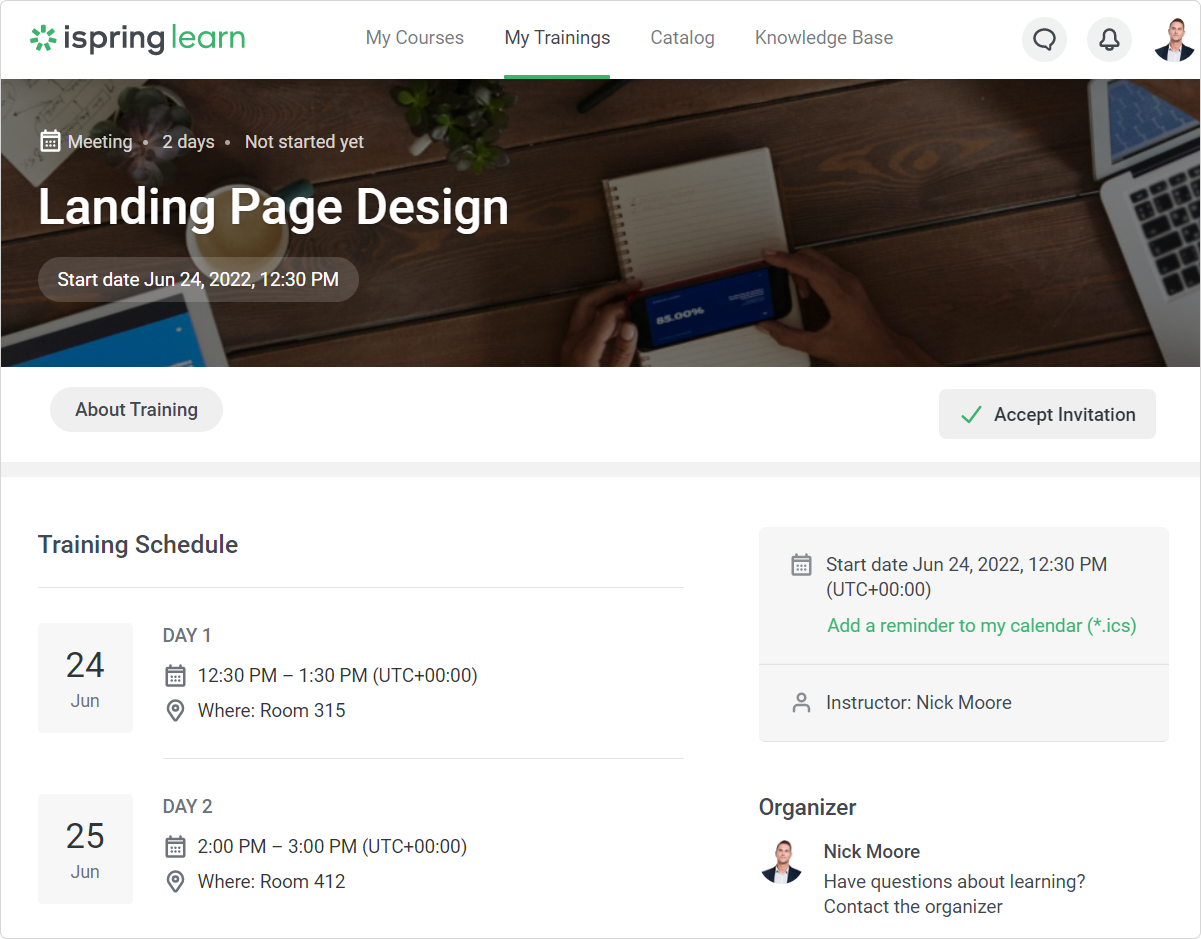
Users can click Add a reminder to my calendar and download a file with the details of all the session days. When they open the file, their training schedule is automatically imported to Outlook.
Reports
Reports will show session details. If it's an online training, you will also see how long each user attended an individual training day.