AVAILABLE WITH BUSINESS SUBSCRIPTION
In the Org Chart Visibility section, you can hide departments in the chart display and restrict the department’s access to Org Chart.
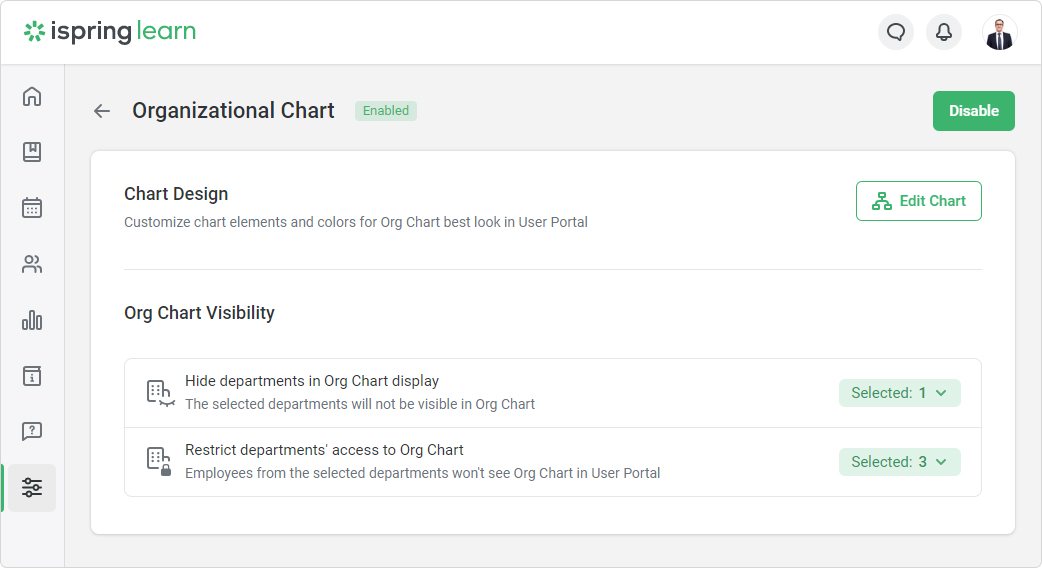
- Then, choose Org Chart.
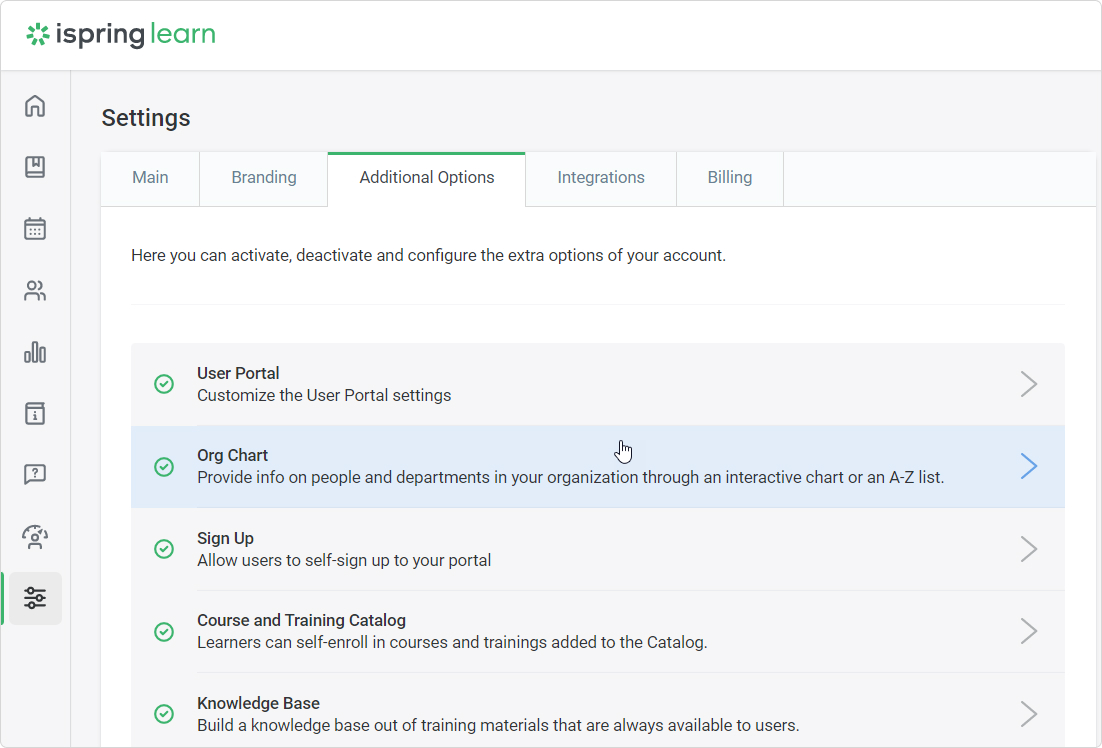
In the Org Chart Visibility section, select departments that will not be displayed in Org Chart. For example, let’s hide the Safety and Security department. Then, click Apply.
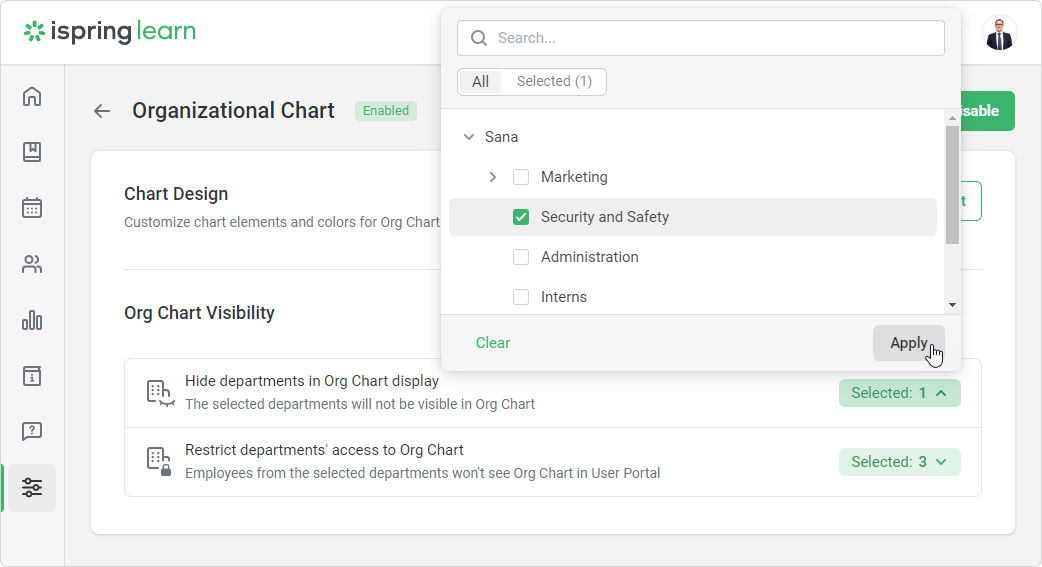
Done! Employees will no longer see this department in the organizational chart.
If you hide a parent department in the Org Chart display, its sub departments will also be hidden.
How to Restrict a Department’s Access to Org Chart
To restrict access to Org Chart:
- Go to Settings → Additional Options.
- Then, select Org Chart.
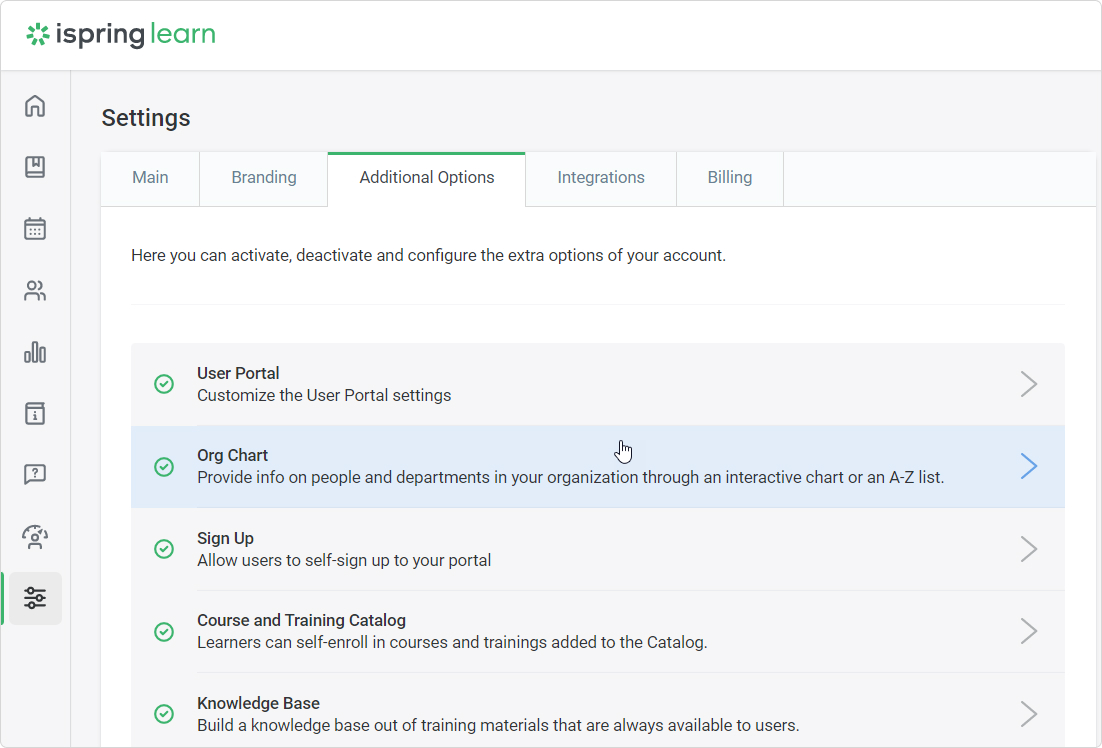
- In the visibility settings, choose the Interns department. Then, click Apply.
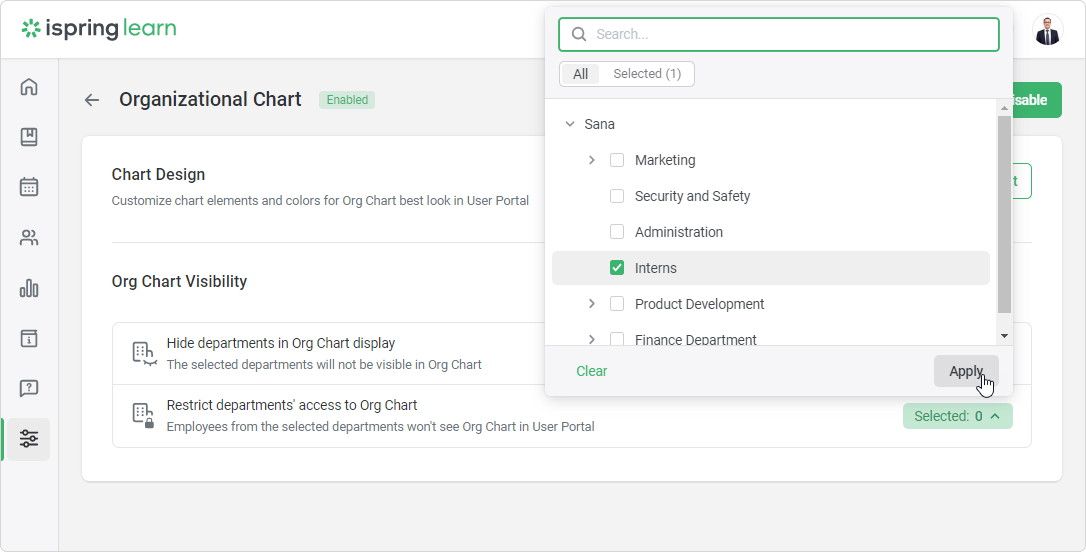
Done! Interns will not see Org Chart in the iSpring Learn User Portal.