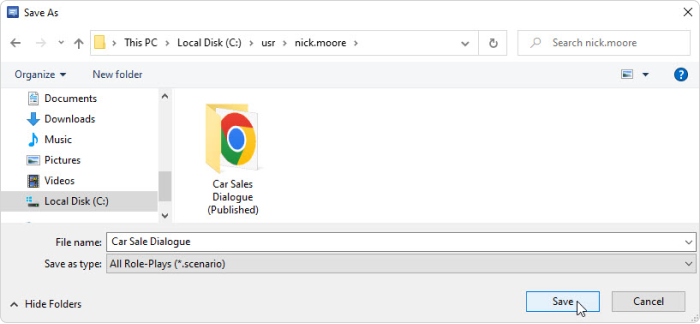By default, iSpring TalkMaster saves a file in the My Documents folder. When you save a role-play to a different location, the program remembers your choice as the new default folder.
To save a role-play for further editing, use any of the following ways:
- Click the Save button on the Quick Access toolbar.
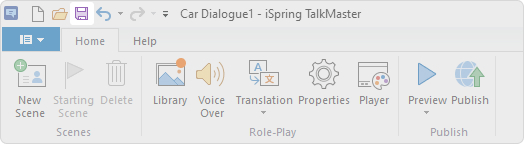
- Click the menu and then choose Save.
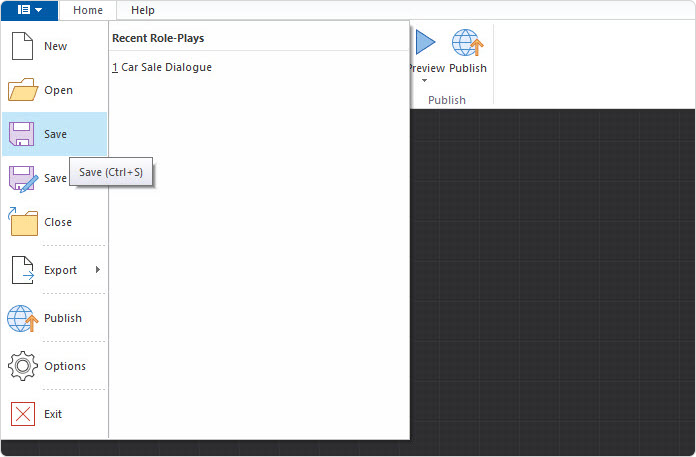
- Use the keyboard shortcut Ctrl+S.
If you save a new role-play, you will be prompted to enter a name for the file and select a target folder. If you edit a saved dialog interaction, the program will save the changes to the same file.
To save a role-play under a different file name or to a different folder:
- Click the menu in the upper left corner of the TalkMaster window.
- Click the Save As button.

- Enter a new name for the role-play file in the File name field.
- Click the Save button.