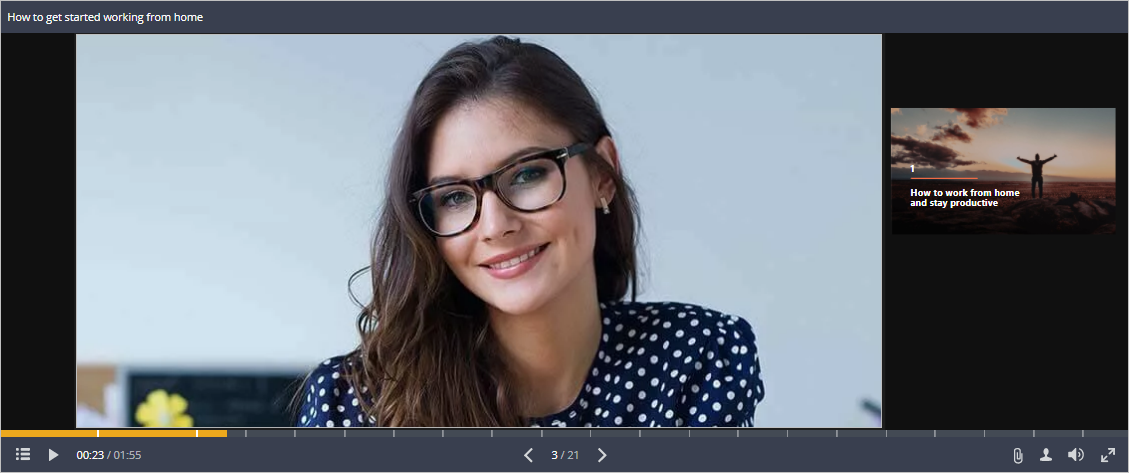To set up a video lecture player layout:
- Click the Slide Properties button on the iSpring Presenter toolbar.
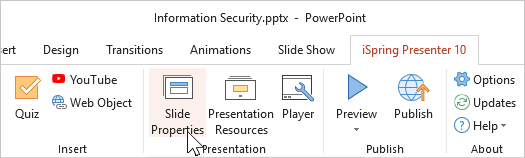
- Select one or more slides whose layout you would like to change. To select multiple slides at once, hold CTRL or SHIFT when clicking on desired slides.
- Open the Layout menu on the toolbar and choose a new layout. This method will work if you have selected one or more slides.
The second way to choose a new layout is to click on the Layout column next to the slide’s thumbnail and select one of the options. This method will work if you selected only one slide.
- Finally, click Save and Close on the toolbar.
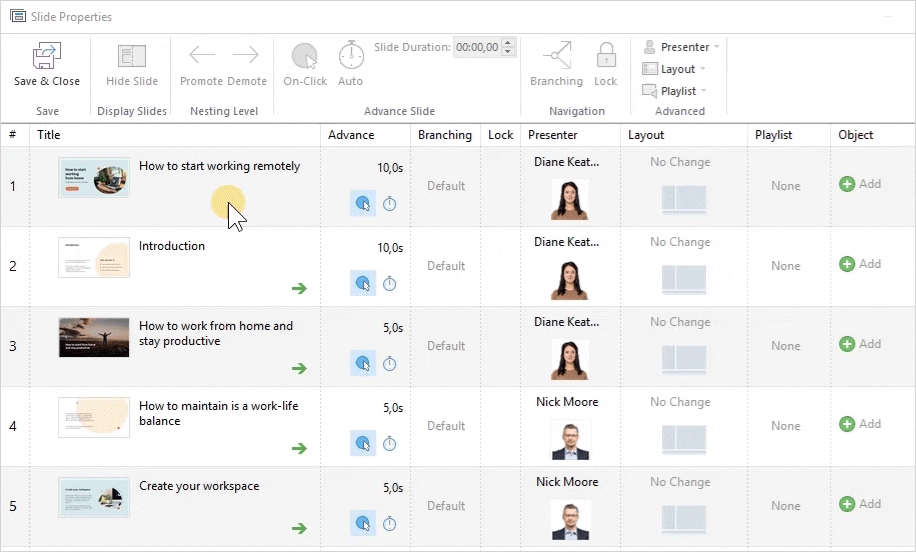
Layout Types
No Change
The previous slide layout will be used for the current slide.
Full
The slide and the video take up an equal amount of available space: 50%/50%.
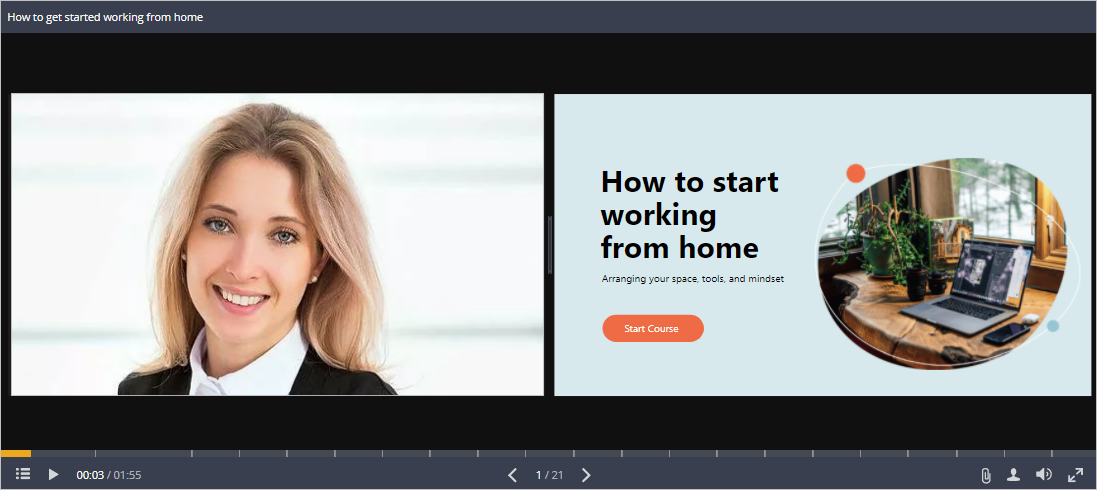
The slide occupies a greater portion of the available space and is shown to the right; the video occupies the smaller portion to the left.
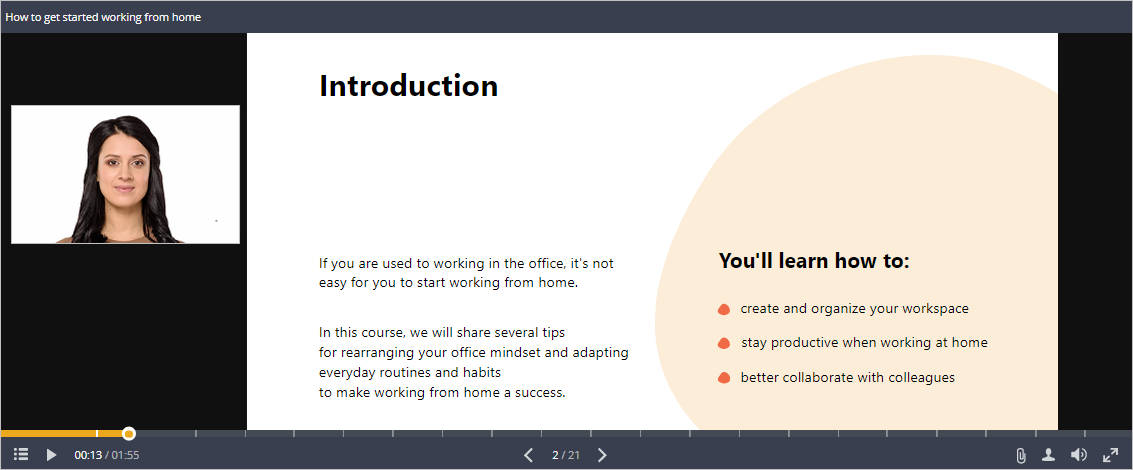
Maximized Video
The video’s portion is increased and is displayed at the left; the slide’s portion appears at the right and is much smaller.