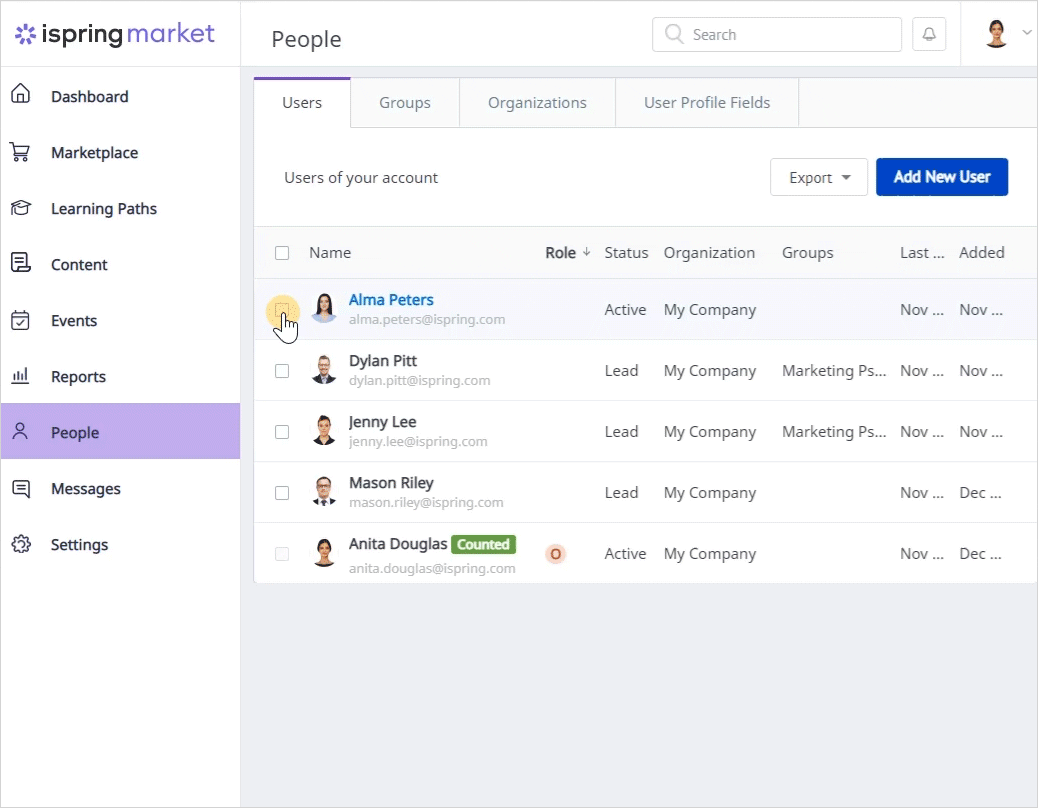You can select a future date when a user will become inactive and will lose access to the account and content.
To deactivate a user automatically:
- In the Users section, click on a user's name.
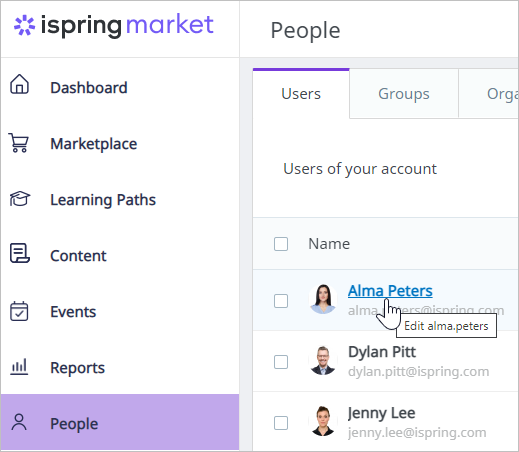
- Drag the Make inactive toggle to the active state.
- Click on the calendar, select the deactivation date, and click OK.
- Finally, click Save. The user will be automatically deactivated at 23:59 on the specified date.
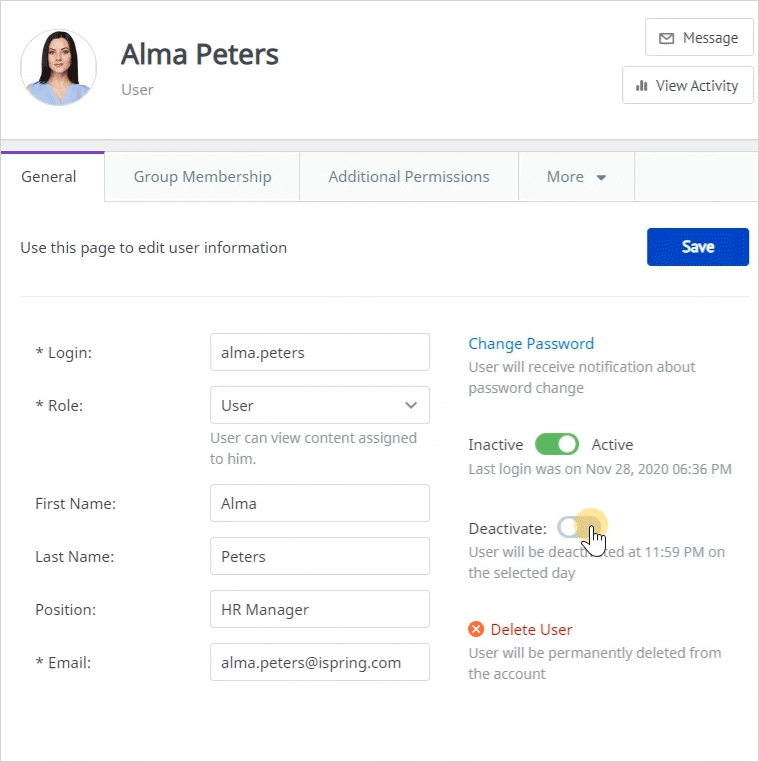
The second way to deactivate users automatically will come in handy if you want to block multiple users at once.
- In the Users section, select one or more users.
- Next, select the Deactivate option on the upper menu. Or right-click and choose Deactivate in the menu that appears.
- Then select the Deactivate on option, click on the calendar, and choose the date on which they will be automatically blocked.
- Finally, click Deactivate. The one or more users that you selected will become inactive at 23:59 on the specified date.