Let’s say the start time for your meeting has come, and soon, you’ll have a chance to interact with your audience in real-time.
To hold a Zoom meeting:
- Go to the Events section, click on the meeting in the calendar, and hit the Edit button in the opened window.
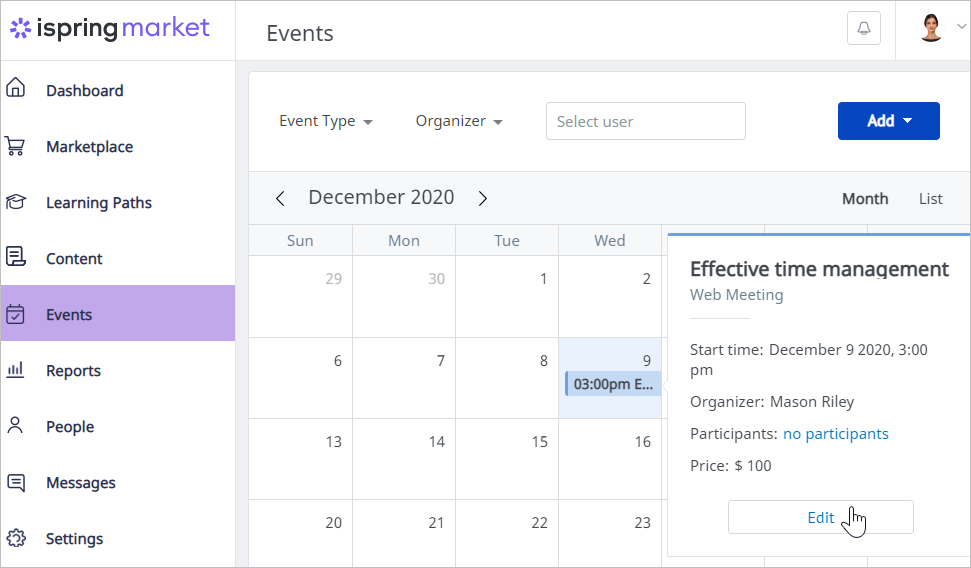
- On the Edit Web Meeting page, click on Start.
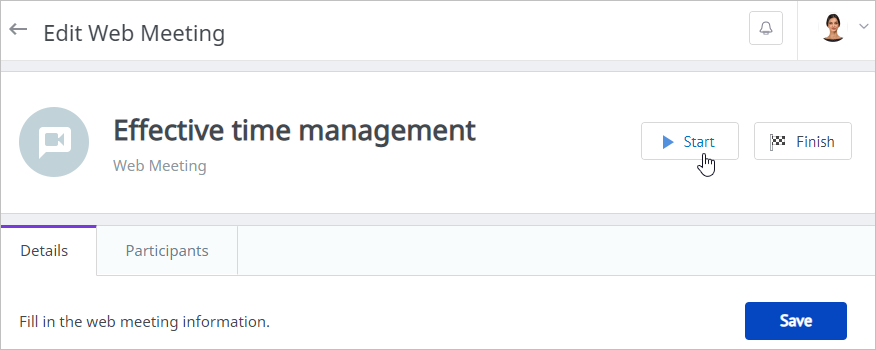
- By hitting the Finish button on this page, you can also end a Zoom meeting when it comes to a close.
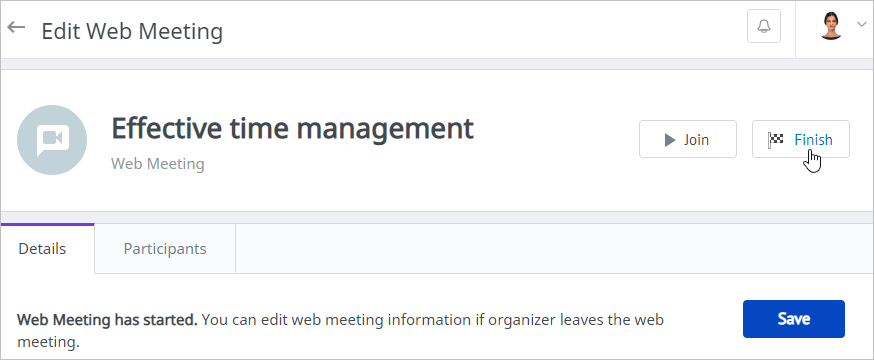
Notes:
- Only the meeting organizer can start and finish a Zoom meeting from the iSpring Market account.
- A web meeting can be also launched from the Zoom account. This can be done only by the Zoom account owner and the user who was granted the scheduling privilege.
- The web meeting launch is synchronized in Zoom and iSpring Market. If you started a web meeting in Zoom, it will be started in iSpring Market, and vice versa.
To change the status of the web meeting that was launched in Zoom in iSpring Market, update the meeting page.
- The conclusion of the web meeting is synchronized in Zoom and iSpring Market. If you finish a web meeting in Zoom, it will be finished in iSpring Market, and vice versa.
To change the status of a web meeting that is concluded in Zoom in iSpring Market, update the meeting page.