Users can view and edit information about themselves on the My Profile page. To get access to the profile settings, click the icon at the top right corner and choose My Profile.
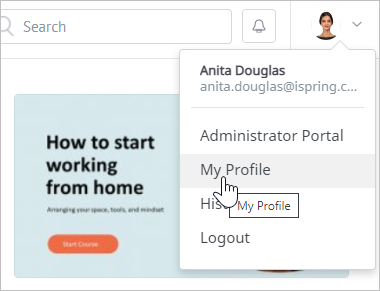
Uploading a New Photo
To add a new profile photo:
Click the icon in the Your photo field. The supported photo formats are JPG, PNG, or GIF. Each side should be from 75 to 4,000 pixels in size.
- Next, select a photo on the computer and click Open.
- The photo will be uploaded to the profile.
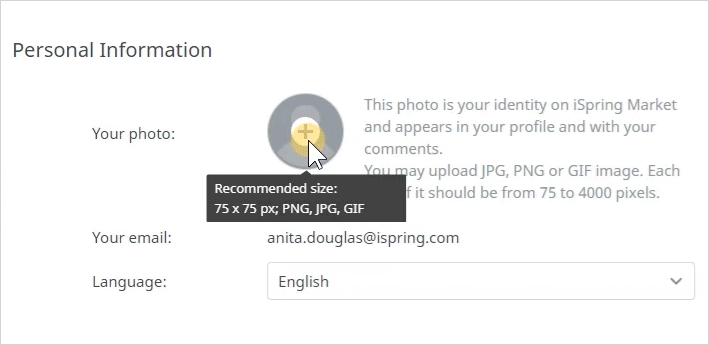
Deleting a Photo
To delete a profile photo:
- Mouse over it and click the cross.
- The photo will be deleted.
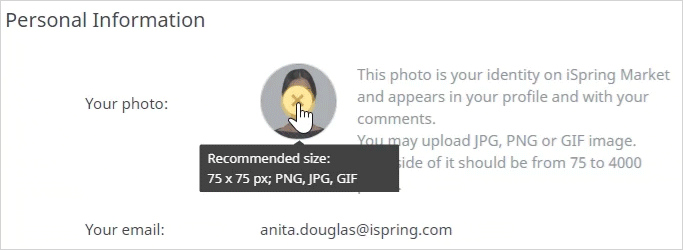
Login and Email
On the My Profile page, users can check their login and email address.
To change your login or email, contact your administrator.
The account owner can change logins in the Users section. To change the account owner's email, contact the iSpring Support Team.
The login is displayed on the My Profile page if it is chosen as the base identifier.
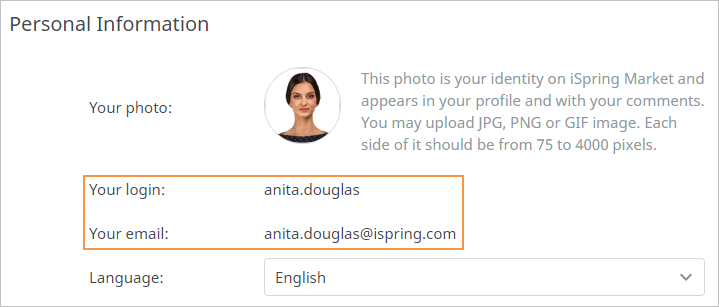
Language
Users can choose the language of their user portal in the Language menu.
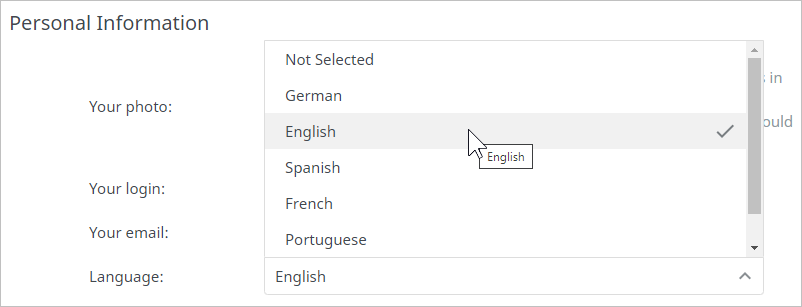
Note:
- If a user doesn't select any specific language in the Language menu (by choosing the Not Selected option), the user portal language will be the same as that chosen in the main settings of the admin portal.
Changing Password
To change the password:
- In the Change Password section, enter your current password, then your new password, and retype it in the Confirm field.
Click Save changes to save the new password.
- The password has now been changed.
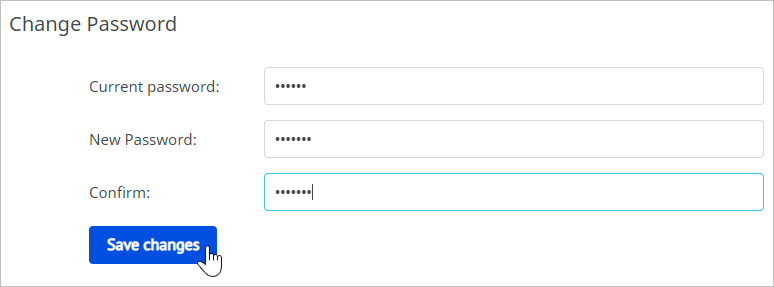
Note:
- Learn how to enable or disable the strong password feature in the Security article.