Marketplace Categories
In your Marketplace, you can organize courses into categories. This will help your students navigate through them and find content faster.
By default, all courses in the marketplace are shown on the homepage. Learners can click on a category title to view courses in that category.
To manage categories that appear in your online store, go to the Marketplace section, and open the Categories tab. Here, you can check the list of available categories and the number of courses in each category.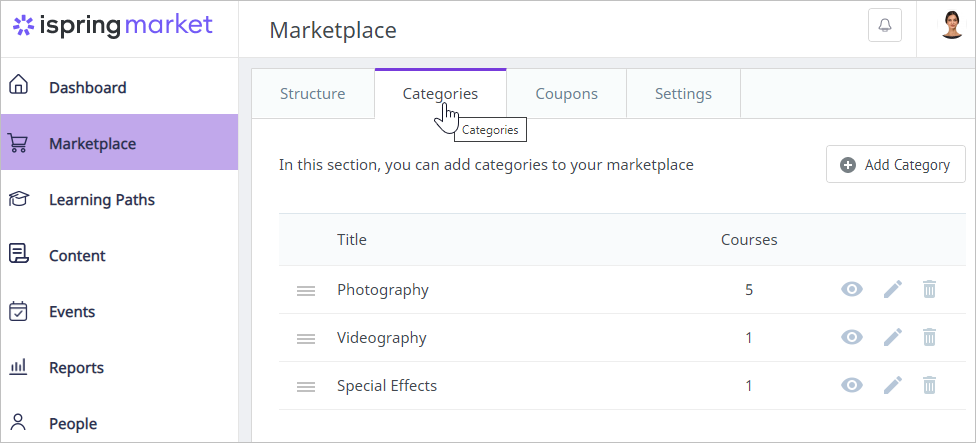
Once there, you can perform the following actions:
Adding a Category
To add a new category:
- Click the Add Category button.
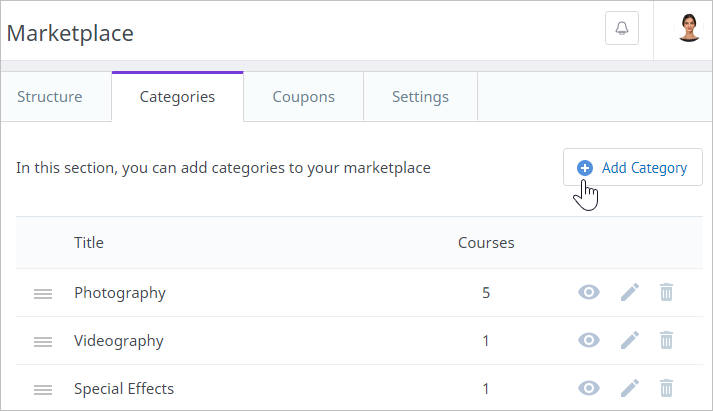
- Enter the title and description, and save changes.
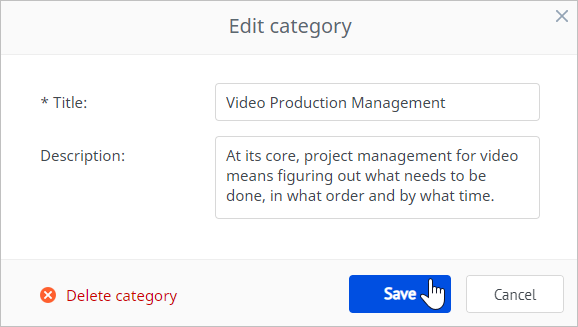
Assigning Courses to a Category
Now that you’ve added a few categories, assign courses to them.
- In the Content section, choose a course and open it.
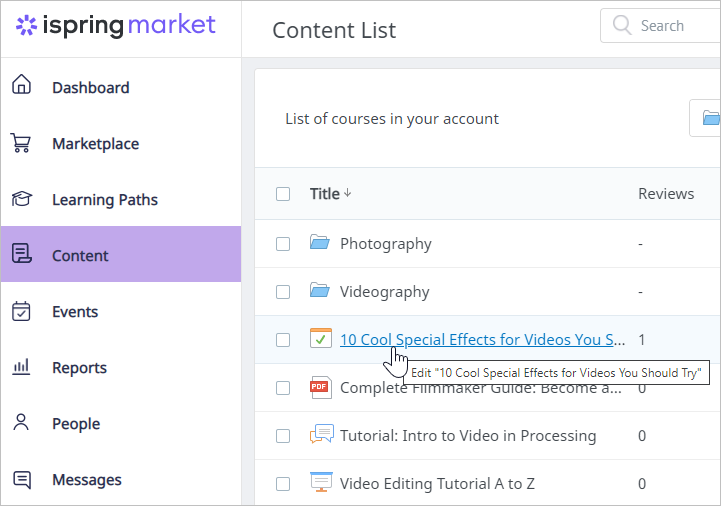
- Next, head to the E-Commerce tab and check Add this content item to the marketplace.
Now it's time to select the category the course will belong to.
Finally, click Save.

Note:
- When you add a course to the Marketplace, it's automatically assigned to No Category, unless you choose a category.
This default doesn't appear in the categories menu, but the course will still be displayed on the marketplace homepage.
Editing a Category
You may want to change the title and description of a category.
- Click on the pen image next to a category.

- In the Edit category window, type a new title or description and save changes. You can also delete a category that is not relevant/useful.
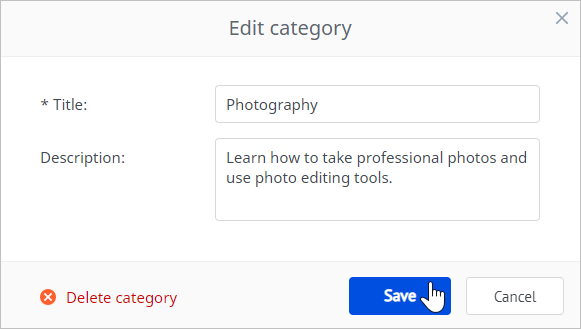
Previewing a Category
It's always a good idea to check to see how a category appears to users.
- Click on the eye icon next to a category name.
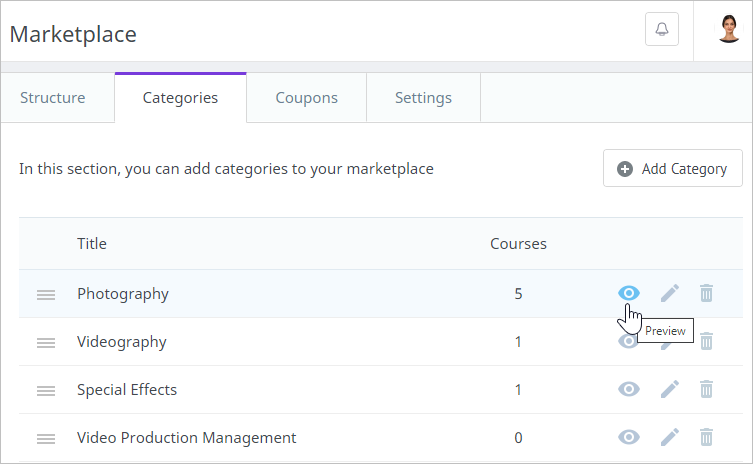
- The category will open in the Marketplace.
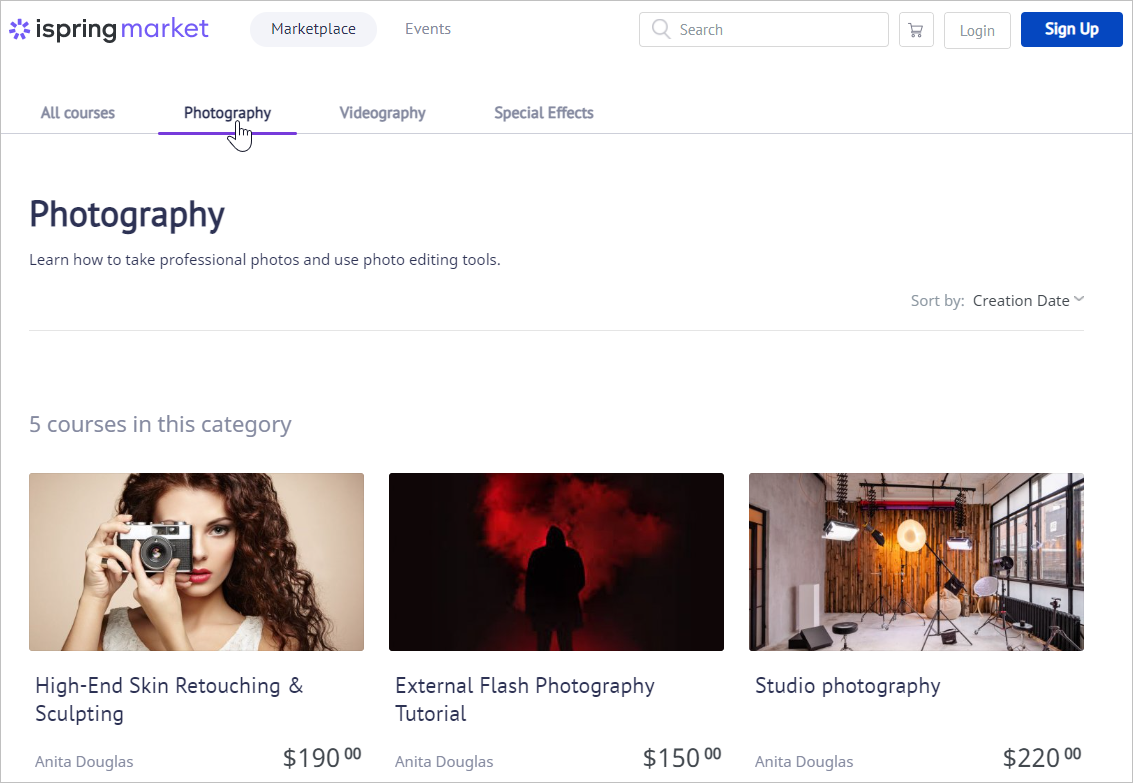
Deleting a Category
There are two ways to remove a category.
The first is when editing it.
- Click on the pen image next to a category.
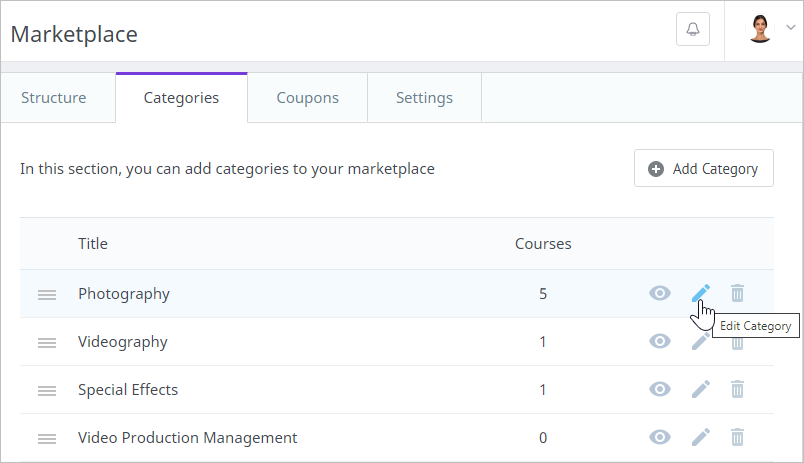
- Then, hit the Delete category link.
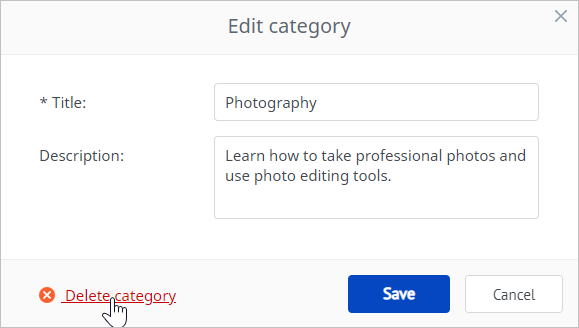
- Finally, confirm your choice.
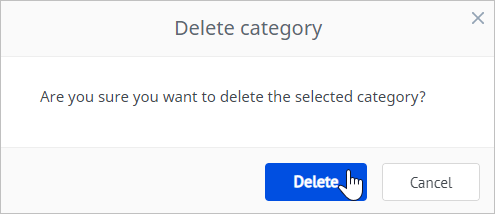
Here is the second method:
- Click on the trash bin icon next to a category name.

- Then, click Delete in the opened window.

Note:
- When a category is removed, all the content items that belonged to it will be moved to the default category. In this way, they will continue to be displayed on the marketplace.