Google Search Console is a web service by Google that allows you to check indexing status, optimize the visibility of your website, and influence Google search results.
To add your iSpring Market account to Google Search Console, verify your ownership of the website.
- First, go to Google Search Console.
Note: make sure you've signed in with your Google account.
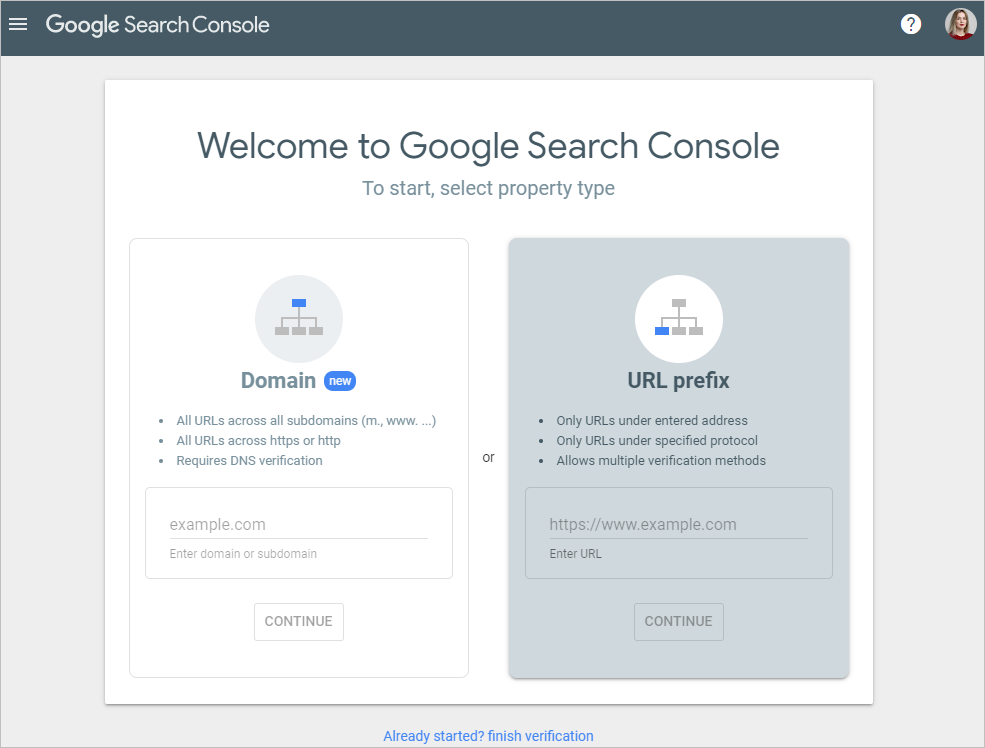
- In the URL prefix window, enter your iSpring Market web address and click Continue.
Note: the URL should include the protocol prefix (http or https).
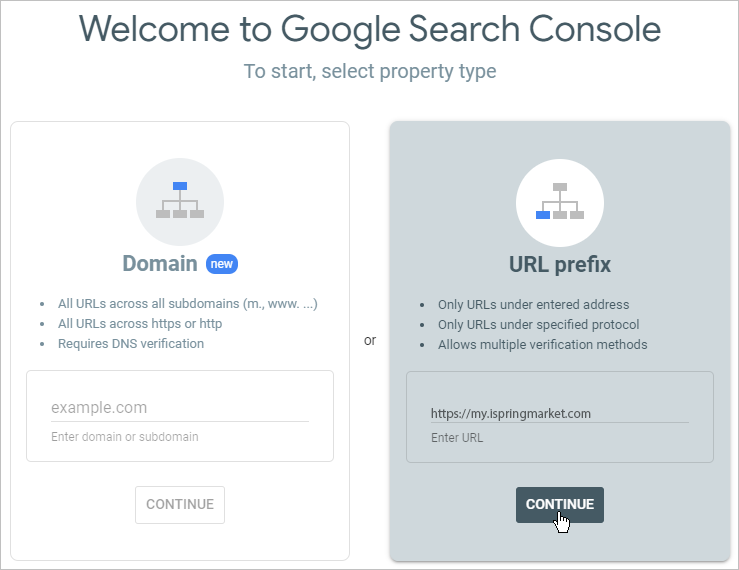
- Next, in the Verify ownership window, select the HTML tag verification method.
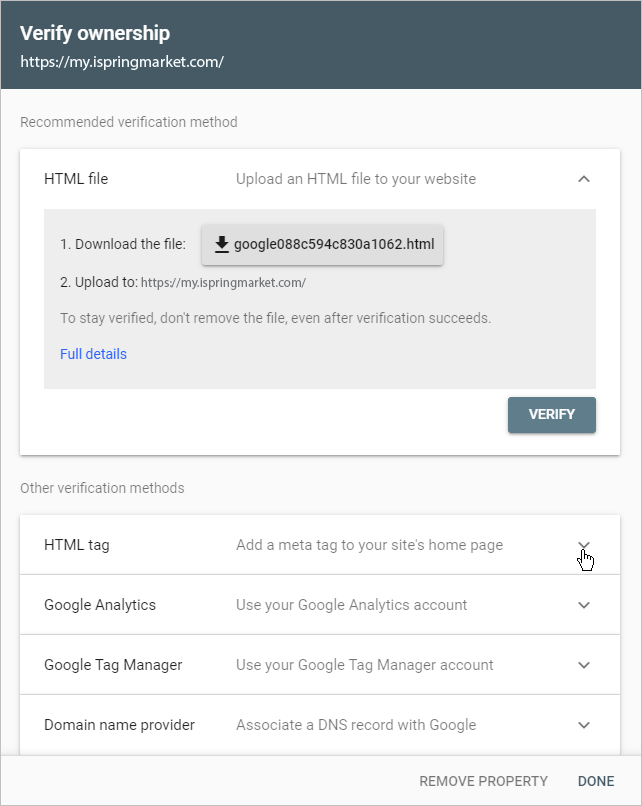
- To enable Google Search Console in iSpring Market, you will only need the content tag. First, copy the entire HTML tag.
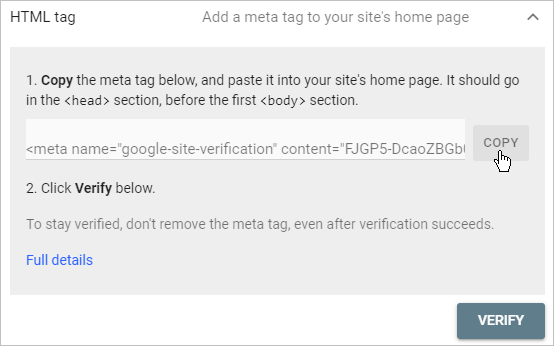
Then, insert the HTML tag in a text document, highlight the content tag, and copy it without the quotation marks.
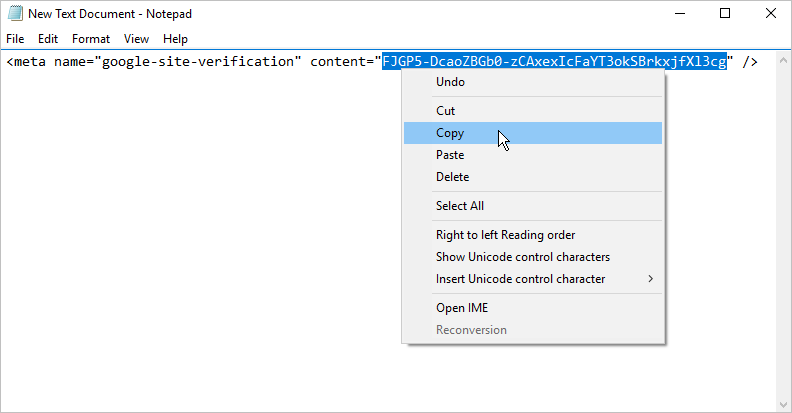
- Next, log in to your iSpring Market account, open the Settings section, and click the Additional Options tab.
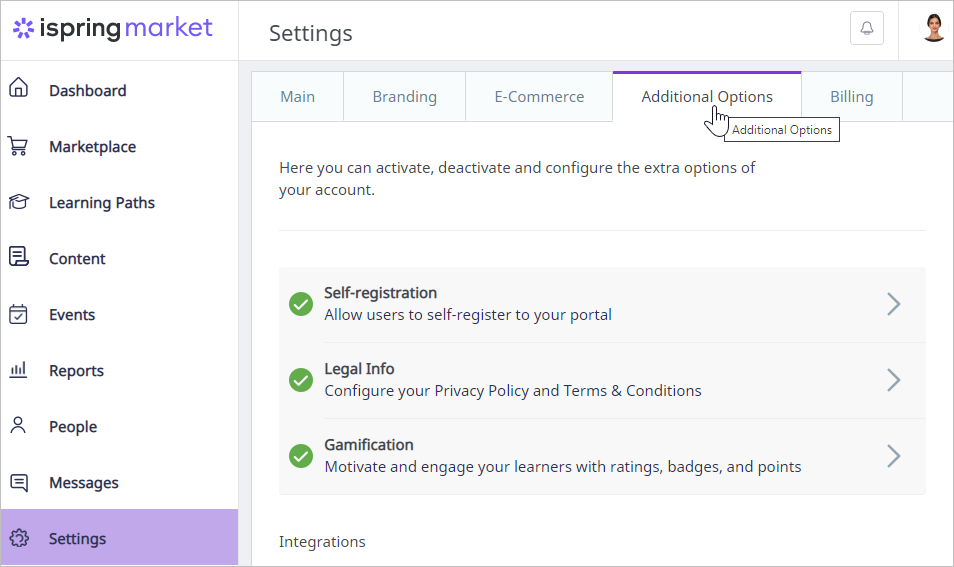
- Scroll down to the Integrations section and, next to Google Search Console, click Enable.
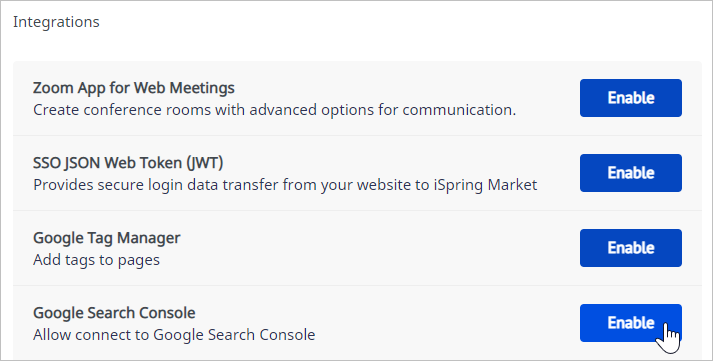
- Select Enable Google Search Console and insert the content tag you copied earlier in the Google Search Console panel.
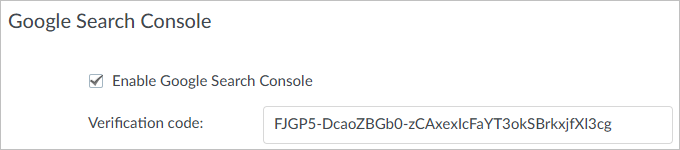
- Next, save changes.
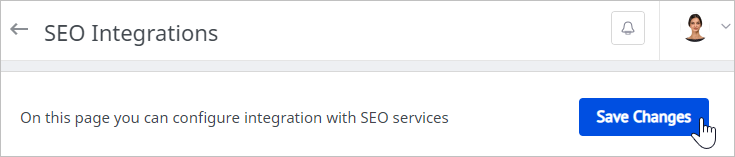
- Finally, go back to the Google Search Console panel and click Verify.
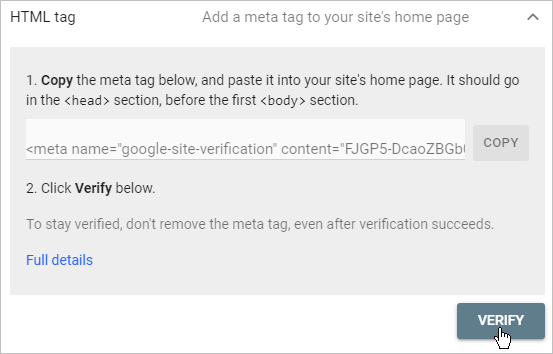
- You have verified your website ownership, and now it's added to Google Search Console.
Now you can:
• Make sure Google can find and scan your website
• Find any website indexing issues and request reindexing of new or updated content
• Assess Google Search traffic
• Get notifications about indexing issues, spam, and other possible problems
• Find out which sites refer to your portal
Learn how to work with Google Search Console from its official documentation.