Google Tag Manager
Enable the Google Tag Manager service in your iSpring Market account. The Google Tag Manager is a free tool that allows you to manage and deploy marketing tags (snippets of code or tracking pixels) on your website without having to modify the code.
Programming skills aren't required as this service can be enabled in the admin panel of iSpring Market. You can manage Google Tag Manager settings and add new tags in its web interface, which is called Tag Manager.
These options are available:
- Configure data delivery to Google Analytics, Yandex.Metrica, AppsFlyer, and other website analytics tools.
- Place remarketing tags in services such as Google Ads, DoubleClick, and Facebook.
- Place custom scripts for running A/B tests.
- Alter tags that had been added previously.
How to Create a Google Tag Manager Account
- Follow the link https://tagmanager.google.com and click Create Account.
Note: make sure you have signed in with your Google account.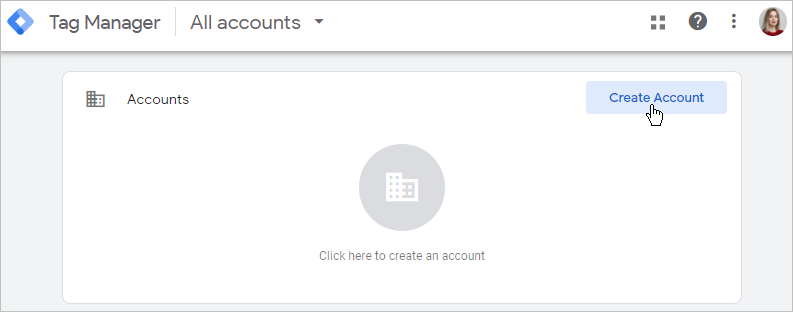
- Fill out the form that appears and click Create.

- Next, accept the Google Tag Manager Terms of Service. To do this, click Yes at the top right corner and agree to the statement at the bottom of the page.

- Along with the account, a tag container will be created, which is the main Google Tag Manager code that is installed on a website and contains all other tags.
Copy the container ID and save it. Later, you will need it to enable Google Tag Manager in your iSpring Market account.
To locate and copy it, go to your Tag Manager home page. Here, you will see a list of all available accounts and containers. Find the appropriate container and copy its ID.
The container ID can also be copied in the container workplace.
- Next, publish the container and add all needed tags. A tag is a snippet that is supposed to be performed. Different functions can be executed: sending data to web analytics tools and other third-party applications, starting remarketing campaigns, forwarding abandoned cart emails, changing A/B tests content, etc.
To learn how to work with Google Tag Manager, read through the service documentation.
How to Enable Google Tag Manager in iSpring Market
- Open the Settings section and click the Additional Options tab.

- Scroll down to the Integrations section and, next to Google Tag Manager, click Enable.
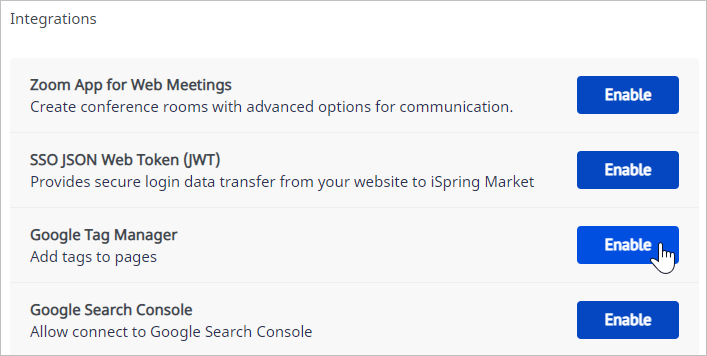
- Select Enable Google Tag Manager, in the Tag ID field, insert the container ID that you copied earlier, and click Save Changes.

- Now, return to the Tag Manager and add tags. All container contents will be automatically added to your iSpring Market account.