OpenID Authorization
OpenID is a popular single sign-on technology that allows access to all company web-resources with the same credentials. In iSpring Market, OpenID Connect protocol works with the Okta identity provider — an authorization server that authenticates users and transmits info about a successful authorization to LMS.
Okta Authorization Server Configuration
- Log in to your Okta account and click Admin.
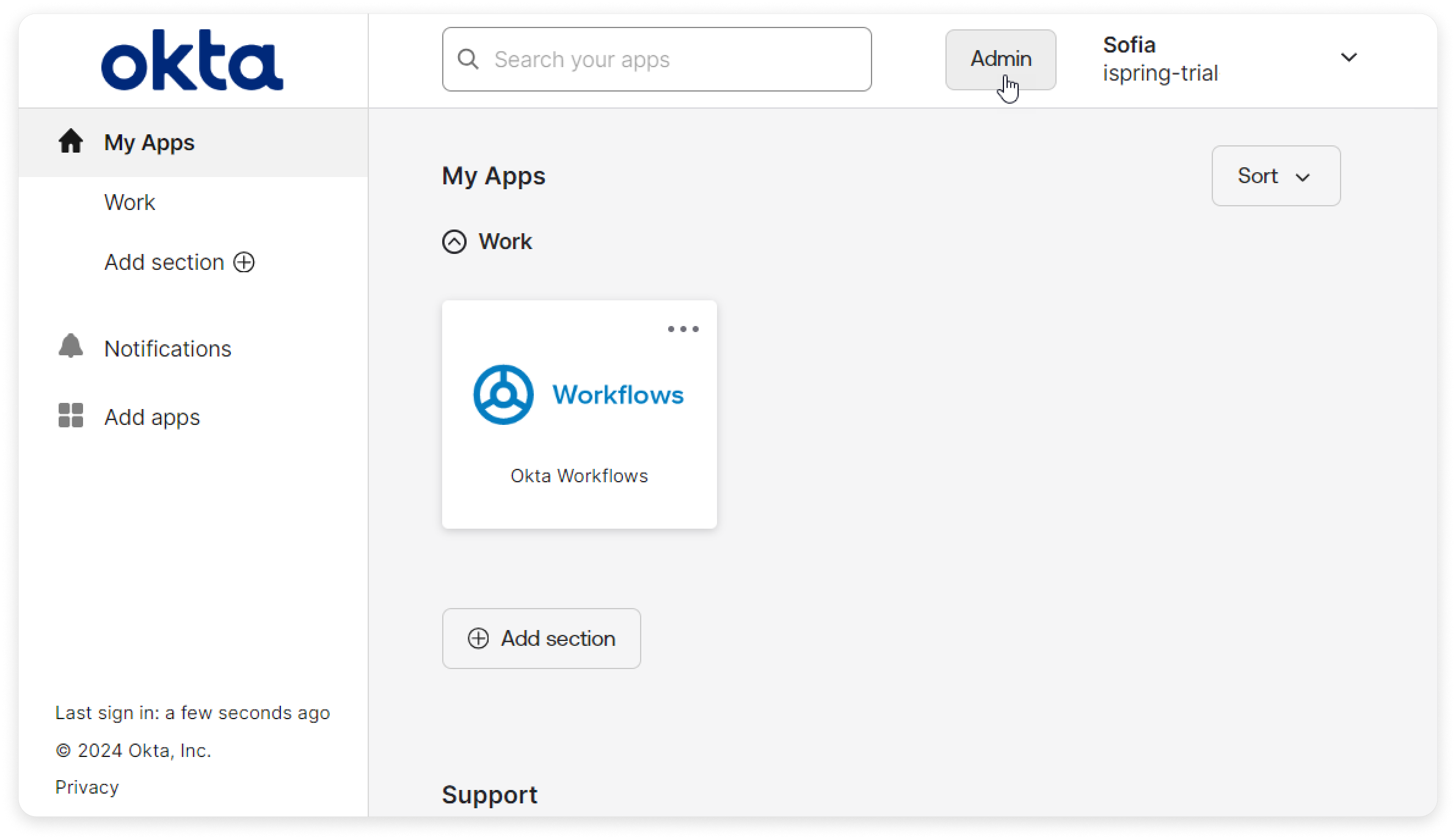
- Next, open the Applications section in the sidebar menu.
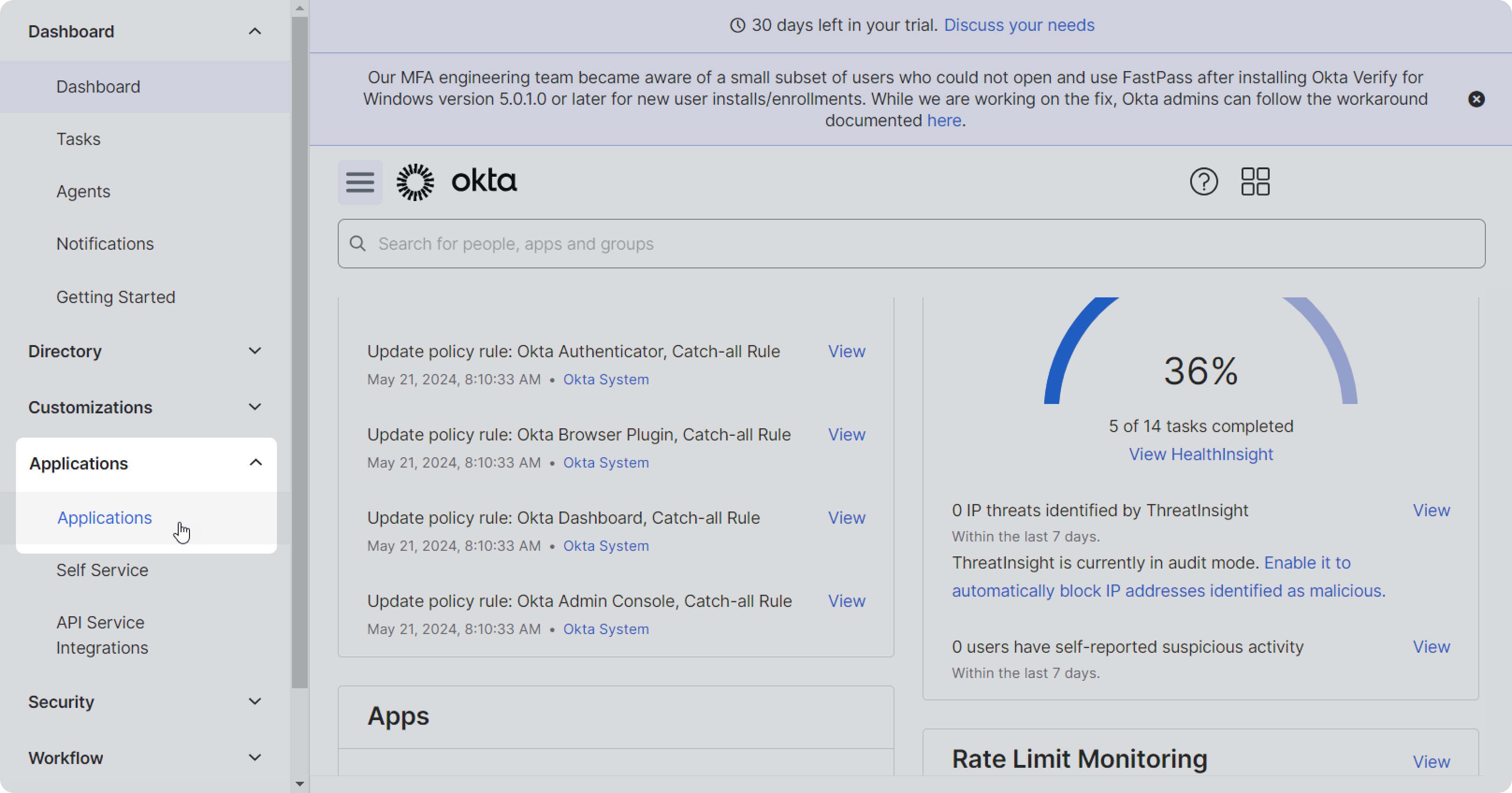
- In the Applications section, click Create App Integration.
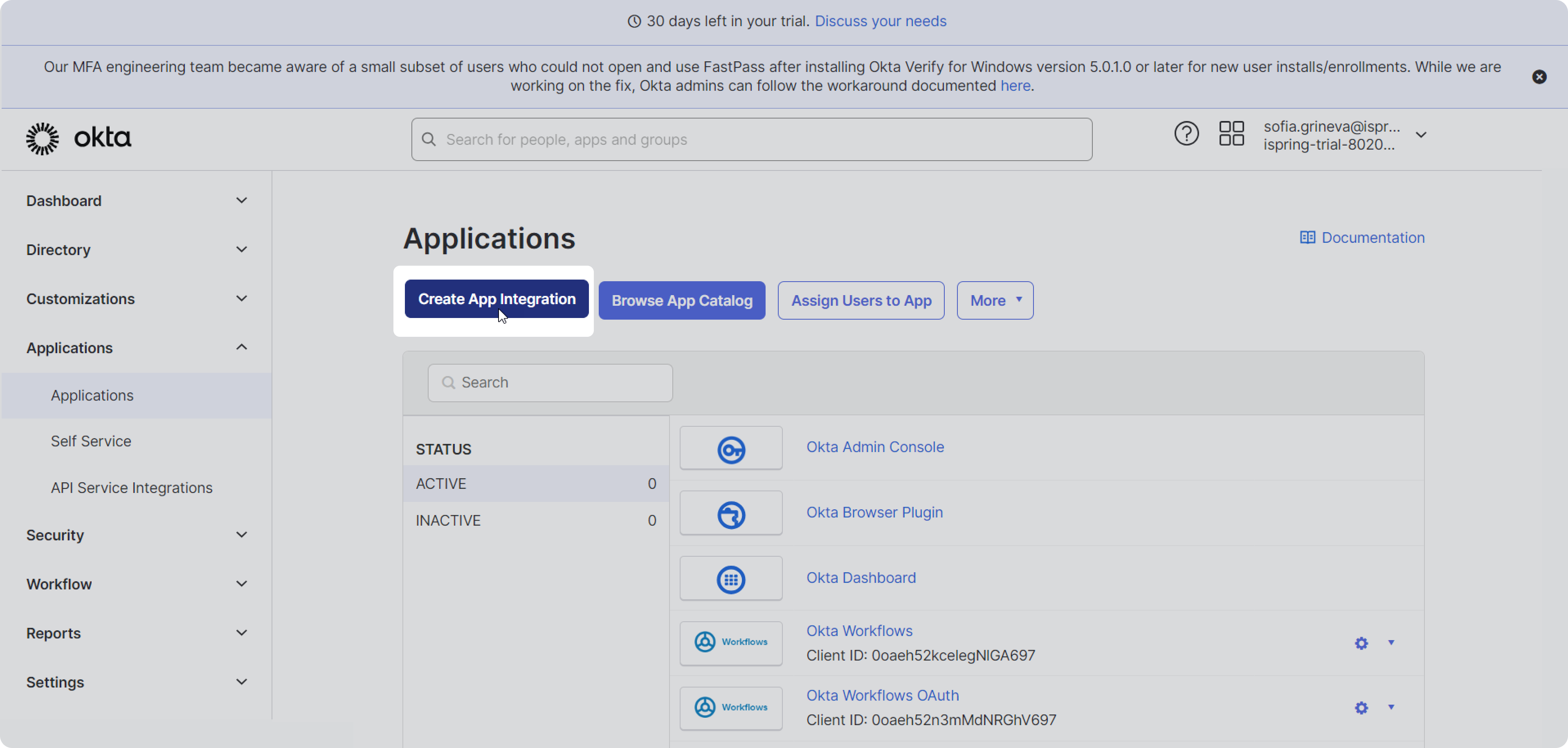
- Now, select OIDC - OpenID Connect and Web Application, and click Next.
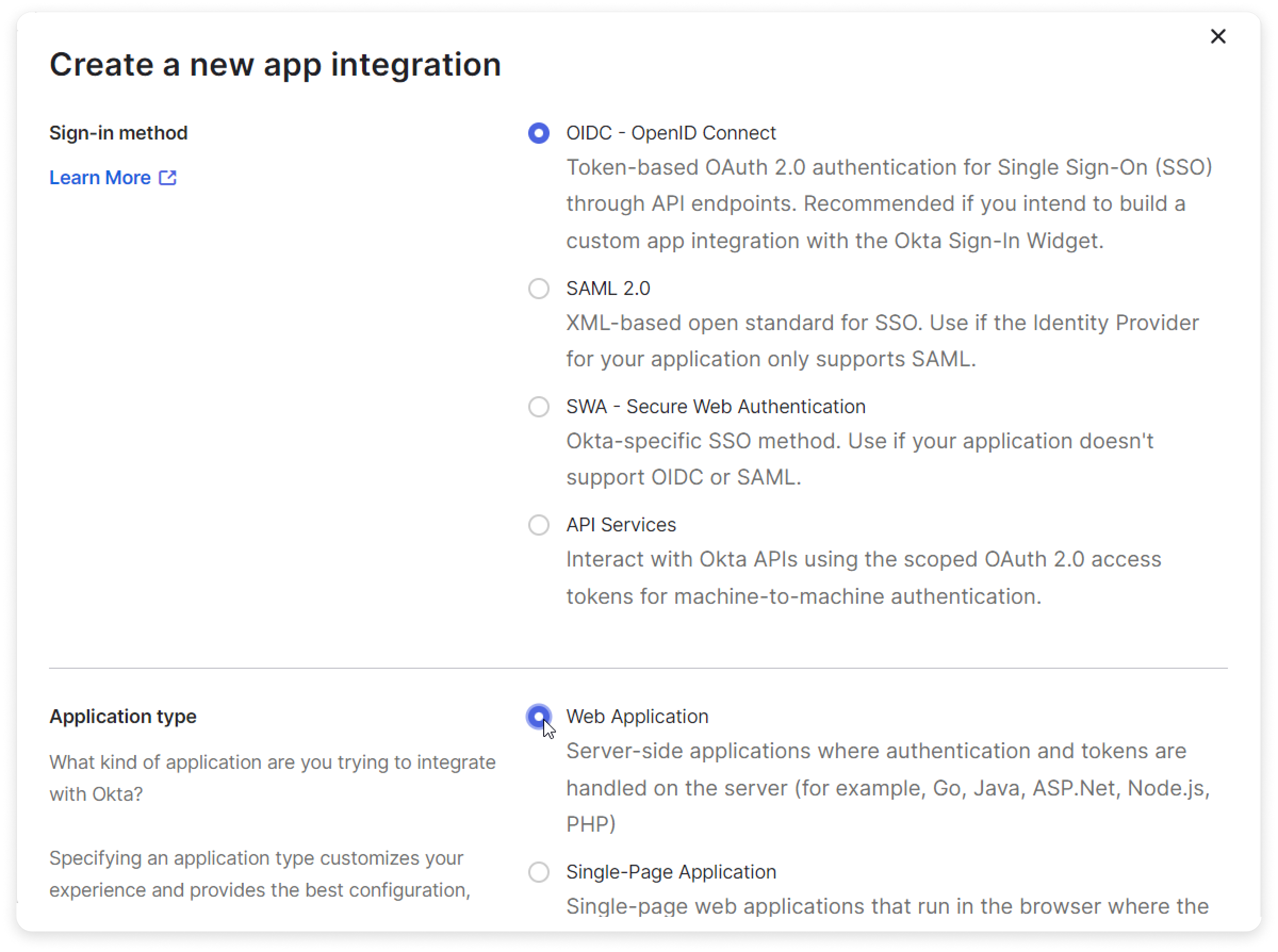
Then, proceed to configure the application. After you add all the data and select all the necessary options, click the Save button.
Grant type allowed Select the Refresh Token and Implicit (Hybrid) options.
Sign-in redirect URLs Add three more links under the default one:
https://companyname.ispringmarket.com/sso/login/oidc
http://companyname.ispringmarket.com/sso/login/oidc
islearn://companyname.ispringmarket.com/sso/login/oidcImportant:
The SSO technology will work properly for the mobile application if you add a modified Login Redirect URI. You will need to swap the https extension to islearn.
For example, use islearn://companyname.ispringmarket.com/sso/login/oidc instead of https://companyname.ispringmarket.com/sso/login/oidcSign-out redirect URLs Add one more link under the default one:
https://companyname.ispringmarket.com/login/?logoff=1
Base URLs Your account web address: https://companyname.ispringmarket.com 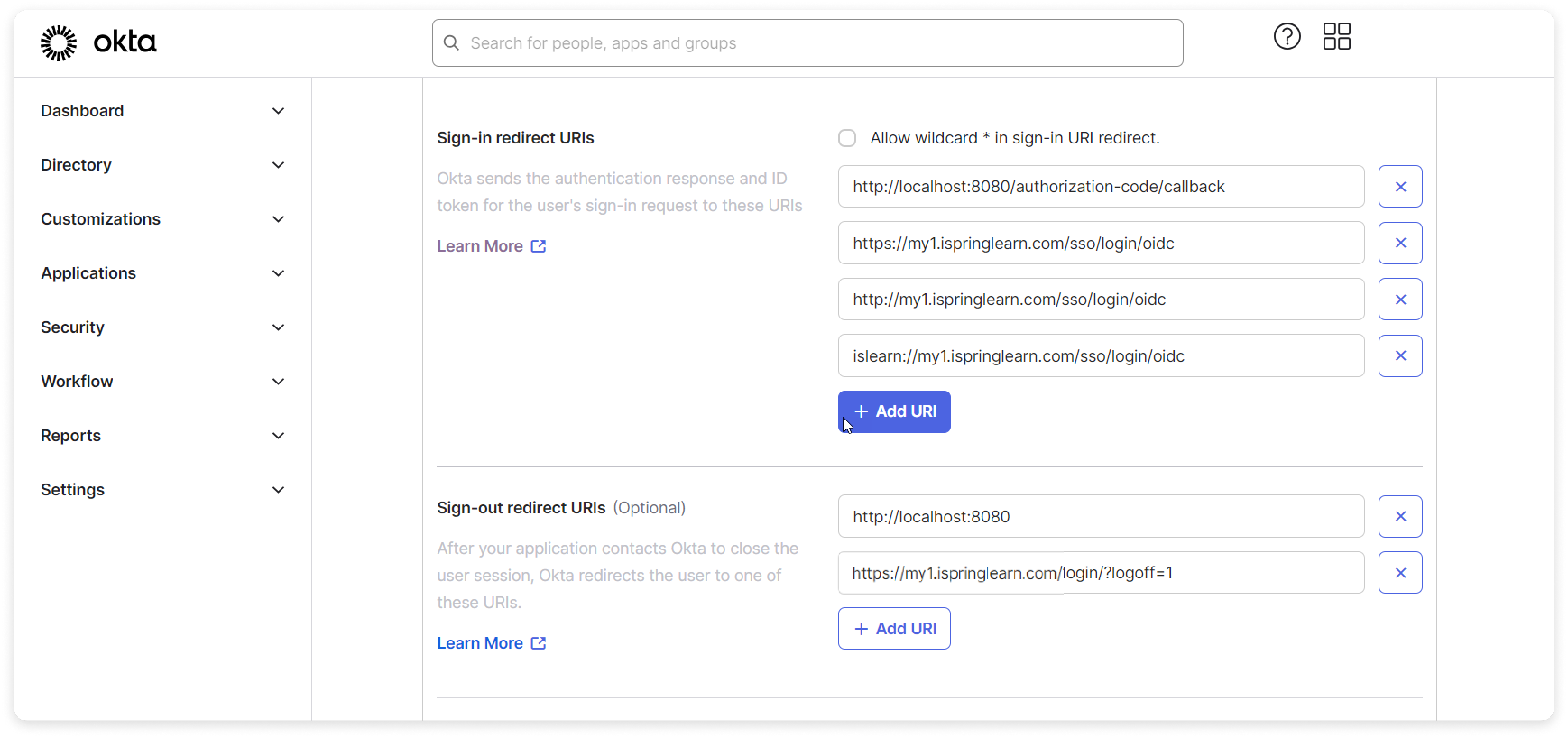
- Open the General tab and copy your Client Id and Client Secret.
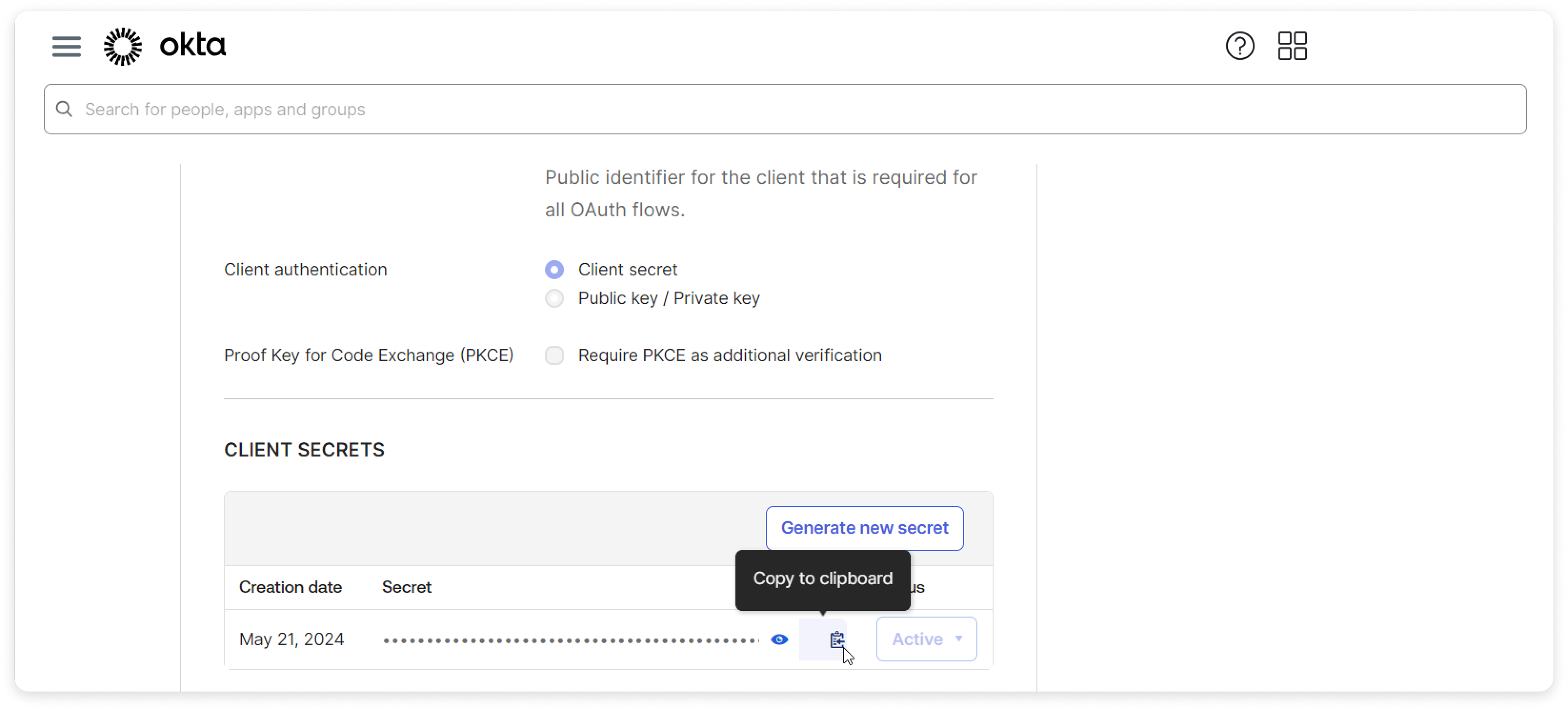
Setting Up iSpring Market
Sign in with your iSpring Market account and put the following link into the browser: https://companyname.ispringmarket.com/settings/sso/oidc
- Check Enable OpenId login for this account.
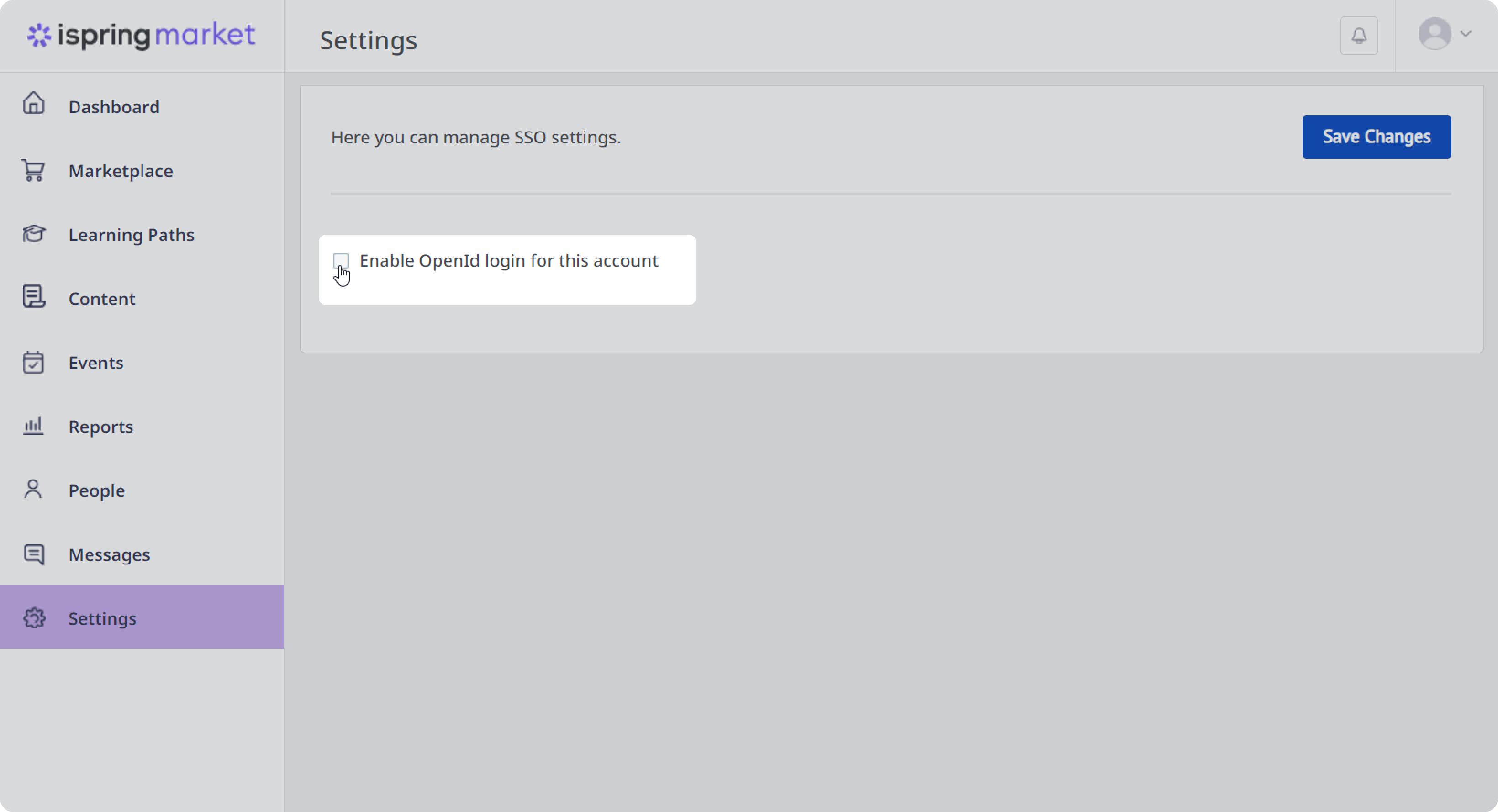
Next, fill out the fields of the form and click Save Changes.
Automatically add new users via OpenID Check this option to enable non-registered users to get added to iSpring Market when attempting to login. Response Type The response type issued by the authorization server. Return Url The web address of the page where non-authenticated users are redirected to. Issuer The security token issuer. This value can be retrieved on the authorization server — it is the URL of your Okta account. Client Id The client identifier that can be copied on the authorization server. Client Secret This parameter is used to authenticate the application when it is asking to get access to a user’s account. It’s created on the authorization server. 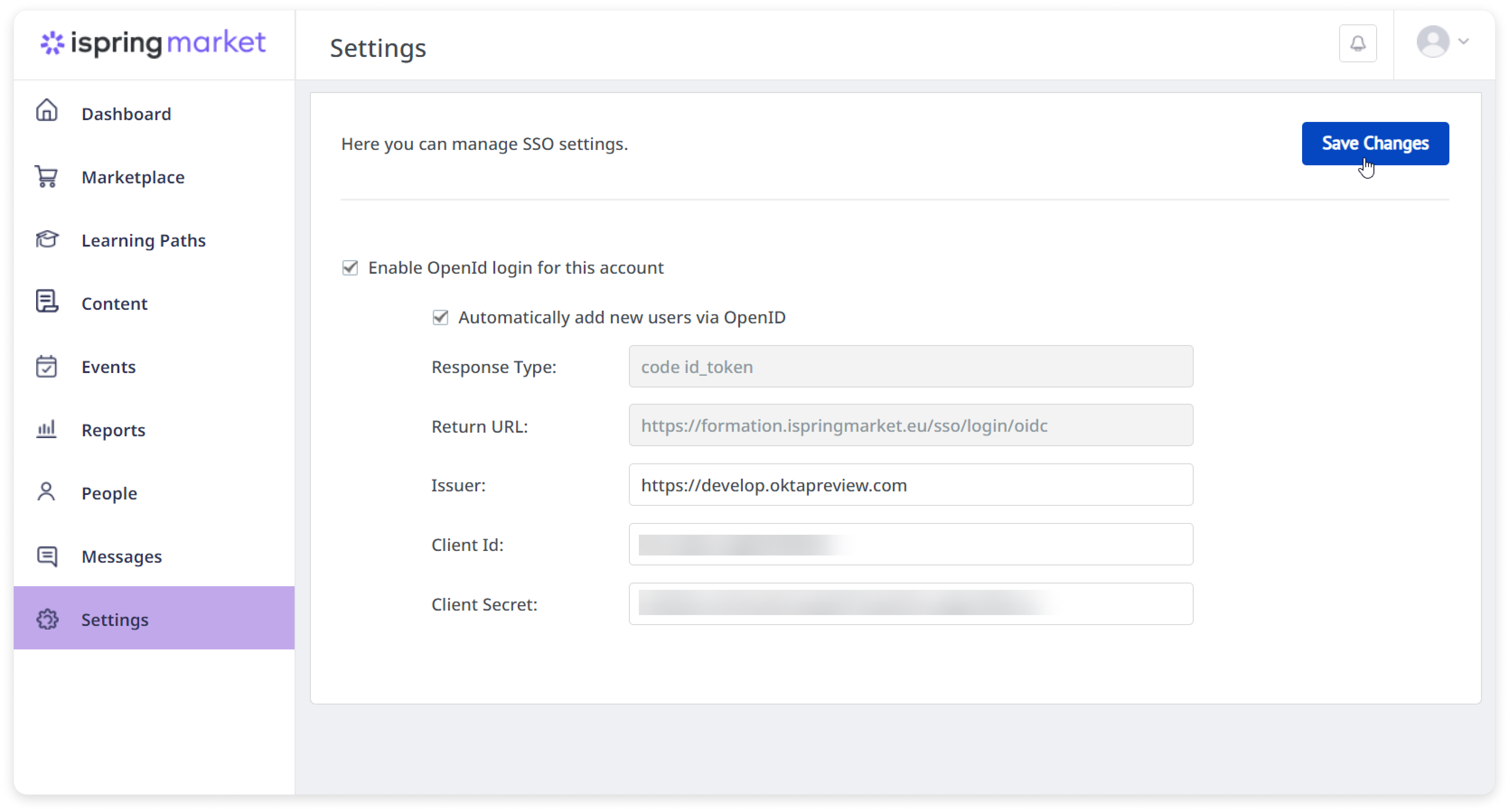
Adding Users to iSpring Market
Even if users are not present in the iSpring Market database yet, they will be automatically added to the user list. The only thing that can prevent a new user from adding can be your subscription plan limitation.
To create users when signing in with OpenID, we use the following parameters received from the authorization server:
Claim | Profile Field in iSpring Market |
preferred_username | Login |
family_name | Last Name |
given_name | First Name |
Authorization without OpenID
If you have enabled OpenID in your iSpring Market account and for some reason can't log in using single sign-on, type the following web address: https://companyname.ispringmarket.com/login?no_sso.
Now you will sign in with the account, as usual, using your login and password.