If you no longer need one or more organizations in your account, you can delete them.
- Go to the People section and open the Organizations tab.
- Select one or more organizations and click Delete in the upper menu. Or, select one or more organizations, right-click on them, and select Delete in the context menu.
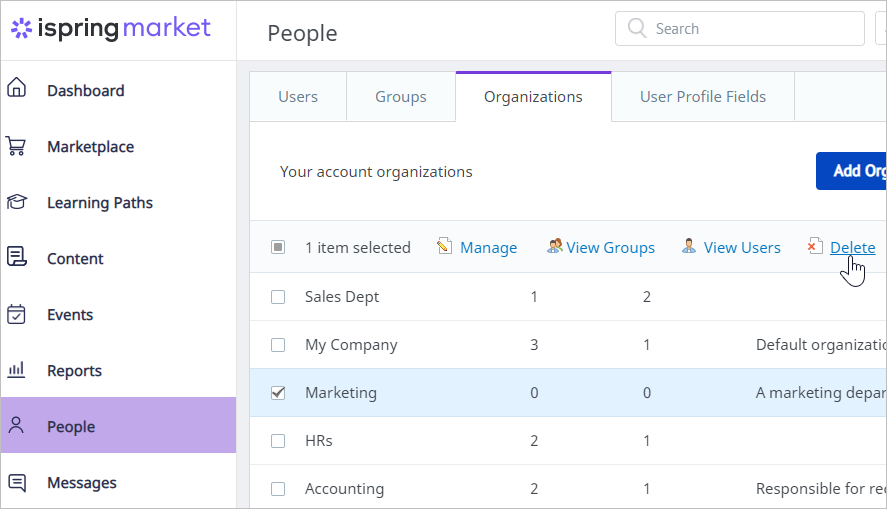
- In the Delete organizations window, confirm your request.
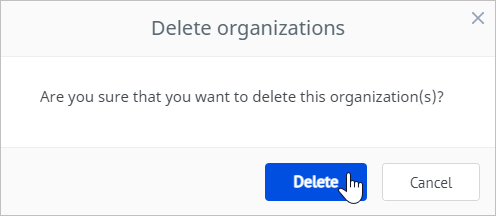
There's another method for removing an organization.
- Open the People section and then open the Organizations tab. Next, click on an organization.
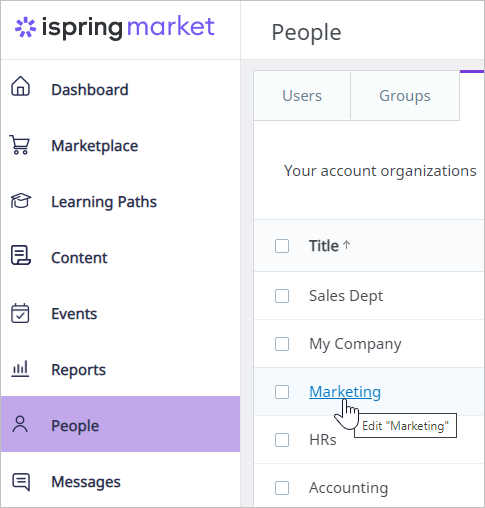
- Click on an organization and, in the Edit Organization window, hit the Delete Organization link.
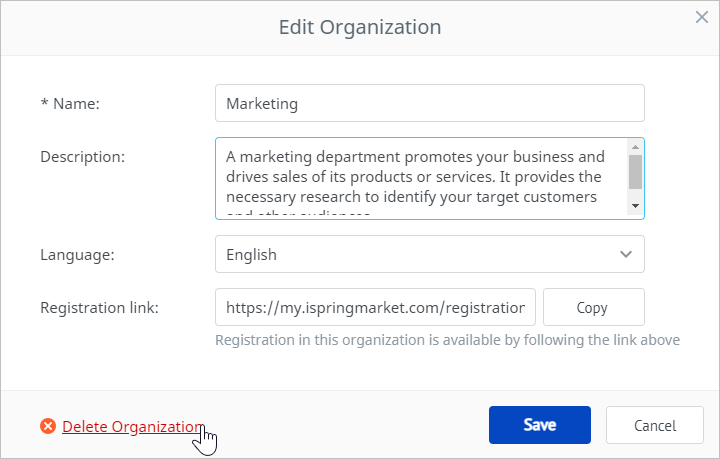
- In the Delete organizations window, confirm your request.
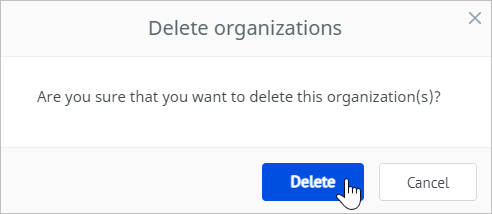
Notes:
If you are deleting an organization with active users and groups, you will have two options to choose from.
| Delete all users and groups | All users and groups belonging to the organization you are attempting to delete will be deleted. |
| Move all groups and users to organization | All users and groups belonging to the organization you want to remove will be transferred to another organization, which you need to specify. |
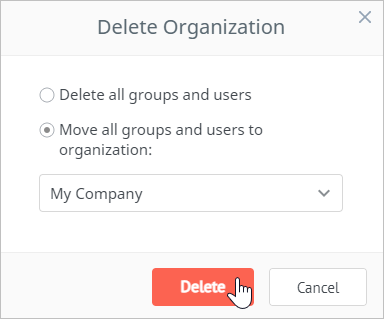
- The default organization cannot be deleted.