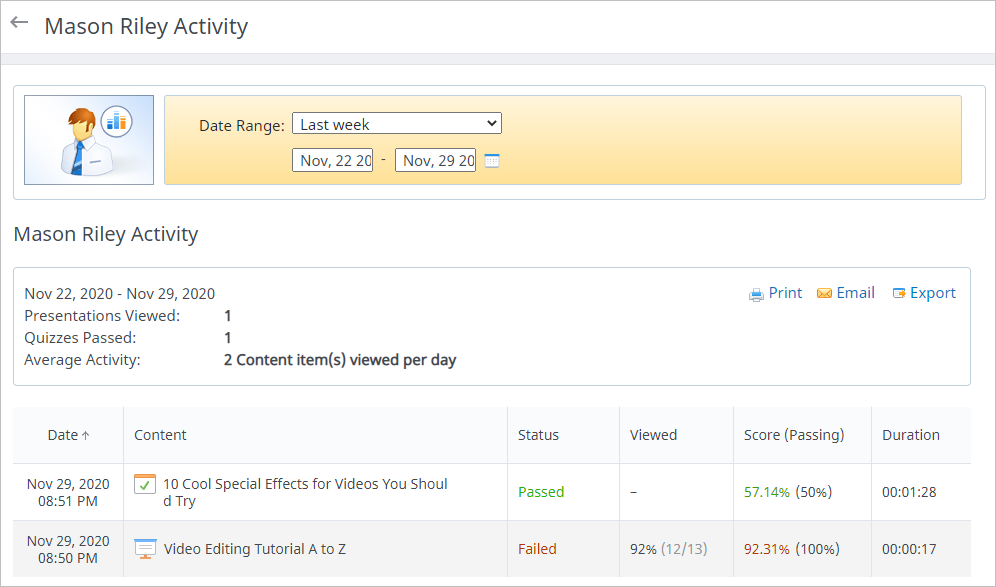With the Activity report, you can find out which courses a user is currently taking, how they are progressing through them, what scores they earned, and how long they have been taking a particular course.
- In the People section, open the Users tab and select the user you want to run a report on.
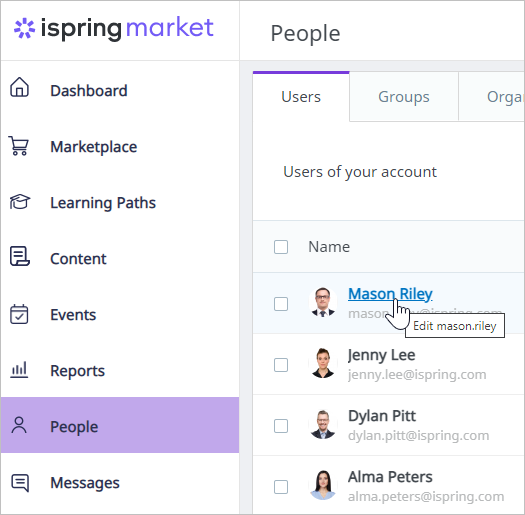
- On the Edit User page, click View Activity.
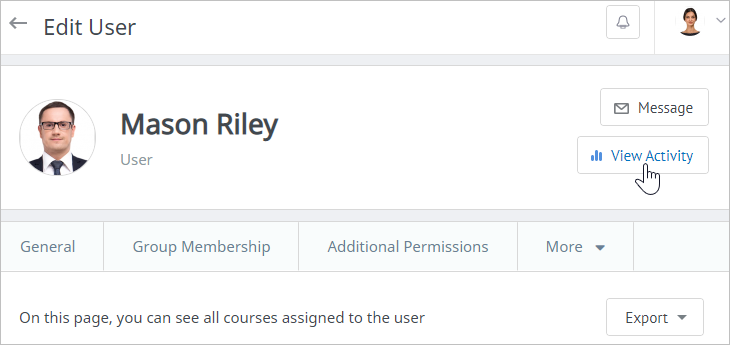
- On the newly opened Generate Report page, select the time range for the report, specify if you want the archived items to be shown and if the report should be opened on the same page. Then, click Run Report.
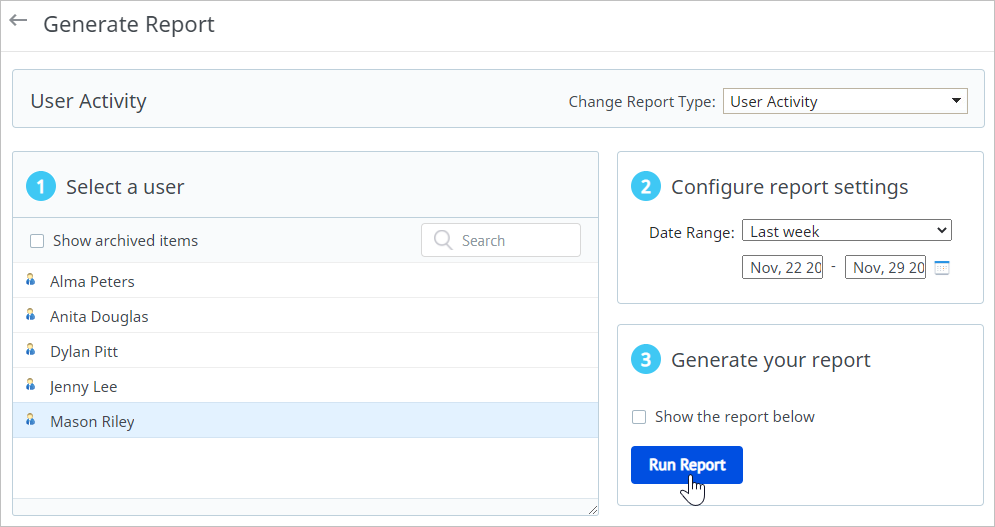
- The generated report can be printed out, sent by email, or exported in CSV, XML, or PDF. Learn more about reports available in iSpring Market in the series of articles on Reports.