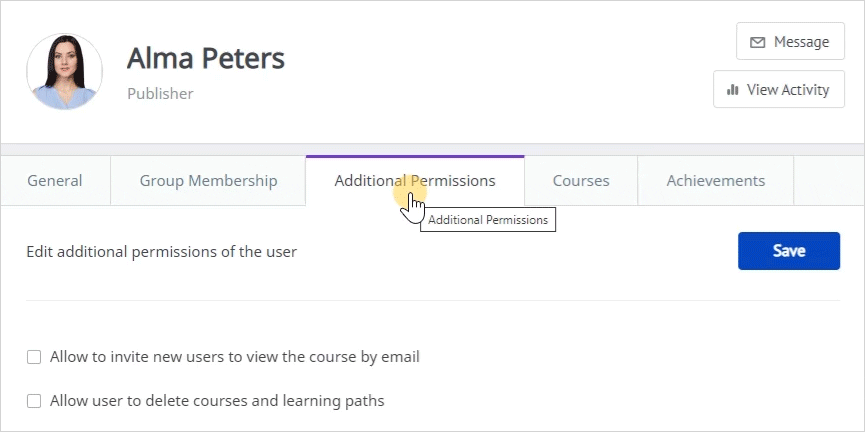There's an extra Additional Permissions tab in Users’ and Publishers' profiles. The permission sets for these two user roles are different.
Additional User Permissions
- Open a User's profile and select the Additional Permissions tab.
- Select Allow to run reports for specified organization or groups to let users generate reports on other students within their organization.
- Specify which groups and users can have reports run on them.
- Tick Select all users in the organization to allow running reports on users of the organization.
- Select a group to allow students to run reports on users that belong to it.
- If you select Run reports for courses assigned to the specified organization or group, in the reports, there will only be courses available to users of the selected organization or group.
- Select Allow access detailed reports ("Attempt Details," "Answer Breakdown") and assignment answers if you want to let your users run comprehensive reports.
- Lastly, click Save.
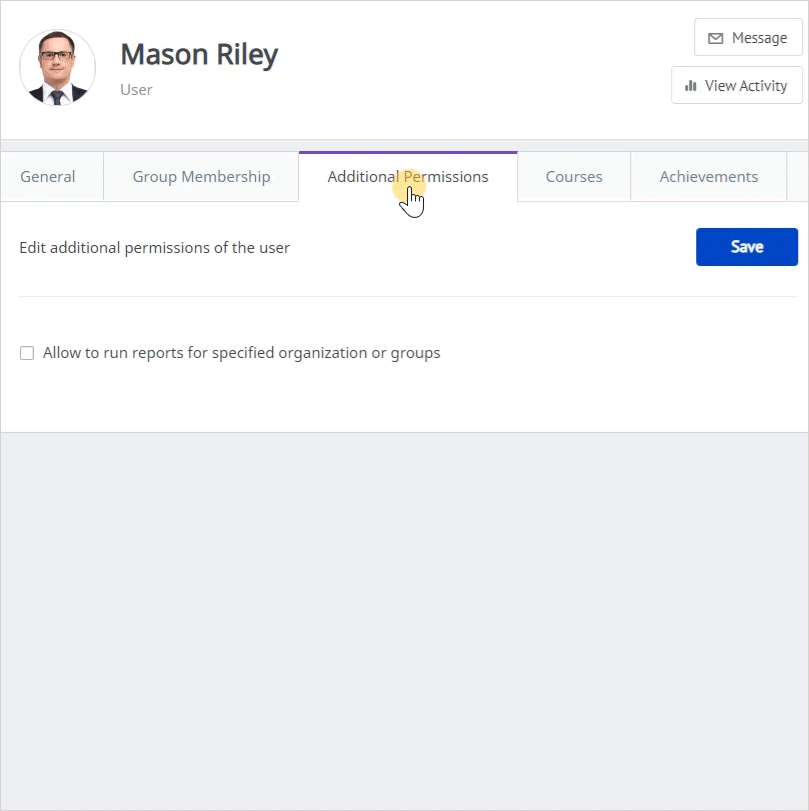
- Users will see the Reports section in their user portal. Now, they can generate reports for the entire organization or selected groups within their own organization.
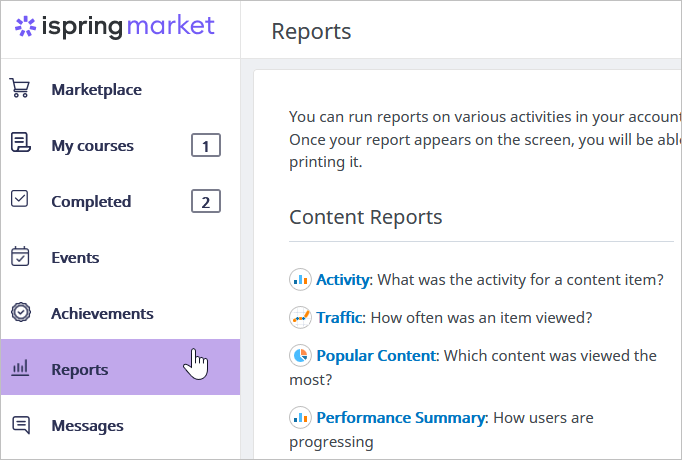
Additional Publisher Permissions
Open a Publisher's profile and select the Additional Permissions tab
You can enable two extra options for Publishers.
| Inviting New Users by Email | Allow Publishers to enroll learners in courses. To do this, tick Allow to invite new users to view the course by email and click Save.
Now the selected Publisher can grant users access to all available courses. |
| Deleting Courses | If you want to allow Publishers to remove content, select Allow a user to delete courses and learning paths, and click Save.
After you enable this parameter, Publishers will be able to delete any course they have access to. |