Content Statuses in the Reports
The reports that can be generated in iSpring Market demonstrate how users are working with your courses. The value in the Status column shows the current course progress of a selected user.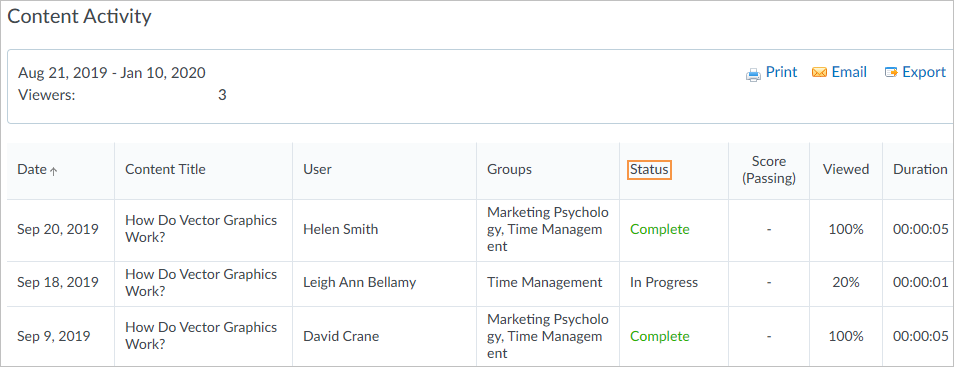
You can also check your learners’ status in the course on the course, the learning path, or the assignment’s Users tab.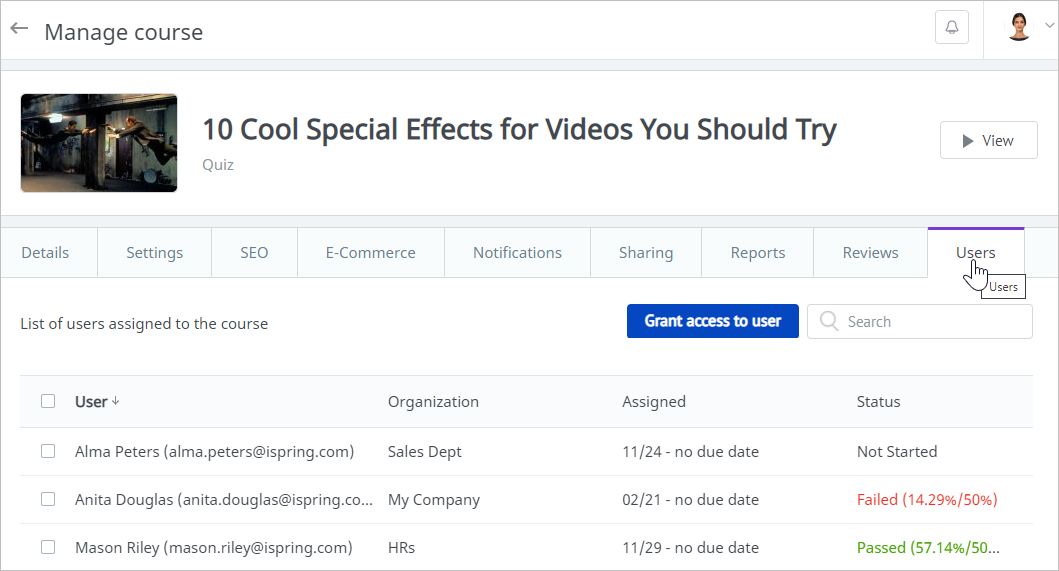
The values in the Status field may vary for different content types. In this article, we will outline the statuses for all types of content supported in iSpring Market.
iSpring Suite Courses without a Rating of Slides Viewed
Under the Details tab of courses that have been created and published with iSpring Suite, the Rate number of slides viewed option is disabled.
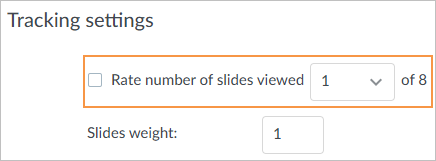
The reports for such courses can show the following statuses:
Status | Description |
|---|---|
| Not Started | The user is assigned to the course, but hasn't opened it yet or opened it and then closed it. |
| In Progress | The user opened the course and has viewed some of the slides. |
| Complete | The user viewed all the course slides. |
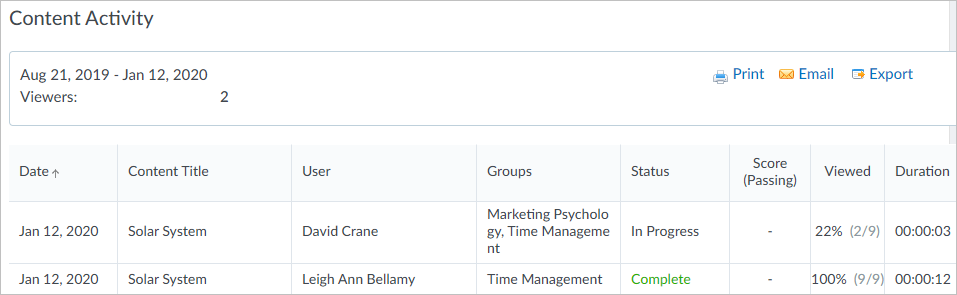
iSpring Suite Courses with a Rating of Slides Viewed
Under the Details tab of courses that have been created and published with iSpring Suite, the Rate number of slides viewed option is enabled.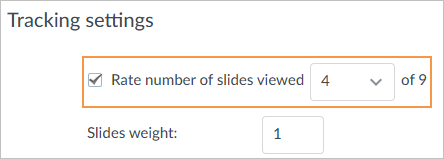
The reports for such courses can show the following statuses:
Status | Description |
|---|---|
| Not Started | The user is assigned to the course but hasn't opened it yet or opened and then closed it. |
| Failed | The user viewed fewer slides than required. |
| Passed | The user viewed the required number of slides. |
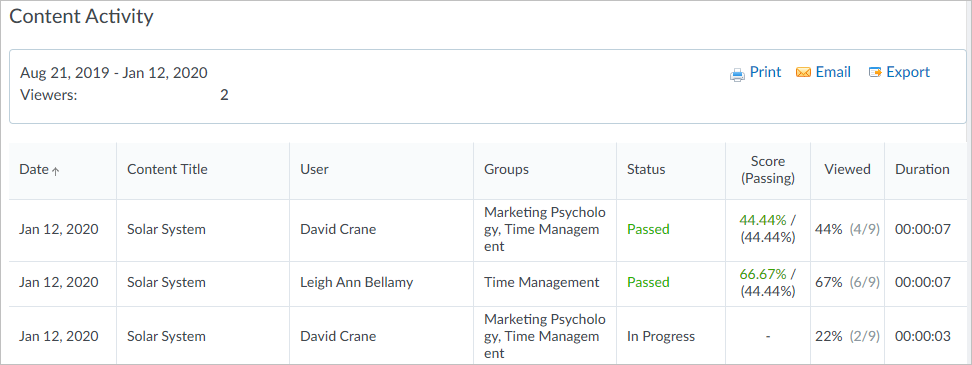
iSpring Suite Courses with Graded Quizzes/Dialogs and a Rating of Slides Viewed
Under the Details tab of courses created and published with iSpring Suite, the Rate number of slides viewed option is enabled, and the number of slides required to be viewed is set.
The course also contains a quiz created in iSpring QuizMaker or a dialog simulation created in iSpring TalkMaster.
Under the Details tab, the Rate quizzes option is selected, the quizzes or dialogs to be assessed are specified, and the maximum and passing scores are indicated.
The passing percentage is specified when creating a quiz or a dialog.
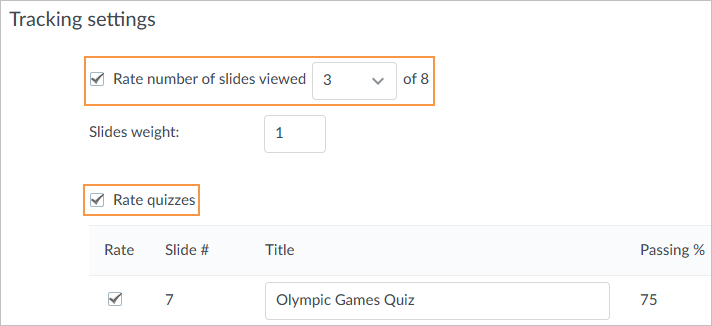
The reports for such courses can show the following statuses:
| Status | Description |
|---|---|
| Not Started | The user is assigned to the course but hasn't opened it yet or opened and then closed it immediately. |
| In Progress |
|
| Failed | The user did not view the required number of slides, did not pass all the rated quizzes; thus, a passing score was not achieved. |
| Passed | The user viewed the required number of slides and passed all the rated quizzes; thus, a passing score was achieved. |

iSpring Suite Courses with Graded Quizzes or Dialogs
Under the Details tab of such courses, created and published with iSpring Suite, the Rate quizzes option is enabled, the quizzes or the dialogs to be assessed are ticked, and the maximum and passing scores are specified.
The course contains a quiz created in iSpring QuizMaker or a graded dialog simulation created in iSpring TalkMaster.
The passing percentage is specified when creating a quiz or a dialog.
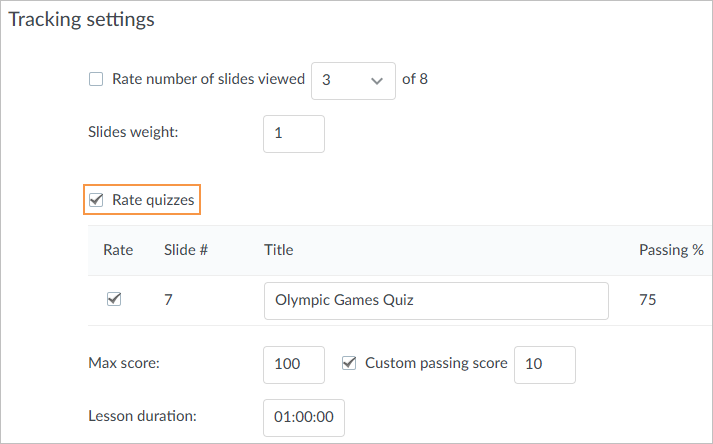
The reports for such courses can show the following statuses:
| Status | Description |
|---|---|
| Not Started | The user is assigned to the course but hasn't opened it yet or opened and then closed it. |
| In Progress | The user did not take the quizzes or the dialogs set as being required to pass; a passing score was not achieved. |
| Failed | The user took the quizzes or the dialogs set as being required to pass, but a passing score was not achieved. |
| Passed | The user took all the quizzes and the dialogs set as being required to pass, and a passing score was achieved. |
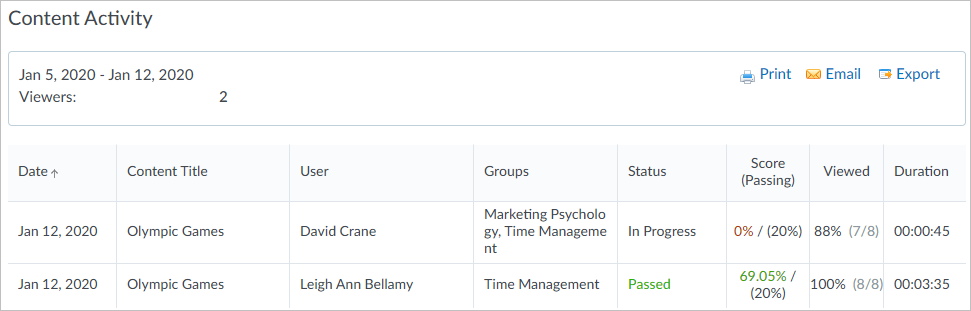
iSpring Suite Courses with Graded Quizzes or Dialogs and a Rating of Slides Viewed
The algorithm of status generation for this type of content is the same as for the courses with the rate of slides viewed.
Quizzes without Resume
Quizzes are created and published in iSpring QuizMaker. If you want your users to resume a closed quiz from the very beginning, click the Player button on the iSpring QuizMaker toolbar, select Navigation, then choose Resume. From the On restart menu, select Always start over.
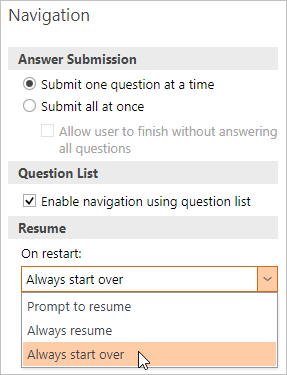
The reports for such quizzes can show the following statuses:
Status | Description |
|---|---|
| Not Started | The user opened and then closed the quiz. |
| Failed | The user took the quiz but did not achieve a passing score. |
| Passed | The user took the quiz and achieved a passing score. |
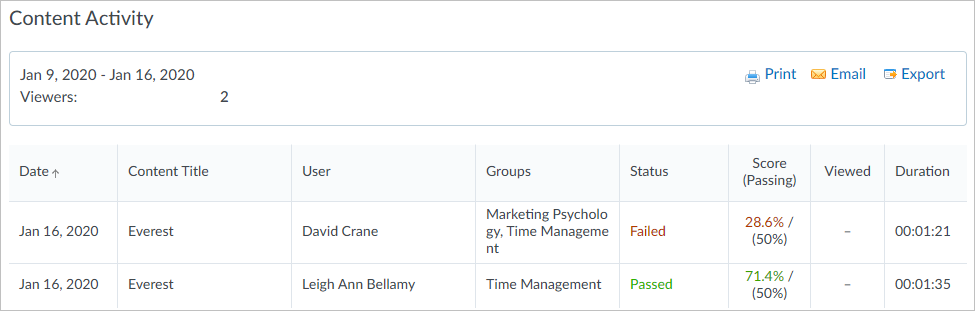
Quizzes with Resume
Quizzes are created and published in iSpring QuizMaker. If you want your users to resume a closed quiz from the question or slide where they left off, click on the Player button on the iSpring QuizMaker toolbar, select Navigation, then choose Resume. From the On restart menu, select Always resume or Prompt to resume.
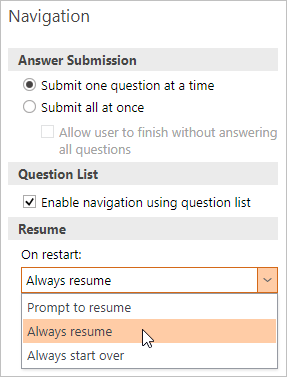
The reports for such quizzes can show the following statuses:
Status | Description |
|---|---|
| Not Started | The user opened and then closed the quiz. |
| In Progress | The user started to take the quiz but has not finished it. |
| Failed | The user took the quiz but did not achieve a passing score. |
| Passed | The user took the quiz and achieved a passing score. |
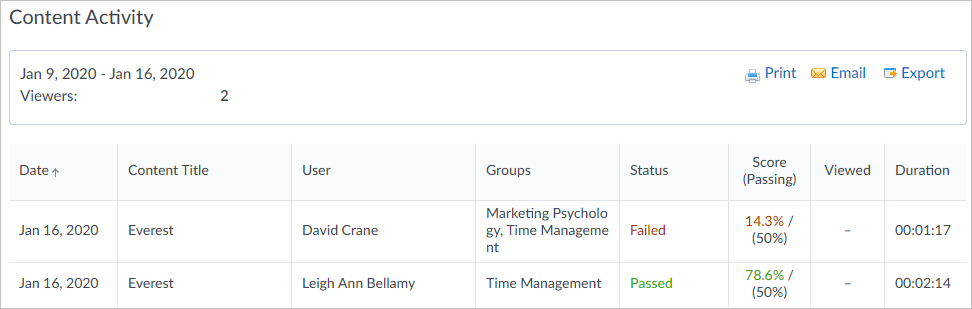
Quizzes as Part of an iSpring Suite Course
A quiz created with iSpring QuizMaker can be a part of a course, created and published with iSpring Suite.
For these quizzes, the statuses will be the same, irrespective of the On Restart settings:
Status | Description |
|---|---|
| Not Started | The user opened and then closed the quiz or did not finish it. |
| Failed | The user did not achieve a passing score. |
| Passed | The user achieved a passing score. |
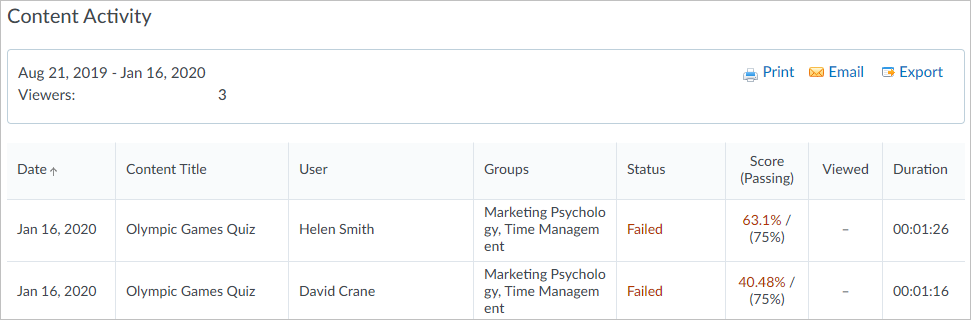
Surveys
Surveys are created and published in iSpring QuizMaker.
The reports for a survey can show the following statuses:
Status | Description |
|---|---|
Not Started | The user did not open the survey or opened and then closed it. |
Incomplete | The user started the survey but did not finish it. |
Complete | The user answered all the survey questions. |
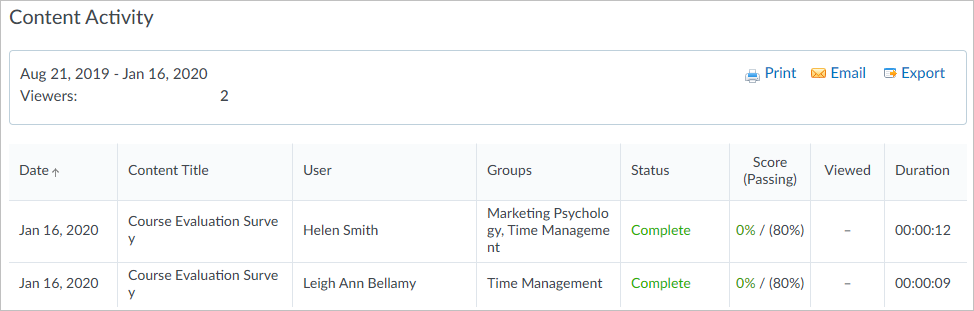
Surveys as Part of a Course
Courses created and published with iSpring Suite can contain a survey created with iSpring QuizMaker.
In this case, the survey reports can show the following statuses:
Status | Description |
|---|---|
| Not Started | The user opened and then closed the survey or did not finish it. |
| Complete | The user answered all the survey questions. |
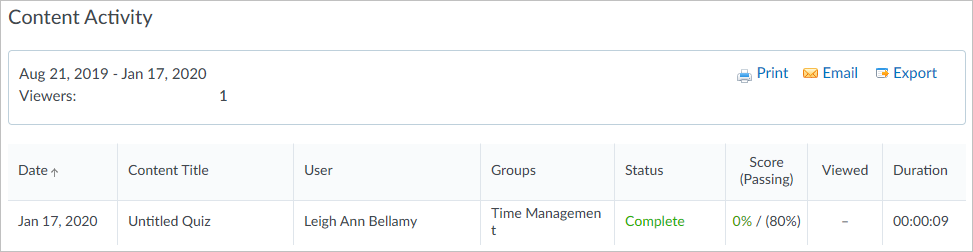
Graded Dialogs
Dialog simulations are created and published with iSpring TalkMaster. To make a dialog simulation graded, enable evaluation when creating or editing it.
The reports on rated dialog simulations can contain the following statuses:
Status | Description |
|---|---|
| Not Started | The user didn't open the dialog simulation or opened and then closed it. |
| Failed | The user took the dialog simulation but didn't achieve a passing score. |
| Passed | The user took the dialog simulation and achieved a passing score. |
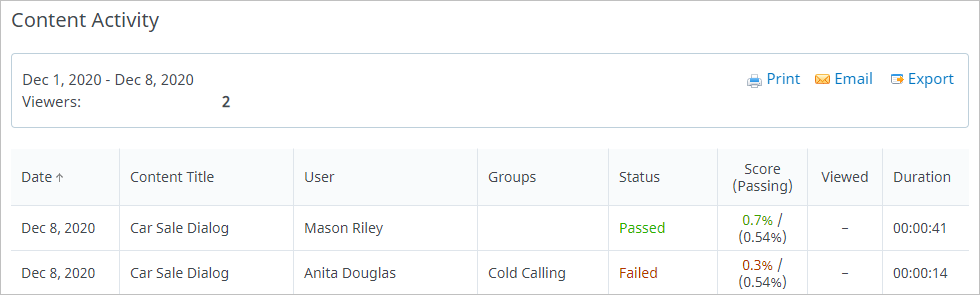
Non-Graded Dialogs
Dialog simulations are created and published with iSpring TalkMaster. To make a dialog simulation non-graded, disable evaluation when creating or editing it.
The reports on non-rated dialog simulations can contain the following statuses:
Status | Description |
|---|---|
| Not Started | The user didn't open the dialog simulation, opened and then closed it, or only viewed the introduction. |
| In Progress | The user started to view the dialog simulation slides but didn't view all slides. |
| Complete | The user viewed all the dialog simulation slides. |
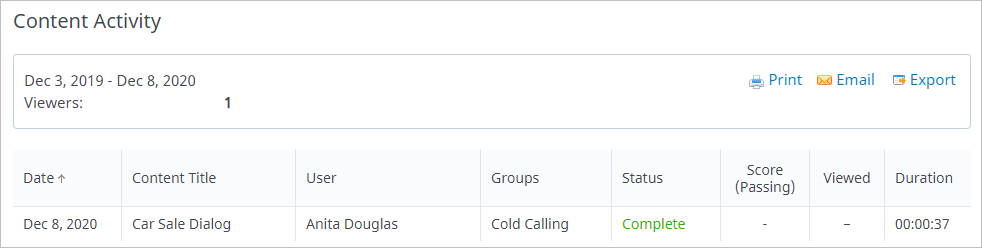
Graded Dialogs as Part of an iSpring Suite Course
A dialog simulation created with iSpring TalkMaster may be a part of a course created with iSpring Suite. To make a dialog simulation graded, enable evaluation when creating or editing it.
For this type of content, the following statuses are available:
Status | Description |
|---|---|
| Not Started | The user opened and closed the dialog simulation or stopped while taking it. |
| Failed | The user didn't achieve a passing score. |
| Passed | The user achieved a passing score. |
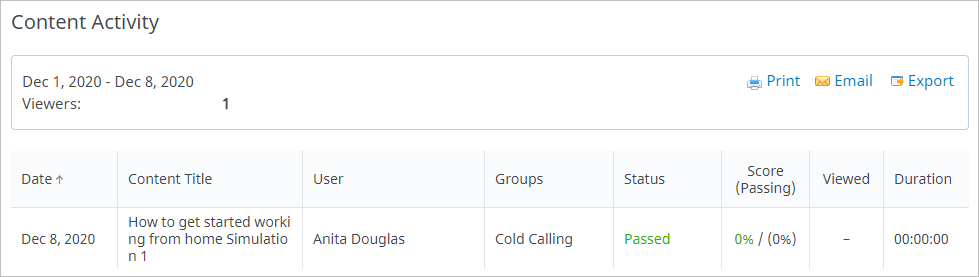
Non-Graded Dialogs as Part of an iSpring Suite Course
A dialog simulation created with iSpring TalkMaster may be a part of a course created with iSpring Suite. To make a dialog simulation non-graded, disable evaluation when creating or editing it.
For this type of content, the following statuses are available:
Status | Description |
|---|---|
| Not Started | The user opened and closed the dialog simulation or stopped while taking it. |
| In Progress | The user started to view the dialog simulation slides but didn't view all slides. |
| Complete | The user viewed all the dialog simulation slides. |
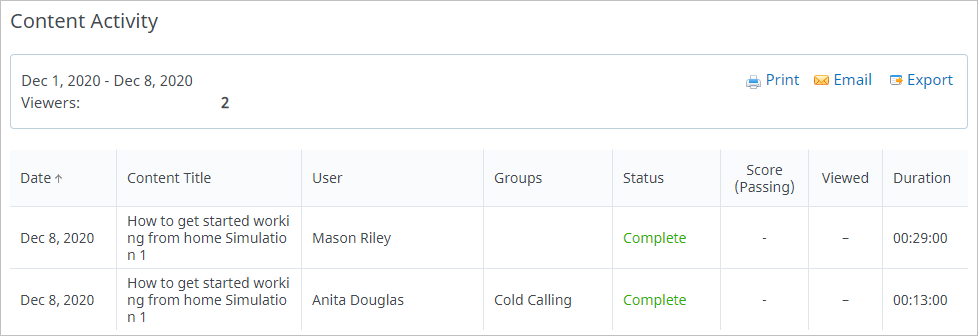
Interactions
Interactions are created and published in iSpring Visuals.
The following statuses can be shown in the interactions reports:
Status | Description |
|---|---|
| Not Started | The user opened and then closed the interaction or only viewed the introduction. |
| In Progress | The user started to view the interaction slides but didn't finish. |
| Complete | The user viewed all the interaction slides. |
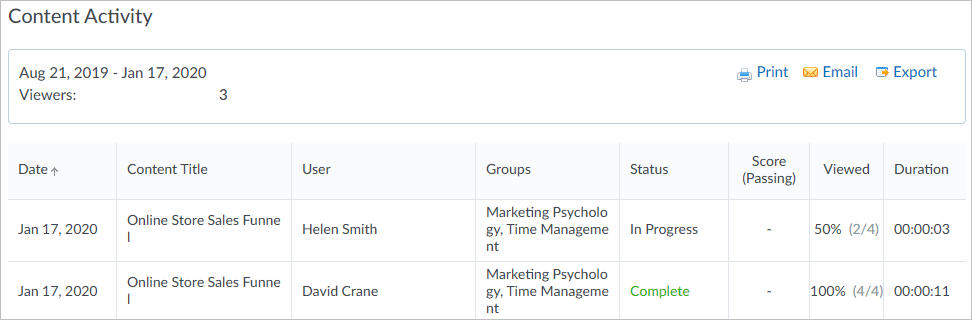
Interactive Books
This type of content is created and published with iSpring Flip. You can convert PDF, Word documents, and PPT presentations into eBooks.
The following statuses are available for this type of content:
Status | Description |
|---|---|
| Not Started | The user did not start to view the eBook. |
| In Progress | The user started to view the eBook but didn't finish. |
| Complete | The user viewed all pages of the eBook. |
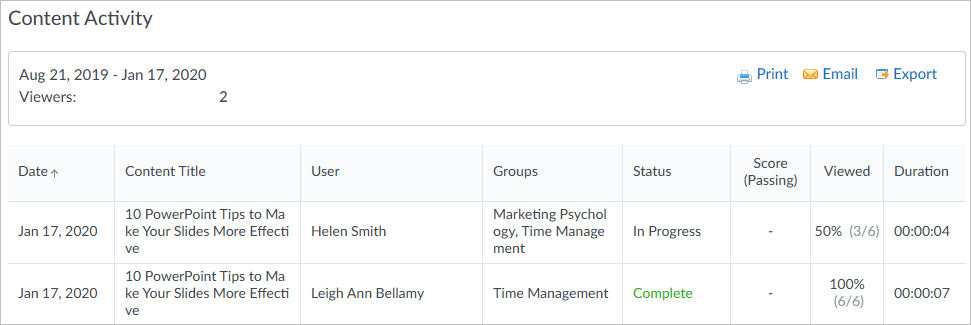
SCORM 1.2/ 2004
SCORM courses can be created and published in iSpring Suite and other authoring tools.
The statuses of SCORM courses in the reports depend upon the information transferred to iSpring Market by the course. For example, a course may not transfer an achieved score and a passing score.
The following statuses are available for SCORM courses:
Status | Description |
|---|---|
| Incomplete | The user did not achieve a passing score. |
| Complete | The user achieved a passing score. |
| Failed | The user did not view all the slides. This status is displayed only if the completion status is “Failed.” |
| Passed | The user did not view all the slides. This status is displayed only if the completion status is “Passed.” |
| In Progress | The course transferred the Incomplete status and is not available to be resumed. |
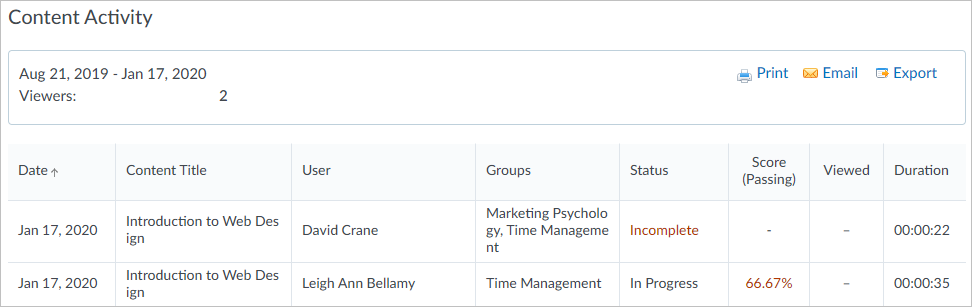
Video and Audio
Video and audio courses are uploaded through the iSpring Market interface.
The following statuses are available for this type of content:
Status | Description |
|---|---|
| Not Started | The user did not open the course |
| In Progress | The user opened the course but did not watch it or listen to it until the end. |
| Complete | The user watched or listened to the course until the end. |

Assignments
Administrators can add assignments in iSpring Market and assign them to users. After the assignment is completed, the user sends it to the administrator to check. The administrator rates the assignment and accepts or refuses it.
For assignments, the following statuses are available:
Status | Description |
|---|---|
| Not Started | The user did not make any attempt to complete the assignment. |
| Pending Review | The user submitted the assignment to be checked. |
| Declined | The administrator did not accept the assignment. |
| Accepted | The administrator accepted the assignment. |
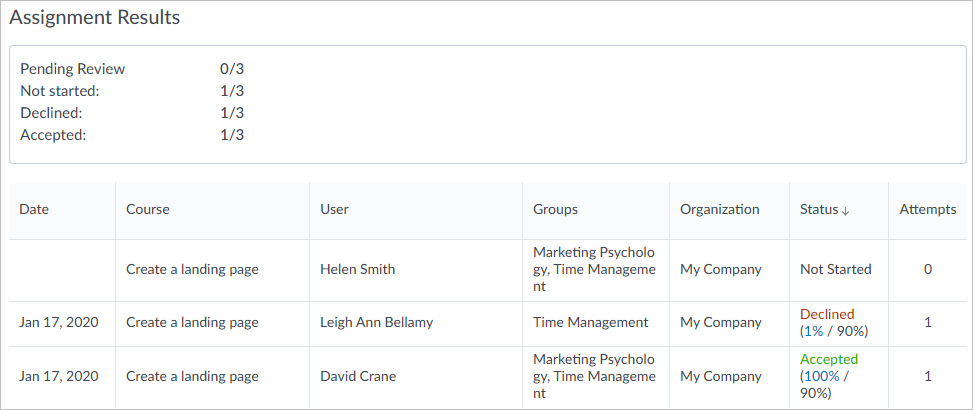
Reference documents (PDF, DOC, XLS, PPT), flash files, and links
The following statuses are available for documents, flash files, and links:
Status | Description |
|---|---|
| Not Started | The user did not open the file or link. |
| Complete | The user opened the file or link. |
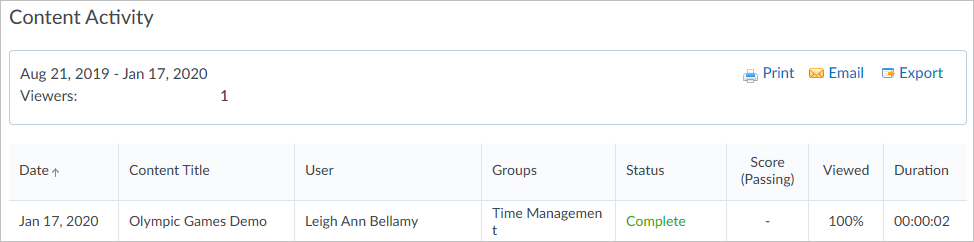
Learning Paths
A learning path is a set of lessons or standalone items (courses, quizzes, etc.). It consists of chapters that include training materials.
Chapter Statuses
The administrator can set the completion condition for each chapter: Complete all courses or a Specified course
The following statuses are available for the chapters of a learning path:
Status | Description |
|---|---|
Not Started | The user did not start to take any of the courses in the chapter. |
In Progress | The user started to take at least one course of the chapter; the completion condition is not fulfilled. |
Passed | The completion condition is fulfilled. |
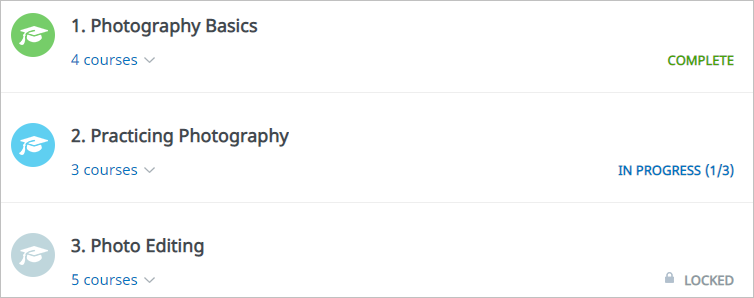
Learning Path Statuses
The administrator can set the completion condition for a learning path: Complete all chapters or a Specified chapter.
The following statuses are available for learning paths:
Status | Description |
|---|---|
Not Started | The user did not start to take any chapters of the learning path. |
In Progress | The user started to take at least one chapter, but the completion condition was not fulfilled. |
Complete | The completion condition is fulfilled. |
