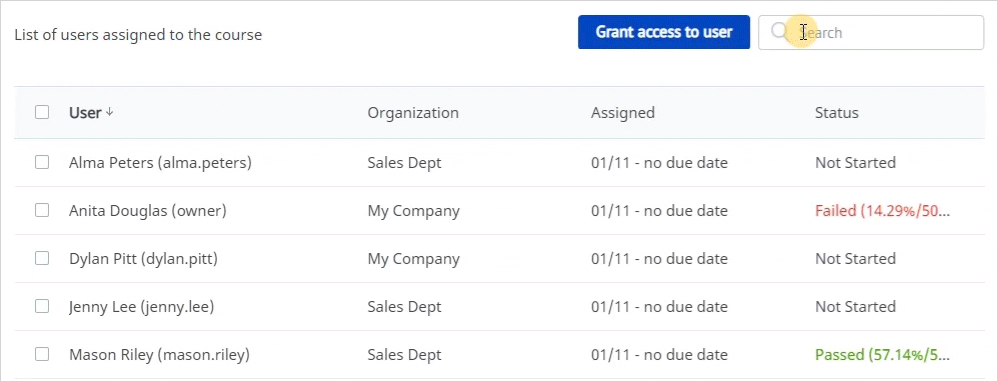Under the Users tab, you can:
- View users who are assigned to the material
- Enroll students in the course
- Cancel enrollments
- Find users by name, email, or login
Here you can view the users’ logins and organizations, the date of the course assignment, and the due date, if there is one, and check how the user is progressing through the course (the course status).

To enroll users in courses:
- Open the Users tab and click Grant access to user.
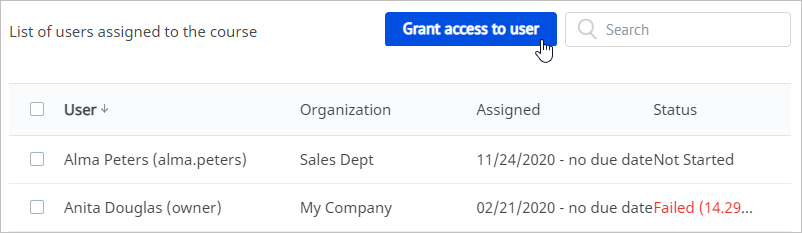
- In the opened window, start entering the first name, last name, login, or email of a user and left-click on the matching option.
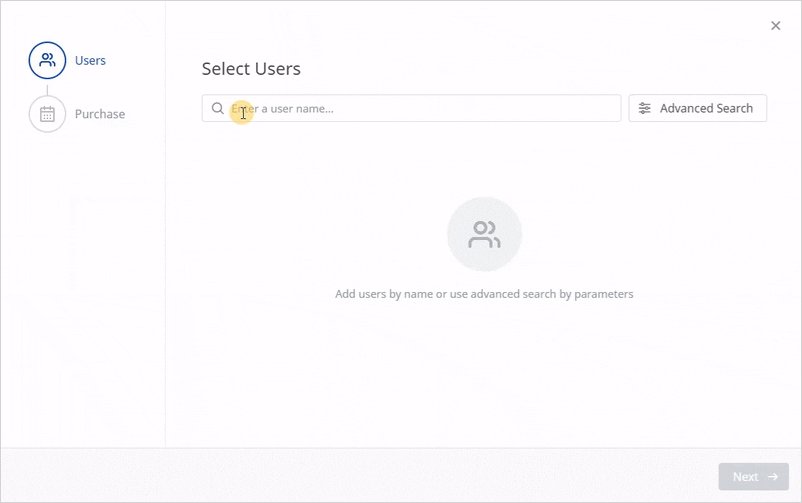
- If you can’t locate the learner, use the Advanced Search option.
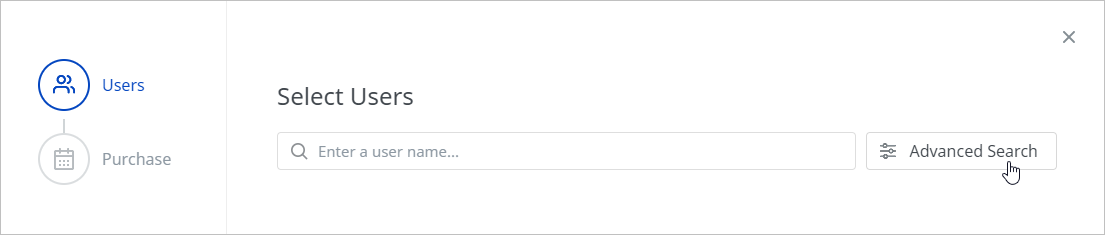
Here, the following filters are available:
• Organizations
• Group
• Country
• Email
• First Name
• Last Name
• Login
• Custom fields
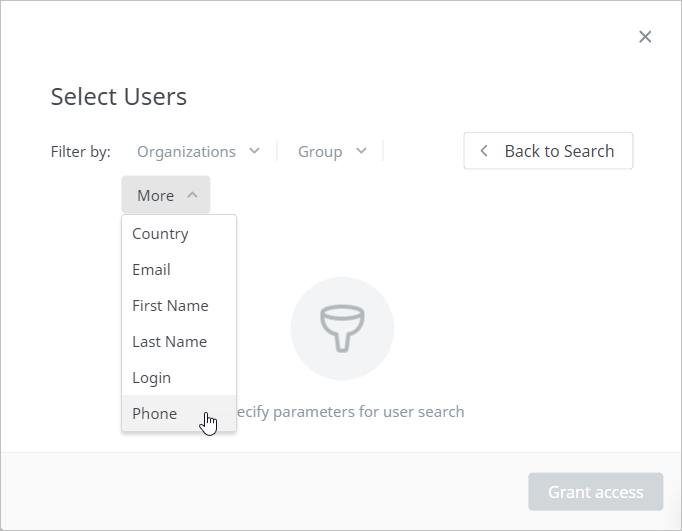
Assign the learning path to users belonging to a specific organization and/or group.
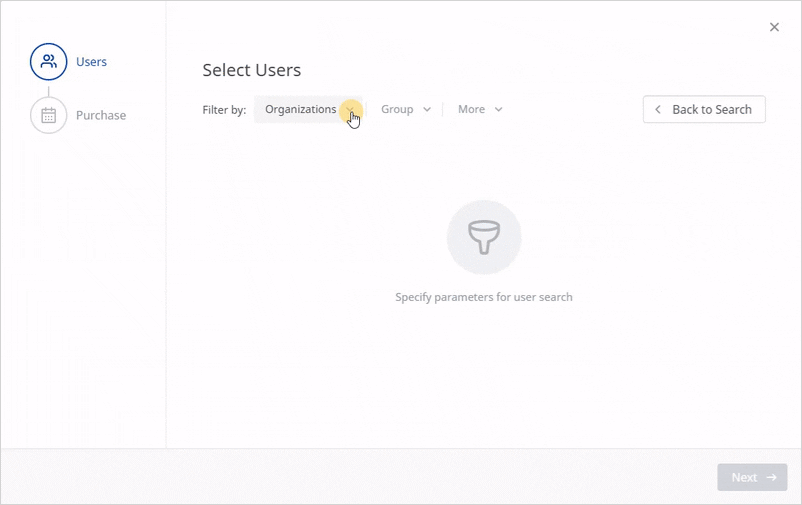
Filtering by other parameters works the same way. Sort users by a specific value and enroll them in the courses to be taken.
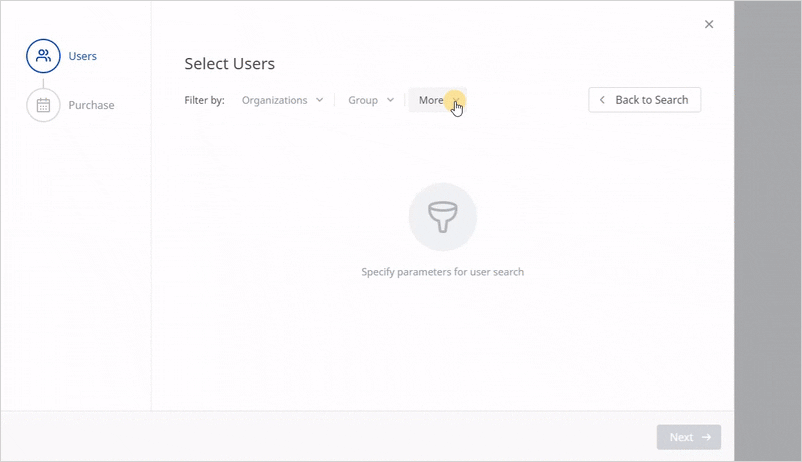
- To remove a user from the list, click the cross next to their name. If you want to empty the list completely, click Delete All.
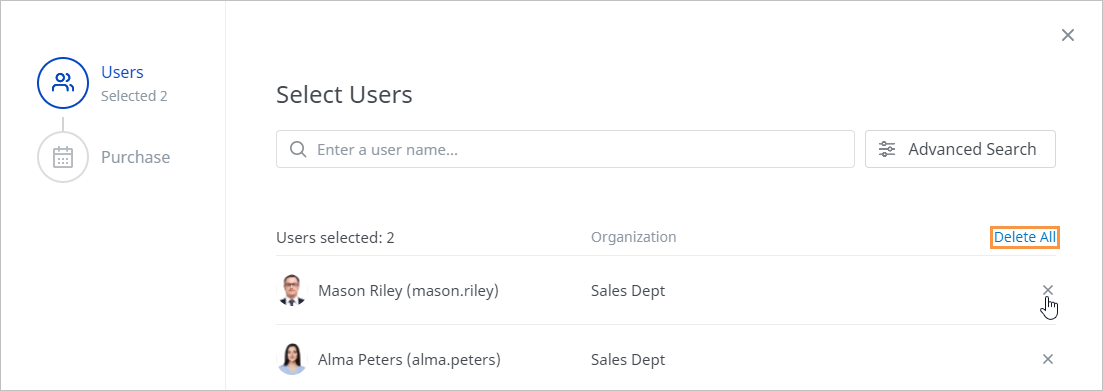
- The next step will appear in the window only if the course is a paid one.
Once you proceeded to Purchase, specify the date when the student made the payment and leave a comment if necessary. This option comes in useful if a learner made the payment off the platform, as when paying in cash.
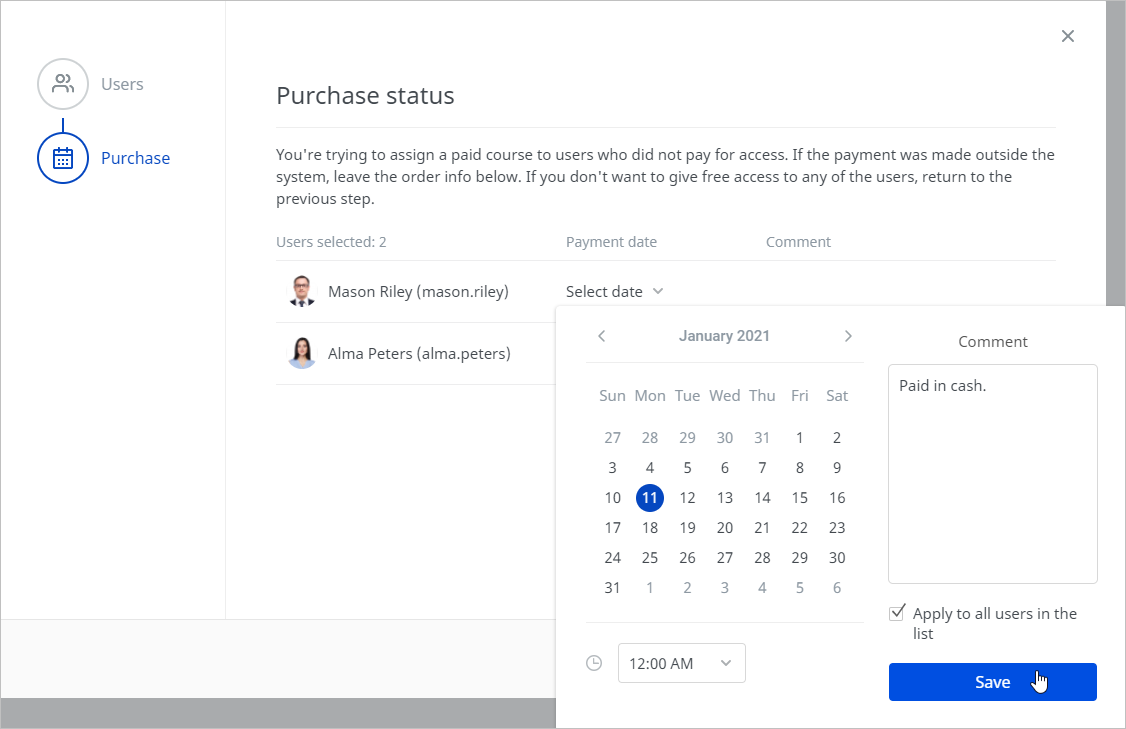
- As soon as the users' list is ready to go and the payment date is specified, hit the Grant access button.
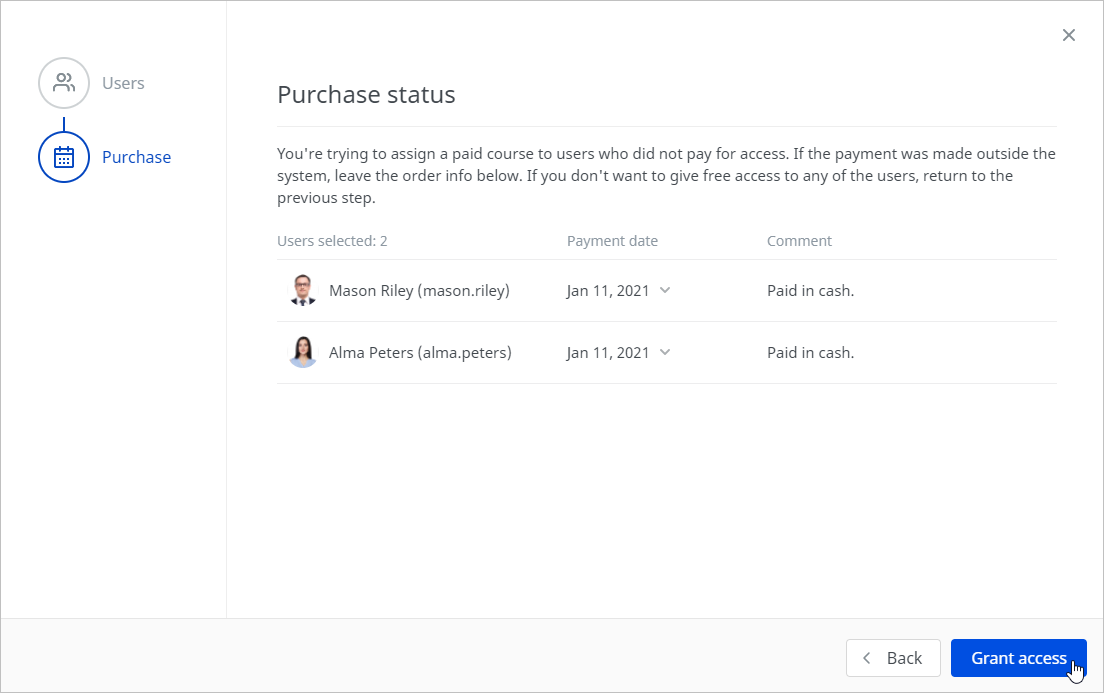
To unenroll one or more learners from the course:
- Select a student or multiple learners in the list and click Cancel access in the upper menu.

- Finally, confirm your decision to unenroll in the Access withdrawal window.
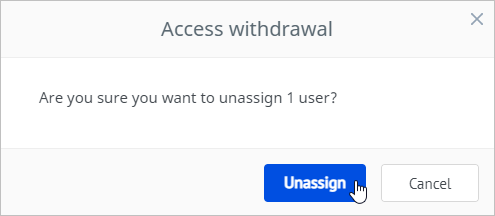
You can search for a specific user by their name, login, or email.