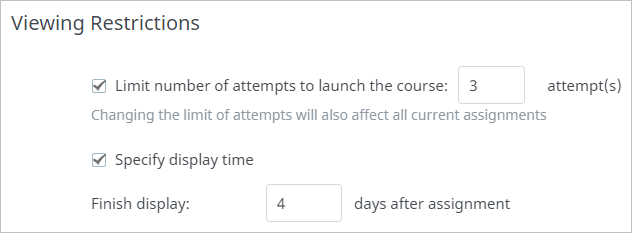Under the Settings tab, you can:
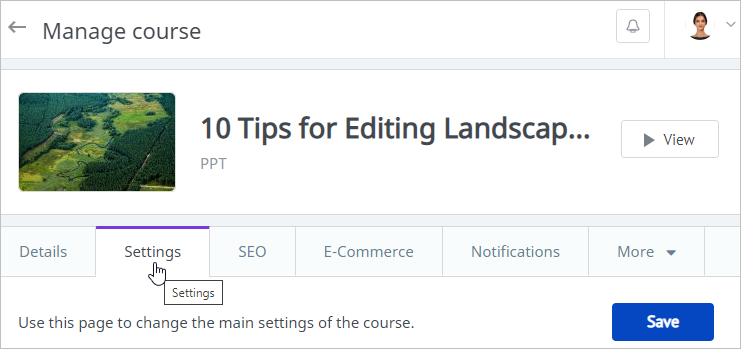
Certificate
To deliver a certificate to the users who completed the course, select Issue a certificate after completion of this course.
Choose a certificate template in the Template menu. If you don’t wish to use the standard template, upload a new one in the Certificate Templates section.
Before you make your final choice, preview the selected certificate. It will open in a new tab and you’ll see it from the user’s perspective.
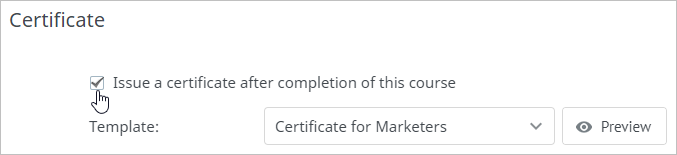
Gamification
Gamification helps motivate students to complete courses. You can reward them with points and badges for the successful completion of their tasks and add the element of competition into the educational process with leaderboards.
If you choose to use the default settings, the number of points awarded for the course is the same as specified in the Gamification settings.
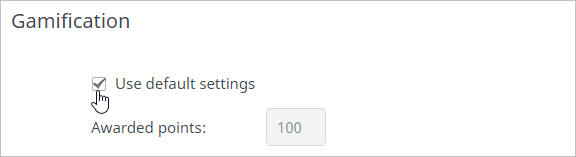
If you want to set a different number of points, uncheck Use default settings and put another number in the Awarded points field.
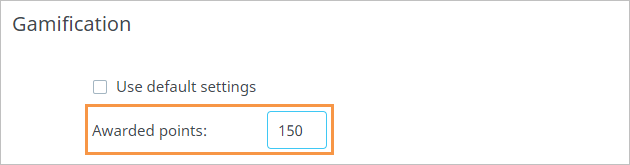
Viewing Restrictions
To ensure that the course can be opened a limited number of times, select Limit number of attempts to launch the course.
If you want to limit the display time for the content item, tick Content display time, and select how many days the course will be available for viewing.