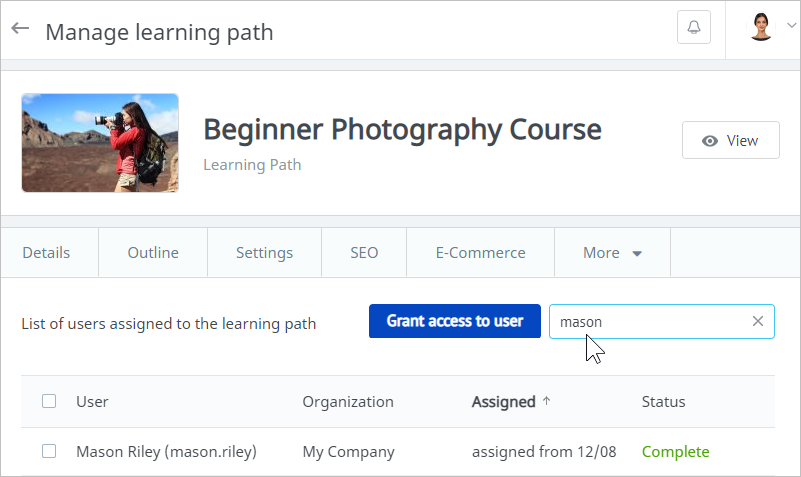Under the Users tab, you can:
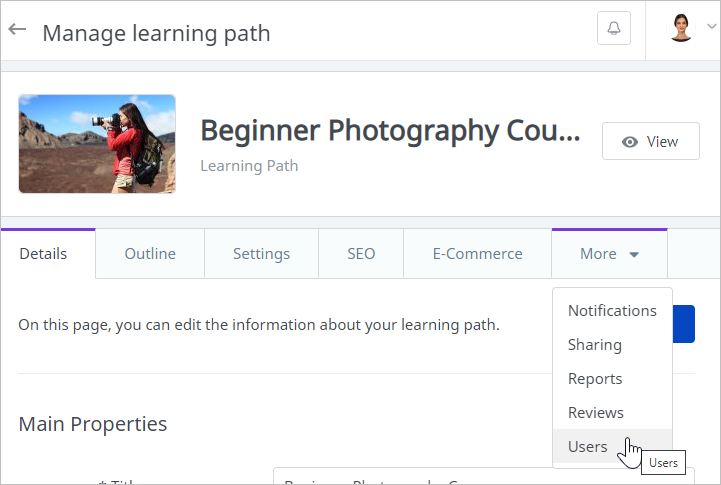
Enrolling Users in a Learning Path
To enroll users in a learning path:
- Click on the Grant access to user option.
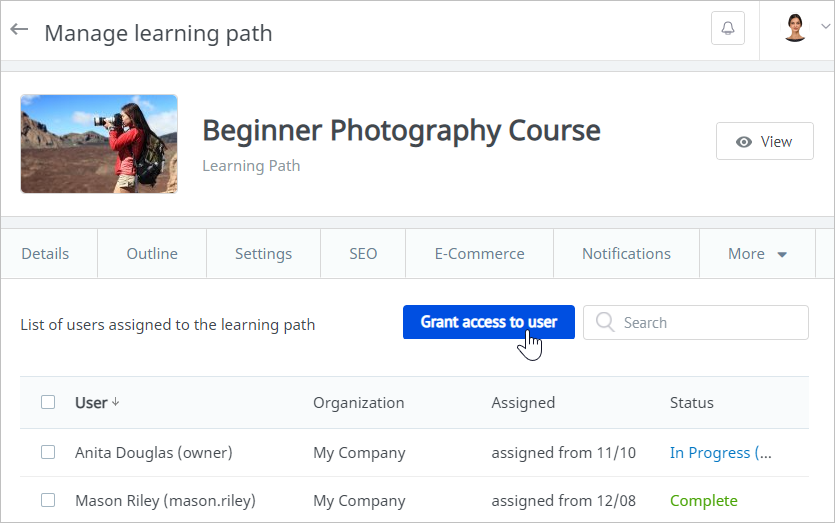
- In the opened window, start entering the name, last name, login, or email of a user and left-click the matching option.
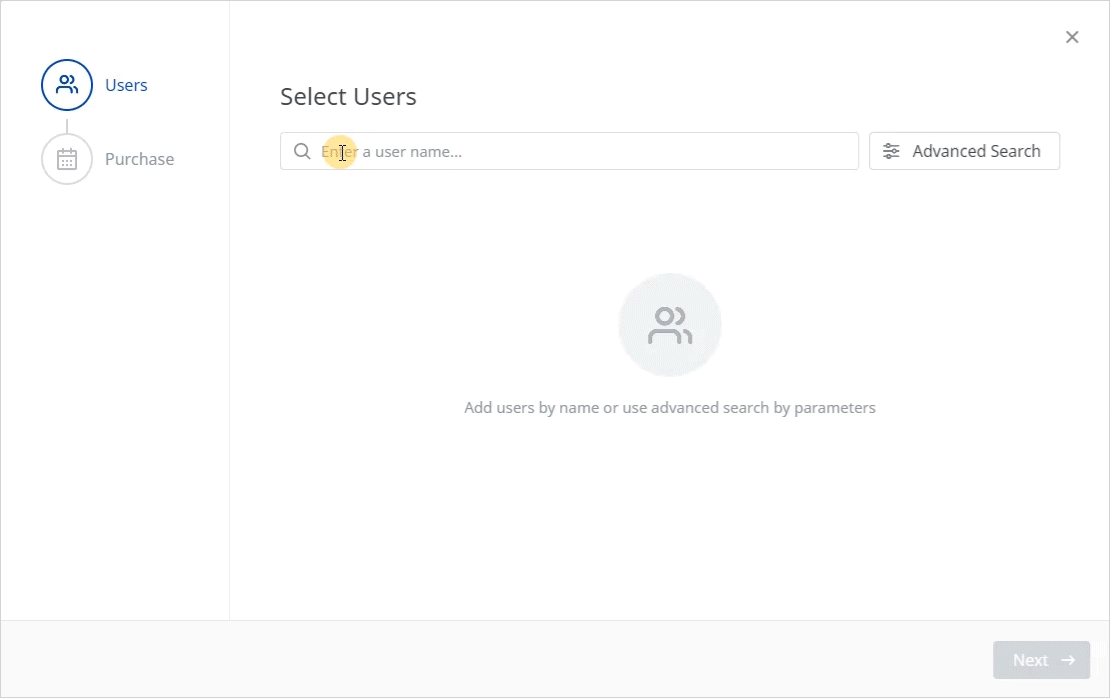
- If you can’t locate the learner, use the Advanced Search option.
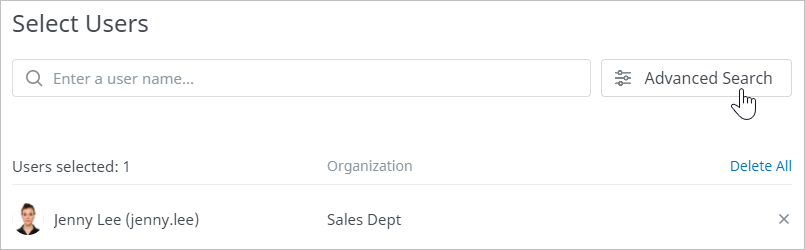
Here, the following filters are available:
• Organizations
• Group
• Country
• Email
• First Name
• Last Name
• Login
• Custom fields
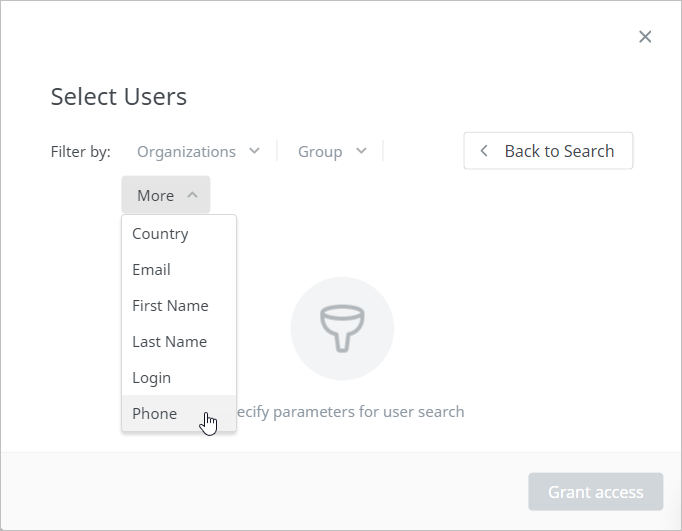
Assign the learning path to users belonging to a specific organization or group. Filtering by other parameters works the same way. Sort users by a specific value and assign the materials to them.
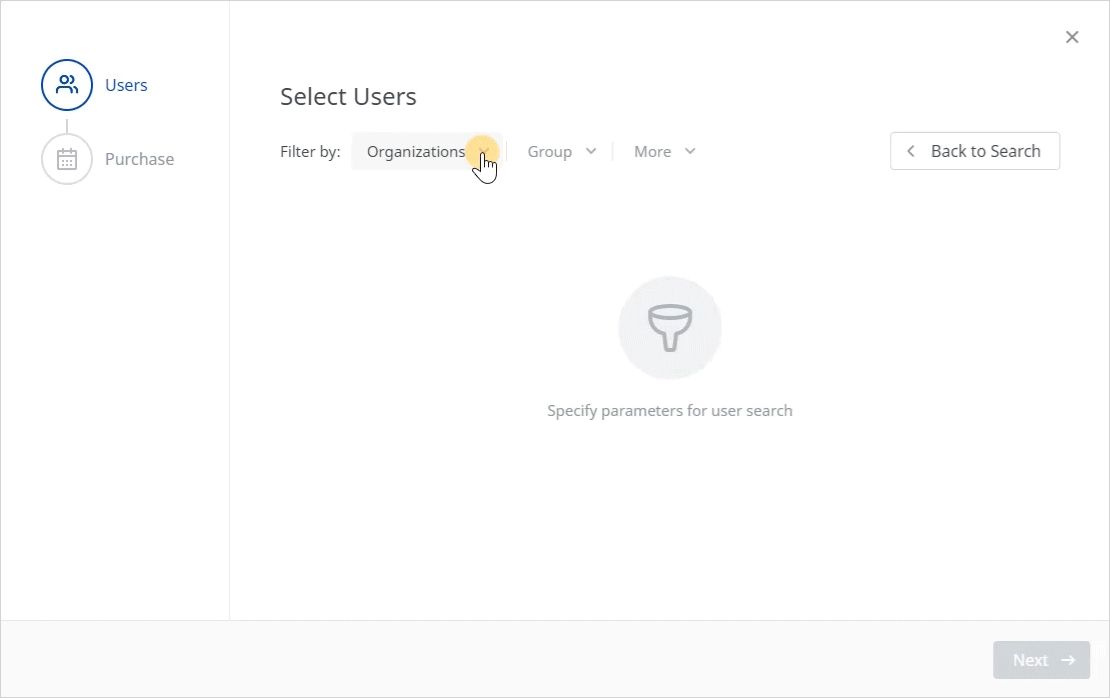
Filtering by other parameters works the same way. Sort users by a specific value and enroll them in the courses to be taken.
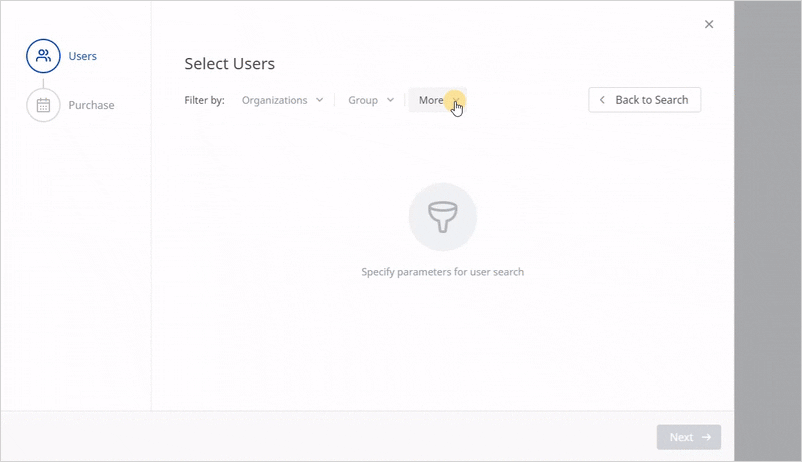
To remove a user from the list, click the “X” next to their name. If you want to empty the list completely, click Delete All.
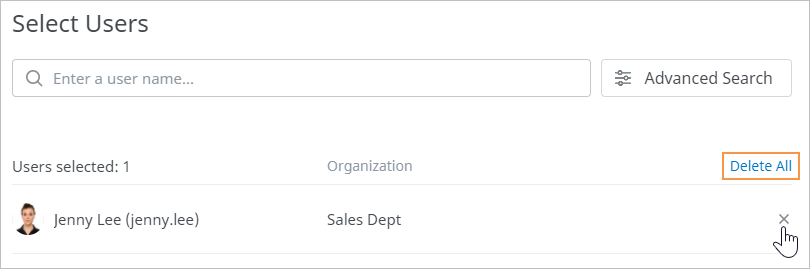
- The next step will appear in the window only if the learning path has paid access.
Once you proceed to Purchase, specify the date when the student made the payment and leave a comment if necessary. This option comes in handy if a learner made the payment outside the system — in cash, for example.
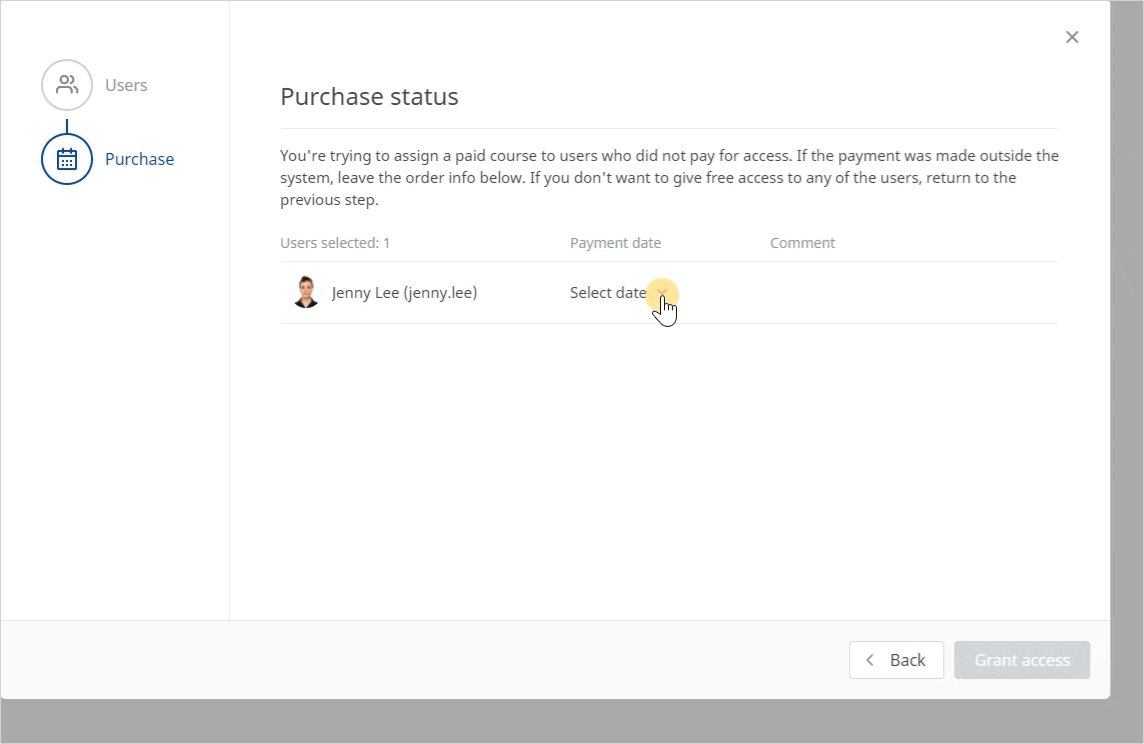
- As soon as the user list is ready and the payment date is specified, hit the Grant access button.
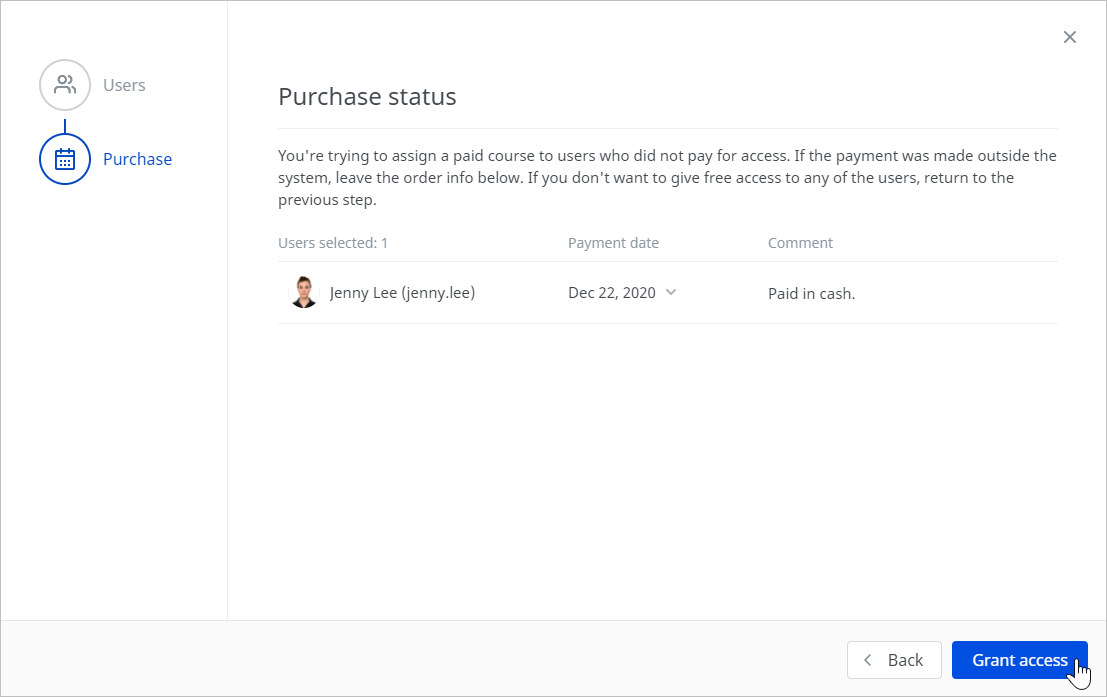
Canceling an Enrollment
To unenroll one or more learners from the learning path:
- Select one or more learners from the list.
- Then, click Cancel access at the top of the list.
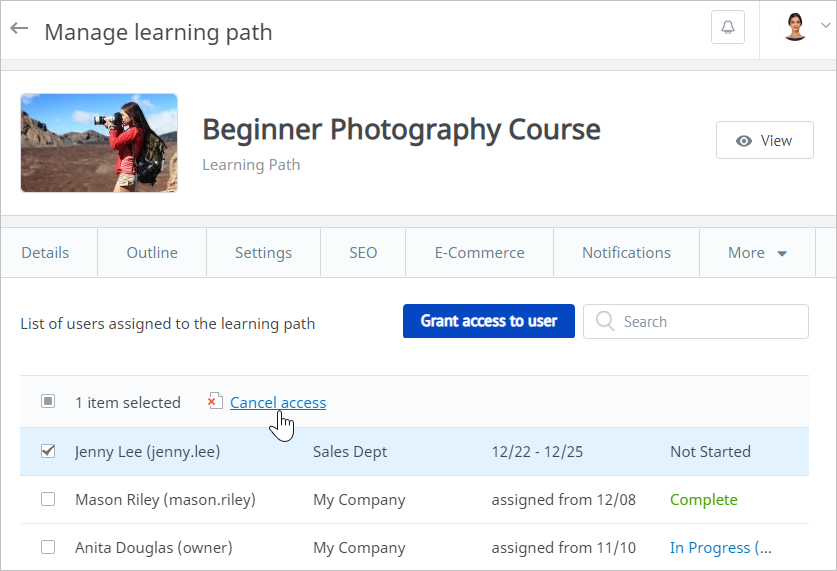
- Finally, confirm your decision to unassign in the Access withdrawal window.
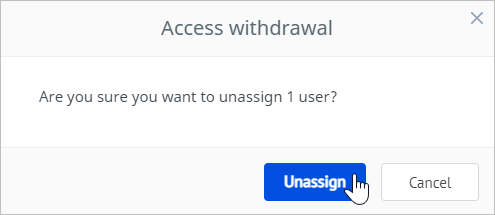
Searching for a User in the Enrollment List
See below how you can search for a specific user on the list. All you need to know is their name, login, or email.